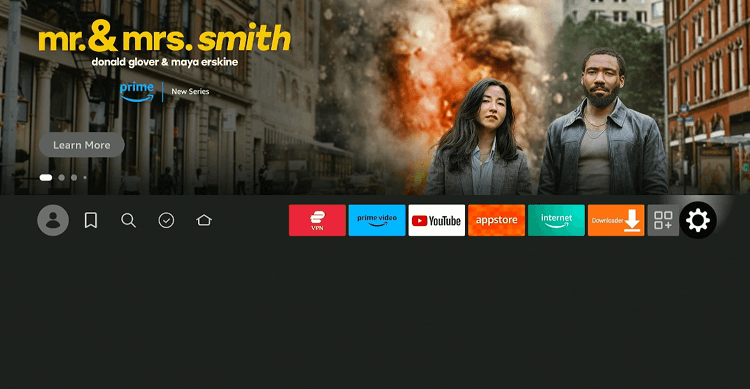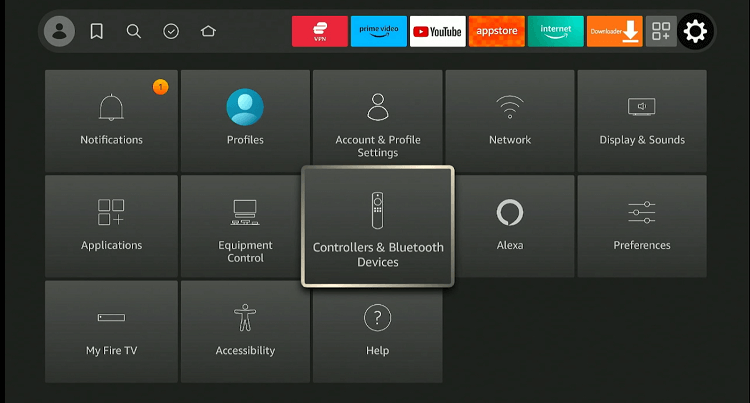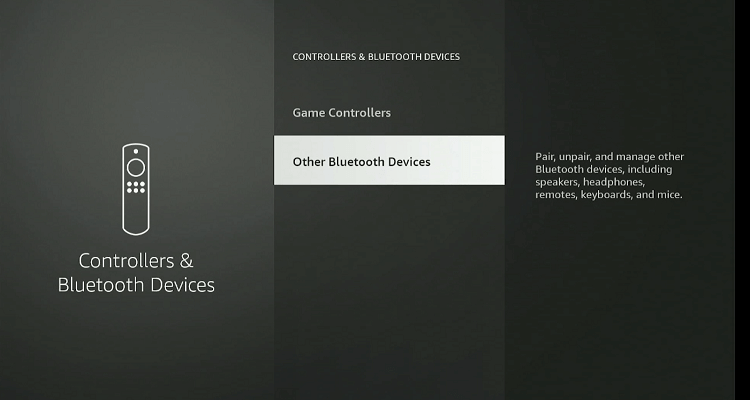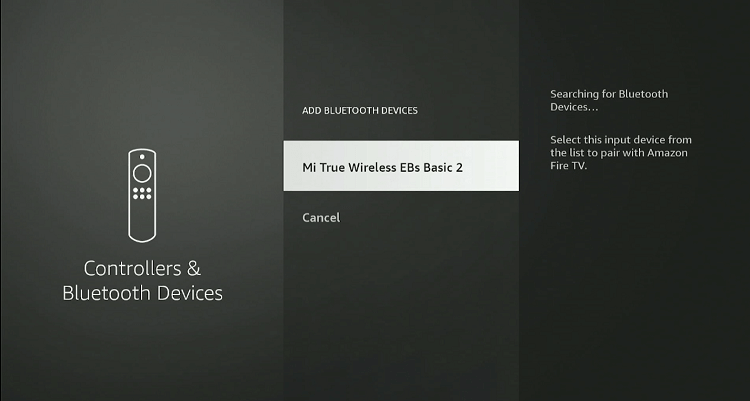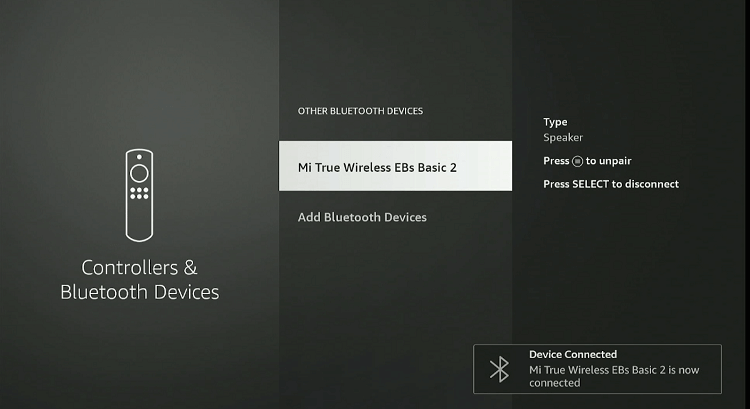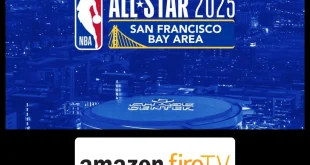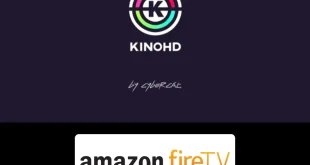Disclosure: Our experts test apps for security before recommending them. If you buy through our links, we may earn a commission. See how it works.

This is a step-by-step guide on how to connect Earbuds on FireStick, Fire TV, and Fire TV Cube.
If you are looking to enjoy your favorite show, like The Game of Thrones or House of the Dragon, without disturbing anyone, you can simply connect your earbuds on FireStick.
It takes your viewing experience up a notch, giving you the freedom to enjoy movies, news, or TV series at any hour.
When connecting earbuds to FireStick, be sure to keep a minimal distance between Fire TV and earbuds (typically less than 30 feet).
Video: How to Connect Wireless Earbuds with Firestick
Follow this video tutorial on how to connect wireless earbuds to your Firestick. We have used Mi True Wireless Earbuds Basic 2 for connectivity:

How to Connect Earbuds With FireStick
When it comes to consuming content, Earbuds take the convenience to the next level. Besides, if your earbuds have a better sound quality than TV speakers, that is an added benefit.
Follow the steps below to connect earbuds with FireStick:
Step 1: Navigate to the “Settings” menu on your Fire TV Stick’s main screen.
Step 2: Click on “Controllers & Bluetooth Devices”.
Step 3: Scroll down to select “Other Bluetooth Devices”.
Step 4: Click “Add Bluetooth Devices”.
Step 5: Your earbuds will show up on the list; press the “Select” button.
Step 6: Now you will see the popup “Device Connected” at the bottom of your screen.
Fixes For Earbuds Not Connecting to the FireStick
There are times you might have a hard time connecting earbuds to your FireStick. Here are a few strategies to get your earbuds and FireStick working together seamlessly:
1) Restart Both Devices
A quick reboot can often resolve connectivity issues. Turn off your FireStick and earbuds, then turn them back on to attempt pairing again. This clears temporary glitches affecting Bluetooth connections.
2) Check for Physical Obstructions
Physical barriers between your FireStick and earbuds can weaken the Bluetooth signal. Ensure there are no significant obstructions such as walls or electronic devices that might hinder connectivity.
3) Unpair and Re-Pair Earbuds
Go to your FireStick’s Bluetooth settings, unpair the earbuds, and then try pairing them again. This refreshes the connection setup.
4) Update Your FireStick
Outdated firmware can lead to connectivity issues. Therefore, make sure you update FireStick to the latest version before connecting earbuds.
FAQs – Connect Earbuds With FireStick
Can I connect any brand of earbuds to my FireStick?
Yes, most Bluetooth earbuds such as Sony, JBL, and JLab are compatible with the FireStick.
How do I unpair my earbuds from the FireStick?
Go to the “Controllers & Bluetooth Devices”, select your earbuds, and click the “Menu” button on the FireStick remote.
How do I put my earbuds into pairing mode?
Typically, you hold down the power button on the earbuds until a light flashes or a sound indicates they are in pairing mode.
Can I connect multiple pairs of earbuds to my FireStick at a time?
No, the FireStick can only handle one Bluetooth audio connection at a time.
Conclusion
And there you have it! With these steps, you can easily pair your favorite earbuds and get an immersive audio experience without the hassle of wires or disturbing those around you.
Remember, if do not succeed in the first go, try the troubleshooting tips we discussed. Technology can be finicky, but with a little patience and persistence, you will be good to go. Happy watching!