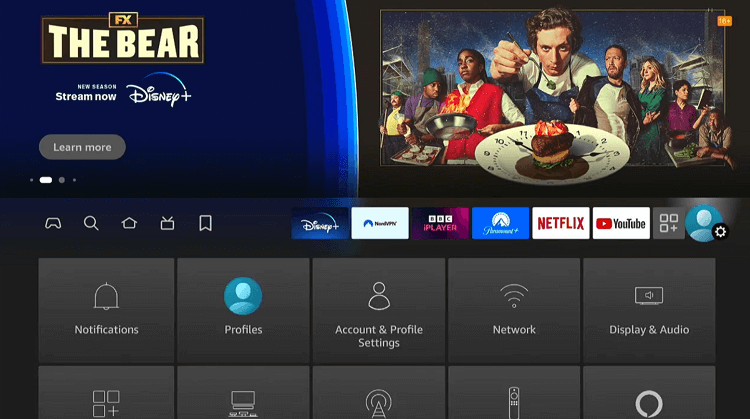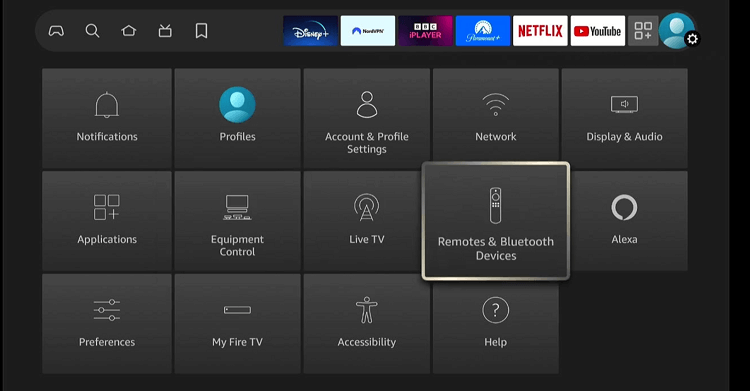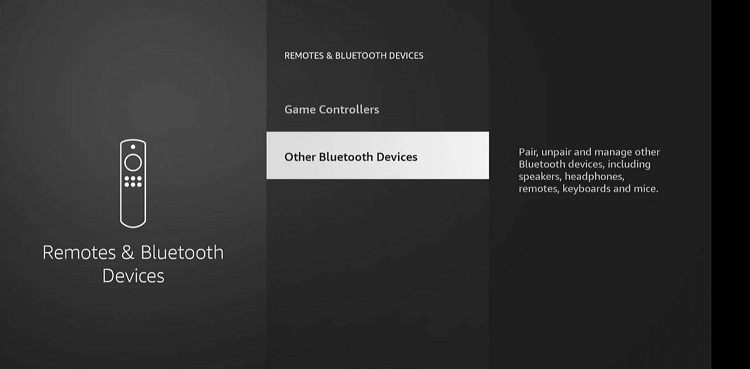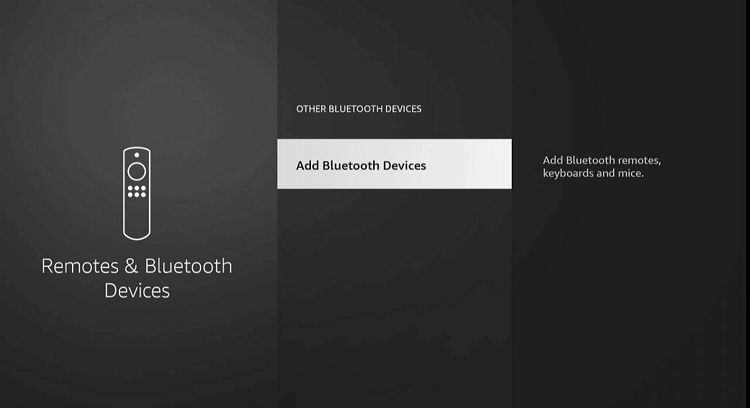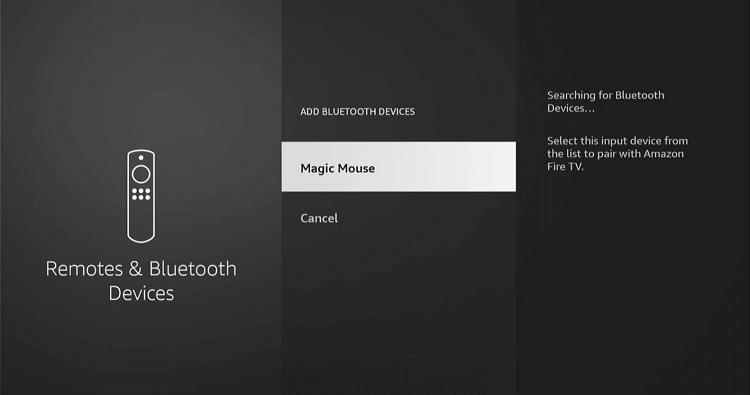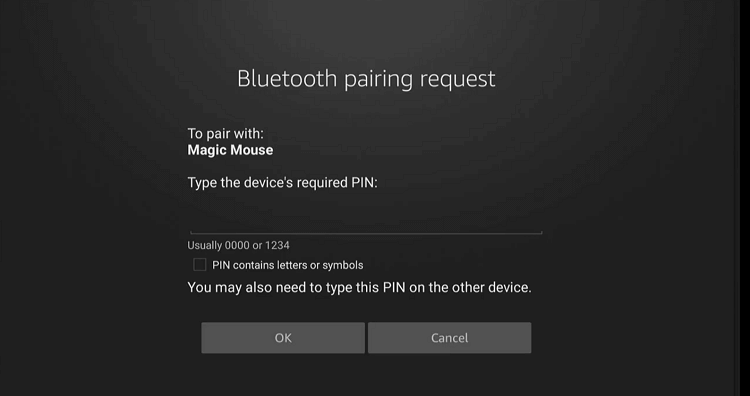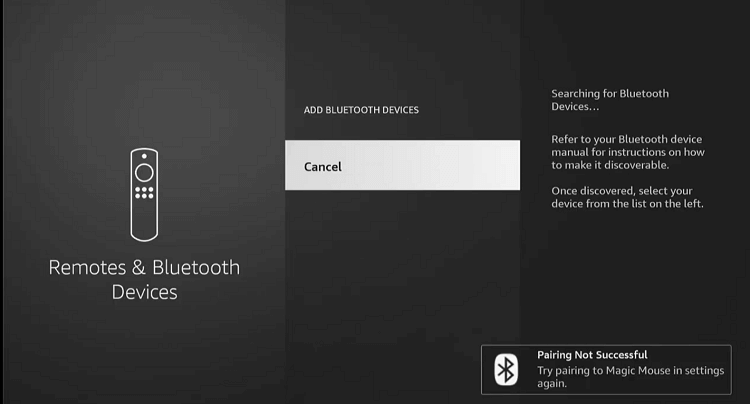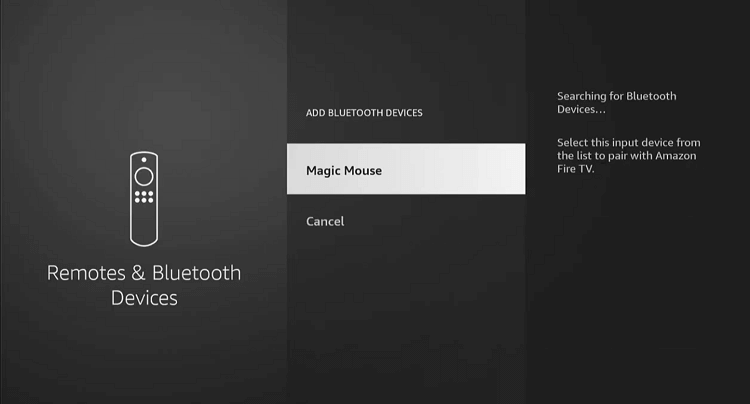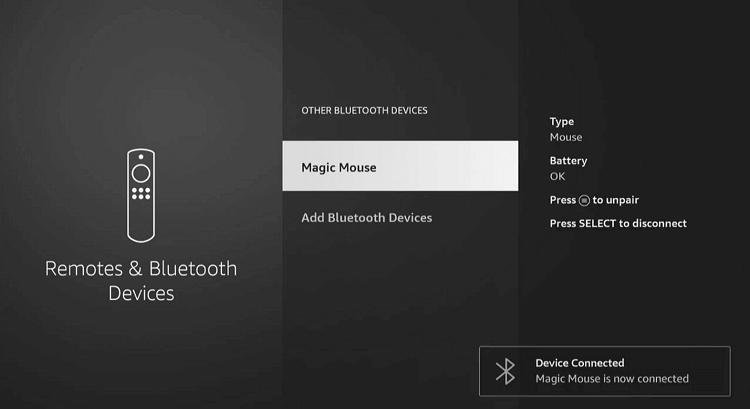Disclosure: Our experts test apps for security before recommending them. If you buy through our links, we may earn a commission. See how it works.
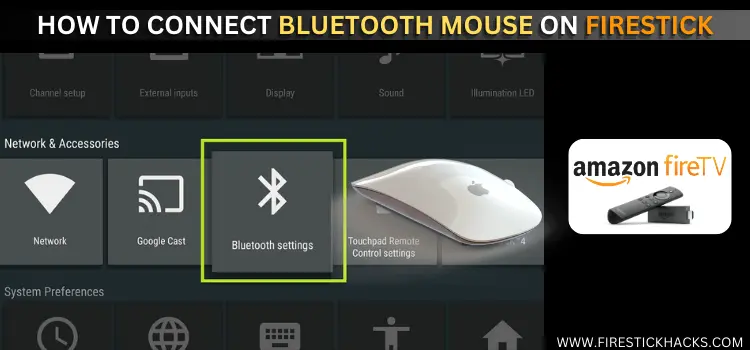
This is a step-by-step guide on how to connect bluetooth mouse on FireStick, Fire TV, Firestick 4K Max, and Fire TV Cube.
Using some of the third-party apps with the FireStick remote can be a real headache. This is because these apps are compatible with touchscreens or a mouse.
The good news? You can sidestep all that hassle by pairing a Bluetooth mouse with your FireStick, making the whole experience way smoother.
Whether it is browsing through a vast library of movies, playing games, or even just navigating the user interface, everything becomes more intuitive with a mouse.
How to Connect Bluetooth Mouse on FireStick
Setting up your Bluetooth mouse with a FireStick is a breeze. We have put together simple steps to pair your Bluetooth mouse on FireStick:
Step 1: Navigate to the “Settings” menu from the FireStick home screen.
Step 2: Choose “Remotes & Bluetooth Devices.”
Step 3: Proceed to “Other Bluetooth Devices.”
Step 4: Click on “Add Bluetooth Devices.”
Step 5: Choose the Bluetooth mouse you wish to connect.
Step 6: Enter the code “1234” or “0000” and click “OK” to connect the Bluetooth mouse.
Step 7: In some cases, the pairing may not be successful, and you may see the popup “Pairing Not Successful” prompt.
Step 8: Go back and reconnect the mouse.
Step 9: This time it will not ask for any code and pair the mouse with your FireStick.
Easy Fixes for FireStick Bluetooth Mouse Pairing Issues
Here are some simple solutions for resolving Bluetooth mouse pairing issues with your FireStick:
Restart Your FireStick and Bluetooth Mouse
Turn off both your FireStick and Bluetooth mouse, wait a few moments, then turn them back on. Often, this can refresh the connection and solve pairing problems.
You can also check out some of the best Bluetooth mouse in the market for a price that is worth it.
Check for Interference
Try turning off other Bluetooth and Wi-Fi devices temporarily to see if that improves the connection. Sometimes, reducing electronic clutter can strengthen the signal.
Update Your FireStick
Ensure your FireStick is updated to the latest version because it can fix bugs that might be causing connection issues.
Move Closer to Your FireStick
Bluetooth has a limited range. If your mouse is too far from the FireStick, it might not connect properly.
Charge the Mouse
A simple oversight could be that the mouse is low on battery. Ensure your Bluetooth mouse is fully charged or has fresh batteries, as low power can cause connectivity issues.
Other Bluetooth Devices to Pair with Firestick
Apart from a Bluetooth mouse, you can also pair Bluetooth devices to Firestick such as:
FAQs – Connect Bluetooth Mouse on FireStick
What if my Bluetooth mouse is lagging or unresponsive?
Check for obstructions and ensure the mouse is fully charged or has fresh batteries.
Can I navigate all FireStick apps with a Bluetooth mouse?
While most apps support mouse navigation, some are optimized for the FireStick remote and may not work as well with a mouse.
What to do if my FireStick does not recognize my Bluetooth mouse?
Ensure your mouse is in pairing mode, restart your FireStick, and try the pairing process again.
How many Bluetooth devices can I connect to my FireStick simultaneously?
You can connect up to seven Bluetooth devices to your FireStick at once.
Final Thoughts
Connecting a Bluetooth mouse to your FireStick can be a game-changer for your viewing experience.
Be it scrolling through apps or navigating the FireStick interface, a Bluetooth mouse adds a level of convenience and efficiency that is hard to beat.
So go ahead, pair your Bluetooth mouse right away, and take your FireStick experience to new heights. It is a simple process that unlocks a whole new world of usability.