Disclosure: Our experts test apps for security before recommending them. If you buy through our links, we may earn a commission. See how it works.
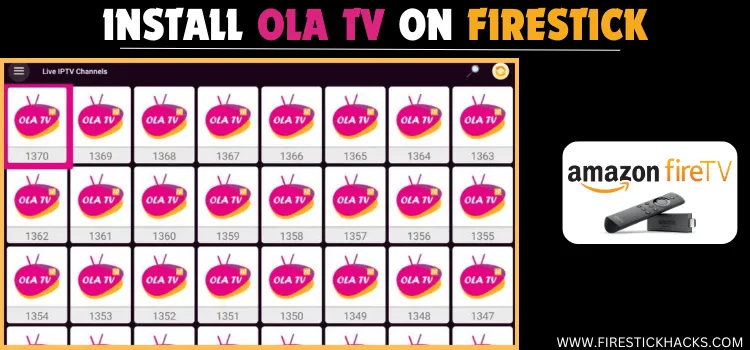
Ola TV is a free streaming app that gives users access to thousands of live TV channels and on-demand content from several countries.
Unlike other popular free streaming APKs like BeeTV, TVMob, or Rapid Streamz, Ola TV categories content in its 161 servers.
While not all of them work properly, you can count on servers 853, 1012, 914, 917, 920, and 932 to enjoy uninterrupted, HD, and ad-free streaming.
Please note accessing Ola TV requires you to install Kshaw (an IPTV Player) to stream content on FireStick👇
Since we can’t verify Ola TV’s streaming sources, don’t forget to use a VPN to hide your streaming activities. ExpressVPN is our #1 choice.
Our Recommended VPN - ExpressVPN
ExpressVPN is our recommended choice when it comes to unblocking any geo-restricted services OR watching anything for free using unofficial apps/websites as it helps you hide your streaming activities from the ISPs and Government.
This NEW YEAR, enjoy an exclusive offer: 🎉 Get up to 61% OFF + 4 months FREE on ExpressVPN's 30-Month's plan! 🎉 that too with a 30-day money-back guarantee.
How to Install Ola TV on FireStick Using Downloader App
Ola TV isn’t listed on the Amazon Appstore. Hence, you will have to sideload its APK (v29.0) from a third-party source using the Downloader app.
Before starting the jailbreaking process, be sure to install and use ExpressVPN on FireStick to avoid any security issues.
Follow the steps below:
Step 1: Turn ON your FireStick device and Go to FireStick Home
Step 2: Click on the Settings icon
Step 3: Select the My Fire TV option
Step 4: To enable the Developer Option, click About.
Note: If you have already enabled the Developer Option, then proceed to Step 10
Step 5: Click on the Fire TV Stick option quickly at least 7 times
Step 6: Now you will see this message at the bottom saying "No need, you are already a developer". So stop clicking then
Step 7: Now the Developer Option will appear in the menu so click on it
Step 8: Choose Apps from Unknown Sources to turn it ON
Step 9: Simply click Turn On
Step 10: Now return to the FireStick Home menu by pressing the "Home" icon on the remote and click on Find
Step 11: Now select the Search icon
Step 12: Type Downloader and press search
Step 13: Select the Downloader App icon from the list available in the Amazon Store
Step 14: Tap Get/Download
Step 15: Wait for a while until the installation process is completed
Step 16: Now click Open
Step 17: Select Allow to give access to the downloader app
Step 18: Click OK here
Step 19: This is the Downloader App interface, Choose the Home tab and click Search Bar
Step 20: Now enter the Ola TV Downloader Code 730116 in the search box OR enter this URL bit.ly/fsh-downloads and click Go.
Note: The referenced link is the official URL of this app/website. FIRESTICKHACKS does not own, operate, or re-sell any app, streaming site, or service and has no affiliation with its developers.
Step 21: Scroll down and click “Ola TV” from the “Live TV Apps” category.
Note: If the app does not start downloading, then clear the Downloader App cache using this article.
Step 22: The downloading will start. Wait for it to complete.
Step 23: Once the installation finishes, click “Install”.
Step 24: Click “Done”.
Step 25: Click “Delete” to remove the Ola TV APK file from FireStick.
Note: Deleting APK files will free up space on FireStick.
Step 26: Select “Delete” again for confirmation.
How to Install Kshaw Player on FireStick
Ola TV has no built-in video player; you will have to install Kshaw IPTV Player to stream the live TV channels and on-demand videos on the app.
Since Kshaw isn’t available on the Amazon Appstore, you will have to sideload it. Before jailbreaking, make sure to install and use ExpressVPN on FireStick to avoid any security issues.
Follow the steps below:
Step 1: Turn ON your FireStick device and Go to FireStick Home
Step 2: Click on the Settings icon
Step 3: Select the My Fire TV option
Step 4: To enable the Developer Option, click About.
Note: If you have already enabled the Developer Option, then proceed to Step 10
Step 5: Click on the Fire TV Stick option quickly at least 7 times
Step 6: Now you will see this message at the bottom saying "No need, you are already a developer". So stop clicking then
Step 7: Now the Developer Option will appear in the menu so click on it
Step 8: Choose Apps from Unknown Sources to turn it ON
Step 9: Simply click Turn On
Step 10: Now return to the FireStick Home menu by pressing the "Home" icon on the remote and click on Find
Step 11: Now select the Search icon
Step 12: Type Downloader and press search
Step 13: Select the Downloader App icon from the list available in the Amazon Store
Step 14: Tap Get/Download
Step 15: Wait for a while until the installation process is completed
Step 16: Now click Open
Step 17: Select Allow to give access to the downloader app
Step 18: Click OK here
Step 19: This is the Downloader App interface, Choose the Home tab and click Search Bar
Step 20: Now enter the Kshaw Downloader Code 730116 in the search box OR enter this URL bit.ly/fsh-downloads and click Go.
Note: The referenced link is the official URL of this app/website. FIRESTICKHACKS does not own, operate, or re-sell any app, streaming site, or service and has no affiliation with its developers.
Step 21: Scroll down and click “Kshaw” from the “IPTV & Media Player” category.
Note: If the app does not start downloading, then clear the Downloader App cache using this article.
Step 22: The downloading will start. Wait for it to complete.
Step 23: Once the installation finishes, click “Install”.
Step 24: Click “Done”.
Step 25: Click “Delete” to remove the Kshaw APK file from FireStick.
Note: Deleting APK files will free up space on FireStick.
Step 26: Select “Delete” again for confirmation.
How to Use Ola TV on FireStick
Once you are done installing Kshaw, you are all set to stream Ola TV. I tried many servers on the app and found 853, 1012, 914, 917, 920, and 932 to be better than most of them.
Please note that there’s no way to verify the Ola TV streaming sources, so be sure to install and use ExpressVPN on FieStick to ensure secure streaming.
Follow the steps below:
Step 1: Open ExpressVPN and connect it to the Hong Kong server.
Step 2: Go to the FireStick home and select the “icon next to the settings” from the top right corner.
Step 3: Choose “Ola TV”.
Step 4: Choose a server.
Step 5: Choose the live TV channels tab or movies tab.
Step 6: Enjoy streaming!
Is OLA TV APK Safe/Legal to Use on FireStick?
Ola TV (v27.0) is completely safe to use. We scanned its APK file using our malware detection tool and found no malware or viruses.
However, we can’t verify the streaming sources of Ola TV, so we recommend you use ExpressVPN to enjoy secure streaming!
All You Need to Know About Ola TV
Here is a quick sneak peek into Ola TV’s latest APK v27.0:
| Content-Type | Live TV Channels & VOD |
|---|---|
| Price | Free |
| File Size | 14.8 MB |
| Version | 27.0 |
| Is It Safe to Use? | Yes, but you will have to use a VPN |
| Developers | Ola TV |
| Players | Kshaw |
Ola TV Features
Check out some of the best Ola TV Features:
- Free
- Live TV channels & movies/shows
- No sign up required
- Multiple servers
- No ads
- Lightweight app
- Requires Kshaw Player
- HD streaming
Ola TV Alternatives
If you like Ola TV, you would want to try some of its following alternatives:
- Ocean Streamz on FireStick
- Cinema HQ on FireStick
- Magis TV on FireStick
- 1Pix Media on FireStick
- Rokkr on FireStick
FAQs – Ola TV
Is Ola TV app free on FireStick?
Yes, Ola TV is completely free to use on FireStick.
What can I watch on Ola TV?
Ola TV lets you watch live TV channels from countries like the UK, US, and India and on-demand shows & movies.
Does Ola TV show ads on FireStick?
No, Ola TV provides an ad-free experience.
Can I install Ola TV from Amazon Appstore?
No, you can get Ola TV on FireStick by sideloading from a third-party source using the Downloader app.

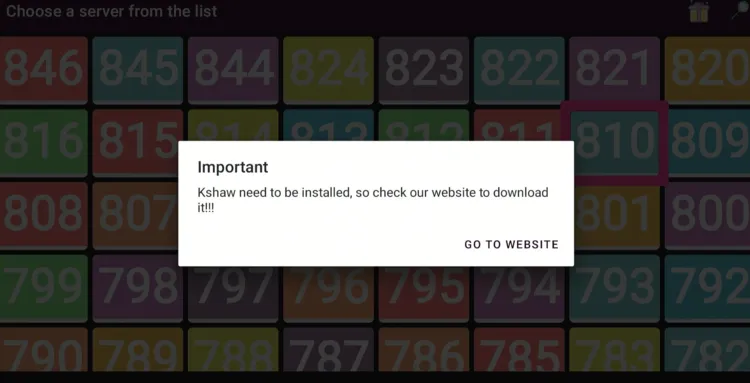





















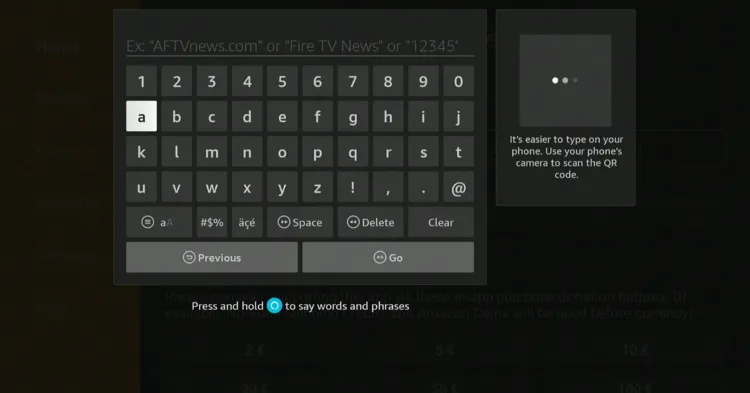
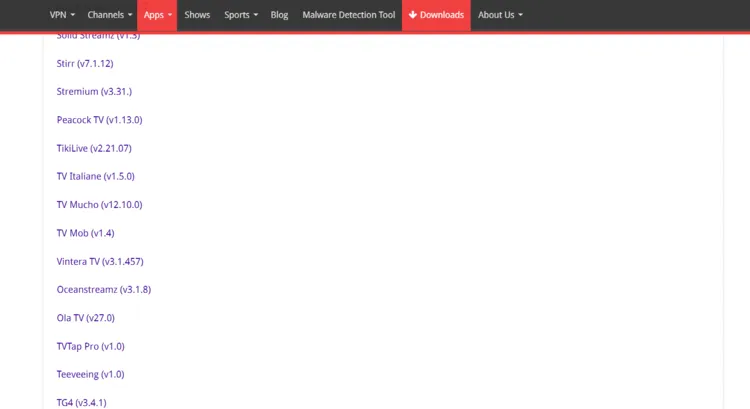
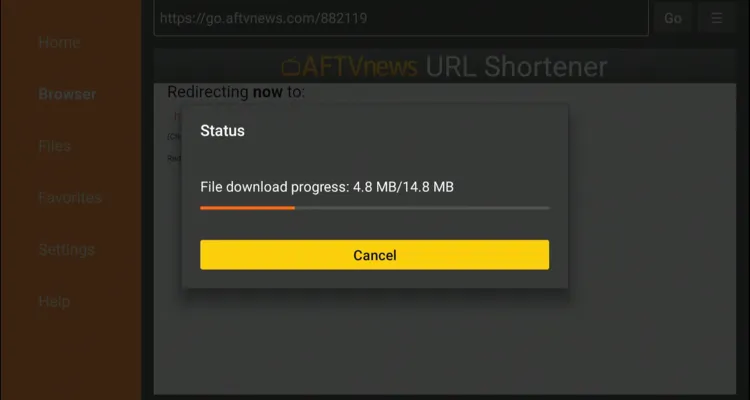
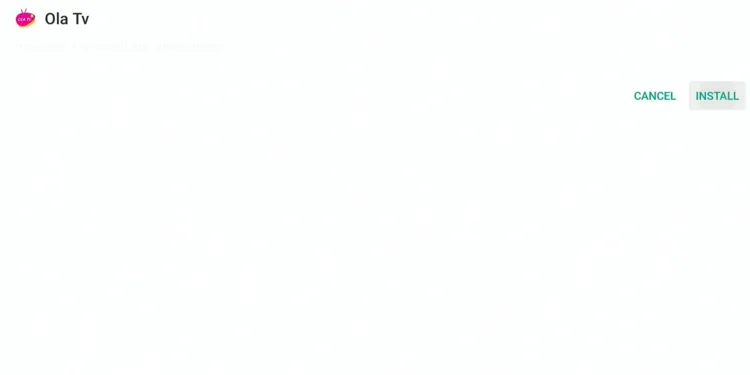
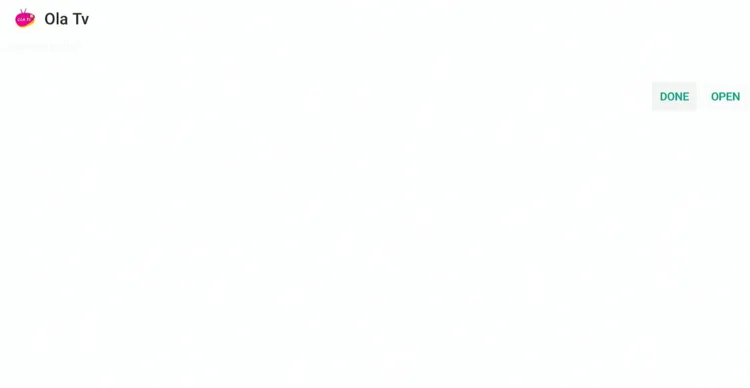
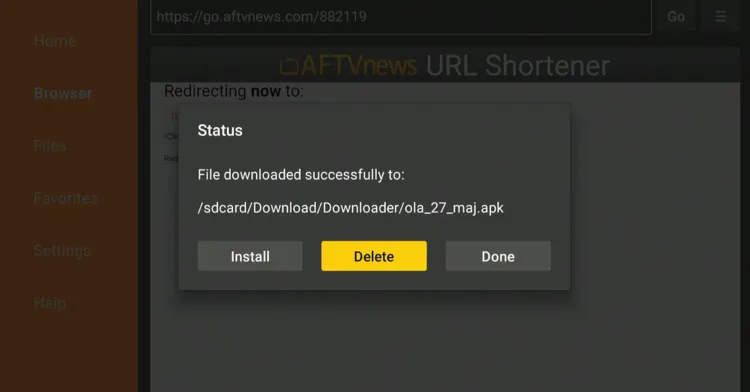
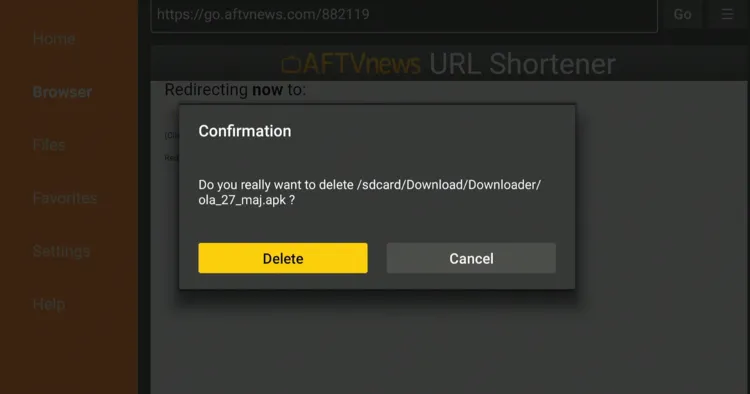
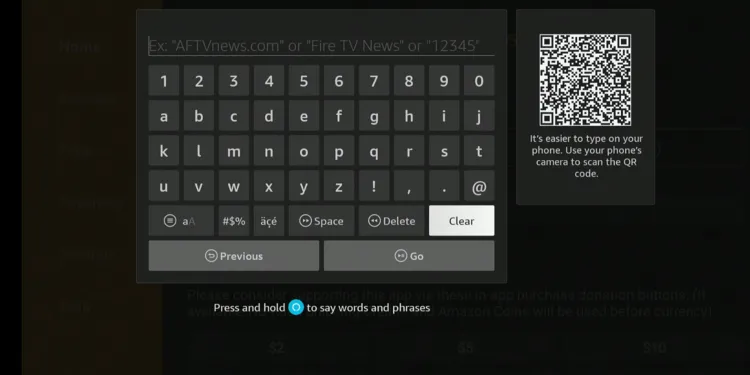
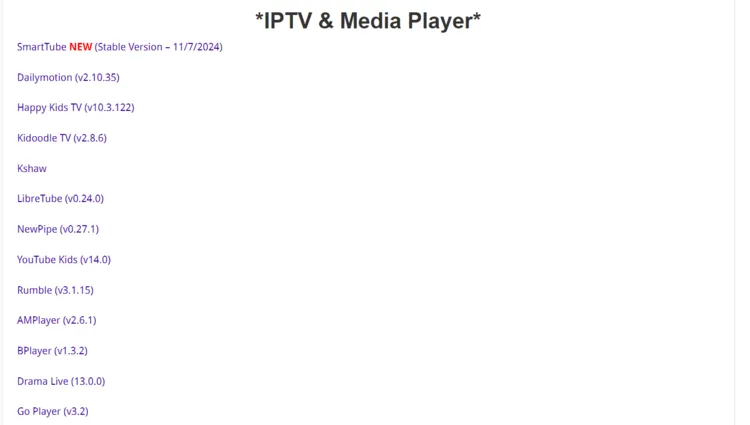
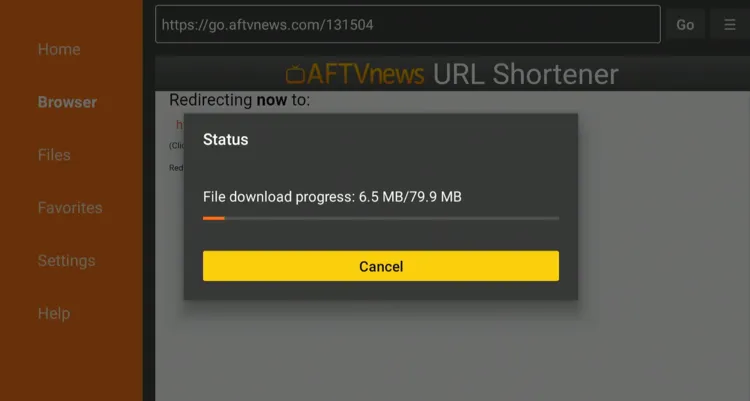
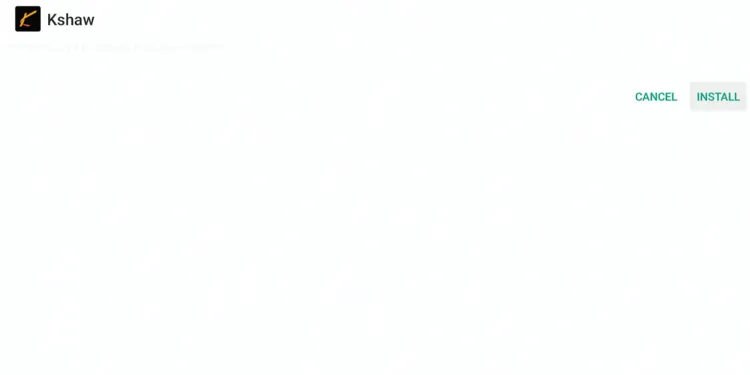
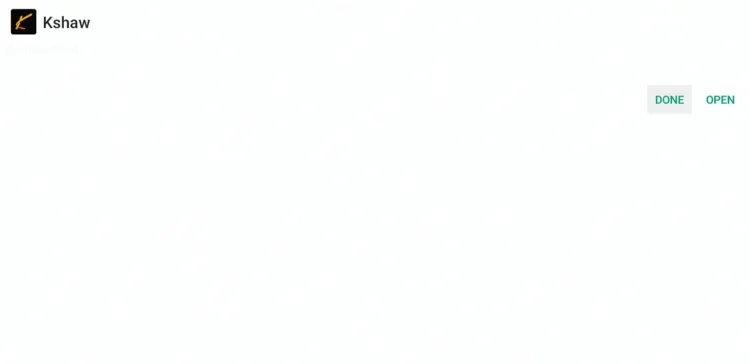
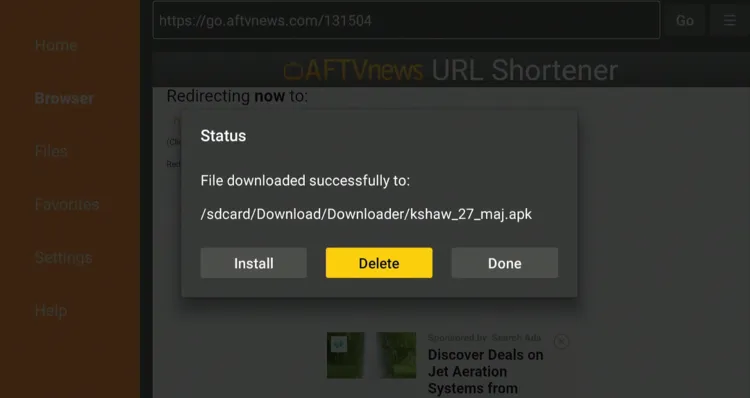
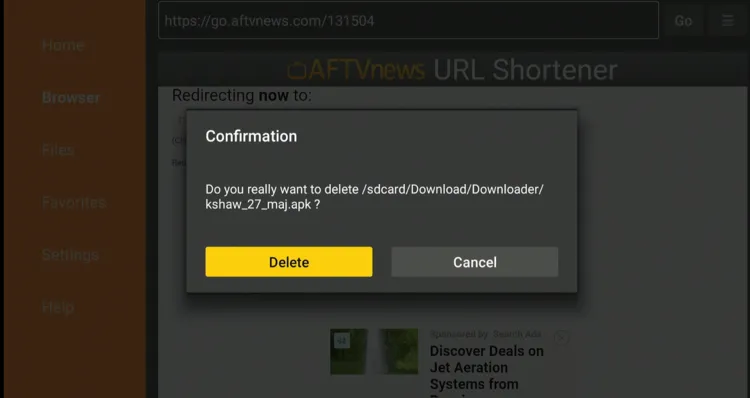
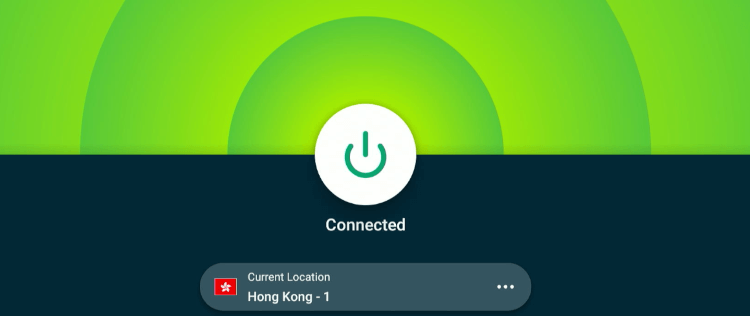
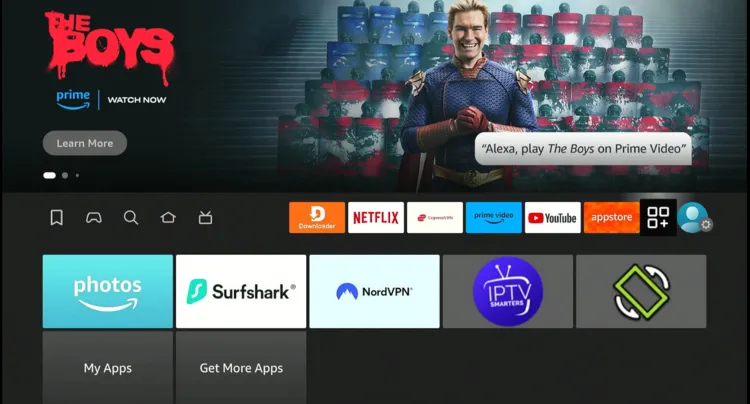
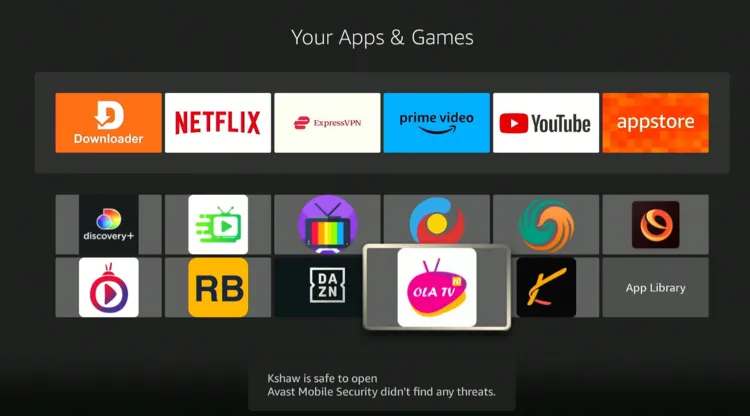
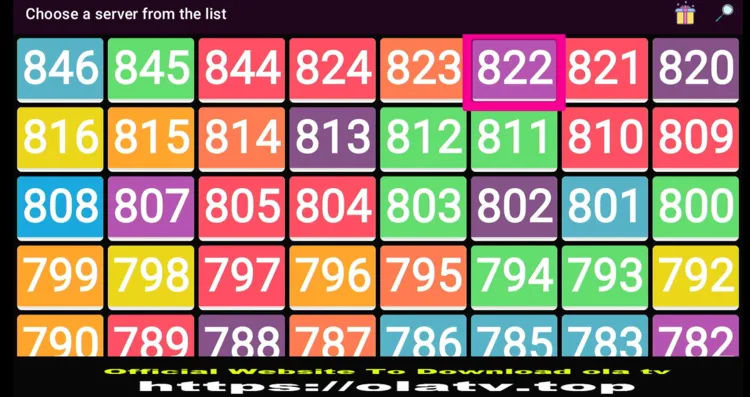
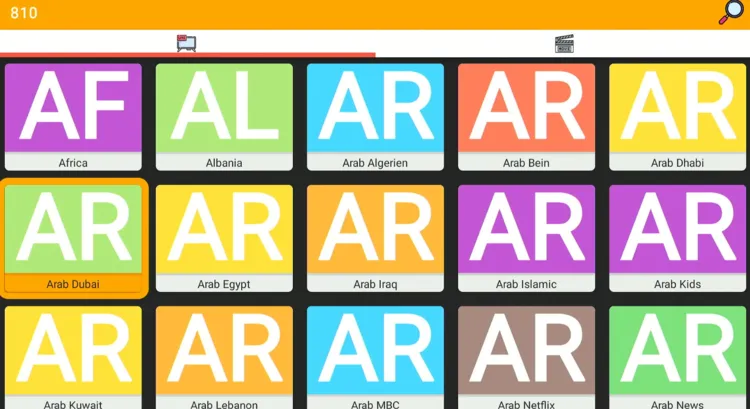

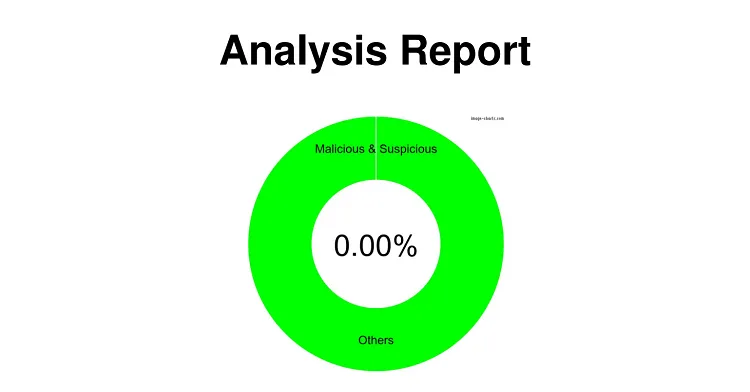
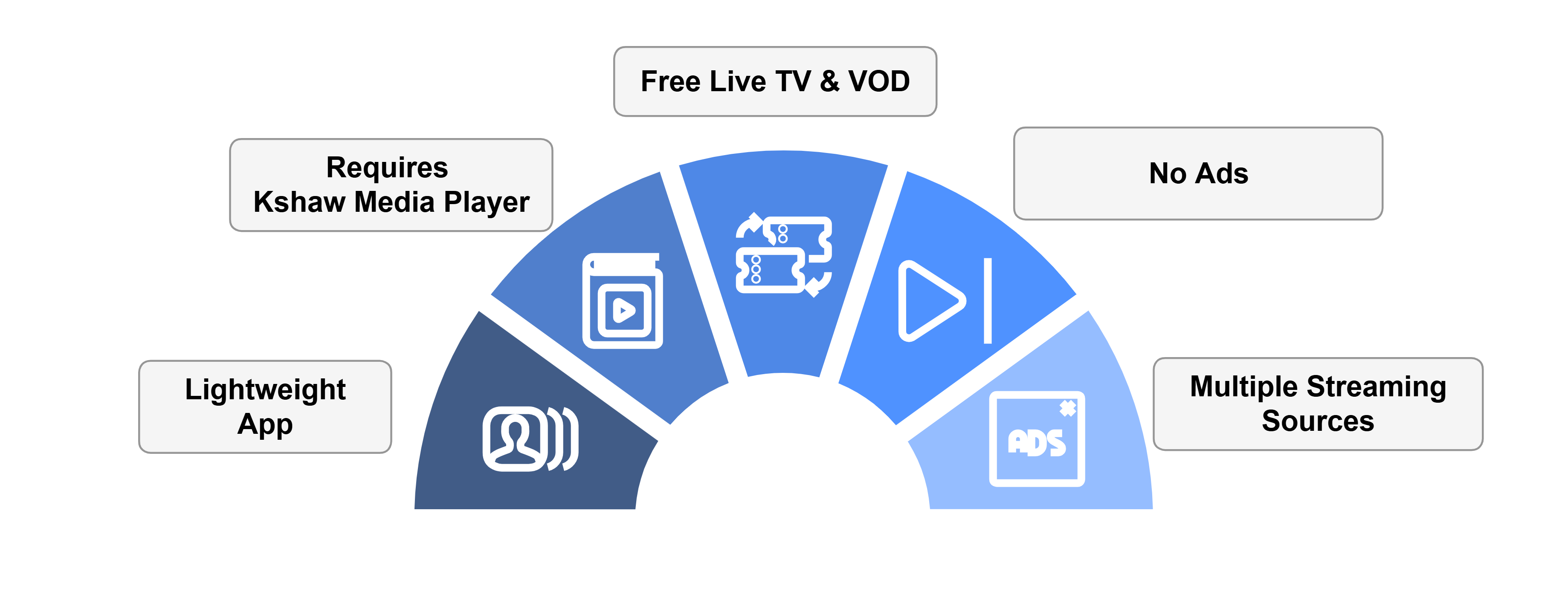






Trying to download Ludio player to allow Ola tvapk to work on a 1st generation firestick, unfortunately it will not let me download it, do you have an suggestions on how to over come this issue.many thanks
Maybe you could download and install MX Player on your 1st gen?
No work for me.Pity.
You can try this Live TV app it works like a charm!
Ola 14 is a pile of junk. It is constantly stopping or will not play anything.
Version 9 and 10 worked much better.
hmm.. you can still try Live Net TV. It works like a charm. Give it a try.
Live tv has been abandoned I believe.
Today is 13/6/2022 and its working till now
OlaTV’s complete and total, 100% pure garbage.
Its a free app so due to heavy load sometime it crashes. You can always install the alternate of this app to prevent streaming issues.
No valid links on the ola site you recommend. Ola is very frustrating to use with mostly duplicates and issues saying the media apps it depends on need to be updated when they already are. It’s a terribly poorly created app. Worst of all it rarely has working streams.
Just checked its working. you have to scroll down to reach the working link. anyway this link is working “olatv.net/olatv.apk“
I downloaded OlaTV, successfully, but mu question has to do with the difference between 18.0 Original and 18.0 MOD and which one I should’ve downloaded. I downloaded 18.0 Original, but would Still like to verify and confirm. Thanks in advance.
Go with original. Sometime with the MOD apk the app will crash on firestick