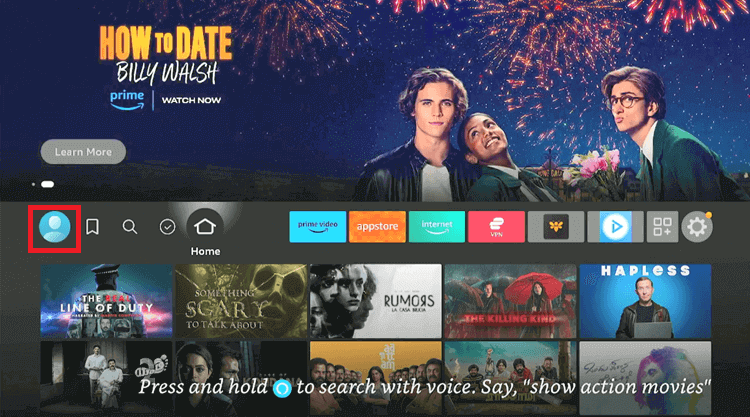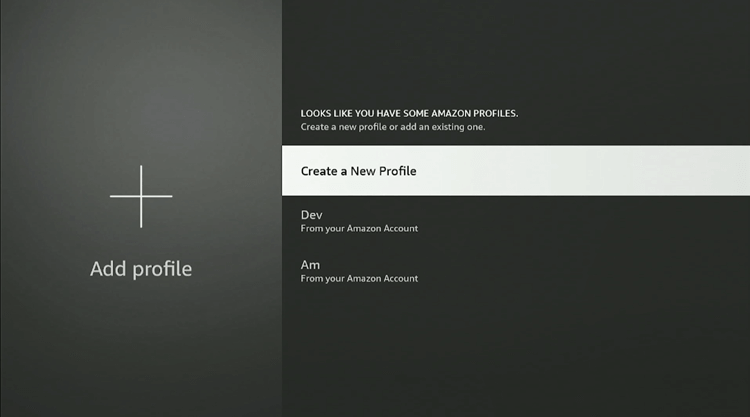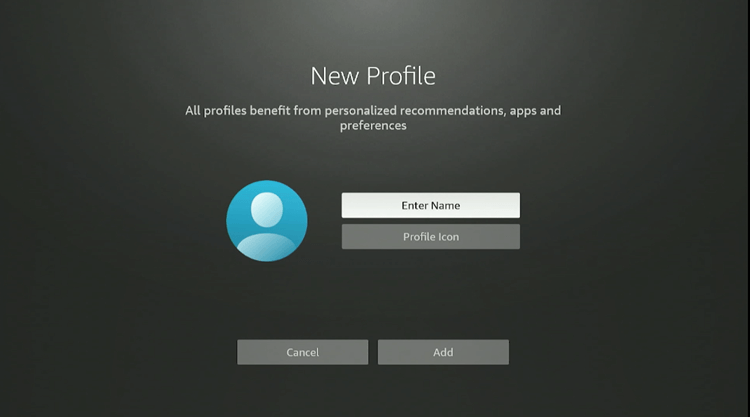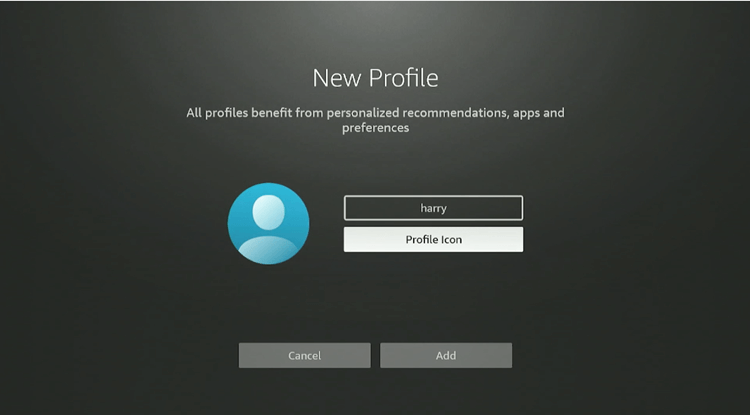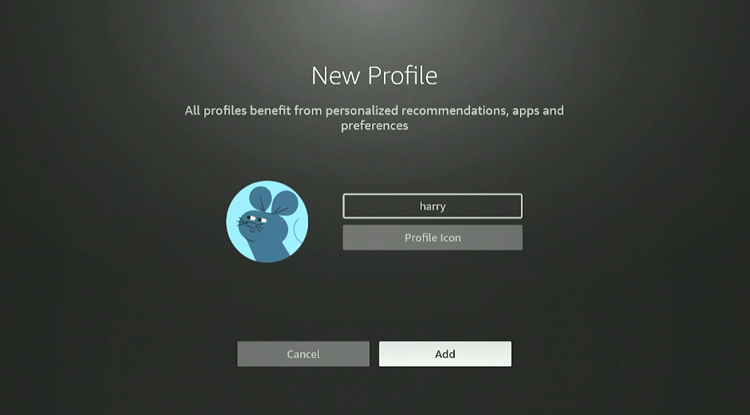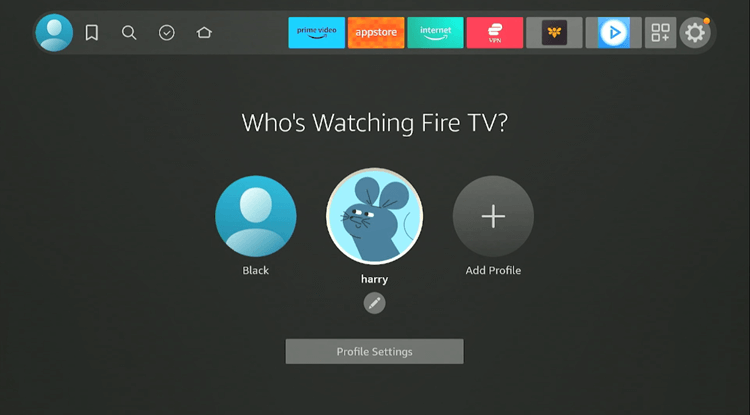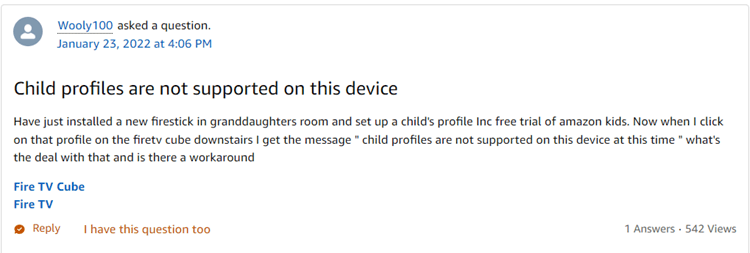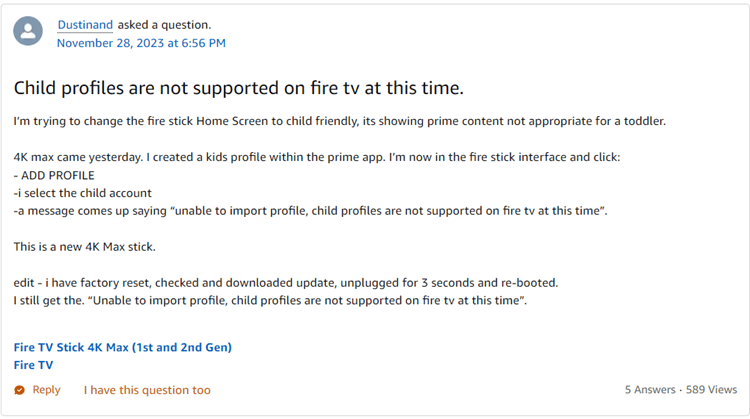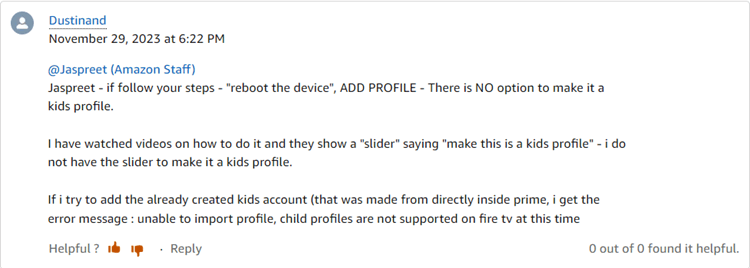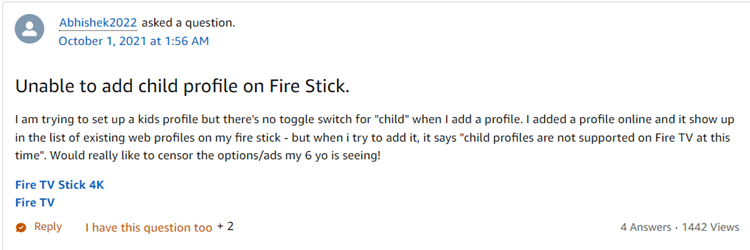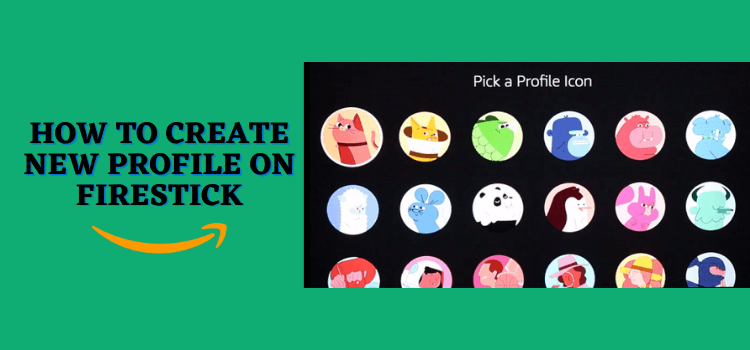
This is the step-by-step guide on how to create a New Profile on FireStick, Fire TV, & Fire TV Cube.
Also, please note that profiles aren’t available on: Fire TV (1st Generation), Fire TV (2nd Generation), or Fire TV Stick (1st Generation).
How to Create a New Profile on FireStick
The New update of Firestick has introduced the feature to create up to 6 profiles on a single Firestick device. It means now every user can have his separate profile to use.
Follow the steps to create a new profile on Firestick:
Step 1: Turn on your FireStick device and go to Profile Icon.
Step 2: Select Add Profile.
Step 3: Select Create a New Profile.
Step 4: Select Enter Name.
Step 5: Select Profile Icon.
Step 6: Pick a Profile Icon
Step 6: Click Add.
Step 7: You have successfully created a New Profile!
How to Create a Kid’s Profile on FireStick
Previously, Firestick used to allow the creation of up to four kids’ profiles, a feature that enabled users to customize and restrict accounts to access only child-friendly content.
However, many users have been reporting that this feature has been missing lately from the latest Firestick devices.
[Note: You can directly Ask your Query to the Amazon Personals: Go to ‘amazon.com/contact-us‘ > select ‘Something else’ > I need more help > a chat window will open.]2. Here a user is complaining about trying different solutions to troubleshoot the problems but not getting any success.
3. Here a user is complaining about trying different solutions to troubleshoot the problems but not getting any success
4. Here a user can be seen complaining about no option being available for switching to a child’s profile while making a new profile.
Conclusion
Amazon’s latest Fire TV update allows the user with the ability to create up to 6 new profiles of Firestick, allowing for more personalized access.
However, it’s important to note that this functionality is not available on earlier models like the 1st and 2nd Generation Fire TVs and the 1st Generation Fire TV Stick.
This new update on Firestick helps you avoid merging up apps, and the streaming history that causes interruptions and unwanted suggestions.