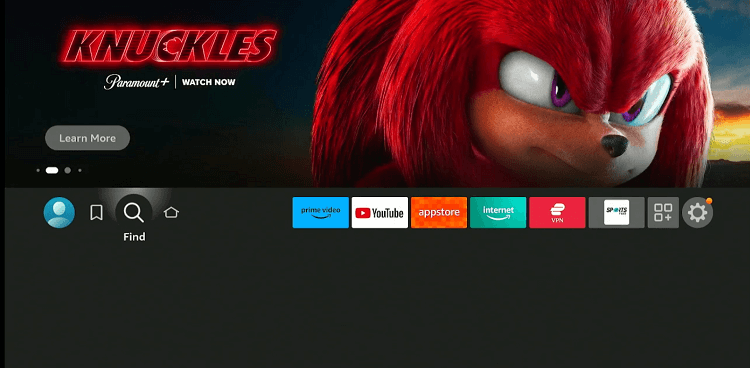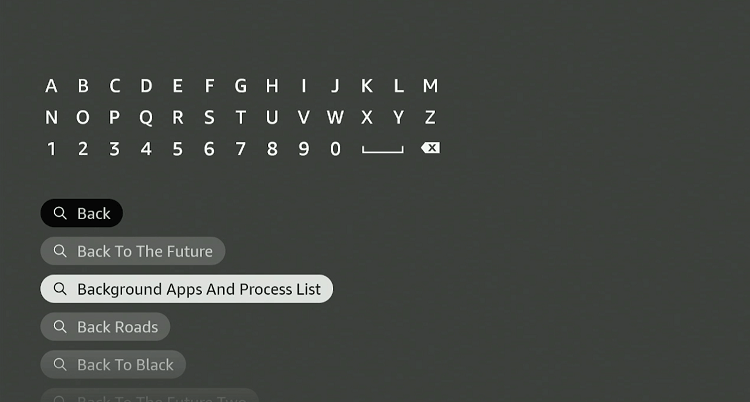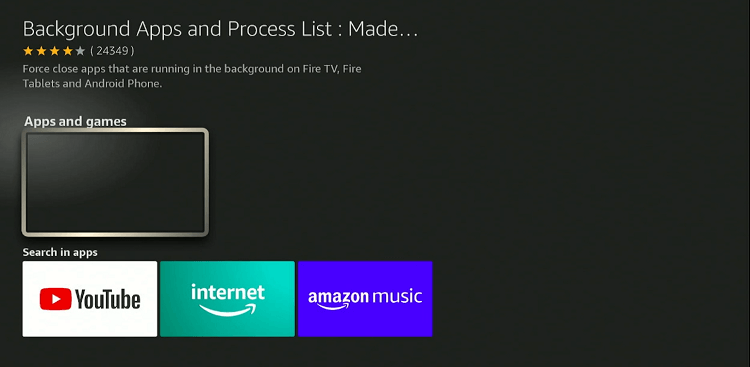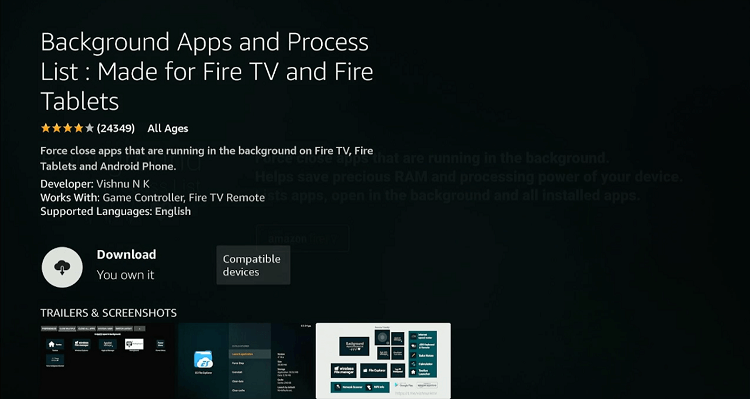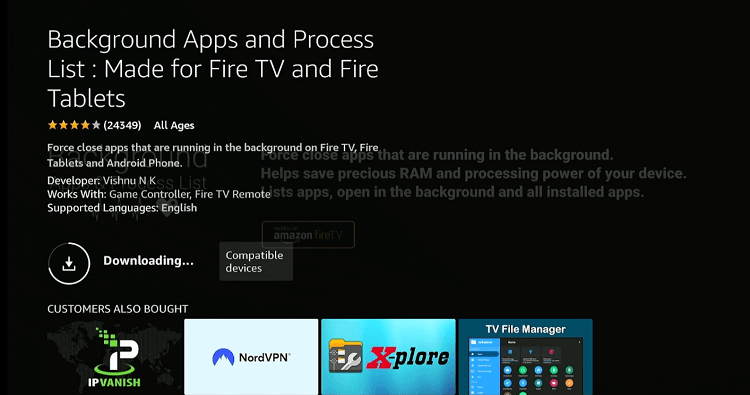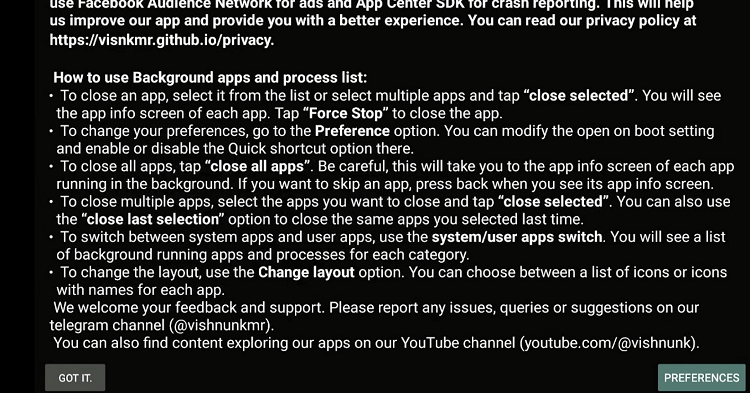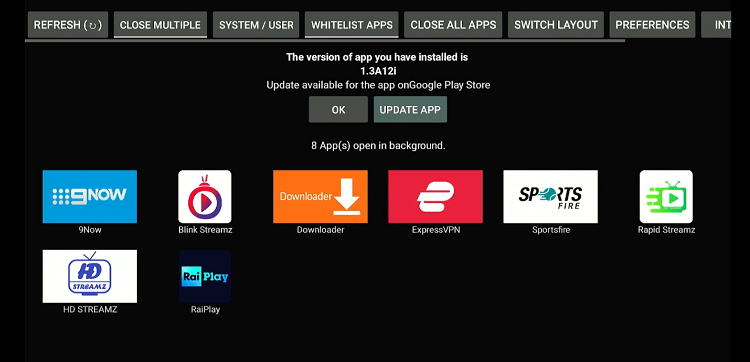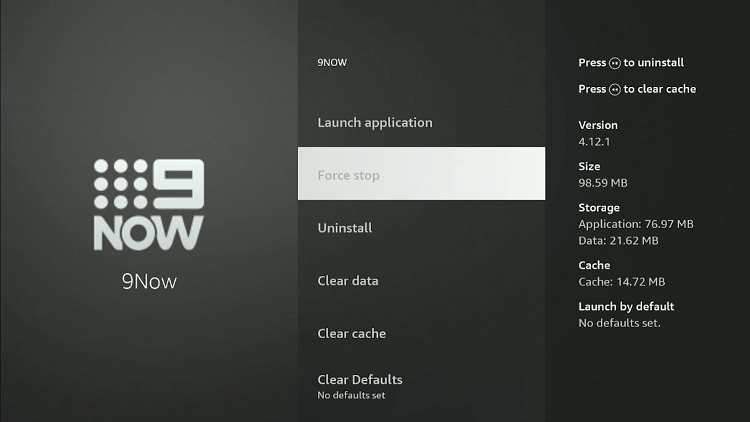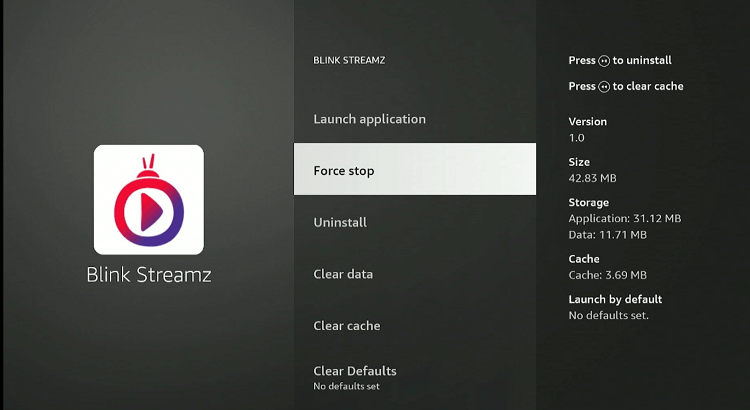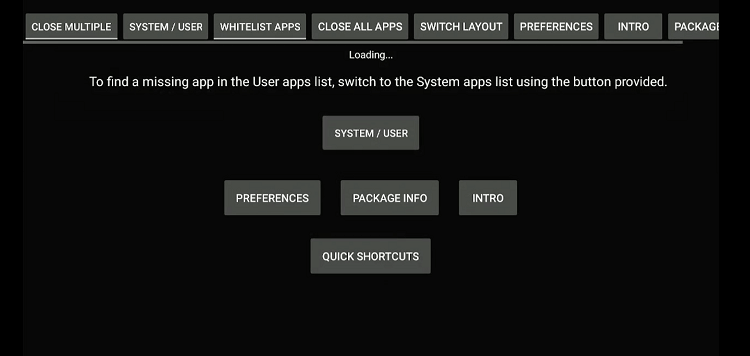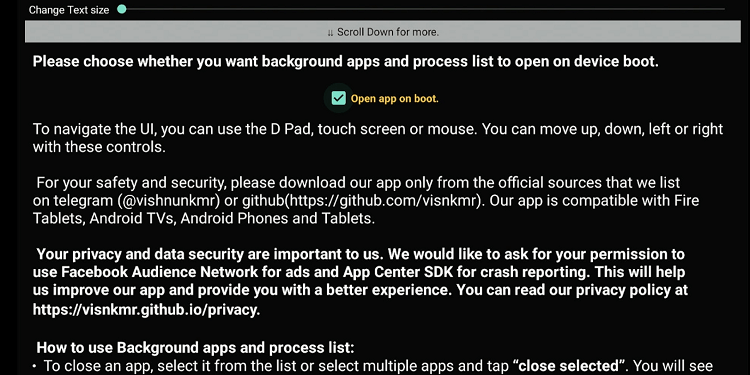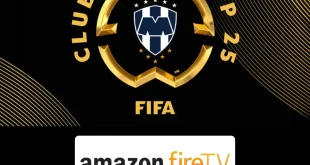Disclosure: Our experts test apps for security before recommending them. If you buy through our links, we may earn a commission. See how it works.
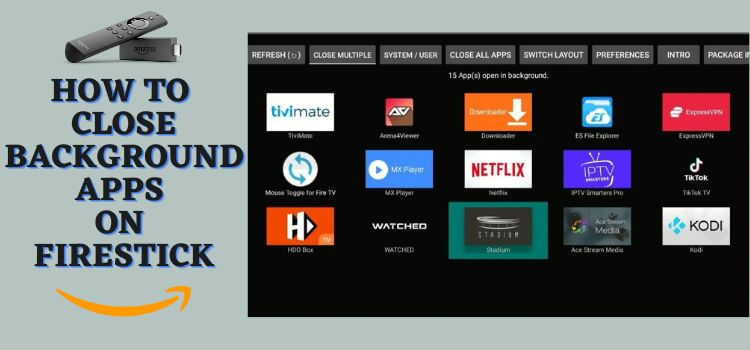
When you press the “Home” button on the FireStick remote, the device does not close the app but minimizes it to the background.
But why does this matter? Well, just like other devices, FireSticks have limited processing power. Keeping apps open in the background can eat into these resources and affect the overall performance.
To avoid this issue, you can install the “Background Apps and Process List” app from Amazon Appstore. It provides a clear overview of all the apps running in the background.
This free tool helps you close multiple background apps on FireStick in as little as 30 seconds.
Video: Close Background Apps on FireStick
Here’s a video tutorial where I have explained how you can close all the apps on FireStick:
Screenshots: How to Close Background Apps on FireStick
If your FireStick has slowed down considerably since the time you bought it, there might be apps running in the background.
To close these apps, follow the steps below:
Step 1: Click the “Find” option on your FireStick home screen.
Step 2: Type “Background Apps” and select the “Background Apps and Process List” app from the list.
Step 3: Choose “Background and Process List”.
Step 4: Tap “Download”.
Step 5: The downloading will start. Wait for it to finish.
Step 6: Once the app is installed, click “Open”.
Step 7: Scroll down and click “Got It”.
Step 8: Now you will see all the apps running in your FireStick’s background. Tap “Close Multiple” to close multiple apps.
Step 9: Click “Force Stop”. After that, press the “Back” button on your FireStick remote.
Step 10: Now the next app will show up; select “Force Stop”.
P.S. Keep repeating this process until you close all the background apps on your FireStick.
Step 11: If you want to launch the “Background and Process List” every time you turn on the FireStick, select “Preferences” from the app’s home screen.
Step 12: Check “Open App on Boot”.
FAQs – Close Background Apps
Does Closing background apps free up storage on FireStick?
No, it frees up RAM and processing resources.
Does restarting the FireStick close all background apps?
No, restarting does not close all apps from memory.
Is the Background and Process List app free to use on FireStick?
Yes, the Background and Process List is free to install and use.
Do I need to sideload the Background and Process List app on FireStick?
No, it is available on the Amazon Appstore.
Summing Up
Over time, background apps can consume more system resources than you might realize, potentially leading to delayed responses from your favorite apps.