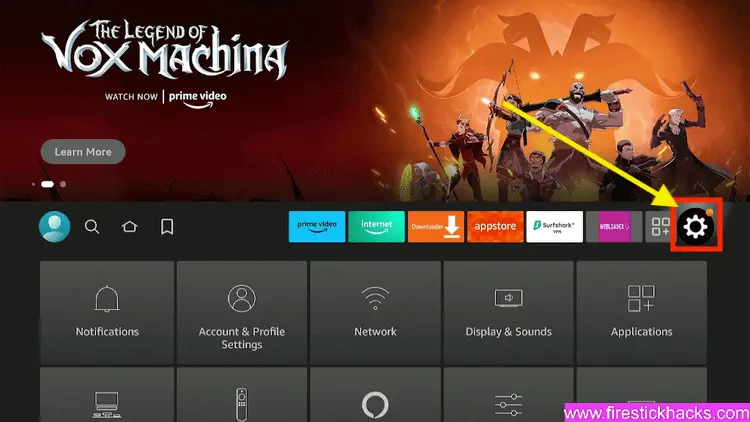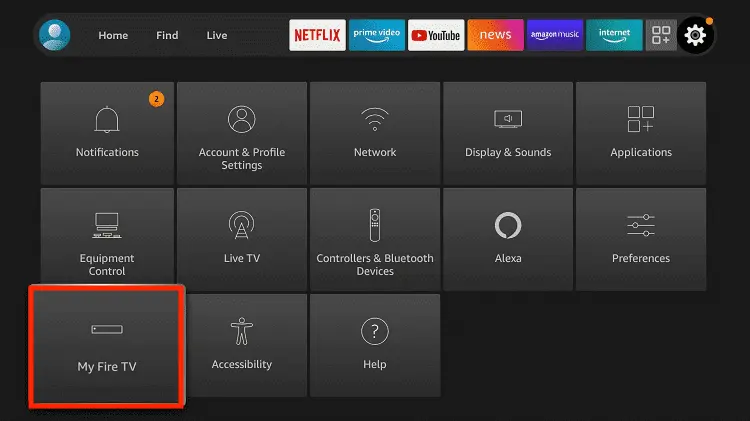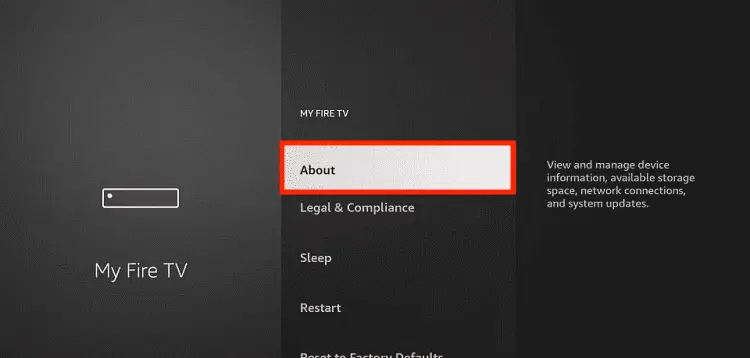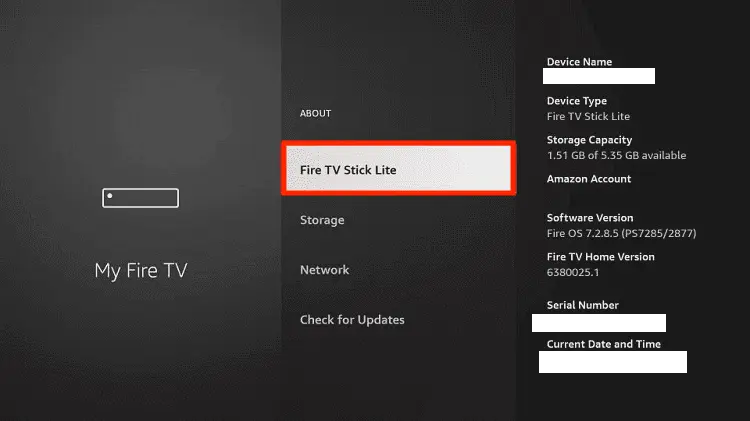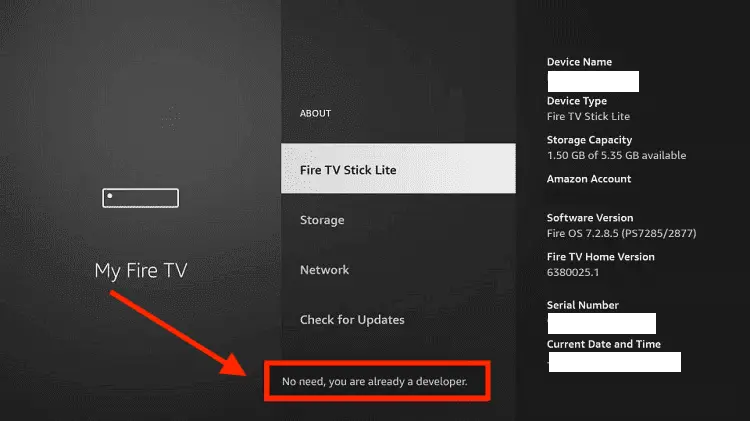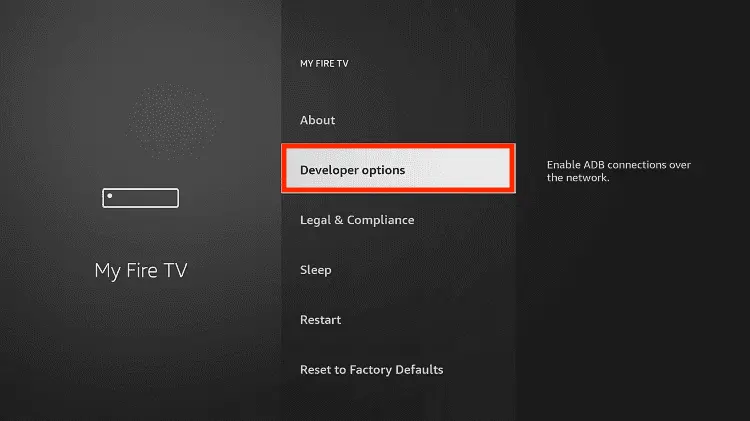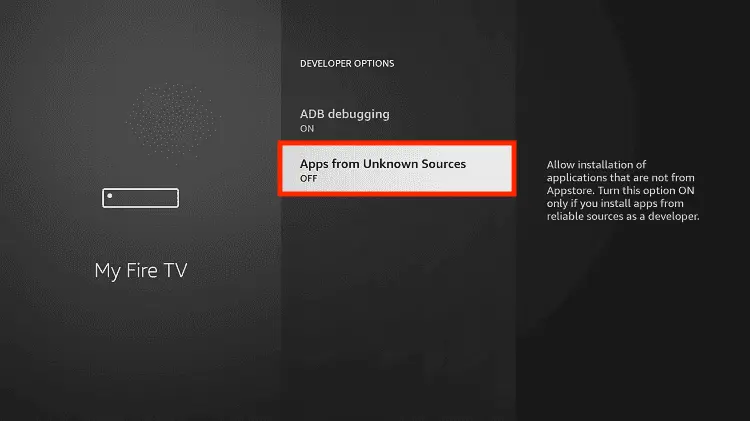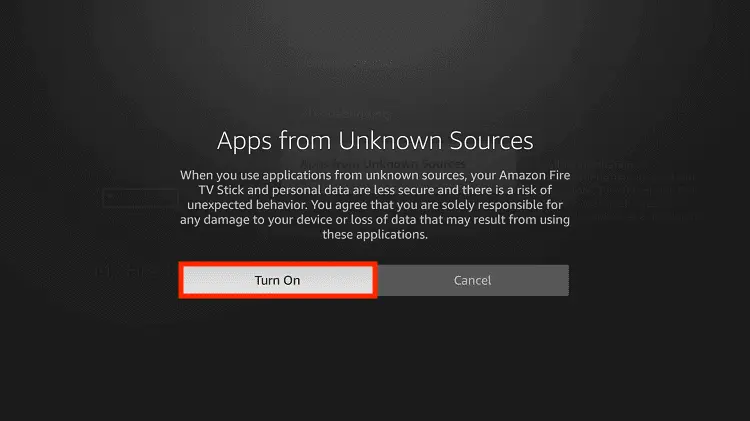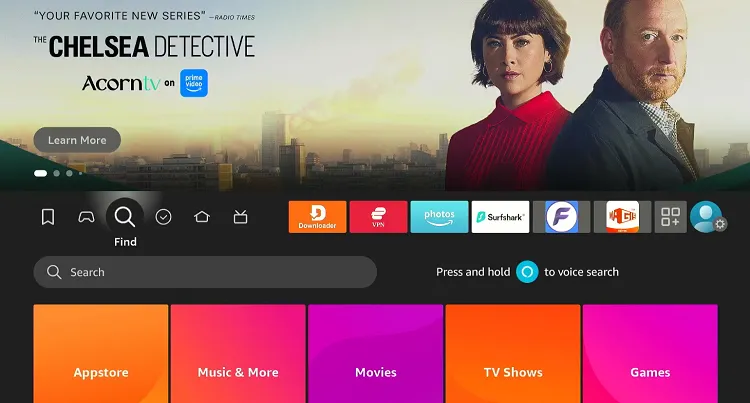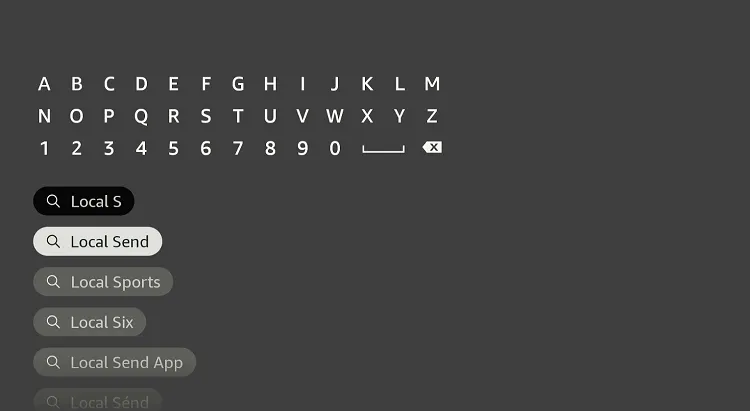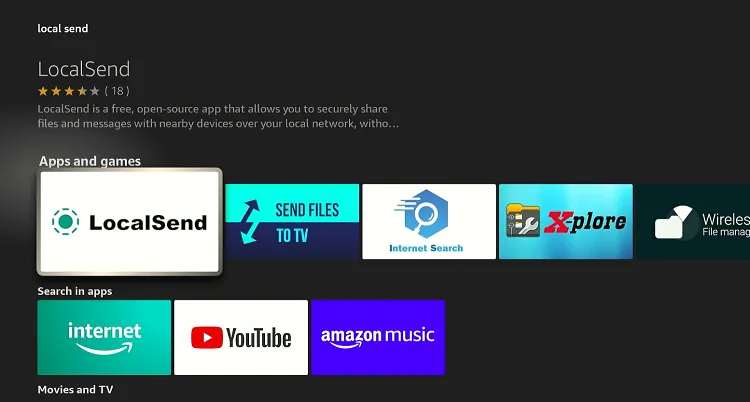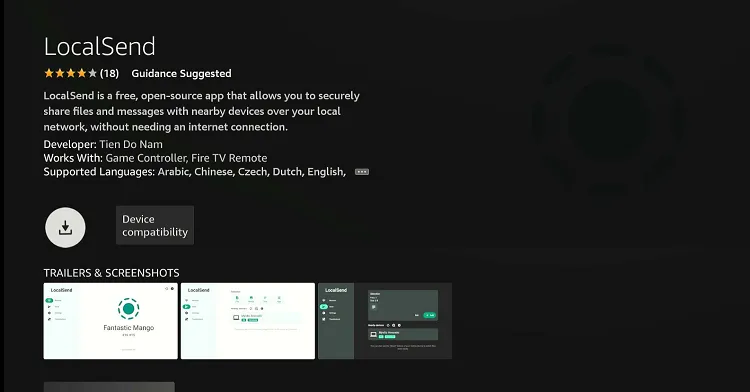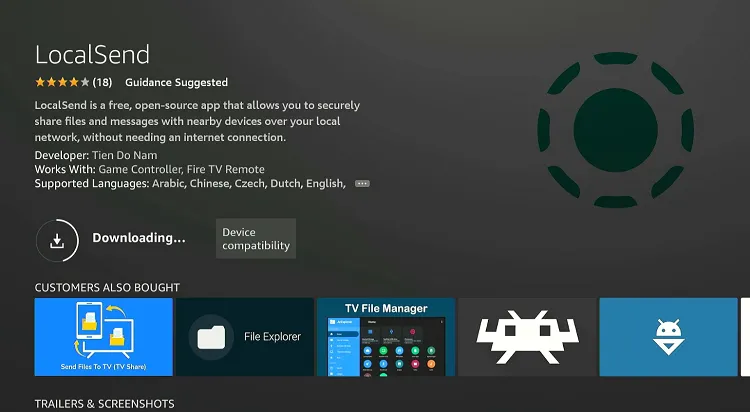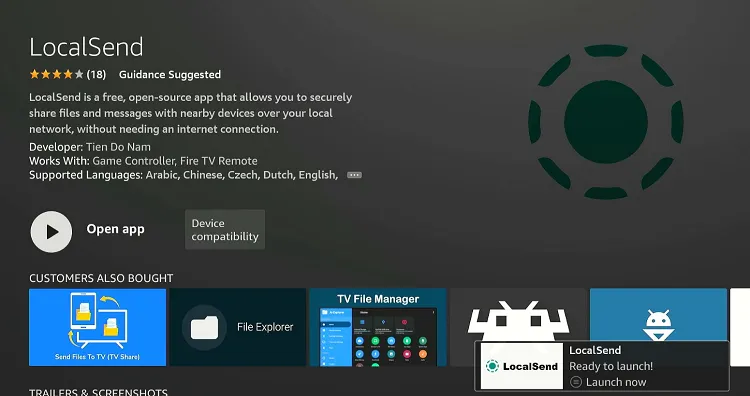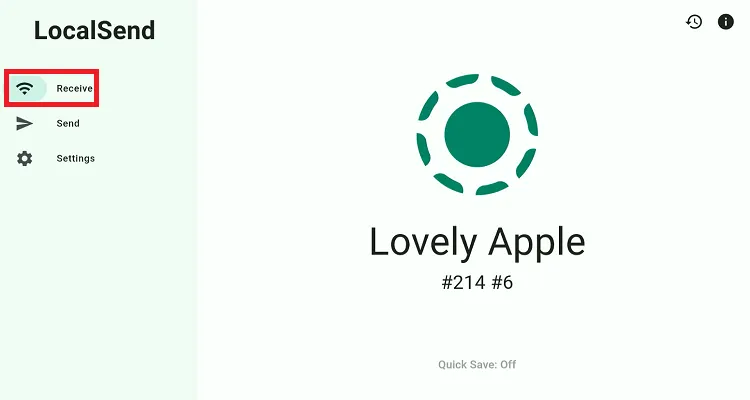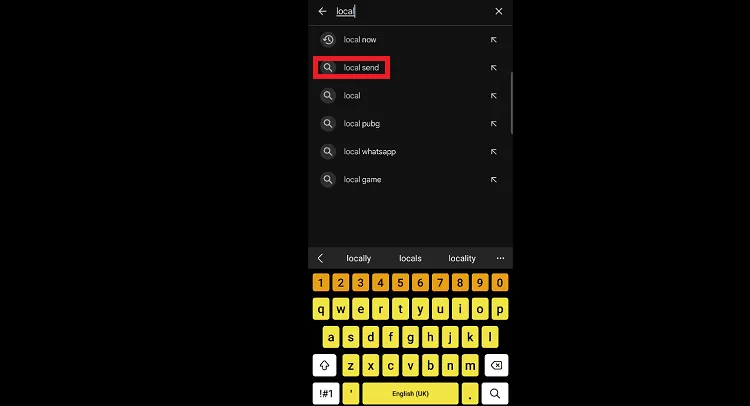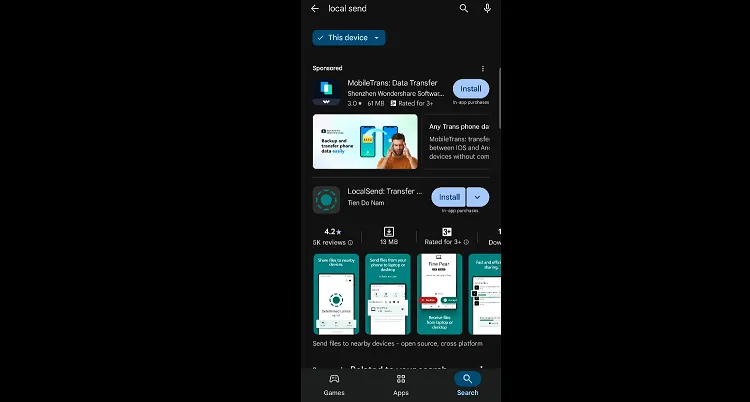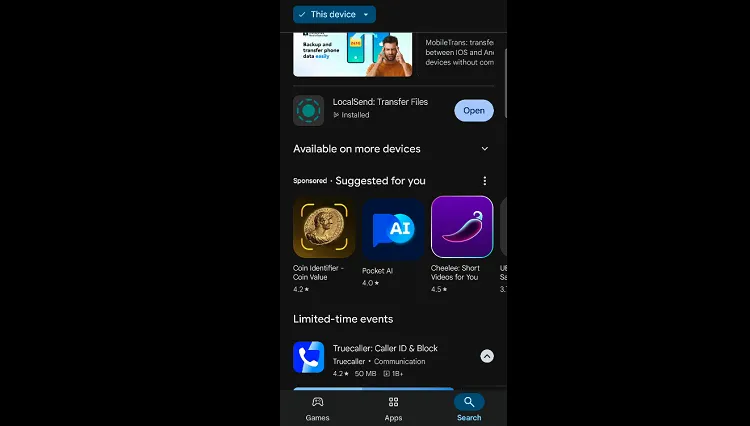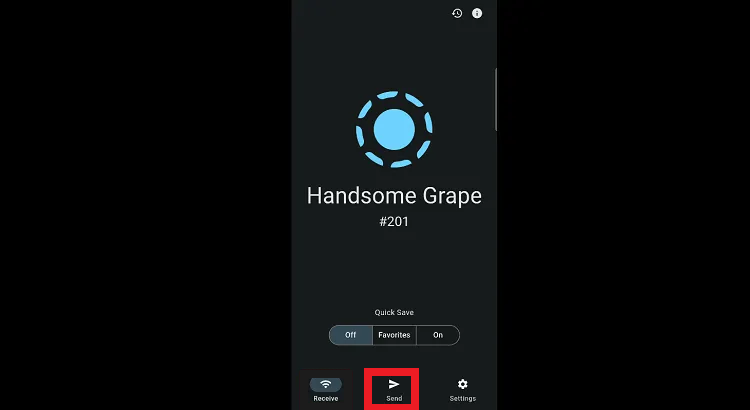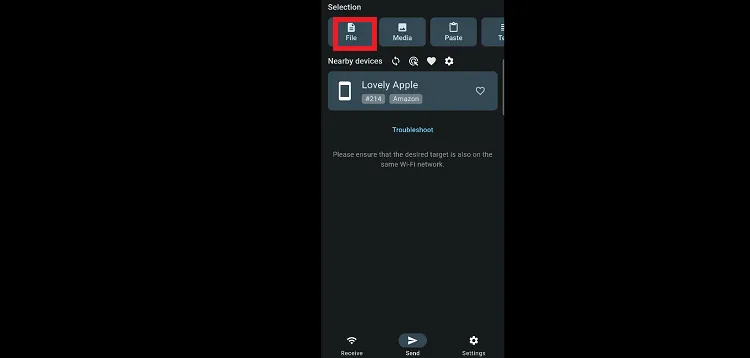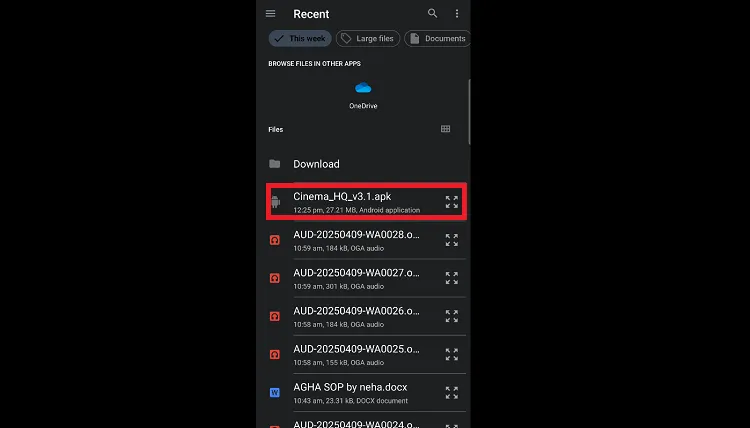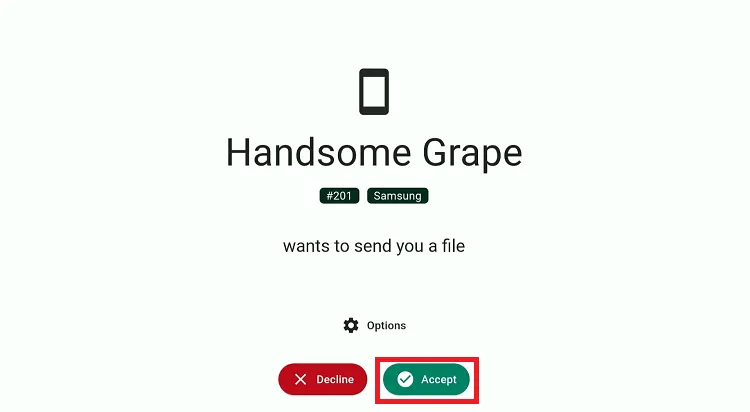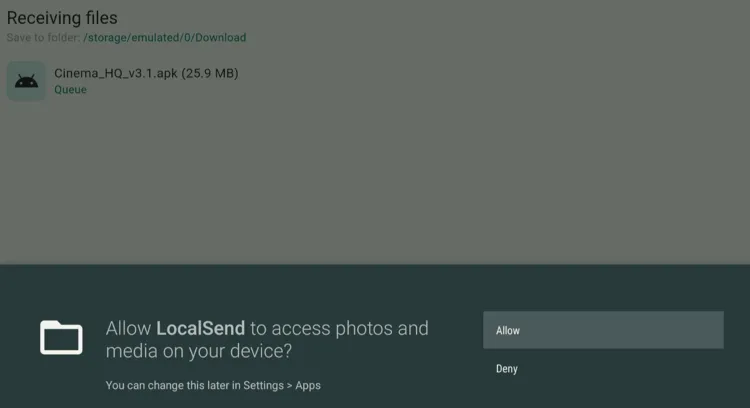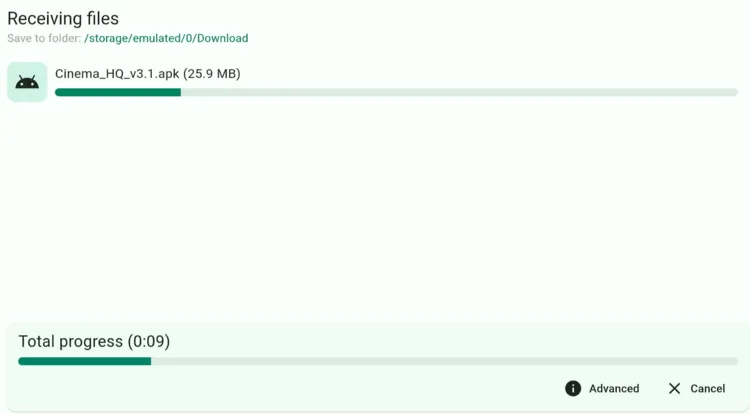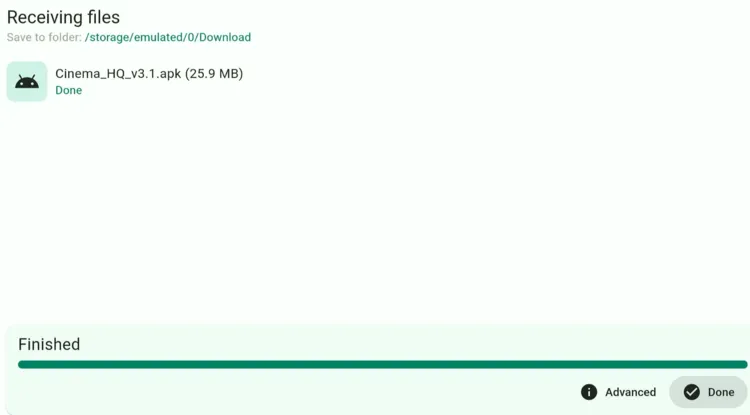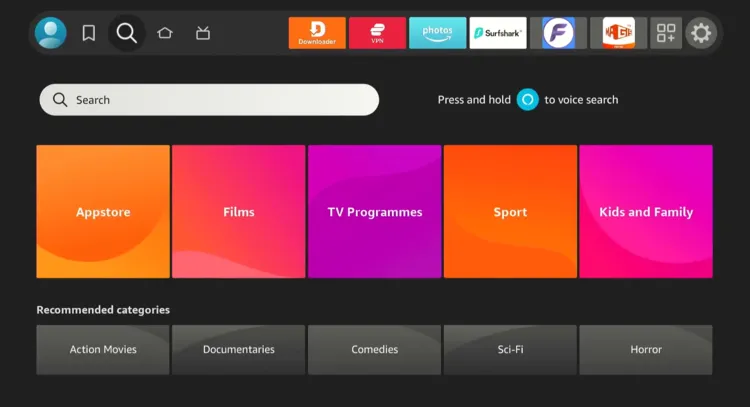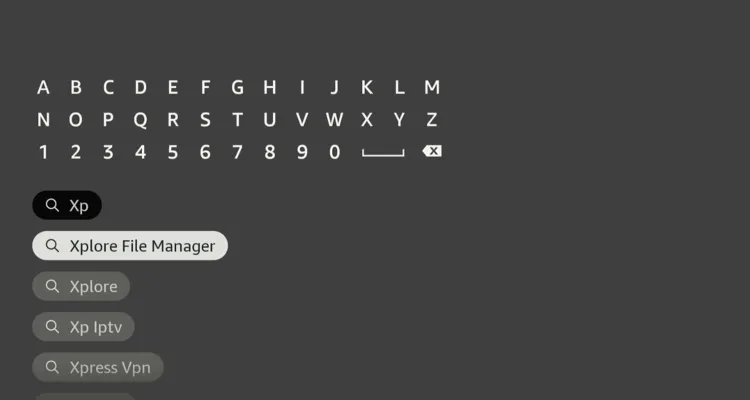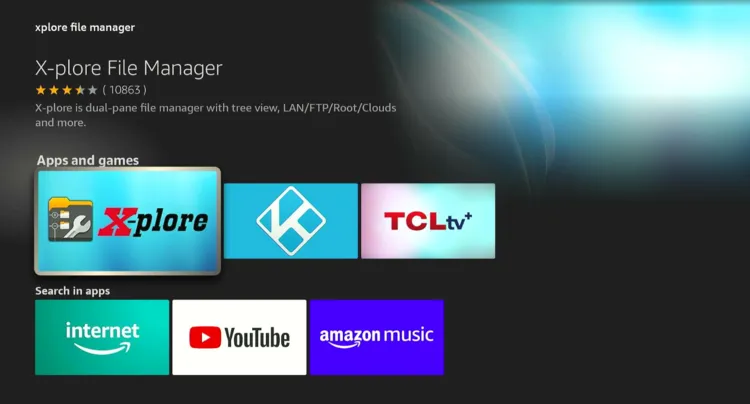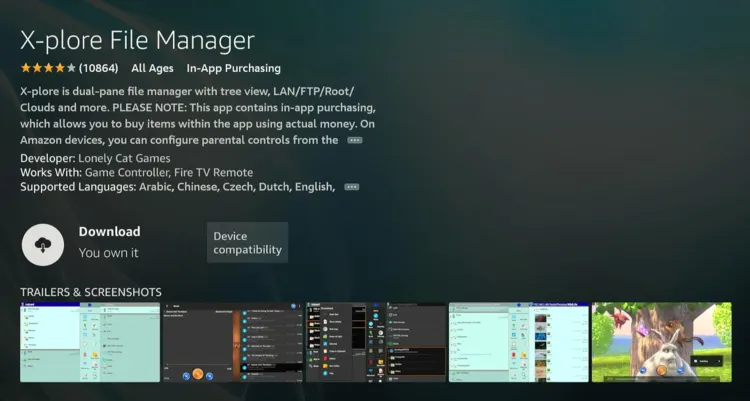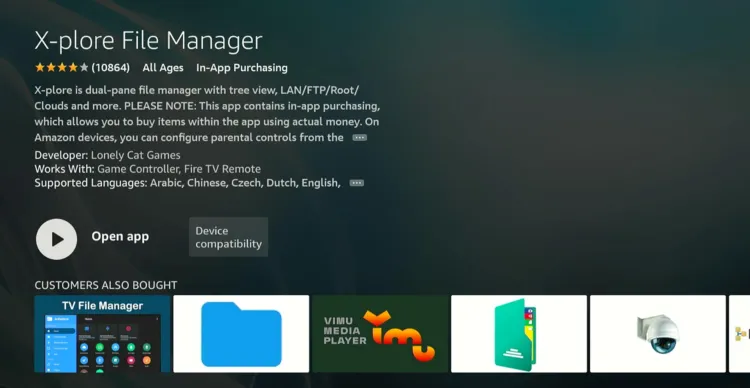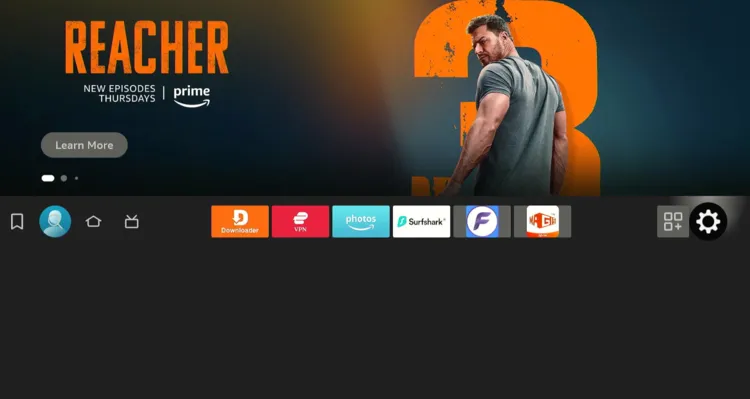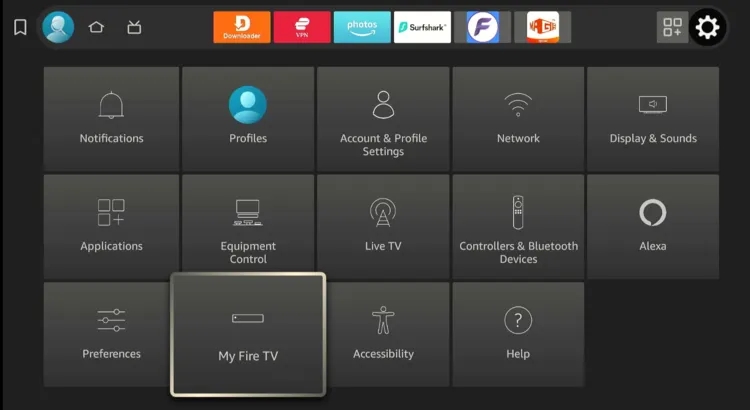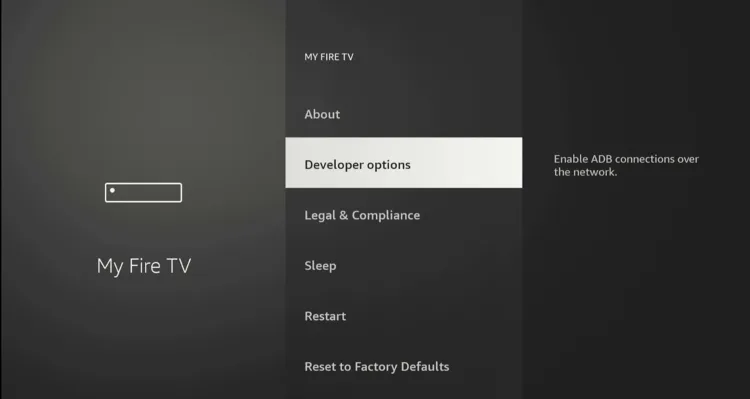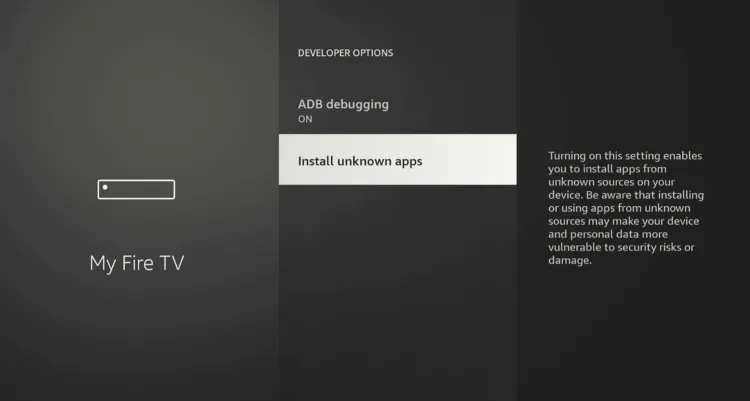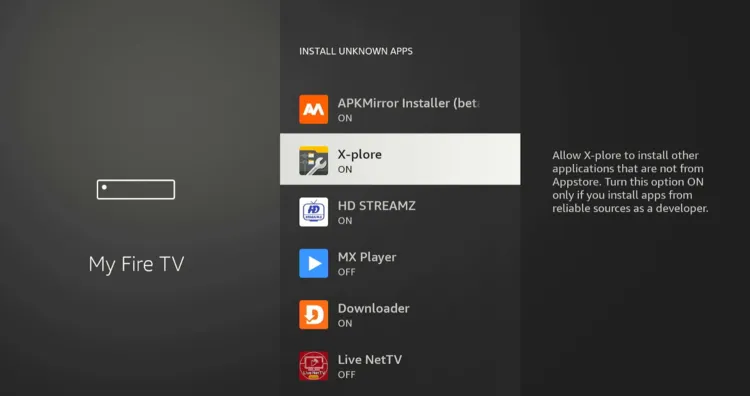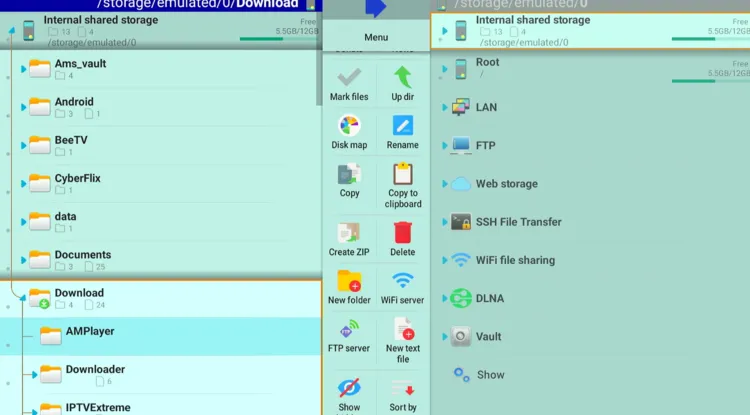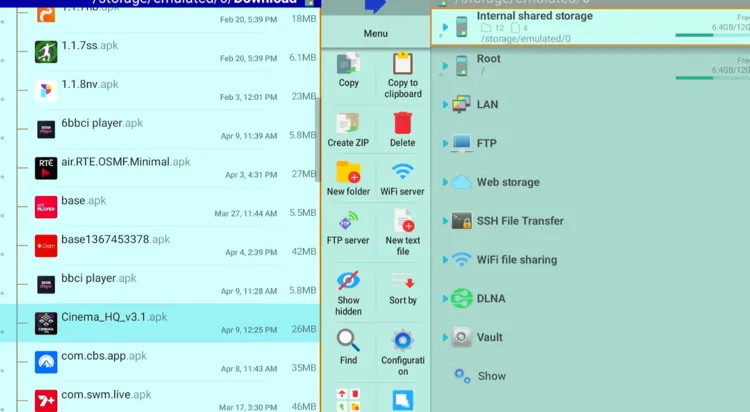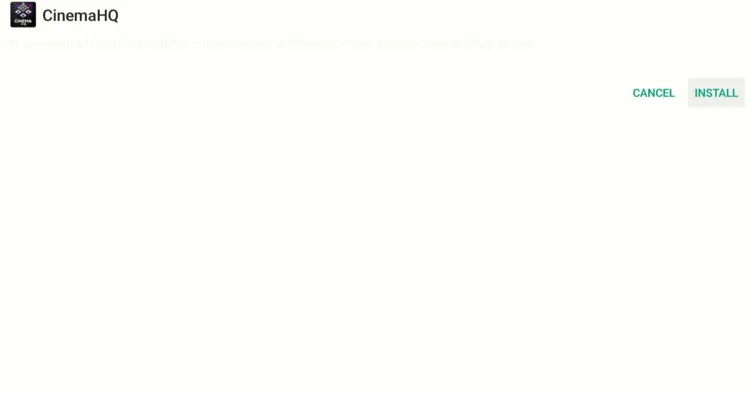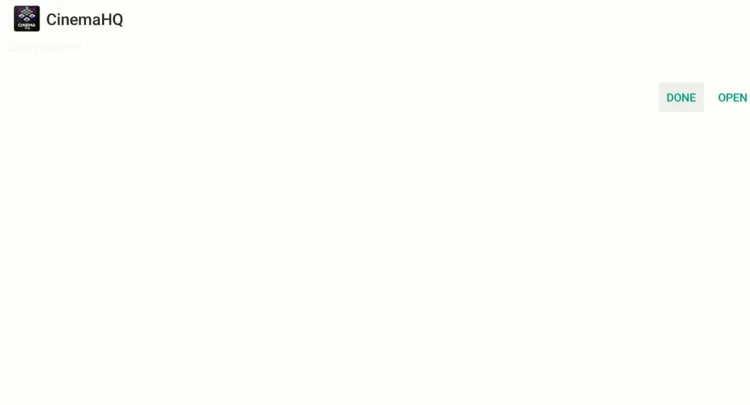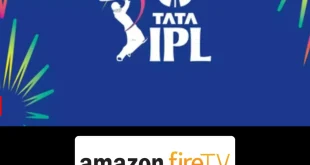Disclosure: Our experts test apps for security before recommending them. If you buy through our links, we may earn a commission. See how it works.
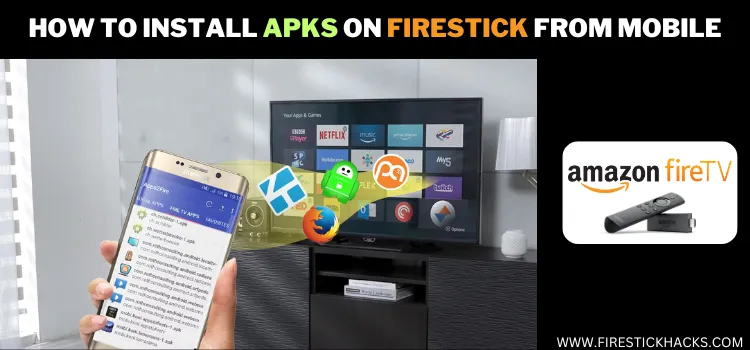
If you’ve ever typed long URLs in the Downloader app, you know how annoying installing an APK on FireStick can be.
Besides, you might also deal with slow downloading speed, especially if you’re working with bigger APK files. That’s where installing APKs from your mobile device comes in handy.
Whether you’re using an Android or iPhone, it’s way faster, and you avoid the hassle of inputting URLs.
How to Install APKs on FireStick From Mobile [Android/iPhone]
Whether you have an iPhone or an Android device, transferring APKs on FireStick requires you to install LocalSend on both FireStick and your mobile device.
After that, you will have to use a file manager on FireStick to install the APK file. Easy peasy!
P.S. Make sure your FireStick and mobile are connected to the same Wi-Fi.
Follow the steps below:
Step 1: Tap “Settings”.
Step 2: Select the “My Fire TV“.
Step 3: Navigate to “About“.
Step 4: Click on the Fire TV Stick option quickly at least “7 times”.
Note: If you have already enabled the Developer Option, then proceed to Step 9.
Step 5: Now you will see a pop-up at the bottom, “No need, you are already a developer”. Now hit the back button once.
Step 6: Choose “Developer Options”.
Step 7: Choose “Apps from Unknown Sources” to turn it “ON”.
Step 8: Simply click “Turn On”.
Step 9: Click “Find” and then tap “Search”.
Step 10: Type “LocalSend” and select it from the results.
Step 11: Choose the LocalSend app.
Step 12: Click the “Get/Download” icon.
Step 13: The downloading will start; wait for it to end.
Step 14: Now open the app.
Step 15: Choose “Receive”. Now, stay on this screen and go to your mobile.
Step 16: Open Appstore on iPhone or Google Play Store on Android mobile and type “LocalSend”.
Step 17: Choose the LocalSend app and click “Install”.
Step 18: Once the installation ends, tap “Open”.
Step 19: Choose “Send”.
Step 20: Choose “File”.
Step 21: Select the APK file from your mobile.
Important: You can install the latest APK files on your laptop/PC from our Downloads page.
Step 22: You will see a pop-up on FireStick; choose “Accept”.
Step 23: Click “Allow”.
Step 24: Now the file transfer will start; wait for the process to complete.
Step 25: Click “Done”.
Step 26: Now go to the FireStick home screen and click the “Find” icon and then tap “Search”.
Step 27: Type “Xplore File Manager” and select it from the results.
Step 28: Choose the “X-Plore File Manager” App.
Step 29: Click “Download/Get”.
Step 30: Once the downloading ends, you will see the “Open App” icon. But don’t open it for now.
Step 31: Click “Settings”.
Step 32: Tap “My Fire TV”.
Step 33: Choose “Developer Options”.
Step 34: Select “Install Unknown Apps”.
Step 35: Navigate to “X-Plore” and turn “ON” installation from unknown sources.
Step 36: Now launch X-Plore File Manager and navigate to “Download”.
Step 37: Scroll down and click “Cinema HQ APK” or whatever file you have installed.
Step 38: Tap “Install”.
Step 39: Click “Done”.
FAQs – APKs on FireStick From Mobile
Can I install any APK on FireStick from my mobile?
Yes, as long as the APK is compatible with FireStick.
Do I need internet to transfer APKs from mobile to FireStick?
Yes, both your FireStick and mobile need to be on the same Wi-Fi network.
Can I use any file manager for installing APKs on FireStick?
You can, but Xplore File Manager is recommended for ease of use.
Can I install APKs from an iPhone to FireStick?
Yes, you can install APKs from both Android and iPhone by using the LocalSend app.
Conclusion
While sideloading APKs directly onto FireStick is a commonly used method, it can sometimes turn into a frustrating experience.
From typing long URLs in the Downloader app to dealing with slow downloads, the process isn’t always as seamless as we’d like it to be.
Opting to transfer APK files via your mobile device offers a faster, more convenient solution. Whether you’re using an Android or iPhone, the LocalSend app lets you transfer APKs in just a few simple steps.