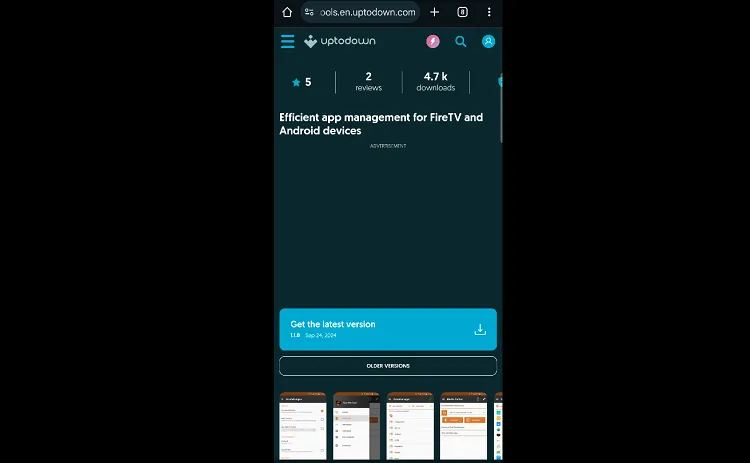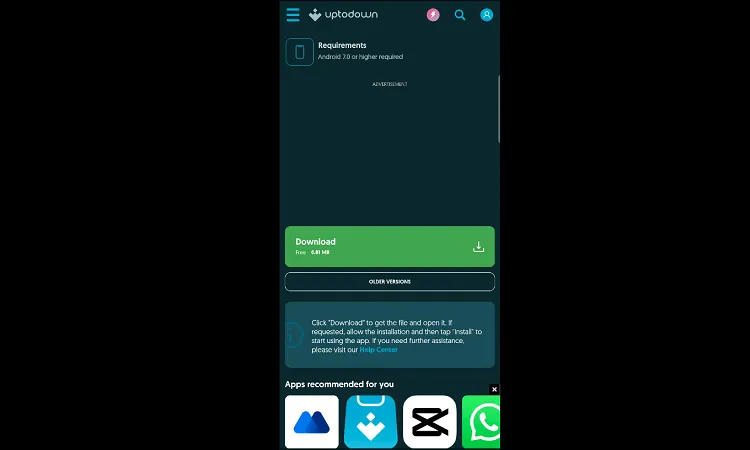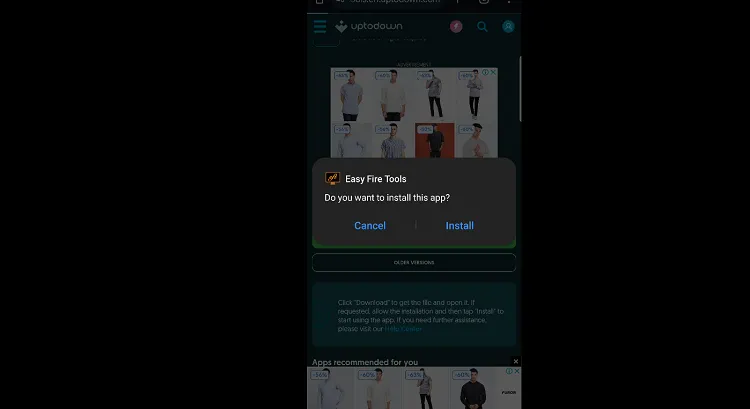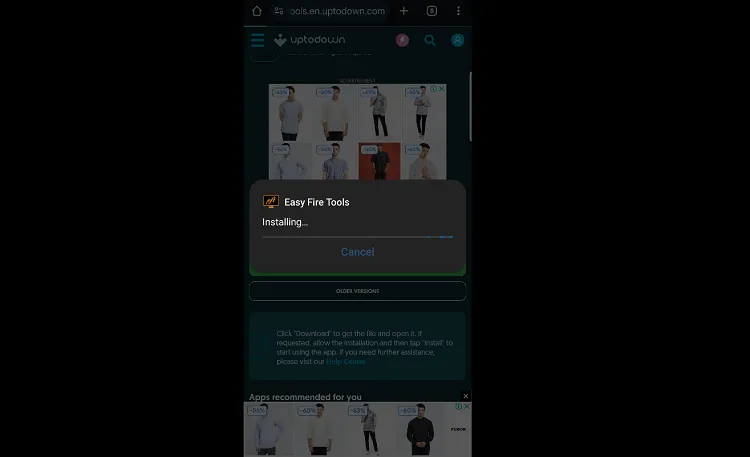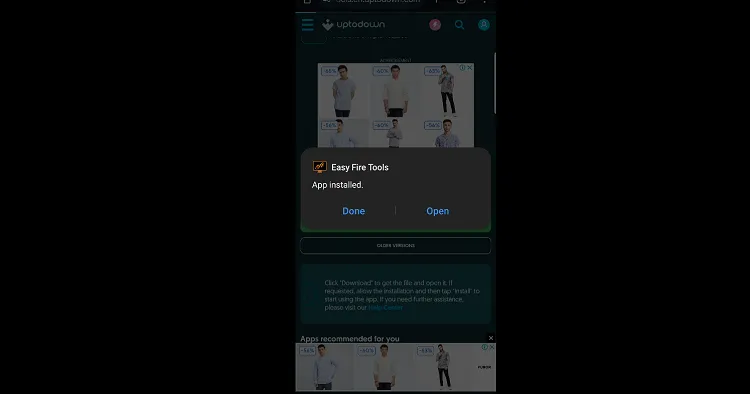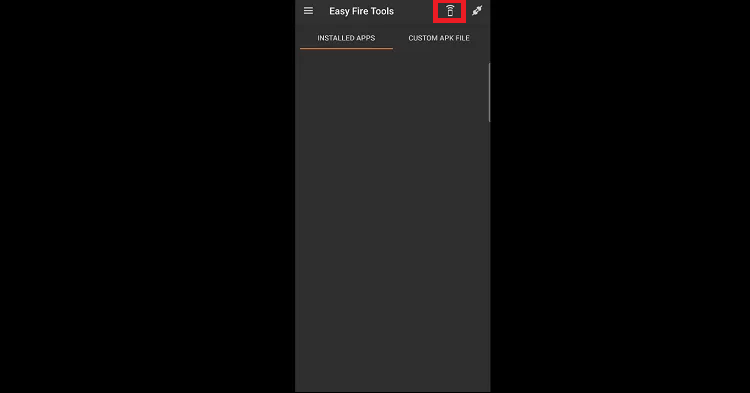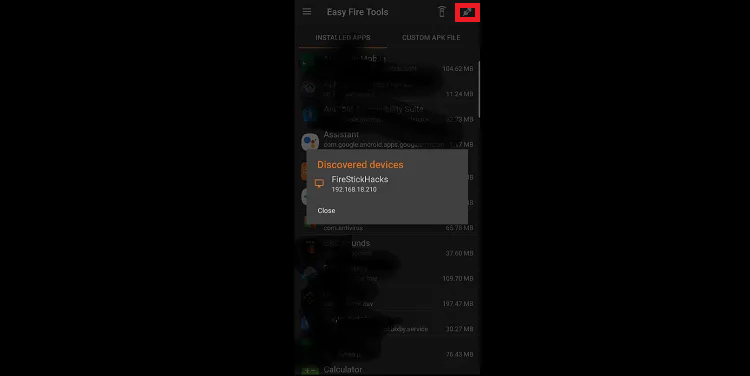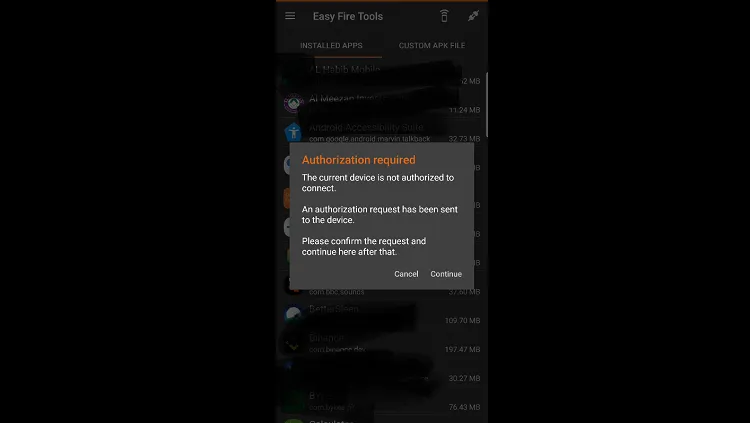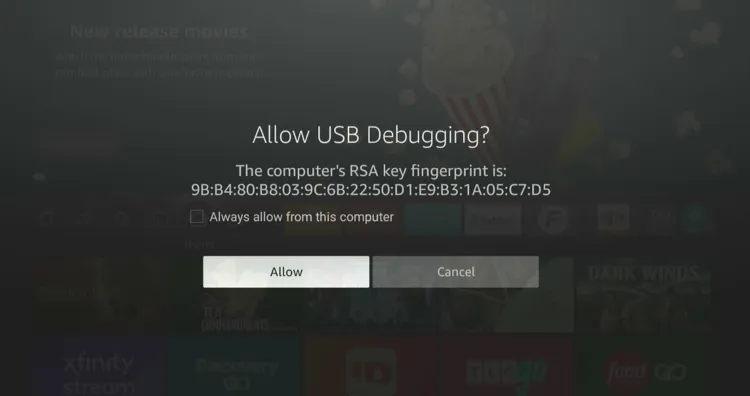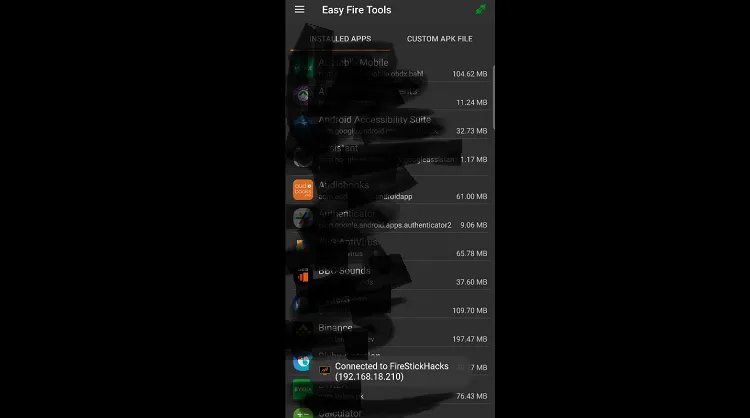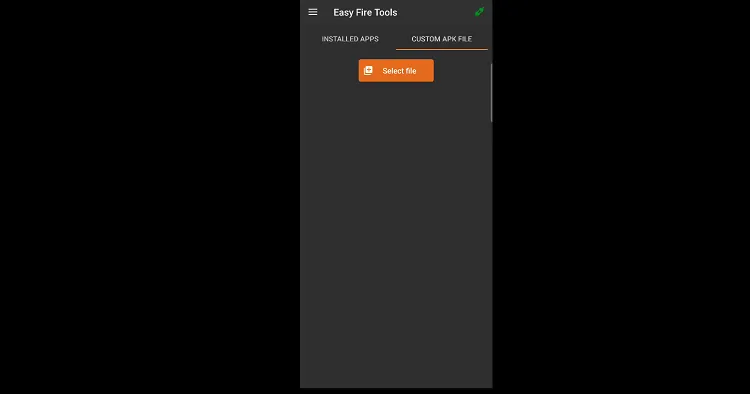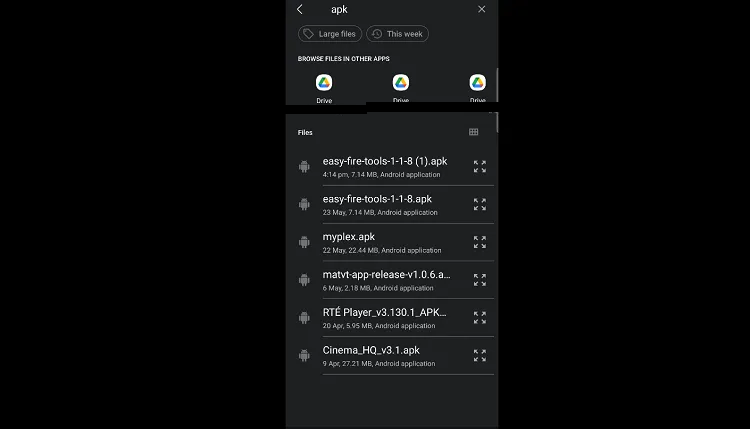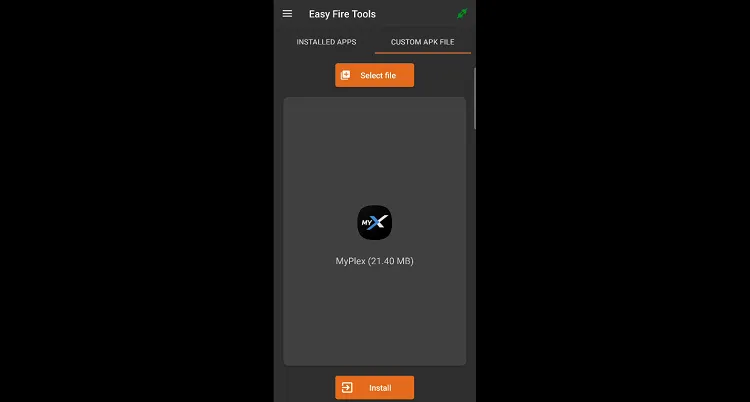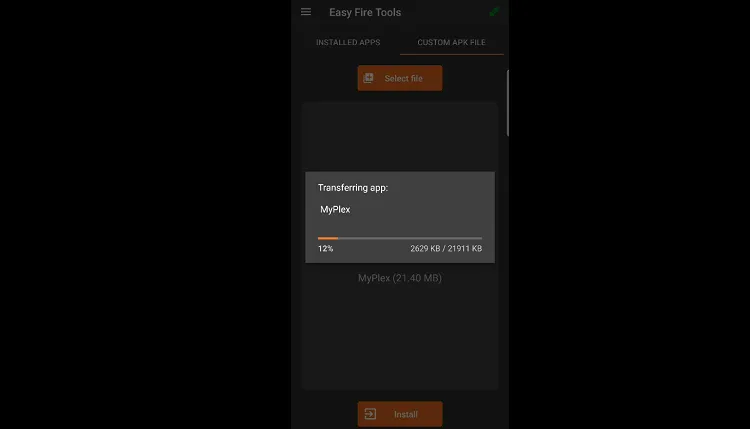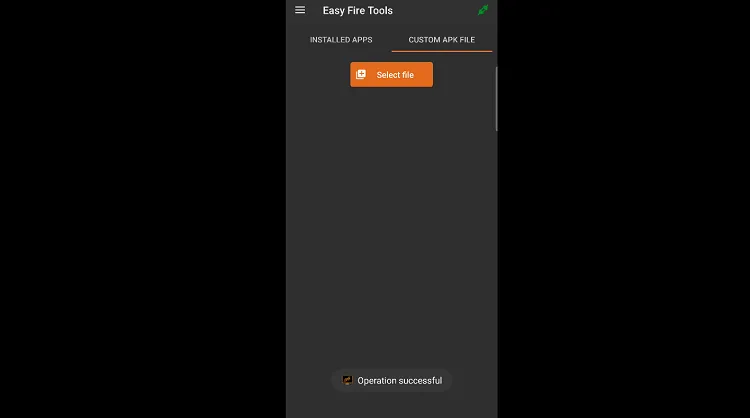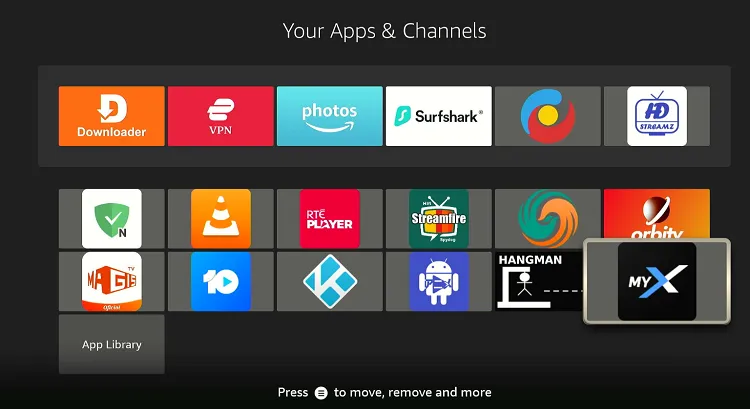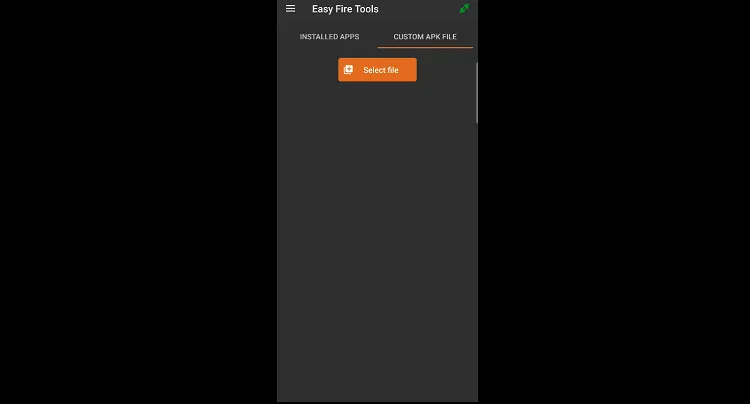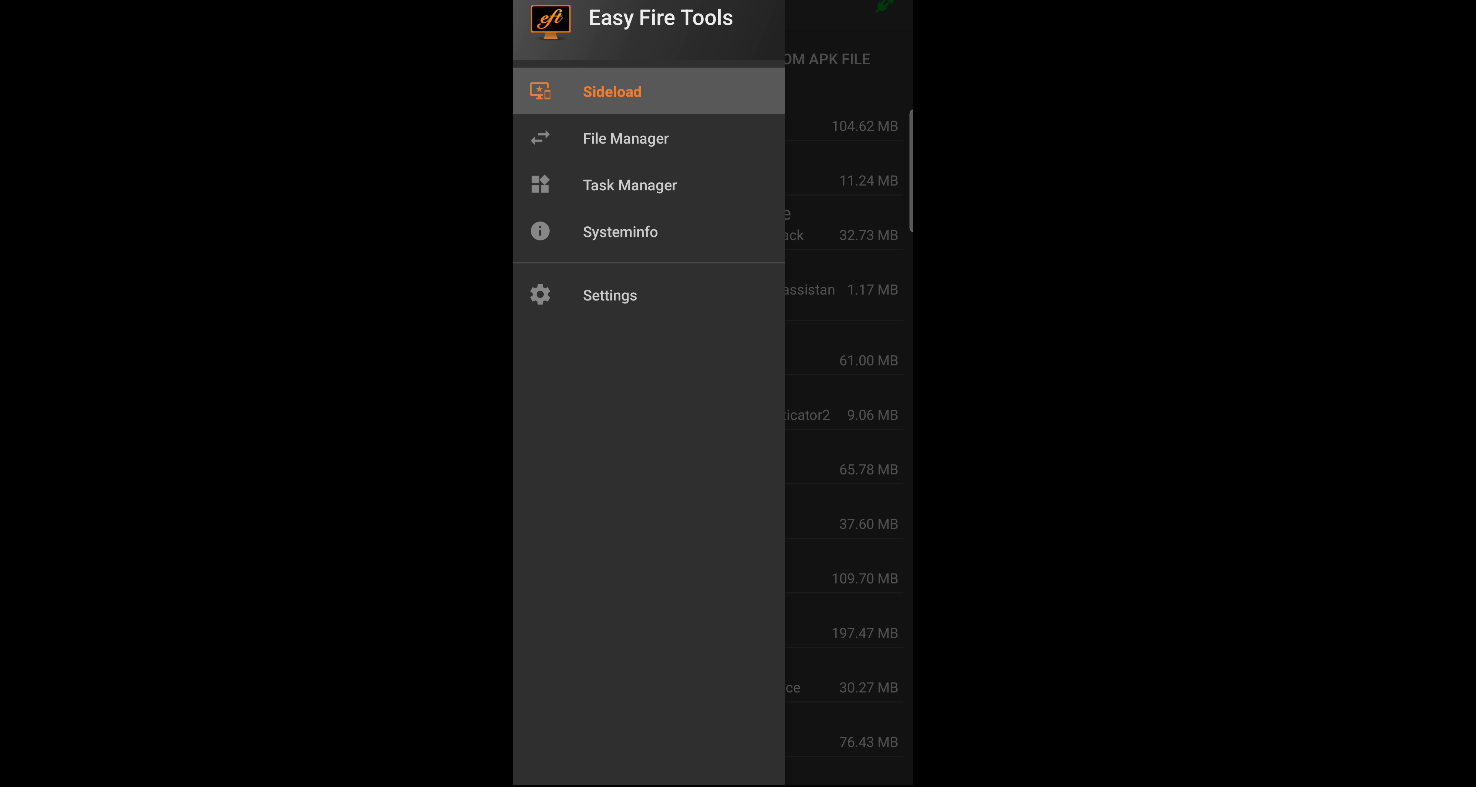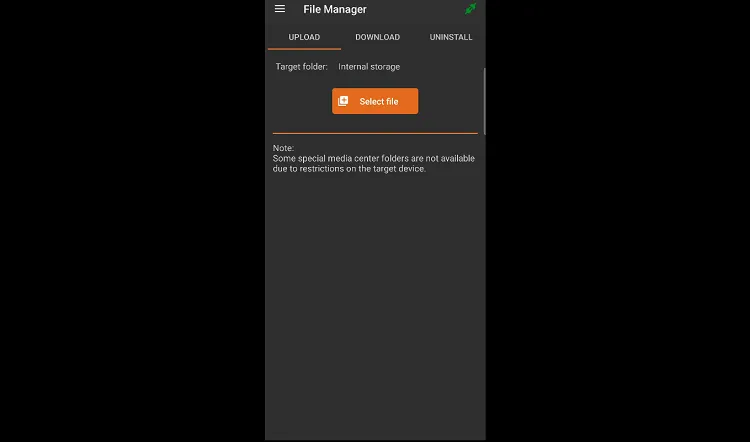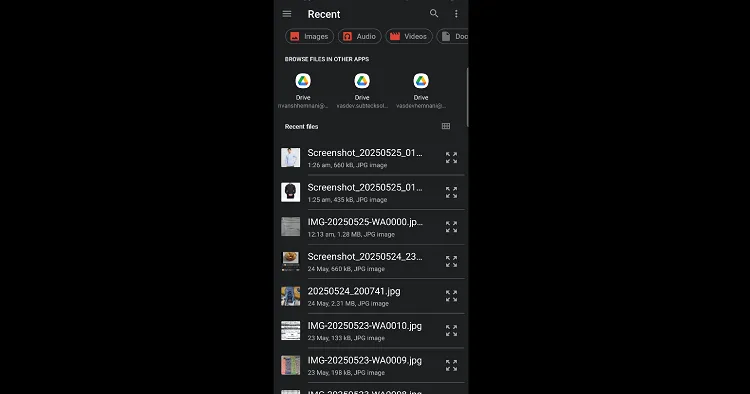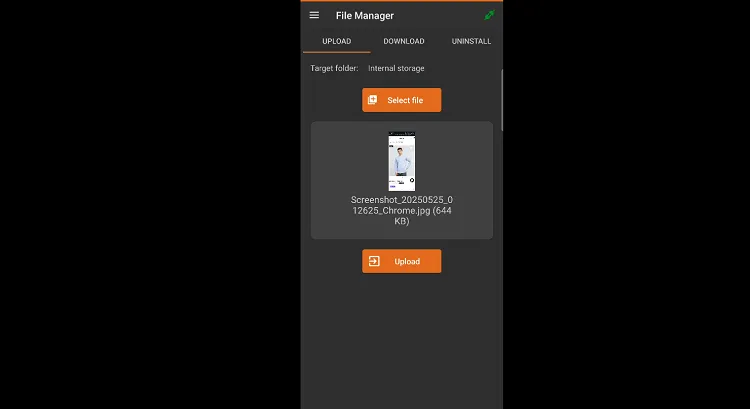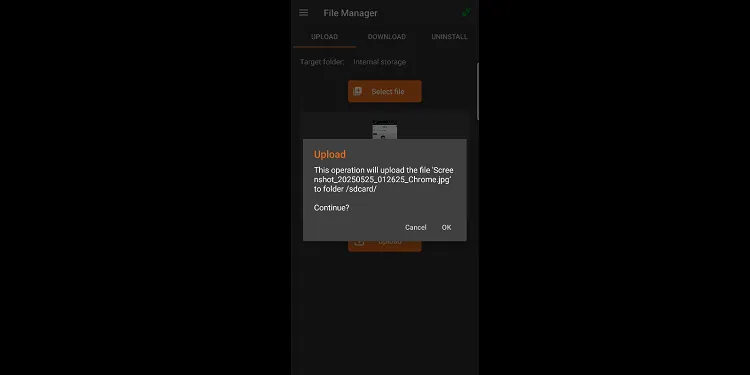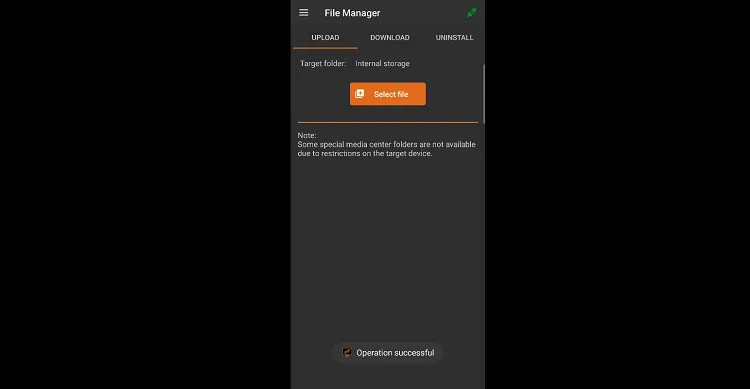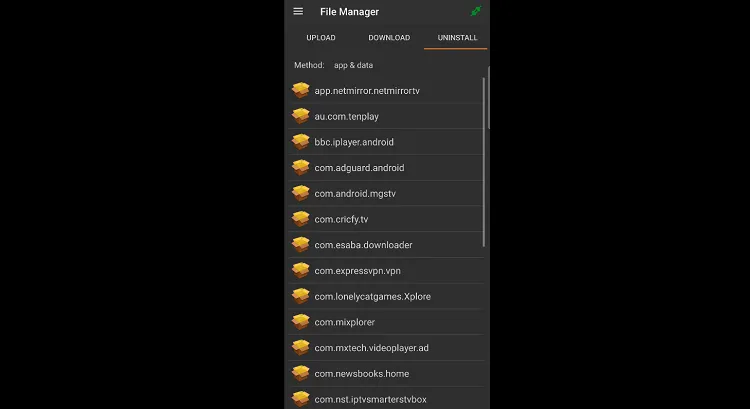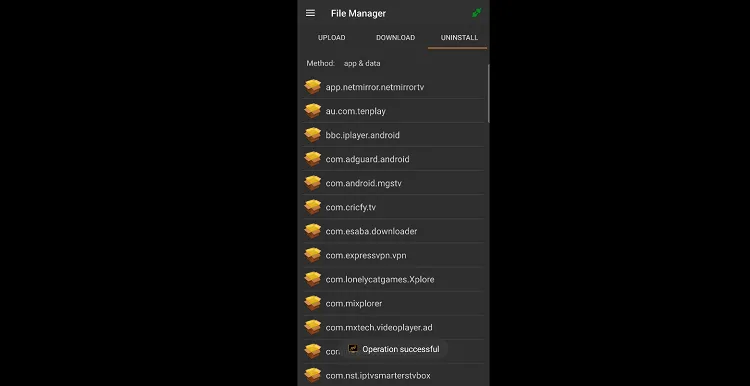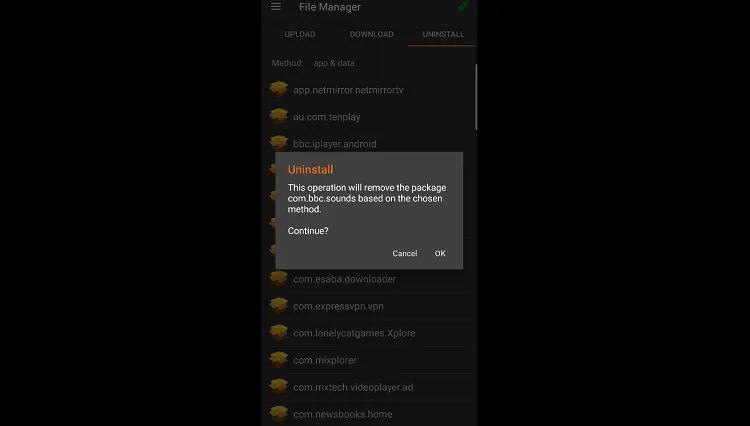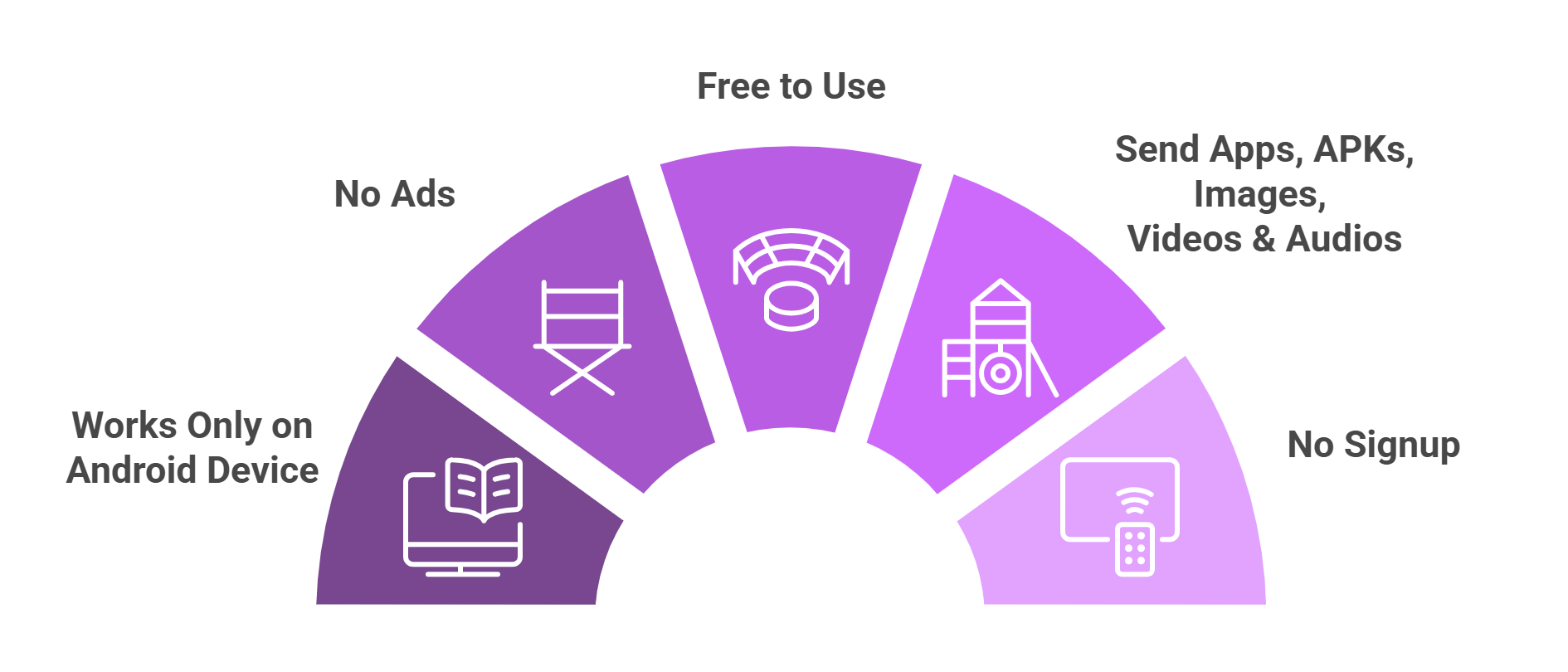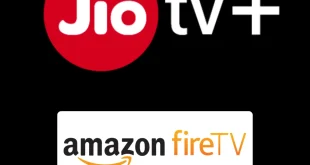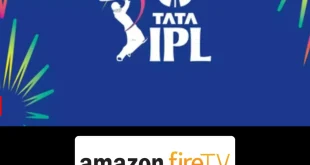Disclosure: Our experts test apps for security before recommending them. If you buy through our links, we may earn a commission. See how it works.
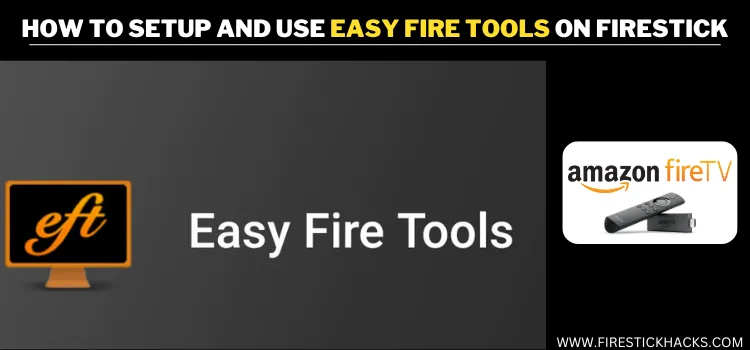
Easy Fire Tools is a free utility app that allows you to wirelessly install APKs from your Android device to your FireStick – no USB cables, no file explorers.
Once Easy Fire Tools and your Android device are connected to the same Wi-Fi, you can push APK files, uninstall apps, and even send media files like images, videos, and audio from your phone to your FireStick.
It’s beginner-friendly and incredibly useful for anyone who regularly uses third-party apps.
How to Use Easy Fire Tools on FireStick
First, you will have to install Easy Fire Tools on your Android device via the Google Play Store. However, in some regions, the app might be unavailable, requiring you to sideload it.
Follow the steps below to sideload Easy Fire Tools on your Android device and use it on FireStick:
Step 1: Open a search engine on your mobile, enter URL www.easy-fire-tools.en.uptodown.com/android and tap “Get the Latest Version”.
Step 2: Tap “Download”.
Step 3: Click “Install”.
Step 4: Wait for the installation to complete.
Step 5: After installation is complete, click “Open”.
Step 6: This is the interface of Easy Fire Tools. Select the “Network” icon from the top right corner.
Step 7: You will see all the devices connected to the same Wi-Fi. Choose your FireStick device and then click the icon next to Network in the top right corner.
Step 8: Now you will see the following pop-up on your screen. Leave it as is and go to your FireStick.
Step 9: Now you will see this pop up on your FireStick. Click “Allow”.
P.S. Make sure to turn on ADB Debugging by going to Settings > My Fire TV > Developer Options > turn on ADB Debugging.
Step 10: As you can see, Easy Fire Tools has been successfully connected to FireStick.
Step 11: To transfer APK files to FireStick, click “Custom APK File” and then tap “Select File”.
Step 12: Choose an APK. I’m choosing MyPlex.
Step 13: Select “Install“.
Step 14: The transfer will start; wait for it to finish.
Step 15: Once the transfer is complete, you will see “Operation Successful” pop-up.
Step 16: As you can see, the MyPlex app has been successfully transferred to FireStick.
Step 17: To explore other features, click the “Hamburger” menu icon from he top left corner.
Step 18: Tap “File Manager”.
Step 19: Click “Upload” and then tap “Select File“.
Step 20: Now you can choose an image, video, or document to transfer to FireStick.
Step 21: Click “Upload”.
Step 22: Choose “OK”.
Step 23: You will see “Operation Successful” pop-up, indicating the file/image/video has been successfully sent to your FireStick.
P.S. You can access these files via any File Manager on FireStick (e.g., X-plore File Manager)
Step 24: You can also uninstall FireStick apps by clicking “Uninstall“.
Step 25: Now you will see all the apps installed on your FireStick. Choose an app.
Step 26: Tap “OK” to complete the uninstallation process.
Easy Fire Tools Features
Here’s the list of the top Easy Fire Tools features:
✅ Free app
✅ Direct APK installation from phone
✅ App uninstallation via phone
✅ Works only on Android devices
✅ Media transfer
✅ Fast pairing
✅ No cables
✅ Ad-free
FAQs – Easy Fire Tools
Is Easy Fire Tools free to use?
Yes, it’s completely free with no ads or in-app purchases.
Can I install Easy Fire Tools on iPhone or iPad?
Easy Fire Tools is only available for Android devices via the Google Play Store. However, in some regions, you might have to sideload it.
How do I connect Easy Fire Tools to FireStick?
You just need to make sure mobile and FireStick devices are on the same Wi-Fi and ADB Debugging is enabled on your FireStick.
Can I uninstall FireStick apps with Easy Fire Tools?
Yes, you can uninstall any app installed on your FireStick remotely.
Can I transfer photos and videos too via Easy Fire Tools?
Yes, the Easy Fire Tools supports sending media files like images, videos, and audio.
Conclusion
Easy Fire Tools is one of the best free utility apps that make managing your FireStick much easier via an Android device.
Whether you want to sideload third-party APKs via mobile, uninstall apps, or send over personal media files, it handles it all wirelessly.
Once you’re connected over the same Wi-Fi and ADB Debugging is enabled, everything else takes just a few taps from your phone.