Disclosure: Our experts test apps for security before recommending them. If you buy through our links, we may earn a commission. See how it works.
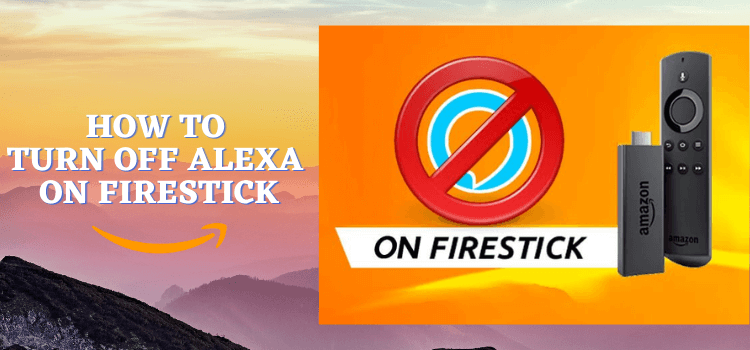
This article is a step-by-step guide on how to turn off Alexa on Fire TV Stick, Fire TV, and Fire TV Cube.
There are many complaints that we came across with regards to Alexa on Firestick. Your Fire TV Stick can work by a command also, this is with the help of Amazon digital assistant Alexa which can play TV and movies for you at your demand. You can command it to Play, pause, rewind, or anything which you will need a remote for.
Alexa is safe it only turns on when you hold down the microphone button, the Firestick microphone will not operate unless you’re holding the button down. However, because of many complaints, we have composed this article.
There is no option in the system to turn off Alexa, you can disable Alexa only in an Echo or Echo Dot device but not in Firestick, however, there are a few tricks and hacks to keep Alexa off. The article given below will help you if you don’t want Alexa to work on your Firestick.
Alexa is Purchasing Apps – How can I stop it
Firestick is integrated with an amazon account which means you can buy the apps and the amount will be deducted from your account.
If you see people in your house or Alexa buying apps using Firestick you can simply turn off purchasing feature. It gives you the option to set up your own private PIN and more so that just by command any app is not purchased mistakenly. You also have an option to deregister Firestick from Alexa. This is discussed below.
Moreover, Alexa can be quite annoying when it talks while you navigate pages. This can be solved by going into Settings and then Accessibility. From here go to Voiceview and click off.
Get first-generation remote
Amazon has introduced different types of remote for your Fire TV that are compatible with each other. The remotes differ in features. The first generation remote does not have a microphone, this means Alexa is not enabled in that remote.
If you want to get rid of Alexa completely you can buy the first generation remote and pair it with your Fire TV. It is available online on Amazon.
Disable Alexa to Protect your Voice Conversations
On one hand, where there are advantages we have also come across disadvantages. Your voice conversations in the background are sometimes recorded by Alexa which is not safe. We have searched and come to the conclusion that there is no option in the settings to disable it. You can select any method to resolve this.
Remove the microphone of your Firestick
If the microphone of your remote is removed it will disable Alexa. Alexa will now not be able to follow your command or record any voice in the background however this process will void your warranty. This is technical also if you have no electric experience you can check the other option.
To remove the microphone follow the steps below.
Gather the tools you will need
- Superglue
- Screwdriver (flathead)
- Thin and tough plastic piece or hard guitar pick
- Needle nose pliers
Open the remote
- Use the flat head screwdriver and guitar pick, it opens the remote
- The microphone is located at the top of the remote so you don’t have to open the entire remote
- Now open about 1 cm, so you can get the needle nose pliers in to pull off the microphone.
Pull the microphone off
Pull the microphone with help of nose pliers. It is a small square piece of metal that is onto the circuit board that you can easily remove once you have access.
Glue the remote
- Apply small amounts of glue to the sides of the remote
- Put some heavy books on top of it and let it be for 30 minutes to make sure the glue is completely dry and the remote is fixed
Deregister your Fire TV Stick from your Alexa Account
If Alexa is working on your Firestick this means that your firestick is registered in the Alexa Account. If you have decided to remove Alexa follow the steps to end Firestick registration from your Alexa Account.
- Login your Alexa account from the official Alexa website Alexa.amazon.com
- There is a list of the devices registered on your Alexa account you will see your Fire TV stick on that list.
- There is an option to deregister it next to Fire TV Stick.
- Click on deregister
Frequently Asked Questions
Can you use a Fire TV Stick Without Alexa?
Yes. You can use Firestick without Alexa by using the TV remote. Whatever is performed by Alexa can be done via remote also. A keyboard will appear on the screen when you can search for movies or apps, with the help of a remote you can press the letters on the keyboard.
How do you remove Alexa shopping from your Fire TV stick?
You can remove Alexa shopping by deregistering Fire TV Stick from the Alexa account. When you are logged in to your Alexa Account you will have the option to deregister Fire TV Stick.
Is Fire TV Stick always Listening?
The mic on your Fire TV Stick is not always Listening. For your voice to be a command you need to press a button on the fire tv stick remote.
Does the Fire TV Stick listen to conversations?
The proof of privacy is estimated from the fact that if your Fire TV would always be listening to your conversations your battery won’t last more than 3 days. You need to press and hold the mic button to deliver a command.
What is the advantage of Alexa enabled on your Fire TV Stick?
With the help of Alexa enabled on your Fire TV stick you can download all paid apps, TV shows, and movies. Using the voice feature saves a lot of time. Instead of typing each letter using the remote, you can simply say and search.
Conclusion
Fire TV Stick has given us the benefit of using Alexa and saving time, however, because of many complaints we have found hacks to remove Alexa from the Fire TV Stick remote and to disable it.
By disabling Alexa you will have limited features like now you cannot access paid apps. If you want to stop Alexa from working you can deregister Alexa, turn off some settings to stop Alexa while you are navigating, and even remove the microphone from the remote if you are good with technical work.







