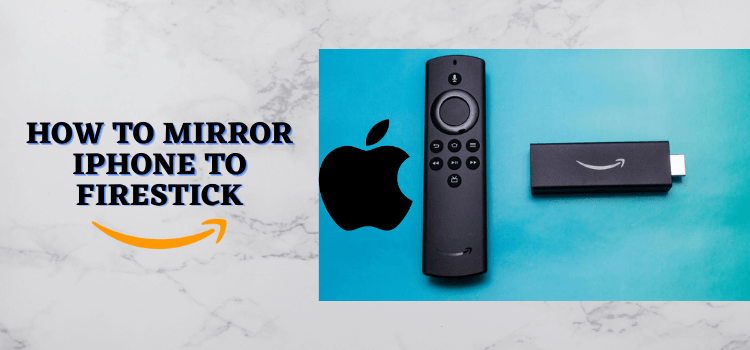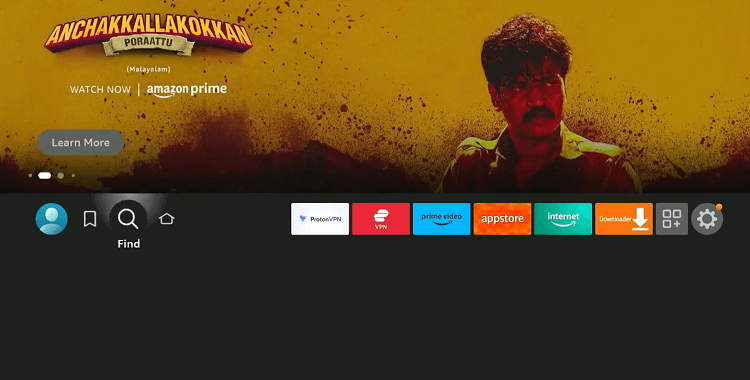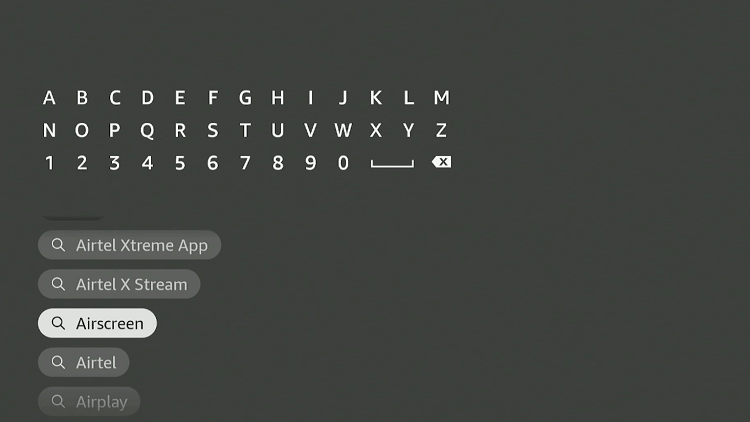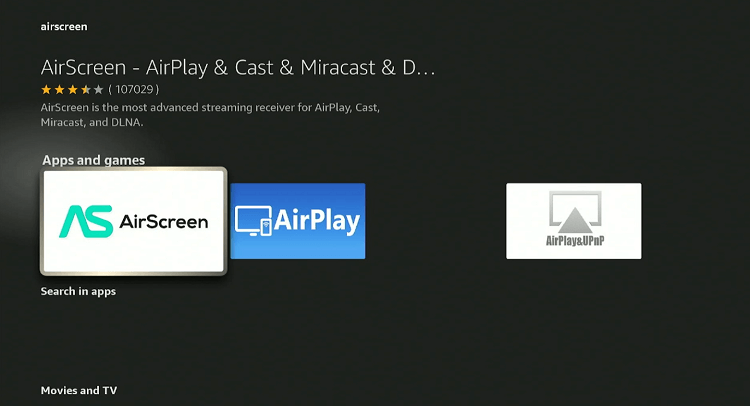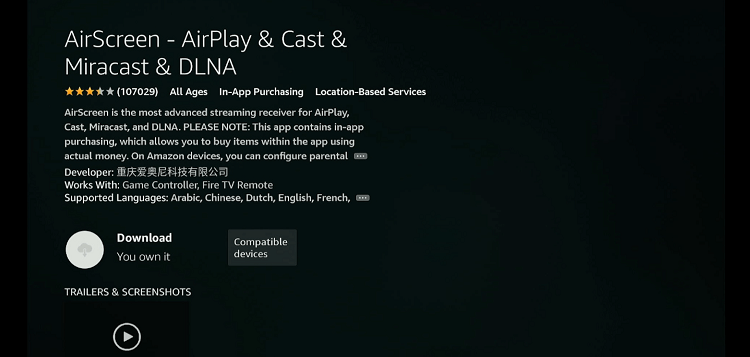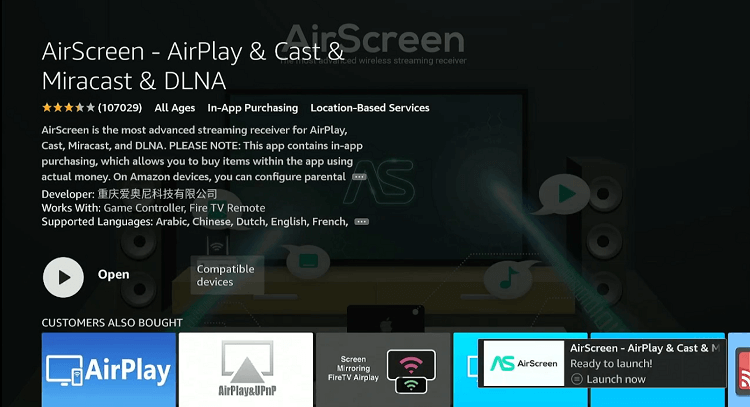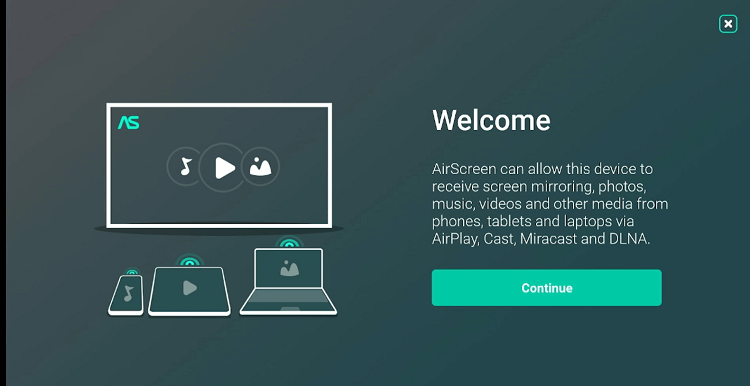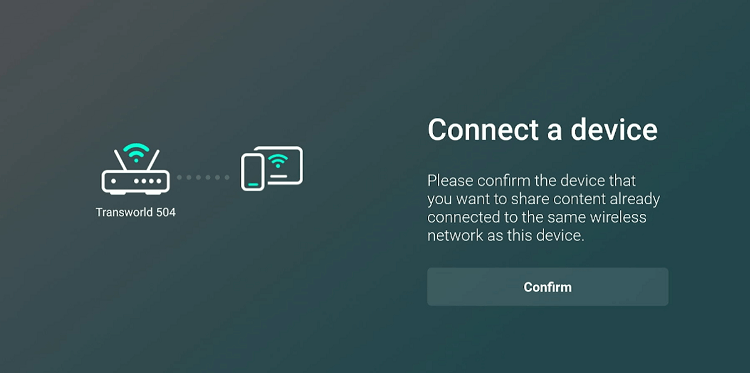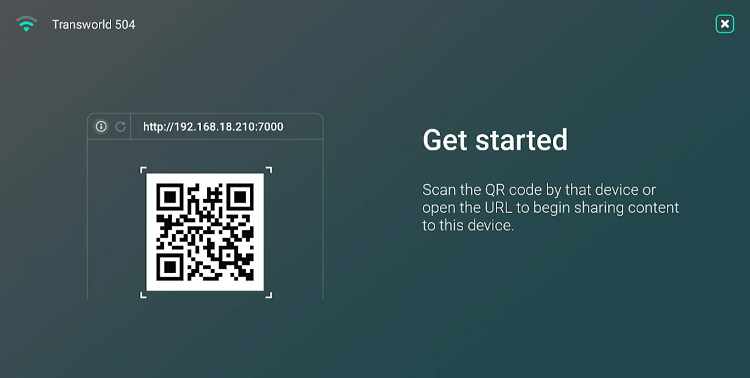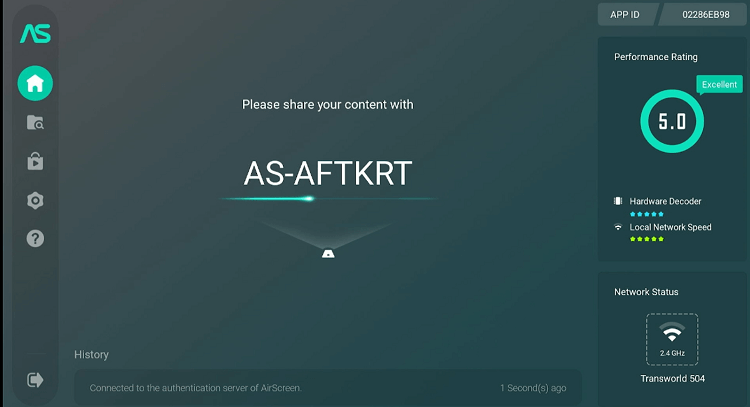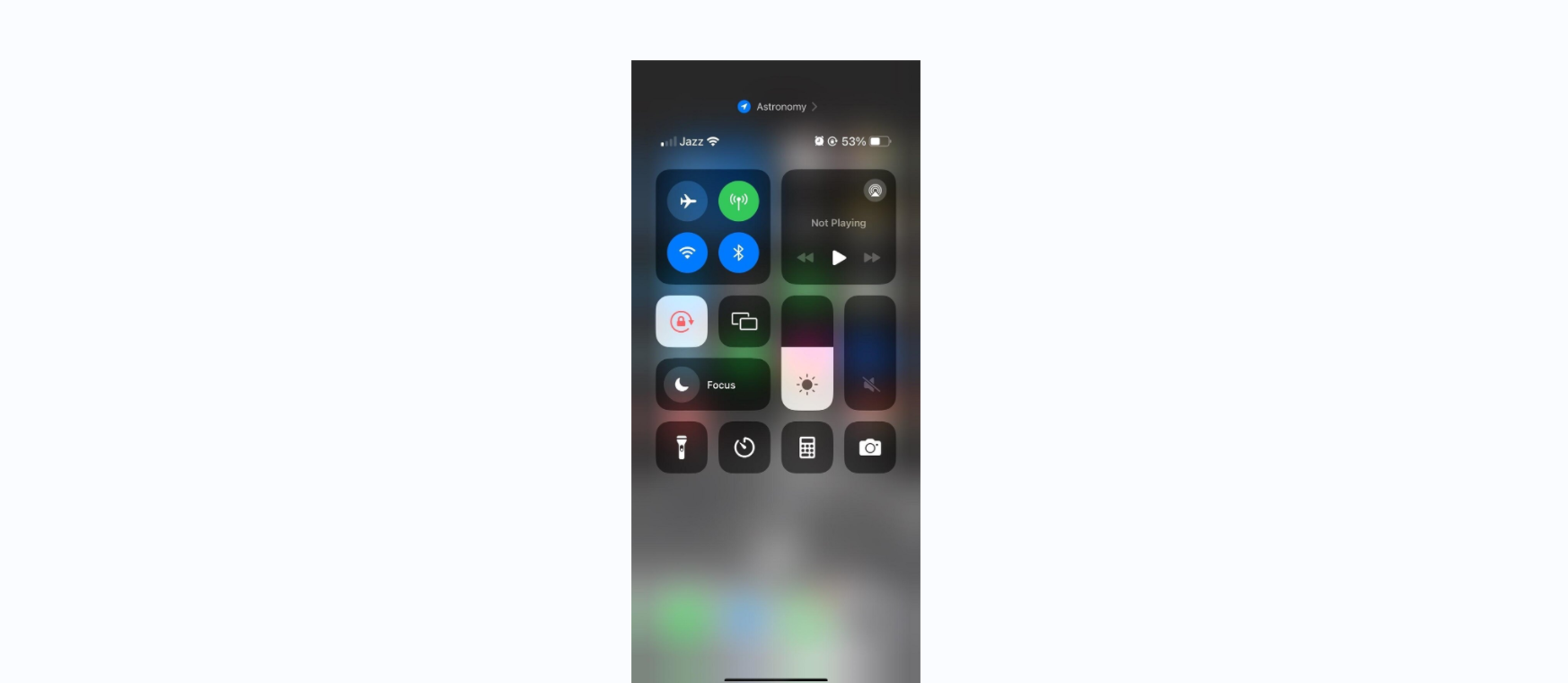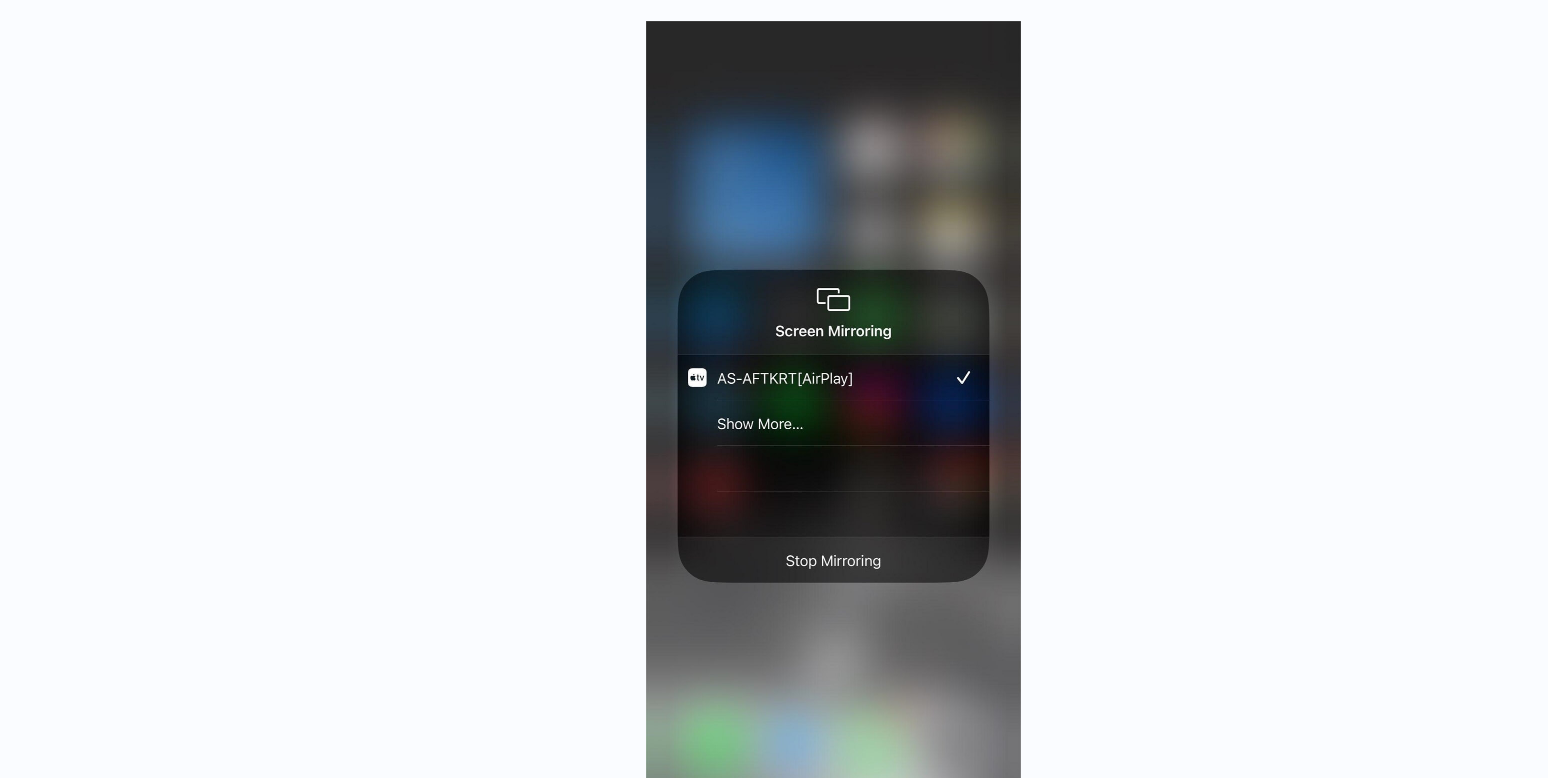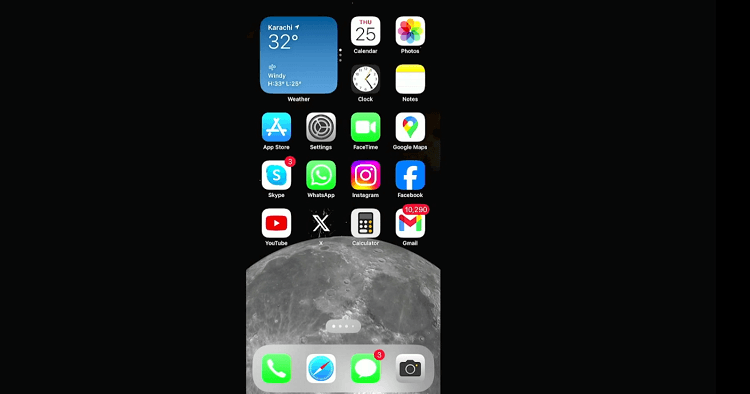Disclosure: Our experts test apps for security before recommending them. If you buy through our links, we may earn a commission. See how it works.
This is the step-by-step guide on how to Mirror the iPhone on FireStick, Fire TV, FireStick 4K Max, & Fire TV Cube.
Mirroring your iPhone to an Amazon FireStick is a great way to enjoy your smartphone’s content on a larger screen.
Be it watching videos, showing off your latest photo galleries, or even playing games, mirroring takes your entertainment up a notch.
A Wi-Fi connection is mandatory for this process. Also, to ensure successful iPhone or iPad casting to a FireStick, both your iPhone and the FireStick must be connected to the same Wi-Fi network.
Video: How to Mirror Your iPhone on Amazon Fire TV Stick
Here’s a video guide where we’ve shown you how to mirror your iPhone on Amazon Fire TV Stick with the help of AirScreen app:
How to Mirror iPhone on FireStick
Even though the Fire TV Stick does not directly support AirPlay, you can still mirror your iPhone or iPad to it using a popular third-party app called AirScreen.
Fortunately, AirScreen is available on the Amazon App Store; so there is no need to indulge in the sideloading process.
Follow the steps below to mirror the iPhone on FireStick:
Step 1: Click the “Find” option on your FireStick home screen.
Step 2: Select the “Search” icon and type “AirScreen”.
Step 3: Choose the Airscreen app.
Step 4: Press the “Download/Get” button.
Step 5: Once installed, open the app
Step 6: Click the “Continue” tab.
Step 7: Click “Grant”.
Step 8: Tap “Confirm”.
Step 9: Click the “Cross” icon from the top right corner.
Step 10: You will see the following screen on your FireStick.
Step 11: Swipe down from the upper-right to access the “Control Center” and tap on the “Screen Mirroring” icon.
Step 12: Select “AS-AFTRKT”.
Step 13: The iPhone has been successfully cast on your FireStick screen!
Top AirScreen App Features
Check out some of the best features of the AirScreen app:
- It is free.
- Easily available on the Amazon App Store.
- Support for AirPlay, Google Cast, Miracast, and DLNA.
- Multiple simultaneous connections.
- Video playback controls.
- High-definition streaming support.
- Encrypted transmission for security.
- Screen recording capabilities.
- User-Friendly interface.
FAQs – Mirror iPhone on FireStick
Can I mirror my iPhone to FireStick without Wi-Fi?
No, both devices need to be connected to the same Wi-Fi network to mirror the screen.
How do I stop mirroring my iPhone to FireStick?
Go to the Control Center on your iPhone, tap on “Screen Mirroring,” and then tap “Stop Mirroring.”
Can I mirror my iPhone to multiple FireSticks at once?
No, an iPhone can only mirror its display to one FireStick or other device at a time.
Can I use the FireStick remote to control the mirrored iPhone content?
No, you will have to use the iPhone itself to control the mirrored content.
Summing Up
Mirroring iPhone on FireStick is particularly useful for presentations and educational content, where the detail and visibility of a larger screen can significantly improve interaction and retention.
For gamers, this feature accounts for a more immersive experience. Do not forget to keep your FireStick and iPhone updated and maintain a stable Wi-Fi connection to ensure seamless mirroring.
Following the steps outlined above, we hope you find your screen mirroring experience both fun and interactive.