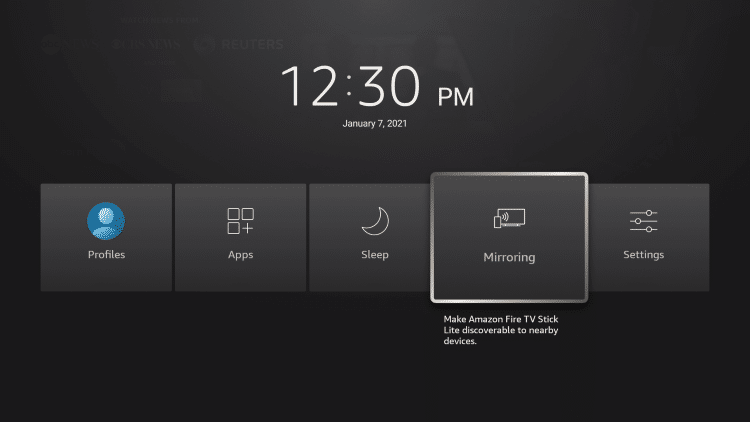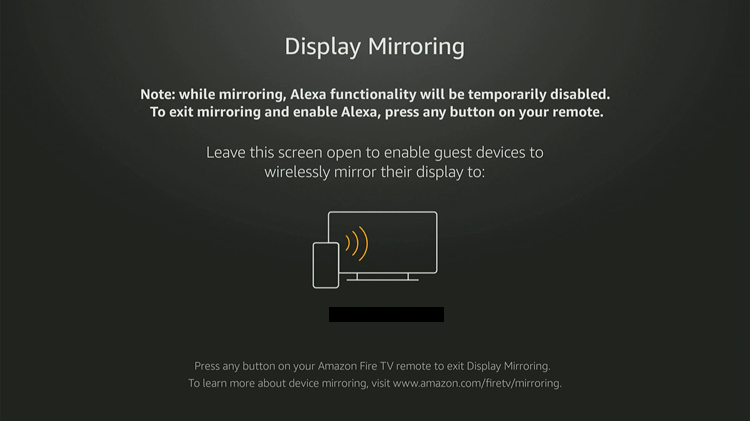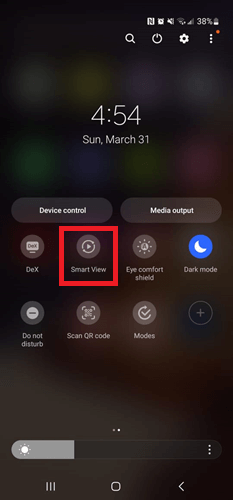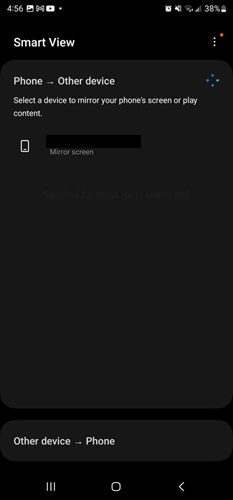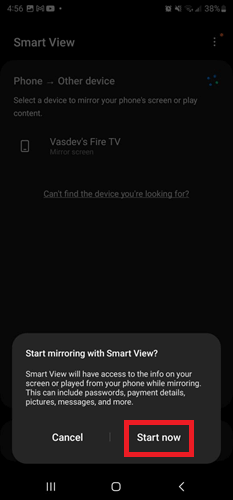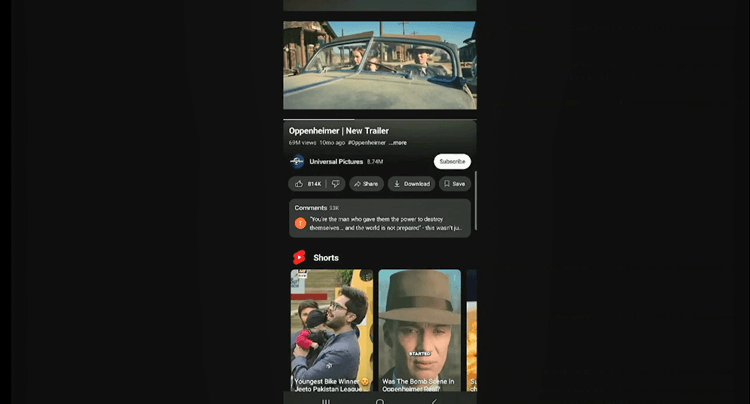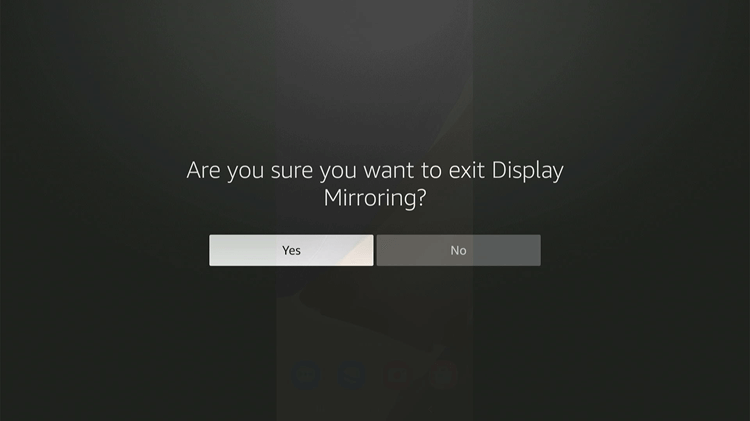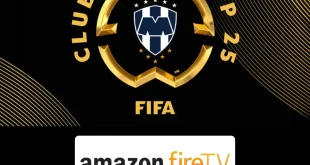Disclosure: Our experts test apps for security before recommending them. If you buy through our links, we may earn a commission. See how it works.
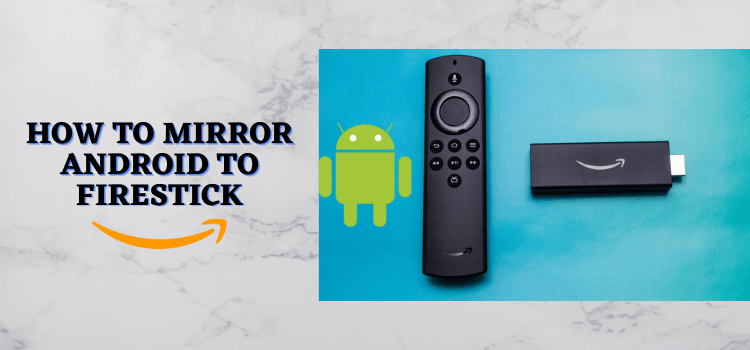
Android devices are user-friendly, with most applications available for free and a vast library of apps and games for both online and offline enjoyment.
Imagine effortlessly transferring the view from your compact Android device to a larger screen like FireStick, this is possible with “Screen Mirroring.”
This feature, common in the latest smart streaming TV devices, allows you to project your Android device’s screen onto your FireStick, making everything you do on your Android appear on your big-screen FireStick TV.
How to Mirror Android to FireStick
Mirroring Android to Firestick is super easy as this feature is now built-in on the FireStick device so you don’t have to install any external application.
Follow the simple steps to mirror your Android to FireStick:
[Important Note: Before starting, make sure that your FireStick and your Android device are connected to the same Wi-Fi Network & Disconnect your VPN]
Step 1: Long press the Home button of your FireStick remote and the menu appears, select “Mirroring.”
Step 2: The screen will show the FireStick Device name.
Step 3: Now take your Android device (Mobile or Tablet) and swipe up, down, or sideways as per your device interface to open the quick menu.
When the menu appears, navigate to the icon naming ” Smart View, Mirror Screening, Smart Screening, Smart Mirroring, Wireless Display, Screen Cast, or Miracast. etc” All represent the same feature.
Alternatively, head to Settings > Connections, and enable ‘Screen Mirroring’
Step 4: Click on the Smart View icon and Select the Same Device as shown on your FireTV Screen.
Step 5: Select Start Now.
Step 6: Instantly, you will see your Android device on your Firestick TV. Enjoy everything on your big screen, and play games with the big-screen view!
Note: To Exit Display Mirroring, click ANY Button on your Firestick Remote then click Yes.
FAQs – Mirroring Android to Firestick
Can I Cast/ mirror my Phone to Firestick?
Yes, you can cast/ mirror your phone to any Firestick device. Simply enable Smart View on your Android device and connect your Firestick device.
What devices can Firestick Mirror?
Firesticks and Fire TVs can mirror nearly any device including iOS, Android, PC, and more.
Can I Cast Videos to My Firestick?
Yes, after mirroring your Android device to Firestick you can cast anything from your Android device to Firestick including Videos, games, music, and whatnot.
Conclusion
Mirroring Android to your FireStick is always Fun, you can watch your photos, play recorded videos, and play mobile games on a big screen!
We have mentioned an easy way to mirror your Android device (Mobile/Tablet to your Firestick. Simply enable Smart View on your Android device and connect your Firestick device.