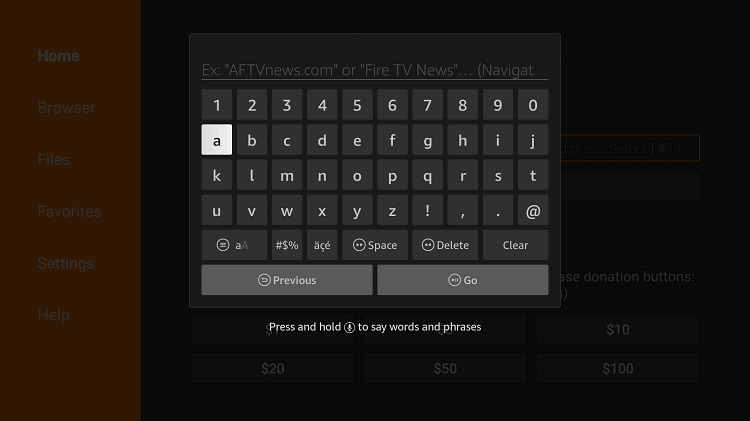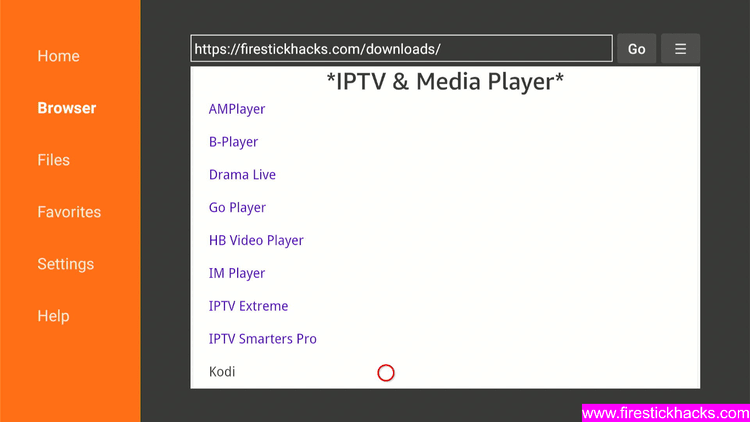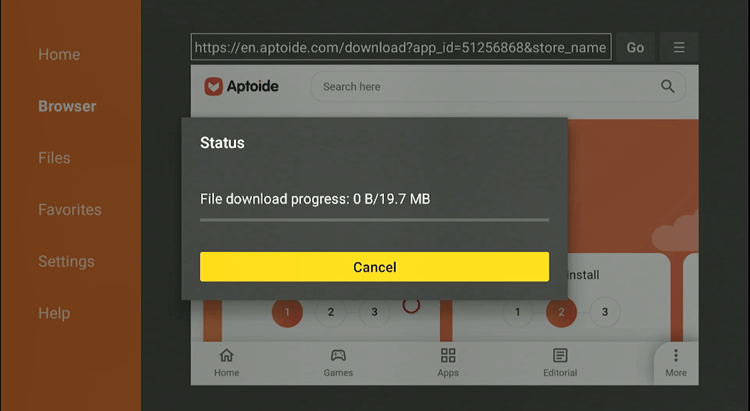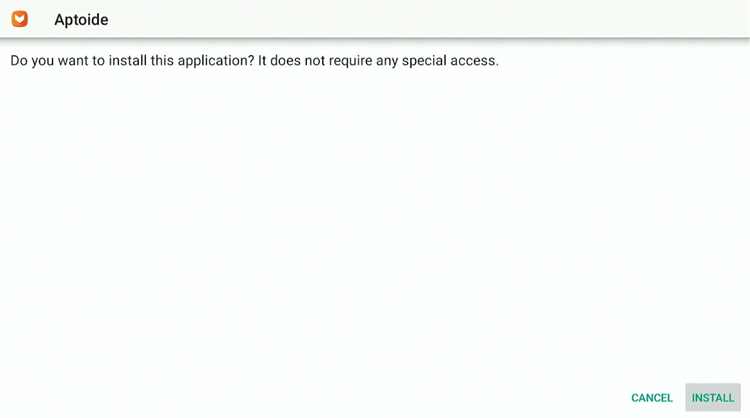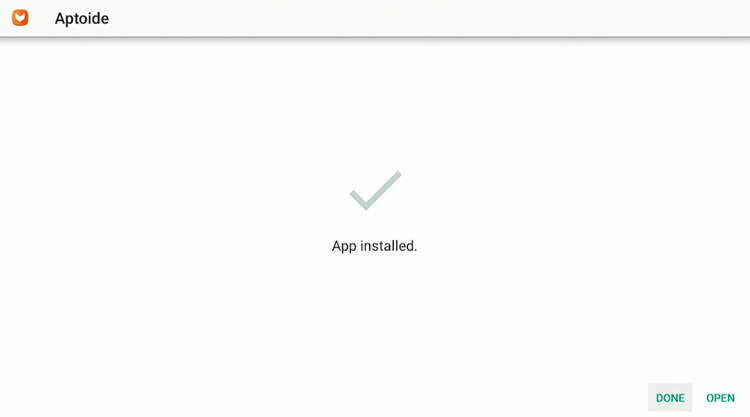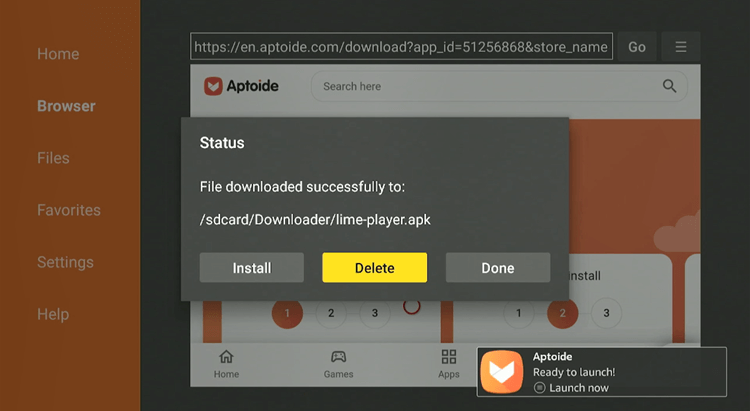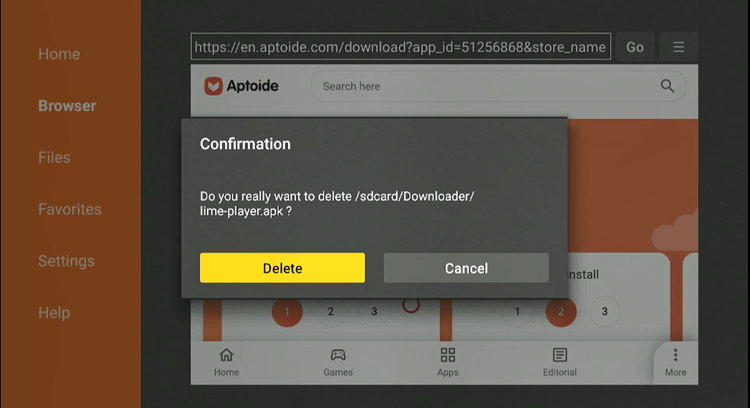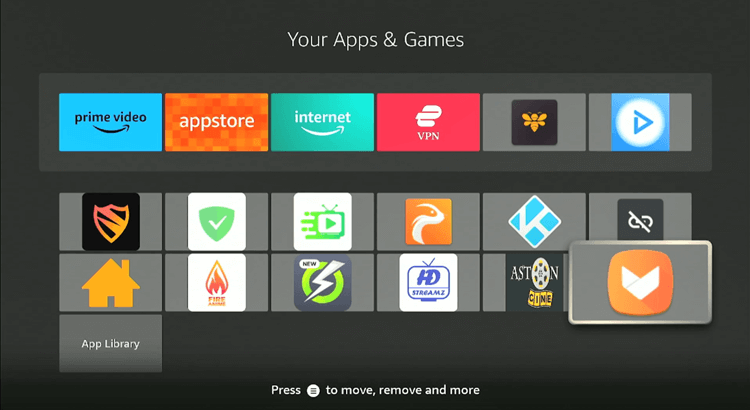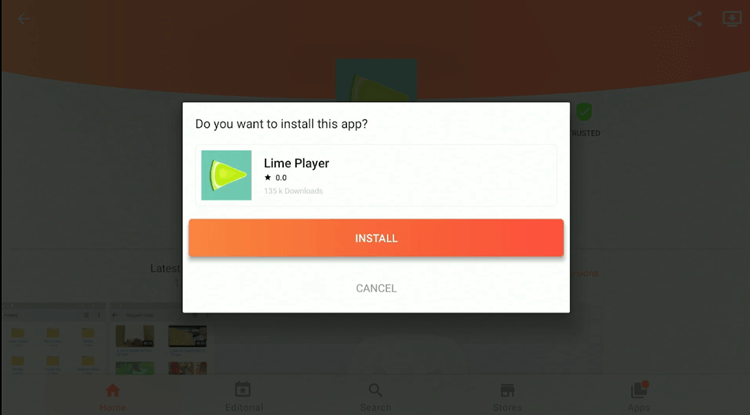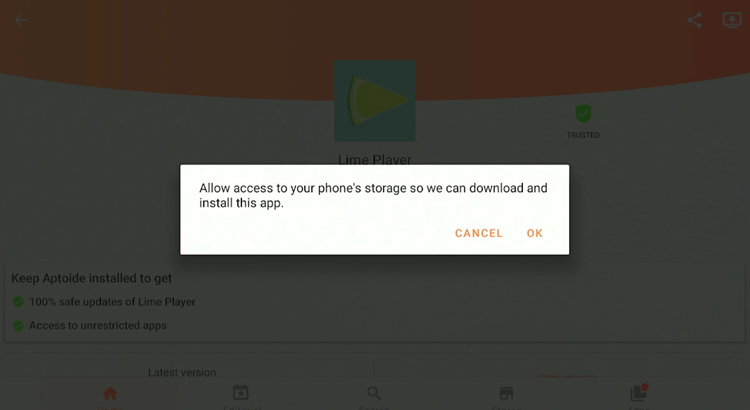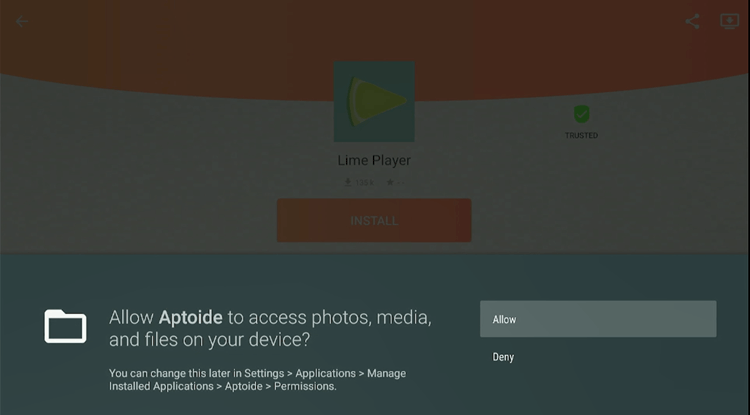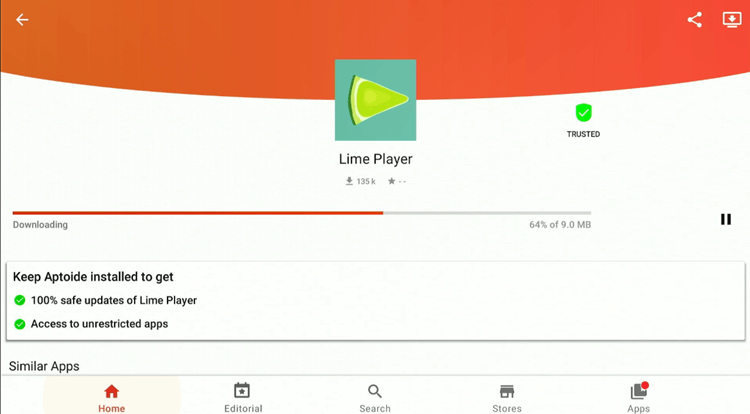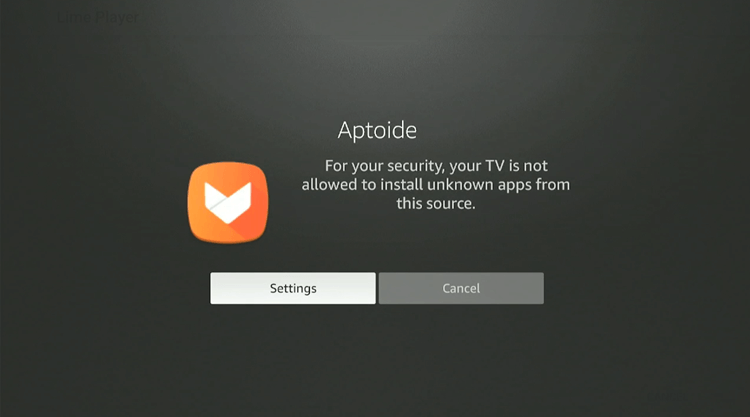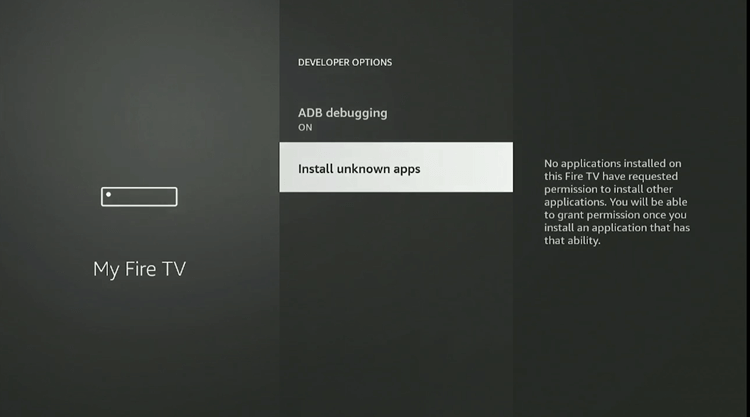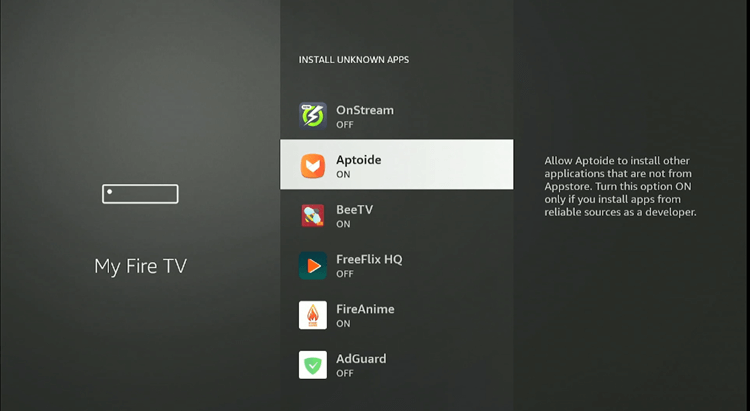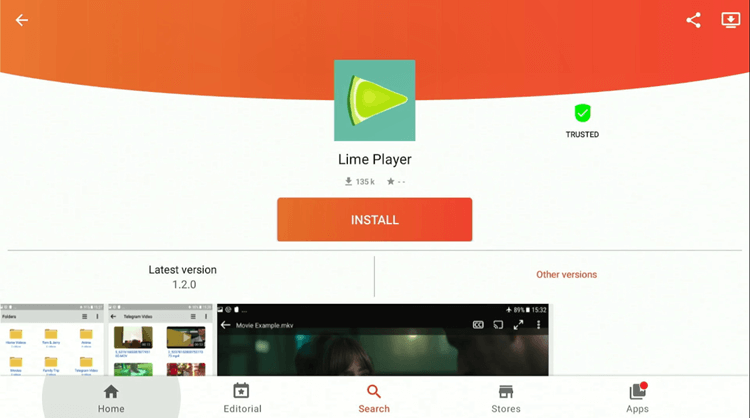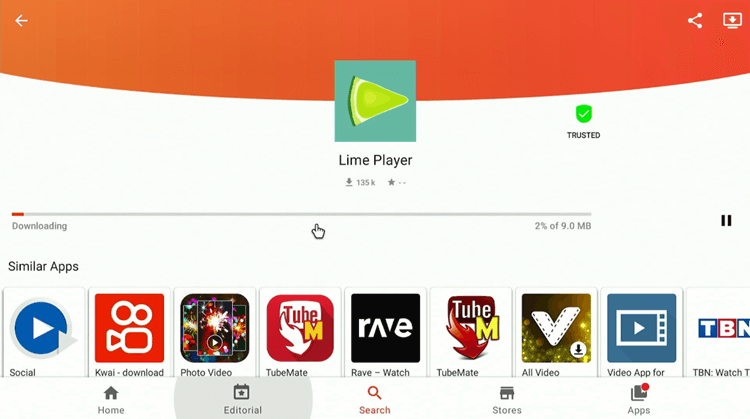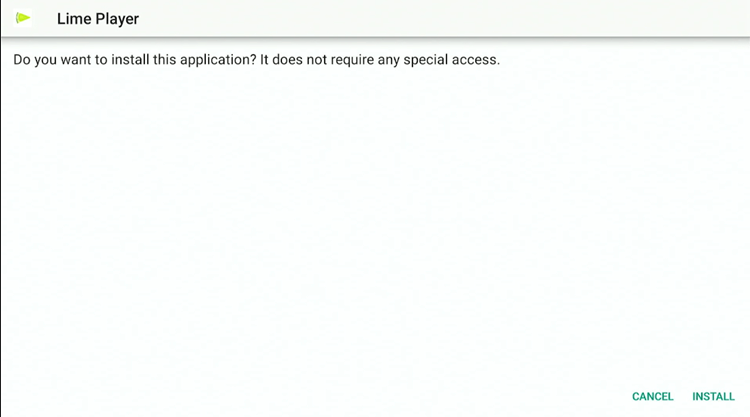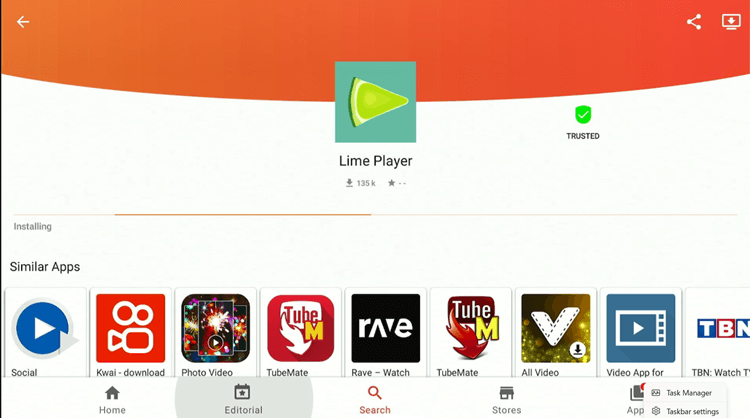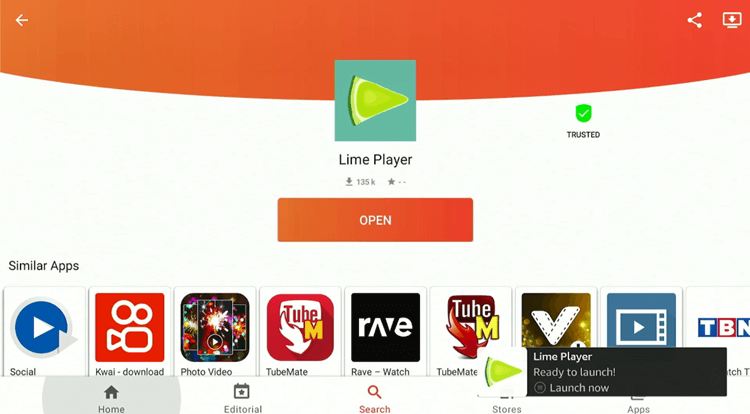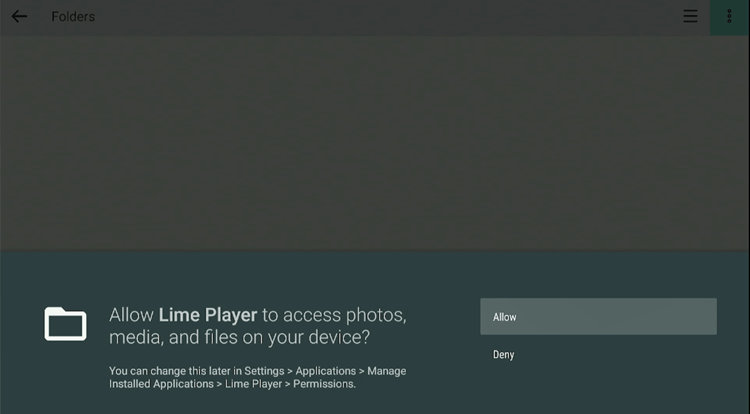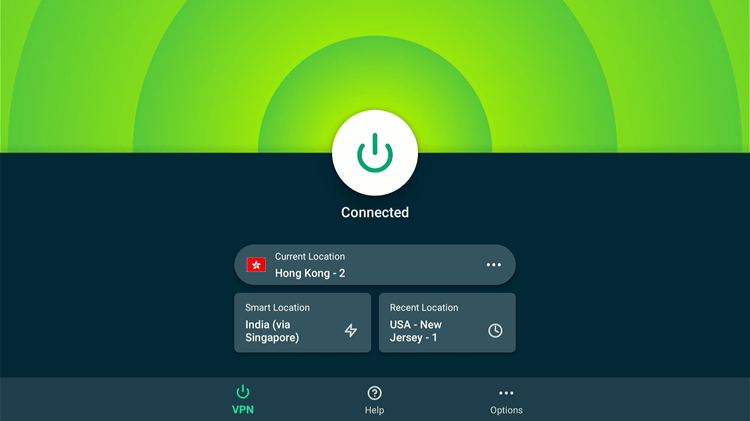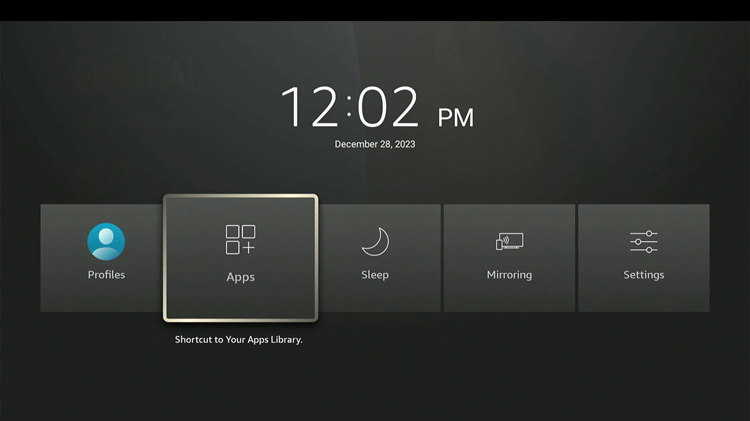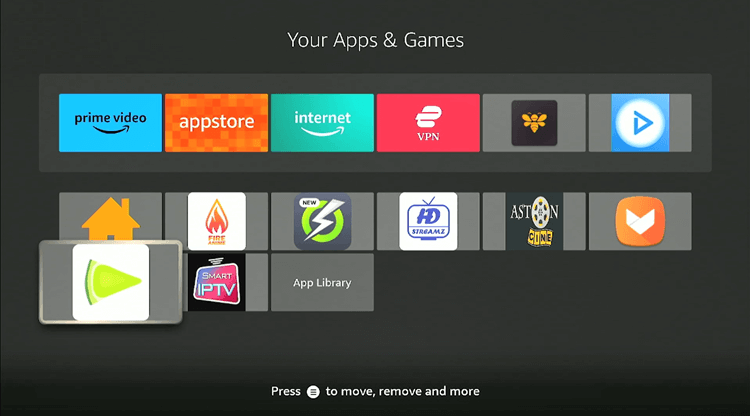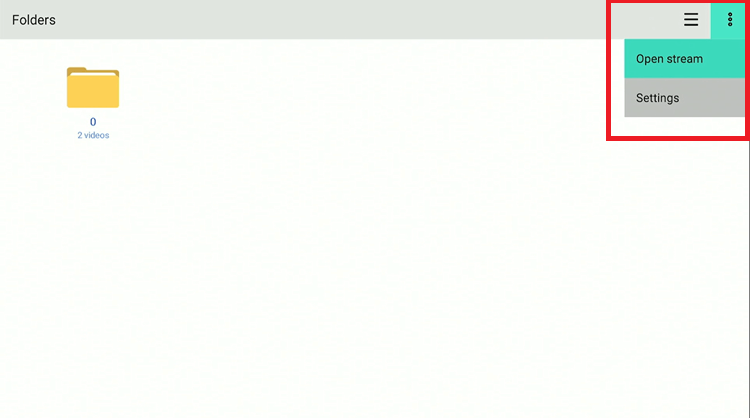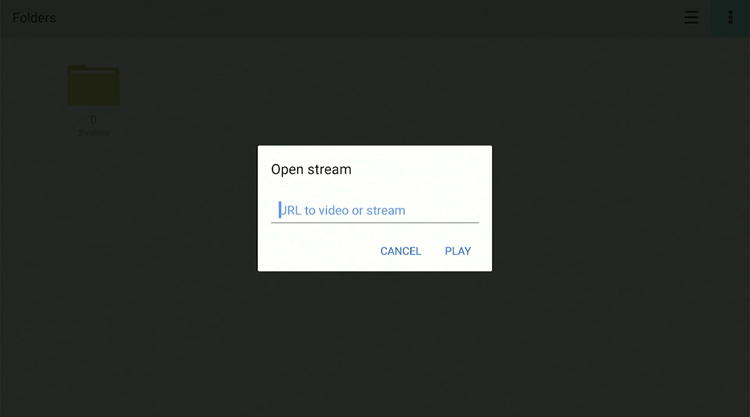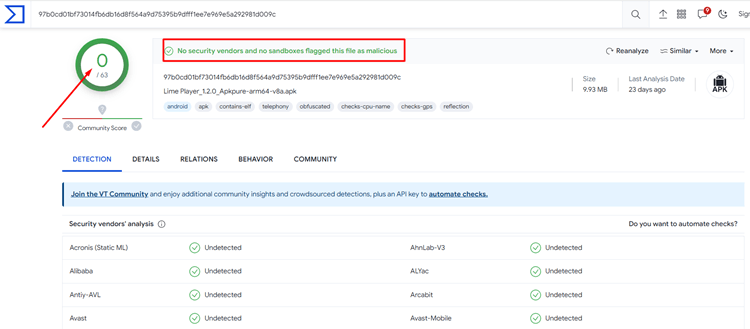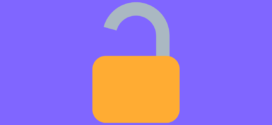Disclosure: Our experts test apps for security before recommending them. If you buy through our links, we may earn a commission. See how it works.
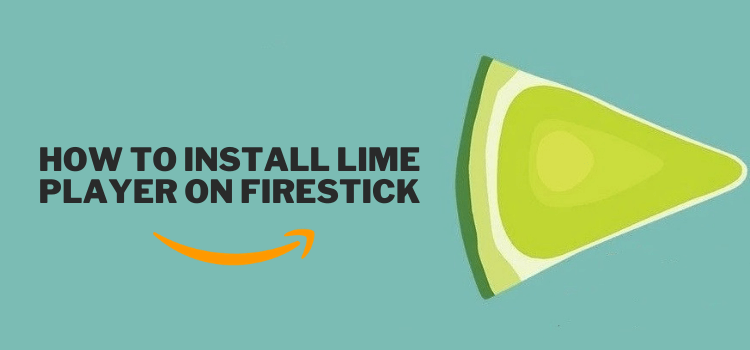
This is a step-by-step guide on how to install Lime Player on FireStick, Fire TV, and Fire TV Cube.
Lime Player is a multimedia player frequently recommended by FireStick applications for playing video files in HD quality on FireStick devices. It supports multiple video and subtitle formats.
Unfortunately, Lime Player is not available on Amazon App Store for download, therefore its APK is sideloaded using the downloader app.
Our Recommended VPN - ExpressVPN
ExpressVPN is our recommended choice when it comes to unblocking any geo-restricted services OR watching anything for free using unofficial apps/websites as it helps you hide your streaming activities from the ISPs and Government.
This NEW YEAR, enjoy an exclusive offer: 🎉 Get up to 61% OFF + 4 months FREE on ExpressVPN's 30-Month's plan! 🎉 that too with a 30-day money-back guarantee.
How to Install Lime Player on FireStick using Downloader.
You can download Lime Player from the Aptoide store using the Downloader app. You first have to install the Aptoide Store App and then download the Lime Player and many other amazing apps from there.
Although Lime Player is no threat by itself, the links you integrate or the content you stream on it may cause legal issues, therefore, install and use ExpressVPN on FireStick to avoid all legal troubles.
Follow the steps below to install Lime Player on FireStick using Downloader:
Step 1: Turn ON your FireStick device and Go to FireStick Home
Step 2: Click on the Settings icon
Step 3: Select the My Fire TV option
Step 4: To enable the Developer Option, click About.
Note: If you have already enabled the Developer Option, then proceed to Step 10
Step 5: Click on the Fire TV Stick option quickly at least 7 times
Step 6: Now you will see this message at the bottom saying "No need, you are already a developer". So stop clicking then
Step 7: Now the Developer Option will appear in the menu so click on it
Step 8: Choose Apps from Unknown Sources to turn it ON
Step 9: Simply click Turn On
Step 10: Now return to the FireStick Home menu by pressing the "Home" icon on the remote and click on Find
Step 11: Now select the Search icon
Step 12: Type Downloader and press search
Step 13: Select the Downloader App icon from the list available in the Amazon Store
Step 14: Tap Get/Download
Step 15: Wait for a while until the installation process is completed
Step 16: Now click Open
Step 17: Select Allow to give access to the downloader app
Step 18: Click OK here
Step 19: This is the Downloader App interface, Choose the Home tab and click Search Bar
Step 20: Now enter the Lime Player Downloader Code 730116 in the search box OR enter this URL bit.ly/fsh-downloads and click Go
Note: The referenced link is the official URL of this app/website. FIRESTICKHACKS does not own, operate, or re-sell any app, streaming site, or service and has no affiliation with its developers.
Step 21: Scroll down on the page and click Lime Player
Note: If the app doesn’t starts download, then clear Downloader App cache using this article.
Step 22: Download will start. Allow the Download to finish
Step 23: Click Install.
Step 24: Click Done.
Step 25: Click Delete.
Step 26: Click Delete again.
Step 27: Go to the App library and select the Aptoide App icon.
Step 28: Click Install.
Step 29: Click OK.
Step 30: Click Allow.
Step 31: Lime Player will start downloading.
Step 32: Click Settings.
Step 33: Click Install Unknown apps.
Step 34: Turn the option ON.
Step 35: Click Install.
Step 36: Lime Player will start downloading.
Step 37: Click Install.
Step 38: Lime Player will start installing.
Step 39: Click Open.
Step 40: Click Allow.
You have successfully installed Lime Player on your FireStick TV. You can now play videos on your app that are stored on your device locally.
How To Use Lime Player APK on FireStick
Once you have installed Lime Player APK on your FireStick you can stream your favourite videos and music. However, it’s important to install and use ExpressVPN on Fire TV Stick to hide your streaming activities from your ISP.
Follow the steps given below:
Step 1: First you need to open the ExpressVPN App and connect to the Hong Kong Server (I Recommend this server as I faced an error with other servers)
Step 2: Long-press the Home Button on your FireStick remote and click on Apps
Step 3: Scroll down and click the Lime Player icon.
Step 4: Click on the 3 dots at the top right corner of the screen.
Step 5: Enter the Link to the video that you want to stream.
Is Lime Player APK Safe to Use?
The Lime Player is a great multimedia player. Lime Player (v.1.2.0) APK is confirmed to be 100% safe for use after a thorough scan conducted by VirusTotal (as indicated by the provided screenshot).
However, It plays the video content from various sources and some of them might be restricted or cause legal issues.
Therefore, it is important to use ExpressVPN to keep your online identity and activity anonymous to ISPs.
Best Features Of Lime Player!
These are the amazing features of Lime Player!
- 100% Free.
- Advanced hardware acceleration with HW+ decoder support
- Capable of playing ultra high definition videos, including HD, 4K video files
- Compatible with multiple media formats like MP3, AVI, AAC, MOV, etc.
- Low memory usage for efficient performance
- Media and movie player functionality
- Generates video file thumbnails
- Supports multiple subtitle formats
Video Formats Supported by Lime Player
These are the video formats supported by Lime Player:
- AVI
- MP3
- WAV
- AAC
- MOV
- MP4
- WMV
- RMVB
- FLAC
- 3GP
- M4V
- MKV
- TS
- MPG
- FLV
Subtitles Format Compatible with Lime Player
If you plan to add subtitles yourself, then Lime Player would support only limited formats which have been listed below:
- MicroDVD(.sub)
- VobSub(.sub/.idx)
- SubRip(.srt)
- TMPlayer(.txt)
- Teletext
- PJS(.pjs)
- WebVTT(.vtt)
- MPL2(.mpl)
- DVD
- DVB
- SSA/ASS subtitle tracks
- SubStation Alpha(.ssa/.ass)
- SAMI(.smi)
Lime Player’s Common Glitches and Their Easy Solutions!
If you are facing any problems while using Lime Player then the following may be the reason.
1. Parsing the Package Error
Lime Player APKs is a third-party app that is downloaded from a source that is unknown to the Firestick device. For this reason, Firestick developers have been given the option to fix such problems in installing the apks.
Follow the steps below.
- On the Homepage, choose the settings icon
- Click the My Fire TV icon
- Select Developer Option
- Now select Install Unknown Apps and turn it On.
Follow the guide: How to Fix Parsing the Package error on Firestick
2. Clear the Cache
When the app is installed now you may face issues like lagging and buffering or after launching the app it takes a lot of time to open.
First of all, check if your internet connection is stable and the signals are good. If everything is good there now your device cache is overloaded, go clear your Firestick Cache from the settings option.
Alternatives of Lime Player
Firestick has some other options that you can try to watch your video content. These alternatives are:
FAQs – Lime Player
Is Lime Player legal?
Yes, it is a 100% legit application for Android devices.
Does Firestick have a Lime Player app?
No, FireStick does not have a Lime Player app. To install Lime Player on Firestick, you’re required to use the Downloader app to sideload the Lime Player APK file.
Is Lime Player safe for FireStick?
Yes, it is a safe and secure app for Firestick devices. You can download it using the downloader code 643307.
Is Lime Player free?
Yes, Lime Player is 100% free of cost.
Conclusion
Lime Player is a highly recommended multimedia player for FireStick devices, offering a variety of video and subtitle formats.
However, it isn’t listed on the Amazon App Store. You can install Lime Player by sideloading its APK by using the code 643307 on the downloader app.
Despite Lime Player’s safety, the content streamed on it might be illegal or geo-restricted. Therefore, It is crucial to use a reliable VPN. ExpressVPN is our #1 choice.