Disclosure: Our experts test apps for security before recommending them. If you buy through our links, we may earn a commission. See how it works.
In this step-by-step guide, I will show you how to install FireDL on Firestick, Fire TV, and Fire TV 4K.
Installing third-party apps on your FireStick could be a frustrating process sometimes. An amazing solution to this is to install FireDL on your FireStick that makes you install any streaming app at one place.
- Pro Tip: If you’ve already installed the Downloader app on your Firestick, you can use this FireDL Downloader Code: 362492.
It is similar to FileLinked which has been shut down where you just need to enter the respective FireDL code and you will be able to install any apps directly on your FireStick.
Before you install any app, read this first…
FireDL let you install apps that happen to stream free Movies and TV Shows. This may expose your IP address with your ISP and will get you in trouble. Hence, it is strictly advised that you use a VPN on your FireStick device.
Our Recommended VPN - ExpressVPN
ExpressVPN is our recommended choice when it comes to unblocking any geo-restricted services OR watching anything for free using unofficial apps/websites as it helps you hide your streaming activities from the ISPs and Government.
This NEW YEAR, enjoy an exclusive offer: 🎉 Get up to 61% OFF + 4 months FREE on ExpressVPN's 30-Month's plan! 🎉 that too with a 30-day money-back guarantee.
What is FireDL?
FireDL is an application that allows you to download, install and manage different files and apps on your FireStick. Now you don’t have to type the long URLs of the files to search and download them.
Just put the FireDL code of that particular app and it will be automatically downloaded in a few minutes. But for this, you have to install FireDL in your FireStick first.
How to Install FireDL on FireStick
Before you follow the steps below, make sure to install and use expressvpn on firestick and then connect any one of its servers.
Step 1: Turn ON your FireStick device and Go to FireStick Home
Step 2: Click on the Settings icon
Step 3: Select the My Fire TV option
Step 4: To enable the Developer Option, click About.
Note: If you have already enabled the Developer Option, then proceed to Step 10
Step 5: Click on the Fire TV Stick option quickly at least 7 times
Step 6: Now you will see this message at the bottom saying "No need, you are already a developer". So stop clicking then
Step 7: Now the Developer Option will appear in the menu so click on it
Step 8: Choose Apps from Unknown Sources to turn it ON
Step 9: Simply click Turn On
Step 10: Now return to the FireStick Home menu by pressing the "Home" icon on the remote and click on Find
Step 11: Now select the Search icon
Step 12: Type Downloader and press search
Step 13: Select the Downloader App icon from the list available in the Amazon Store
Step 14: Tap Get/Download
Step 15: Wait for a while until the installation process is completed
Step 16: Now click Open
Step 17: Select Allow to give access to the downloader app
Step 18: Click OK here
Step 19: This is the Downloader App interface, Choose the Home tab and click Search Bar
Step 20: Enter the URL bit.ly/430025251 OR FireDL Downloader Code: 362492 and click GO
Note: The referenced link is the official URL of this app/website. FIRESTICKHACKS do not own, operate, or re-sell any app, streaming site, or service and has no affiliation with their developers.
Step 21: Your FireDL APK file is in the downloading process
Step 22: Click the Install button
Step 23: Click Done for now
Step 24: Click Delete
Step 25: Confirm the action by clicking Delete again
FireDL Code List
Some of the important and popular FireDL codes are listed below for your convenience. You can use the one you need to install the desired app.
- Cinema APK: 355256
- Cinema HD 2.0.5: 655995
- Cyberflix TV: 617329
- MX Player: 518809
- Aptoide: 280847
- Kodi 17.6: 999000
- Live Net TV: 790249
- HBO Movies: 680010
- TeaTV Official: 808853
- Morph TV: 355326
- Cinemax: 680032
- DIGIBIT VPN: 829111
- Kodi Leia 18.5: 784843
- Titanium TV: 000420
- Popcorn Time: 158818
- Movie HD 4.5.5: 440289
- RedBox TV: 693082
- Geo Streamz: 680025
- Fildo: 300006
- BeeTV: 455775
How to Use FireDL Codes
Now you have FireDL installed on your FireStick and you have the codes of almost all apps.
Now let me show you how you can install an app on FireStick using the FireDL code. I am installing Cinema APK just as an example for you. Let’s get started.
Step 1: Open FireDL on your FireStick and enter the code of the desired app. I am entering Cinema APK’s code here
Step 2: As soon as you enter the last digit of the code, it will automatically turn into a URL. Click Next now
Step 3: Wait for the downloading process to be finished
Step 4: Now hit the Install button showing on the bottom right corner of your screen
Step 5: Click Done once the app is installed
Step 6: Cinema APK is now installed on your FireStick using FireDL code. You can view it in My Apps & Channels. Go to the settings and click Move to Front if you want it to be shown on your main screen
This was the step-by-step guide about the use of FireDL codes with screenshots. You can use the same method to install any app using the respective code of that app.
FireDL Features
FireDL has a simple interface and it is super easy to use. Anyone without having special technical knowledge can easily use it without any difficulty.
The process of installing an app from FireDL is much similar to downloading from the Downloader app. If you have used Downloader in the past, FireDL is going to be no different for you.
One of the best features of FireDL is that you can download any kind of content including apps, documents, zip files, and many others instantly without going through hectic downloading processes.
The FireDL codes for different apps make the process of downloading apps stress-free. Just type the code in the URL bar and it will automatically turn into the URL.
FAQs – FireDL
What is FireDL on FireStick?
FireDL is an app installer that allows you to install different apps like Cinema HD or Kodi on your FireStick. FireDL makes the installation process really easy and you can get the app by entering the code of the app.
How do you use FireDL codes?
Go to the FireDL menu and enter the app code in the URL bar. It will change into the URL of the app automatically as soon as you enter the last digit. Download the app onto your FireStick.
Is FireDL safe?
Yes, FireDL is completely safe and legal until you are installing a safe app using it. Make sure you are using a VPN connection to protect your security while installing apps.
Is FireDL free?
Yes, FireDL is completely free. You can download it from Google Play Store or any app store without spending a penny and enjoy unlimited downloading.
Conclusion
FireDL is an app installer that enables you to download and install third-party apps and files without any hassle. There are FireDL codes for every app.
You have to type that code in the URL bar and the app will be downloaded easily. Installing FireDL is done by following just a few simple steps explained in the above guide.
Follow them to install FireDL on your FireStick and have unlimited downloading. Don’t forget to use a VPN like ExpressVPN to maintain your privacy and anonymity.
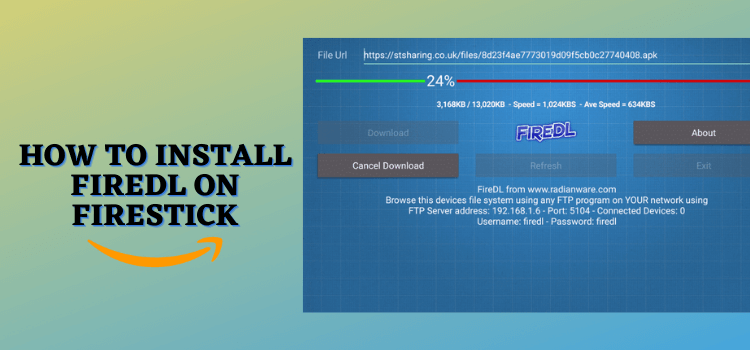





















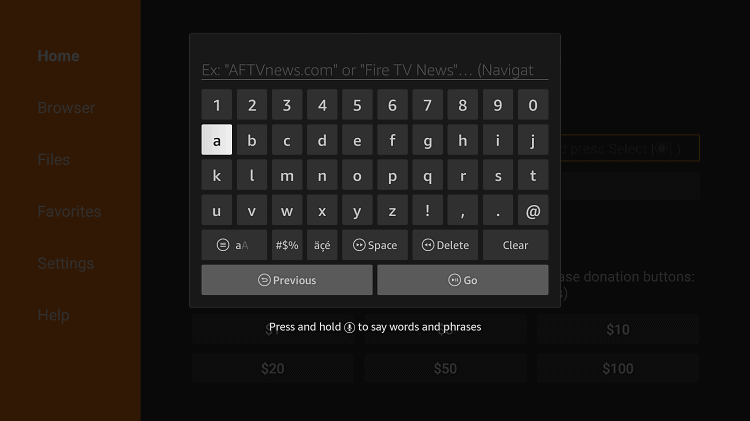
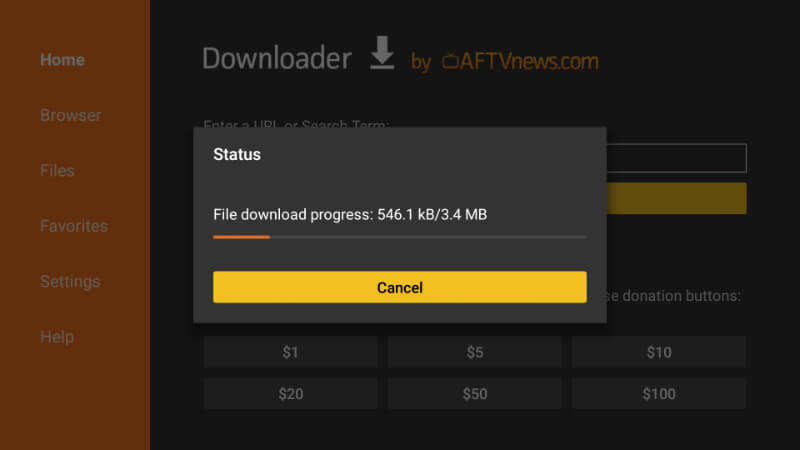
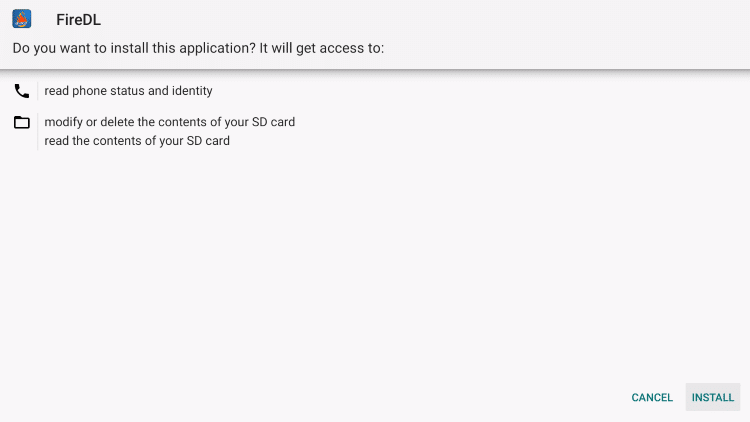
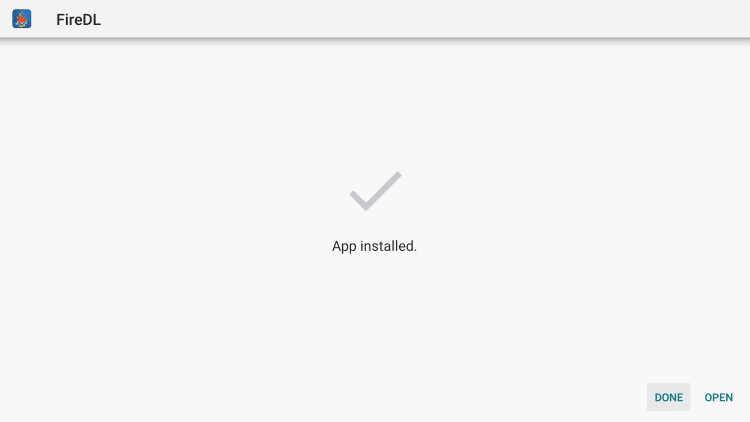
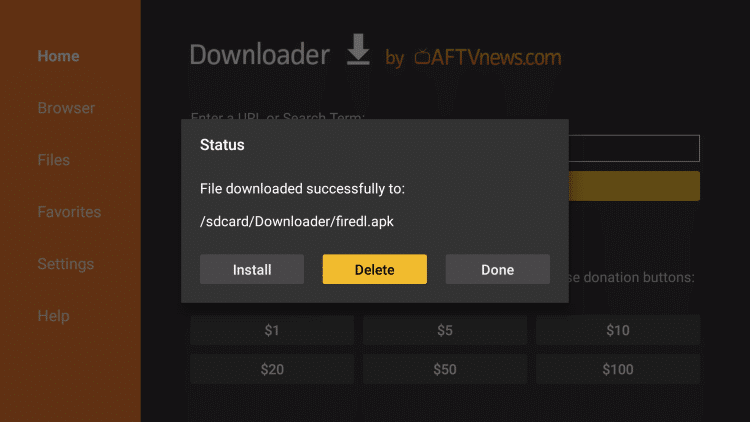
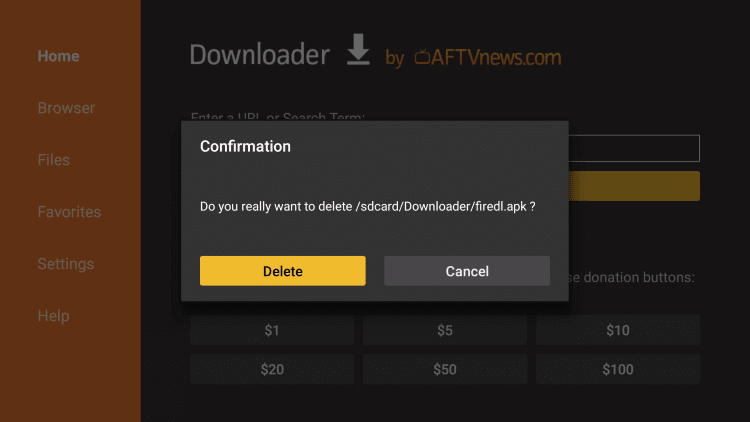
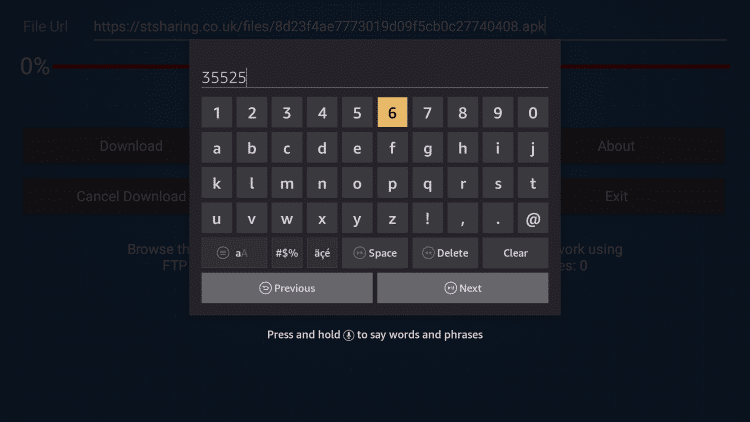
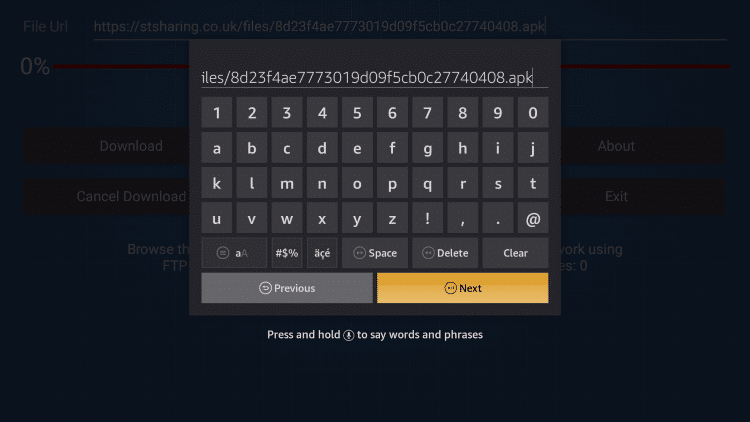
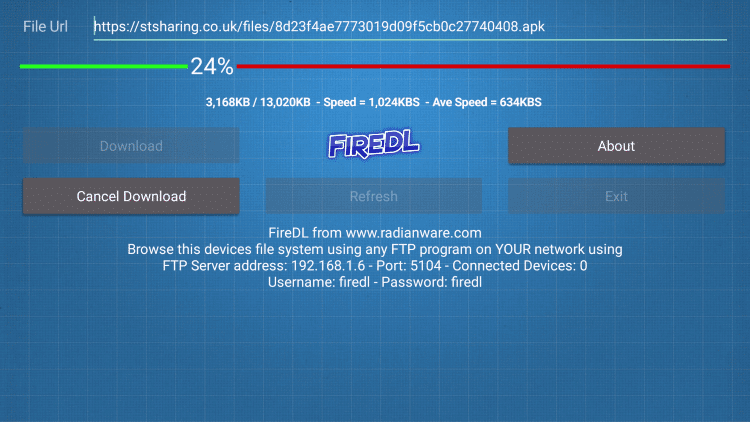
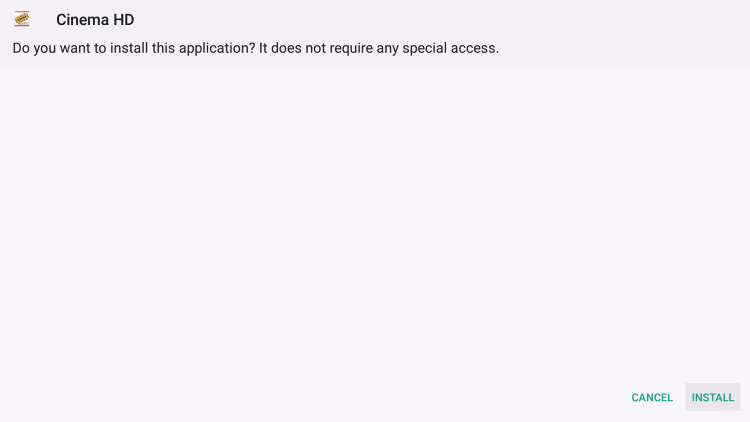
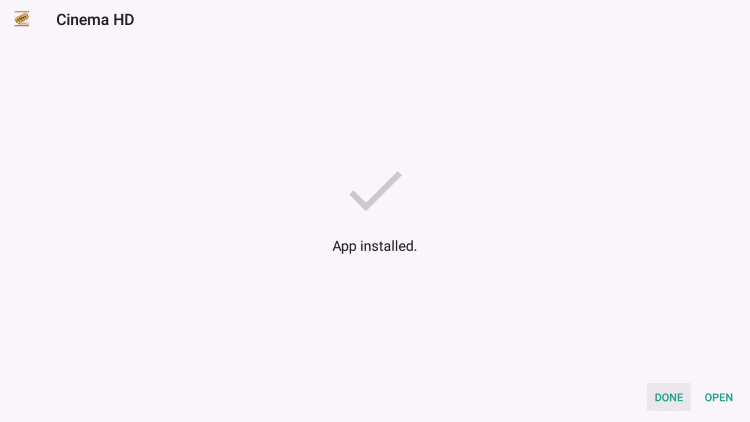
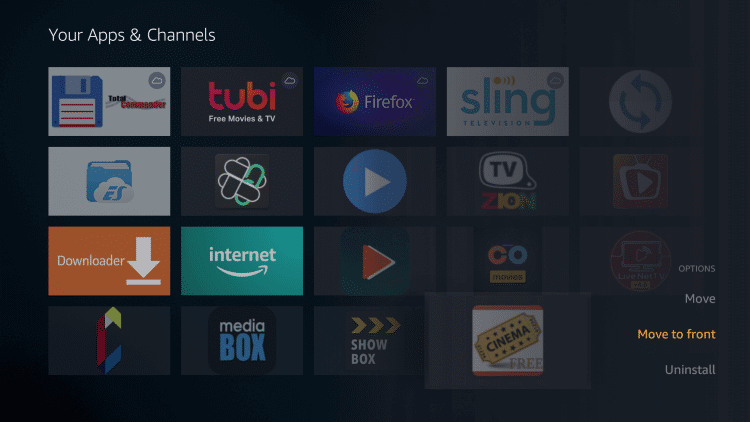






hi I am looking for Australian tv that work cheers
Hi George, you can install 7Plus to watch Australian channels like 7TWO, 7mate, 7Flix, and 7food network along with on-demand content.