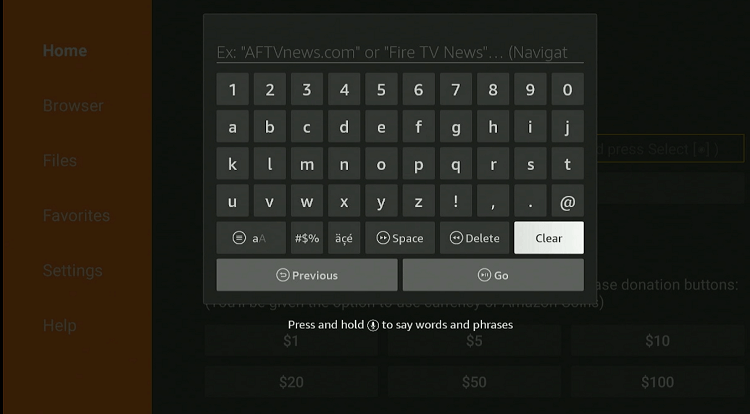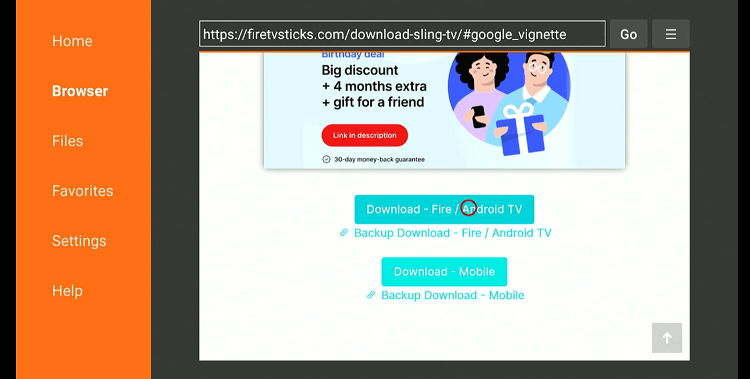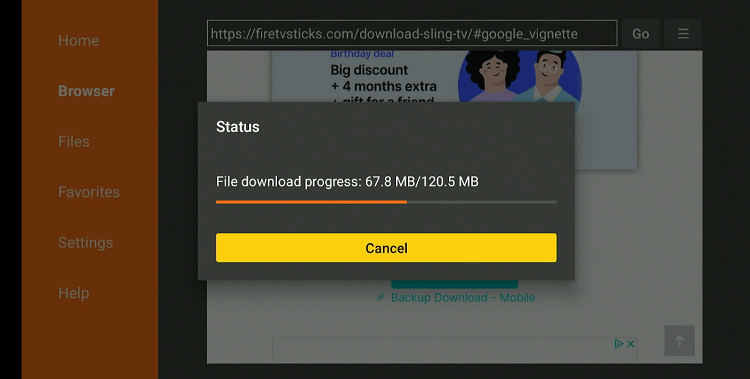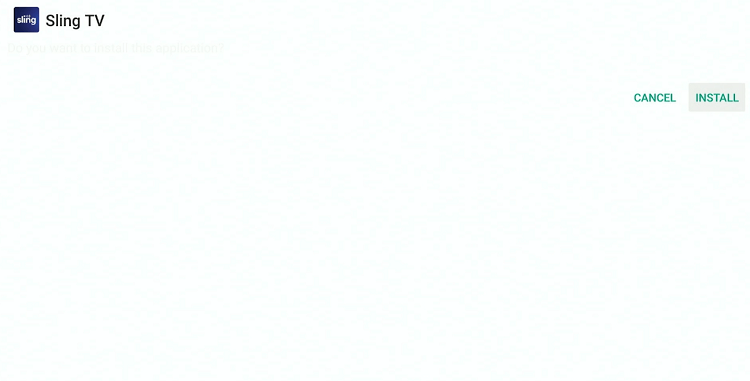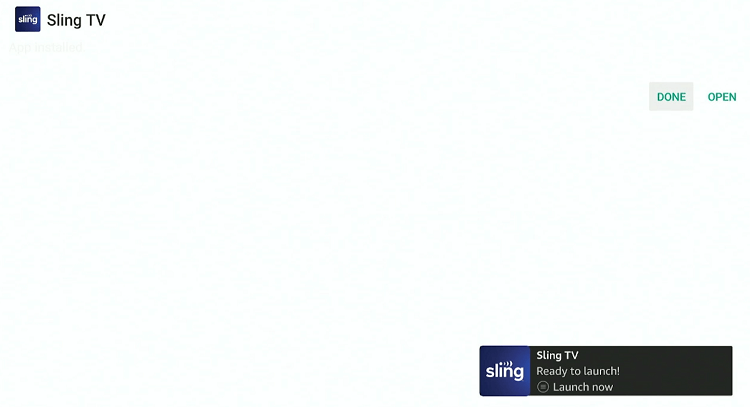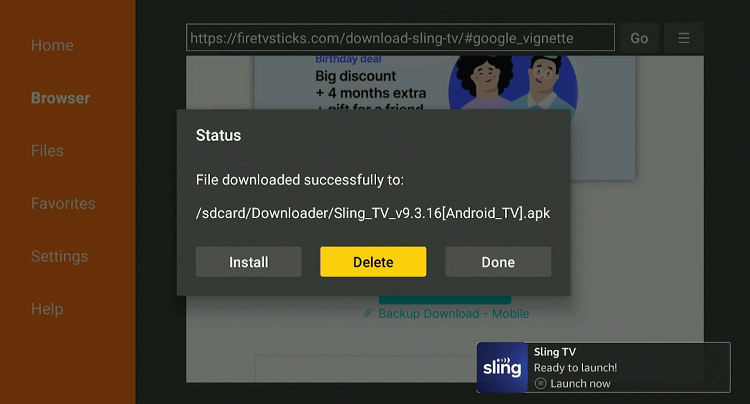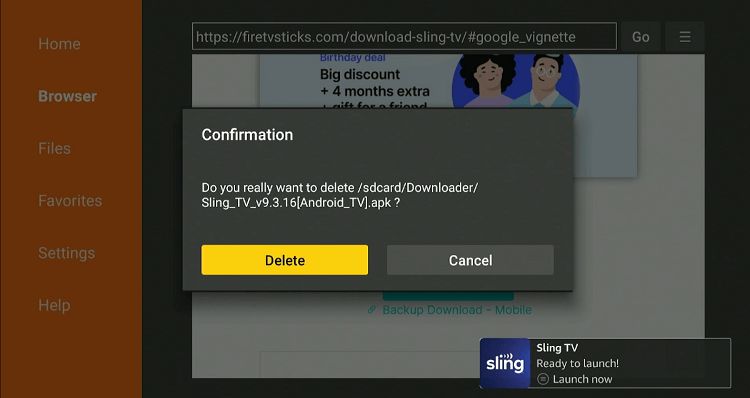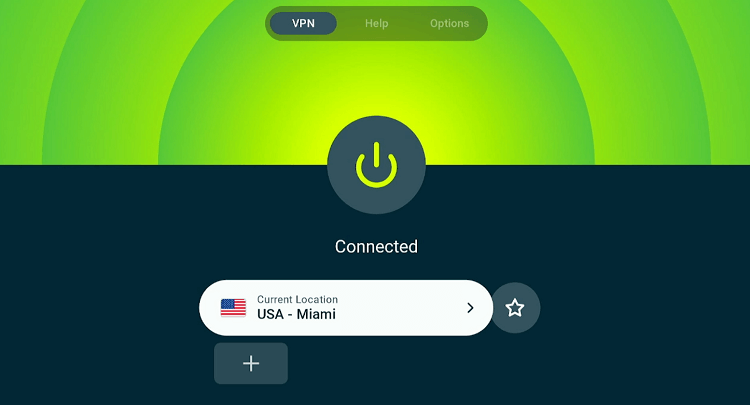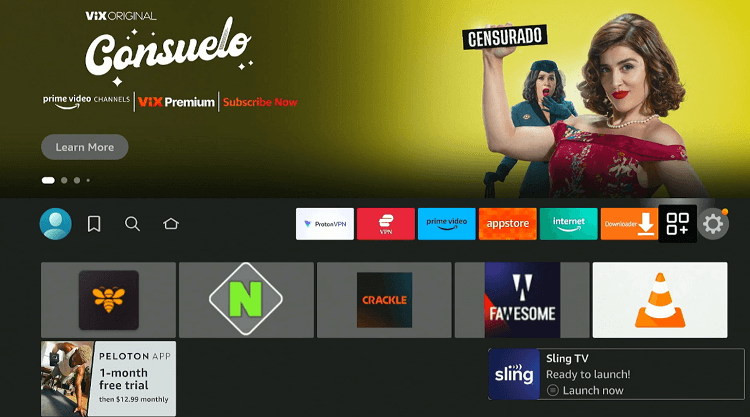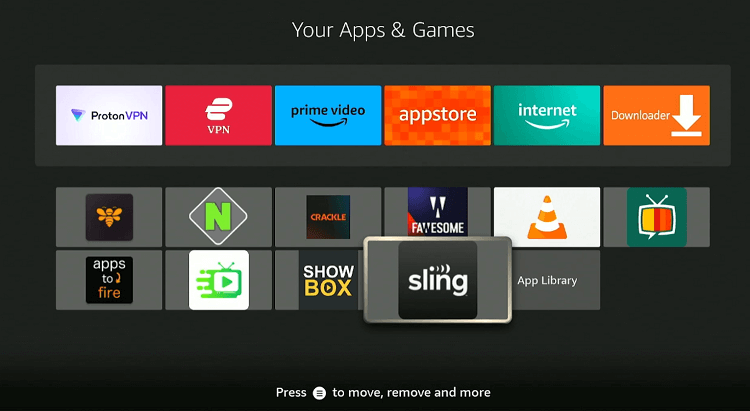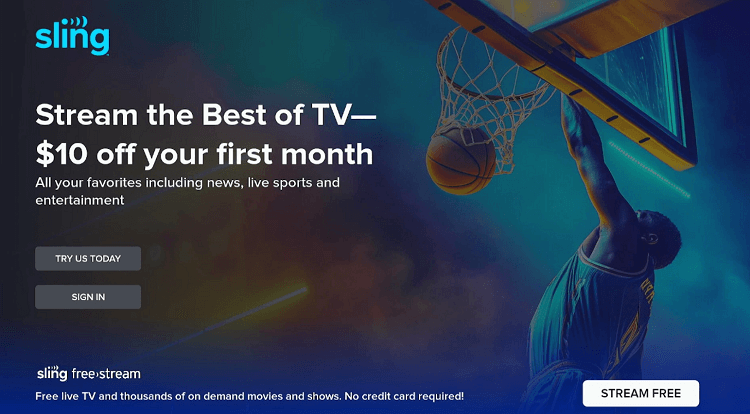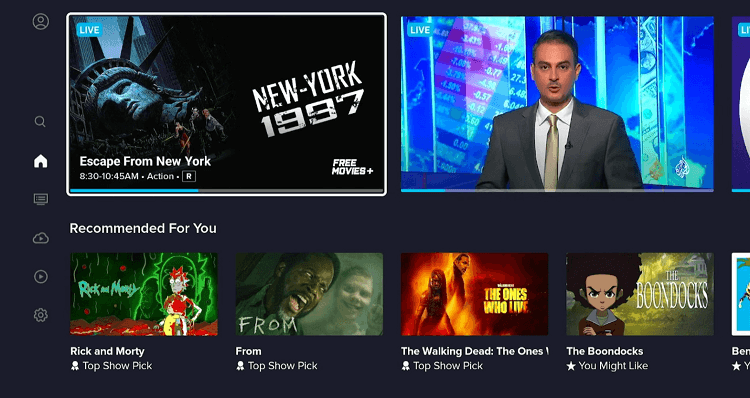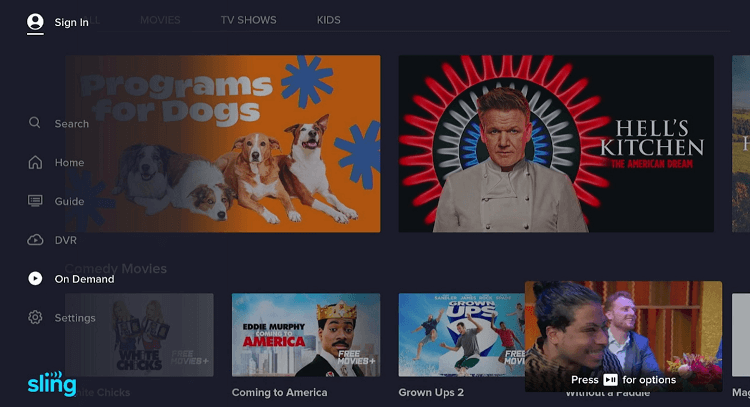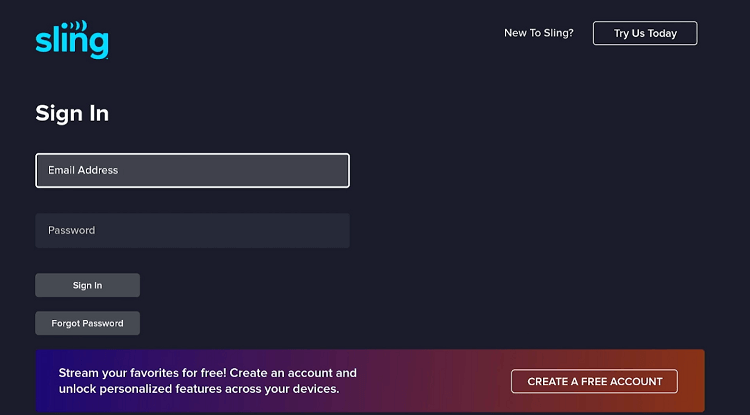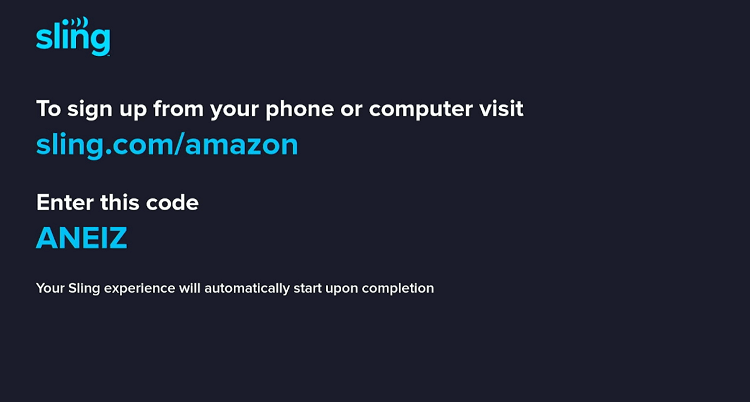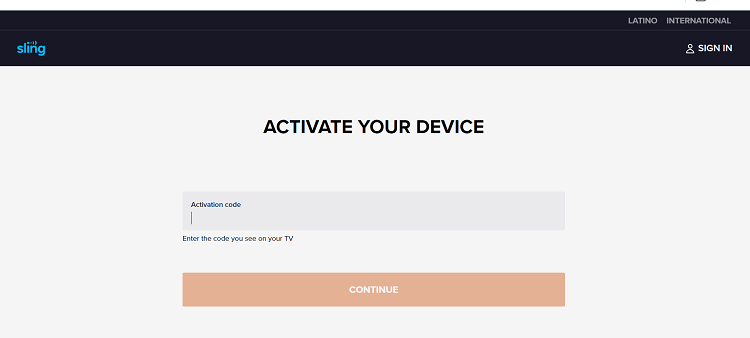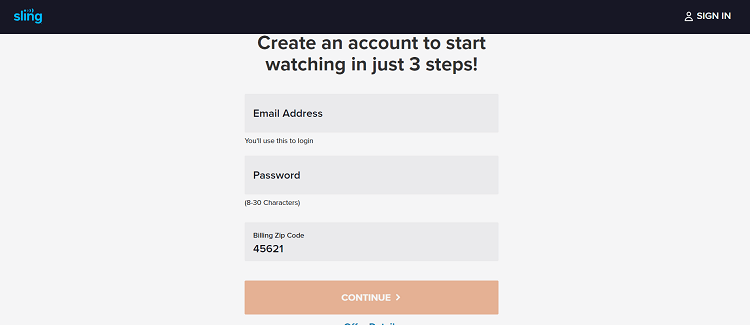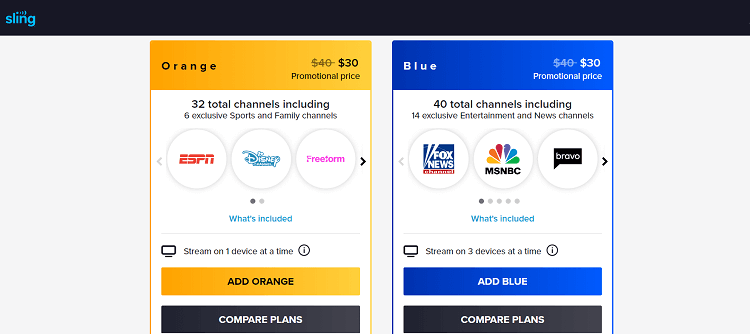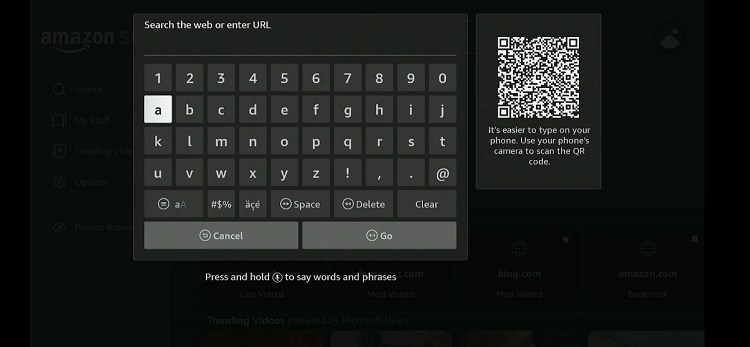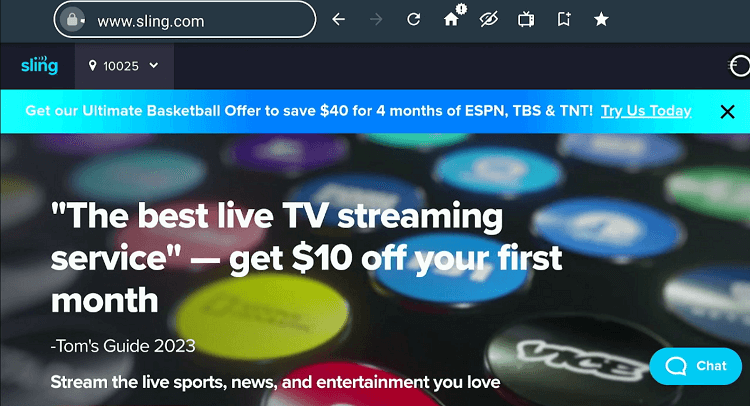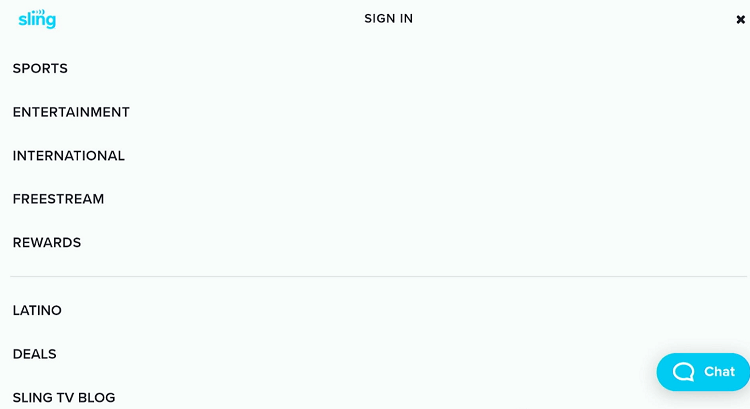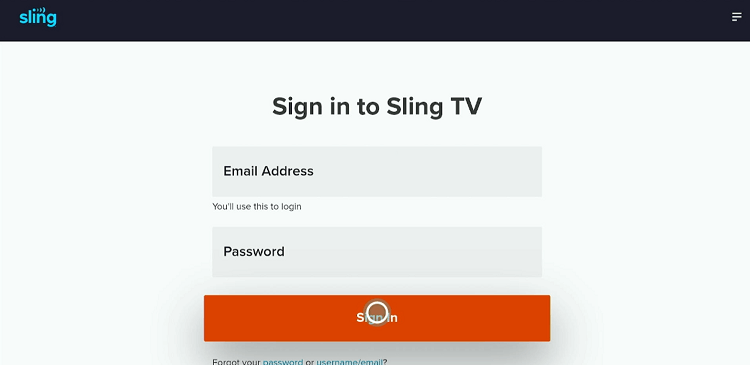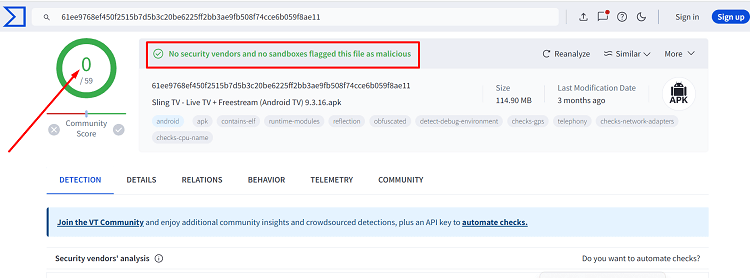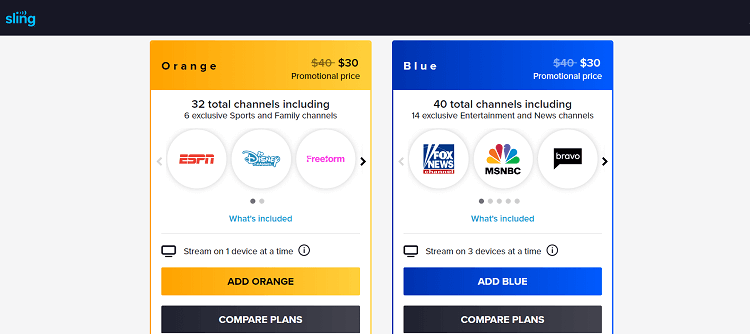Disclosure: Our experts test apps for security before recommending them. If you buy through our links, we may earn a commission. See how it works.
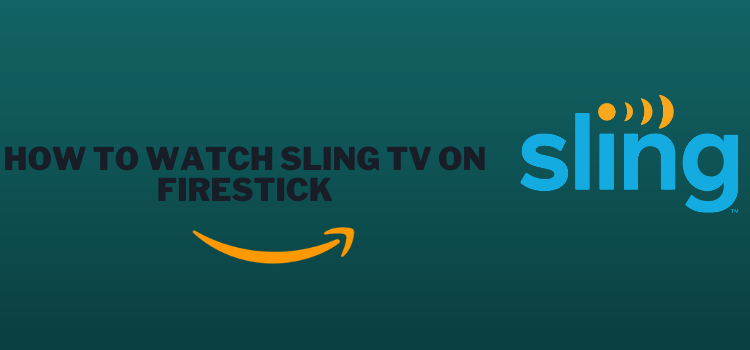
This is a step-by-step guide on how to install and watch Sling TV on FireStick, Fire TV, FireStick 4K Max, and Fire TV Cube.
Since Sling TV strictly creates content for the US audience, you will have to use a VPN and connect it to the US server to access it worldwide. ExpressVPN is our recommended choice.
Our Recommended VPN - ExpressVPN
ExpressVPN is our recommended choice when it comes to unblocking any geo-restricted services OR watching anything for free using unofficial apps/websites as it helps you hide your streaming activities from the ISPs and Government.
This NEW YEAR, enjoy an exclusive offer: 🎉 Get up to 61% OFF + 4 months FREE on ExpressVPN's 30-Month's plan! 🎉 that too with a 30-day money-back guarantee.
2 Ways to Watch Install and Watch Sling TV on FireStick
Any U.S. resident can easily go to the Amazon App Store and download the Sling TV app on their FireStick device.
But if you do not live in the U.S., you can count on the following two methods to watch Sling TV on FireStick:
- Sling TV on FireStick on FireStick Using Downloader App
- Sling TV on FireStick Using Amazon Silk Browser
How to Install and Watch Sling TV on FireStick Using Downloader App
If you are not living in the US, you can sideload the Sling TV app on FireStick and enjoy its content offerings.
Please note that the latest Sling TV APK version is not compatible with FireStick, so we are sideloading its older version (9.3.16).
Before starting the jailbreaking process, install ExpressVPN on FireStick and ensure it is connected to a server in the US.
Step 1: Turn ON your FireStick device and Go to FireStick Home
Step 2: Click on the Settings icon
Step 3: Select the My Fire TV option
Step 4: To enable the Developer Option, click About.
Note: If you have already enabled the Developer Option, then proceed to Step 10
Step 5: Click on the Fire TV Stick option quickly at least 7 times
Step 6: Now you will see this message at the bottom saying "No need, you are already a developer". So stop clicking then
Step 7: Now the Developer Option will appear in the menu so click on it
Step 8: Choose Apps from Unknown Sources to turn it ON
Step 9: Simply click Turn On
Step 10: Now return to the FireStick Home menu by pressing the "Home" icon on the remote and click on Find
Step 11: Now select the Search icon
Step 12: Type Downloader and press search
Step 13: Select the Downloader App icon from the list available in the Amazon Store
Step 14: Tap Get/Download
Step 15: Wait for a while until the installation process is completed
Step 16: Now click Open
Step 17: Select Allow to give access to the downloader app
Step 18: Click OK here
Step 19: This is the Downloader App interface, Choose the Home tab and click Search Bar
Step 20: Now enter the URL bit.ly/3JvzJWI OR tinyurl.com/jyxea8a3 OR Sling TV Downloader Code 404715 in the search bar and click GO.
Note: The referenced link is the official URL of this app/website. FIRESTICKHACKS does not own, operate, or re-sell any app, streaming site, or service and has no affiliation with its developers.
Step 21: Click “Download Fire / Android TV”.
Step 22: The downloading will start. Wait for it to complete.
Step 23: Once the downloading finishes, click “Install”.
Step 24: Click “Done”.
Step 25: Click “Delete” to remove the Sling TV APK file from FireStick.
Note: Deleting APK files will free up space on FireStick.
Step 26: Select “Delete” again for confirmation.
Step 27: Open ExpressVPN on FireStick and connect it to the US server.
Step 28: Go to the FireStick home and select the “icon next to the settings” from the top right corner.
Step 29: Choose “Sling TV” from the list.
Step 30: If you want to stream free on-demand videos and live TV, tap the “Stream Free” icon.
Step 31: Choose any movie/TV show or live TV channel.
Step 32: Enjoy streaming for free!
Step 33: To watch paid content on Sling TV, you will have to sign up first. Select the “Menu” icon from the top right corner and choose “Sign In”.
Step 34: Choose “Try Us Today”.
Step 35: Type the URL Sling.com/Amazon on your mobile, PC, or laptop.
Step 36: Enter the code and click “Activate”.
Step 37: Enter the required details and click “Continue”.
Step 38: Choose a desired plan, enter payment details, and enjoy streaming premium Sling TV content.
How to Watch Sling TV on FireStick Using Amazon Silk Browser
If you are having issues with the Sling TV app, switching to the Amazon Silk Browser could be a handy alternative.
However, this method will not give you access to its 400 free live TV channels and around 5000 movies and TV shows.
Just a heads up, if you are trying to stream Sling TV from outside the US, you will need to use ExpressVPN on FireStick and connect to a US server to ensure geo-blocking.
Follow the steps below:
Step 1: Open ExpressVPN on FireStick and connect it to the US server.
Step 2: Go to FireStick Home
Step 3: Click on the Find tab
Step 4: Now select the Search option
Step 5: Type Internet in the search bar and select from the list
Step 6: Choose the Internet App (Silk Browser) from the given options
Step 7: Tap the Get/Download button
Step 8: Wait until the installation of the browser completes
Step 9: Click Open, once the browser is installed.
Step 10: Click on Accept Terms to access the browser
Step 11: When the browser launches, the Bing.com tab will open at first.
Step 12: Type www.Sling.com in the search box and click GO.
Step 13: Click the menu icon from the top right corner
Step 14: Click “Sign In”.
Step 15: Enter sign-in credentials and enjoy streaming Sling TV on FireStick.
Is Sling TV Safe/Legal to Use on FireStick?
After testing the Sling TV APK file on VirusTotal, we can claim that it contains no malware or viruses (see the image above). Therefore, it is safe to assert that the app poses no security threat whatsoever.
However, Sling TV is geo-restricted. So, users outside of the US will need to install ExpressVPN on FireStick and connect it to a U.S. server to bypass geo-restrictions.
Sling TV Pricing Plans
With Sling TV, subscribers can choose from the following 3 basic plans:
- Sling Orange – $40/mo.
- Sling Blue – $40/mo.
- Sling Orange + Blue – $55/mo.
Sling TV Features
Here are the distinct features that set Sling TV apart in the crowded landscape of streaming services:
- Free and paid options.
- Live TV channels and VOD content.
- Affordable plans.
- Customizable channel lineups.
- Cloud DVR.
- Multiple streams simultaneously.
- Add-on plans.
- 7-day free trial period.
- Customizable streaming quality settings.
Sling TV Alternatives
If you like Sling TV, you might want to check out some of the popular Sling TV alternatives as well:
- Hulu on FireStick
- YouTube TV on FireStick
- Philo on FireStick
- Fubo TV on FireStick
- Spectrum TV on FireStick
FAQs – Sling TV
Is Sling TV free on FireStick?
Sling TV offers both free and paid options to watch live TV channels and on-demand videos.
Can I watch live sports on Sling TV?
Yes, Sling TV features several premium channels like ESPN, TBS, and TNT that stream live TV sports.
Does Sling TV offer a free trial?
Yes, Sling TV typically offers a free 7-day trial period for new subscribers.
Can I use Sling TV outside the United States?
While Sling TV is only available within the United States, you may bypass geo-restrictions using a VPN.
Conclusion
There is no denying that Sling TV is amongst the best streaming services for FireStick.
You can subscribe to one of their paid plans (starting from $40/mo.) for premium content or opt for the free version to get access to low-key live TV channels and on-demand videos.
Whatever you choose, the entertainment is guaranteed; you can take our word for it. Make sure you use ExpressVPN to unlock geo-restrictions and access the service outside of the US.