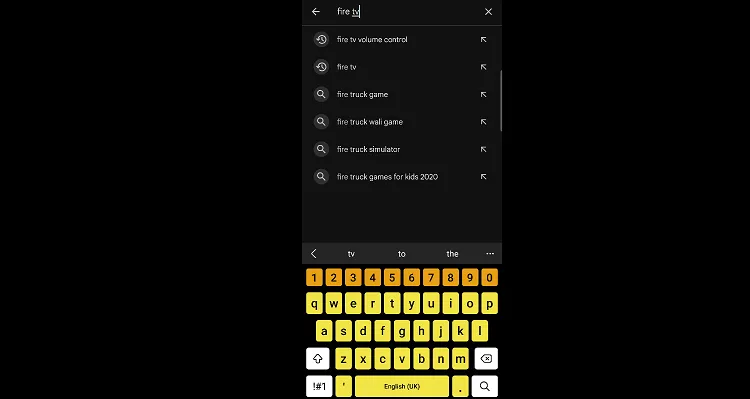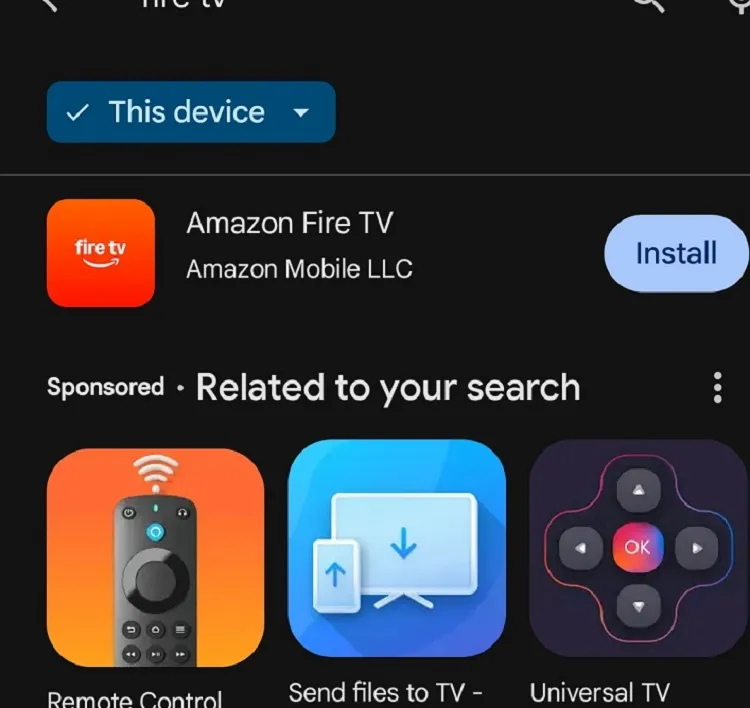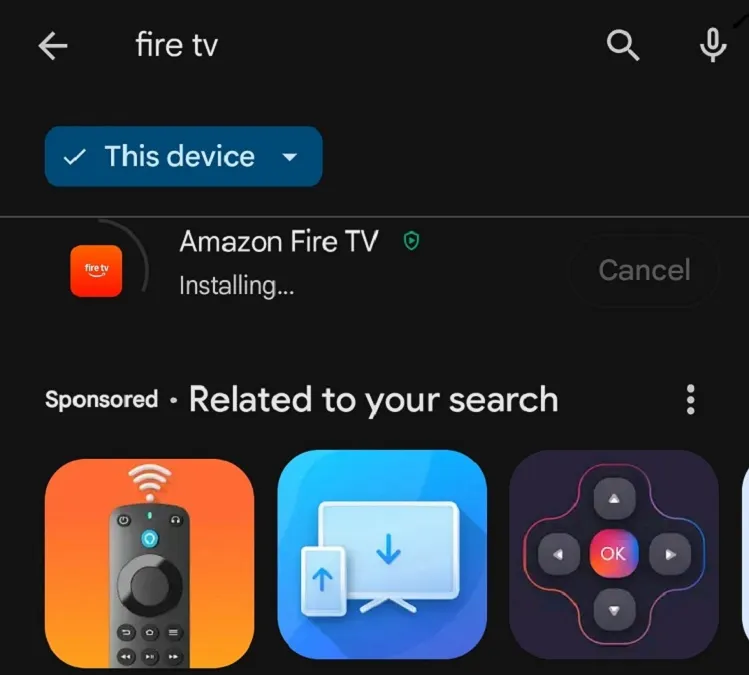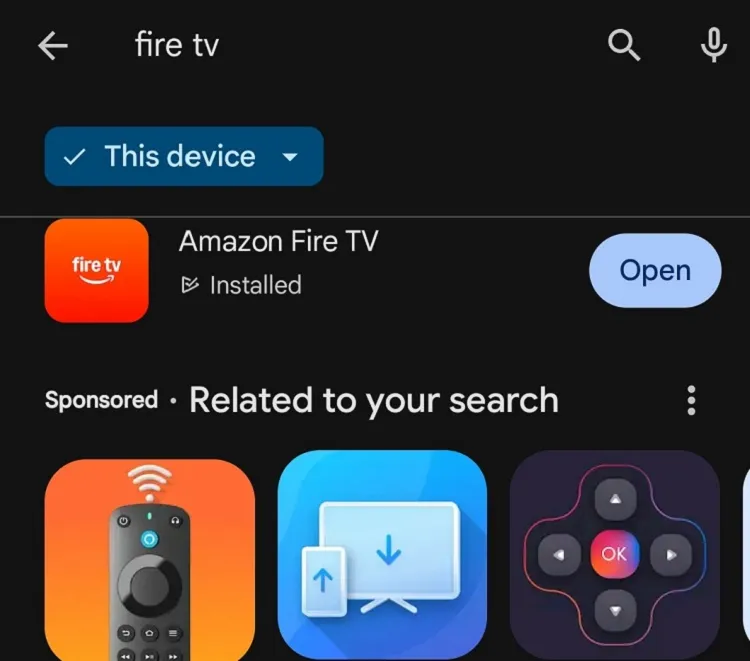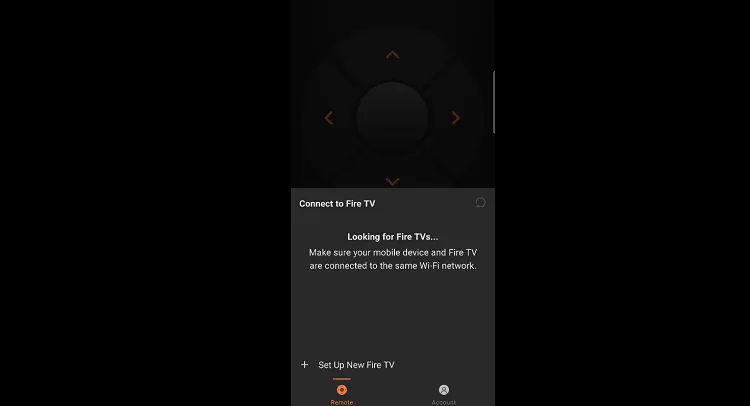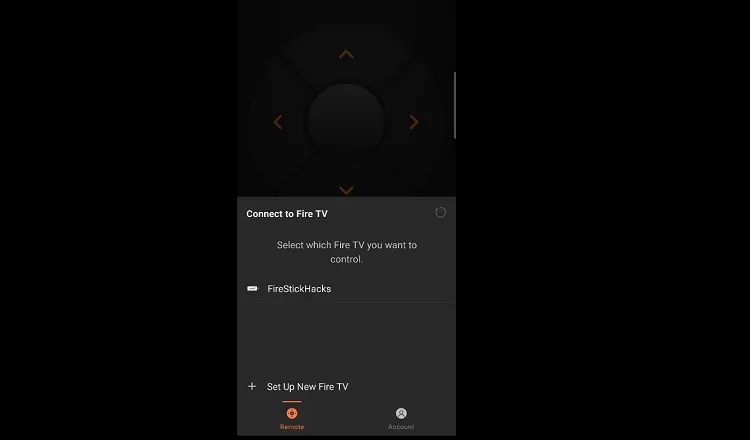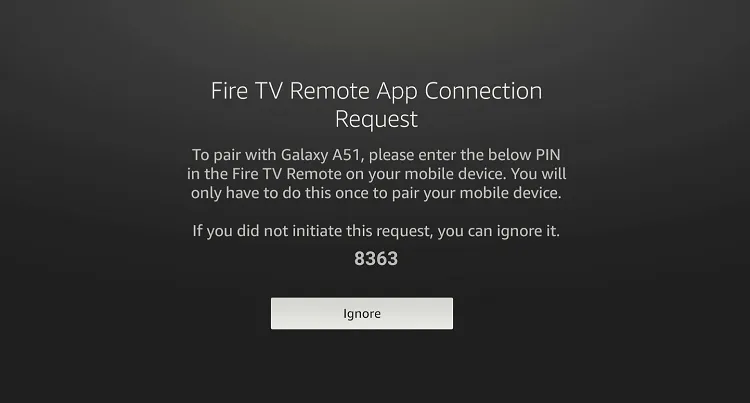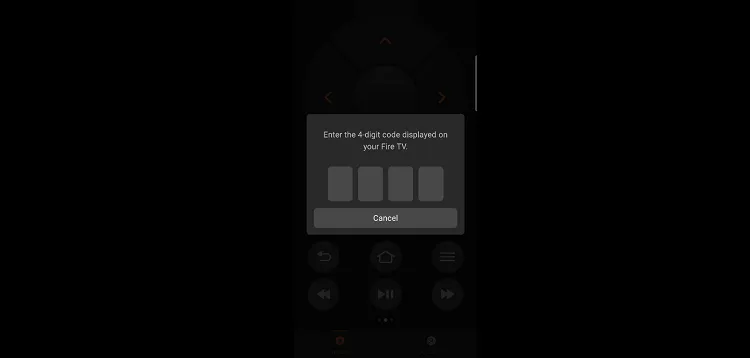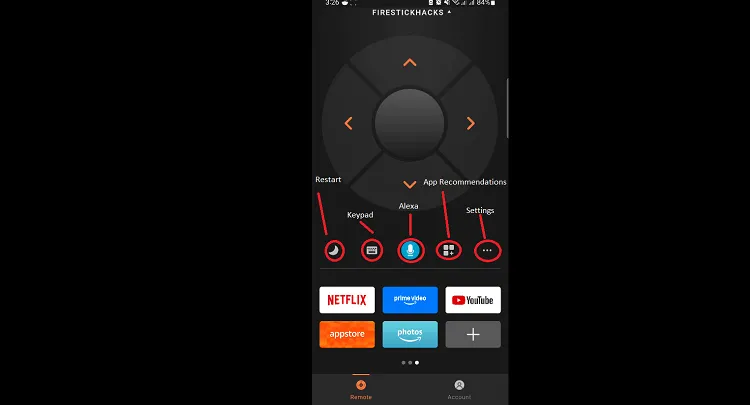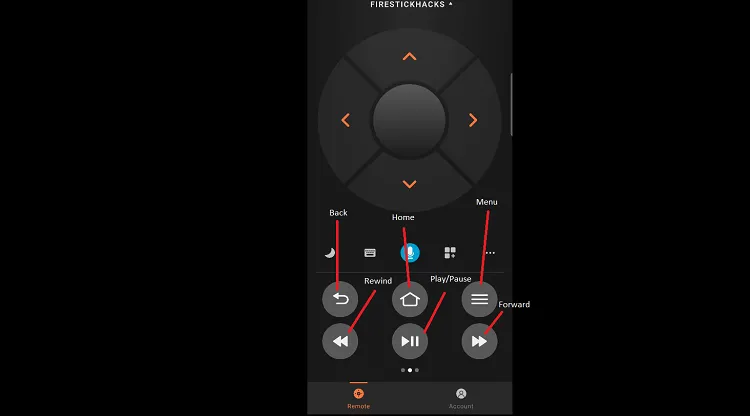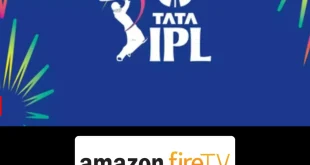Disclosure: Our experts test apps for security before recommending them. If you buy through our links, we may earn a commission. See how it works.
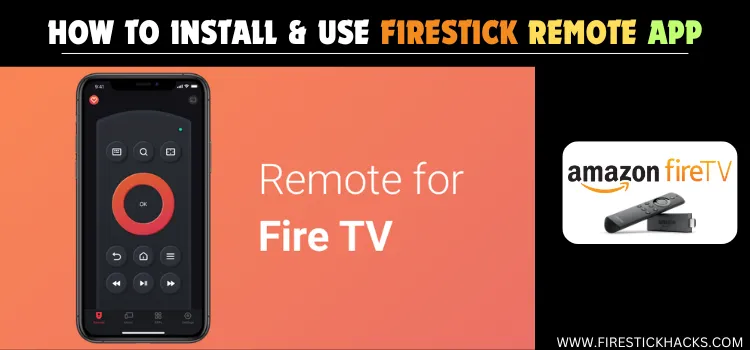
Is your FireStick remote not working? or do you have a hard time typing long URLs from IPTV services? Well, you can install the official FireStick remote app to address these issues.
The FireStick remote app has an excellent user interface, Alexa, and multiple other features like app recommendations, a keypad, and even a restart button that isn’t available on the FireStick remote.
The best part is that the app is available on both Apple App Store and Google Play Store. When trying to connect the FireStick app on the FireStick device, make sure both are using the same Wi-Fi.
Video: How to Use FireStick Remote App
Here’s a guide on how to use FireStick remote app with your FireStick:
How to Install & Use FireStick Remote App
Setting up the FireStick remote app on your mobile is very easy; the entire process will hardly take a few minutes.
Follow the steps below:
Step 1: Open Google Play Store or Apple App Store and type Fire TV.
Step 2: Choose the Amazon Fire TV app with the orange logo and click “Install“.
Step 3: Wait until the installation ends.
Step 4: Once app installation ends, click “Open”.
Step 5: Now Fire TV App will start looking for the nearby FireStick devices.
P.S. Make sure the FireStick app and FireStick device are connected to the same Wi-Fi.
Step 6: Select your device.
Step 7: Now you will see a four-digit code on your FireStick screen.
Step 8: Enter the code on your FireStick remote app.
Step 9: There you go; you can now control the FireStick device with the FireStick remote app.
Step 10: Swipe left to see more buttons on the FireStick remote app.
FAQs – FireStick Remote App
Is the Mobile Remote App free to use?
Yes, it’s free to download and use with your FireStick.
Where can I get the FireStick Mobile Remote App?
You can download it from the Google Play Store or Apple App Store.
Do I need an Amazon account to use the Mobile Remote App?
No, you don’t need an Amazon account to use the FireStick mobile app.
Can I use the FireStick mobile app without Wi-Fi?
No, both your phone and FireStick need to be on the same Wi-Fi network.
Can I use voice commands with the Mobile Remote App?
Yes, the app supports voice commands through your smartphone’s microphone.
Conclusion
The Mobile Remote App for FireStick is a powerful tool to simplify how you interact with your FireStick device.
With features like voice commands, app shortcuts, and a built-in keyboard, it eliminates the hassle of using the physical remote for navigation or typing.
Whether you’re streaming your favorite shows or exploring apps, the Mobile Remote App ensures a smoother, more intuitive experience.