Disclosure: Our experts test apps for security before recommending them. If you buy through our links, we may earn a commission. See how it works.
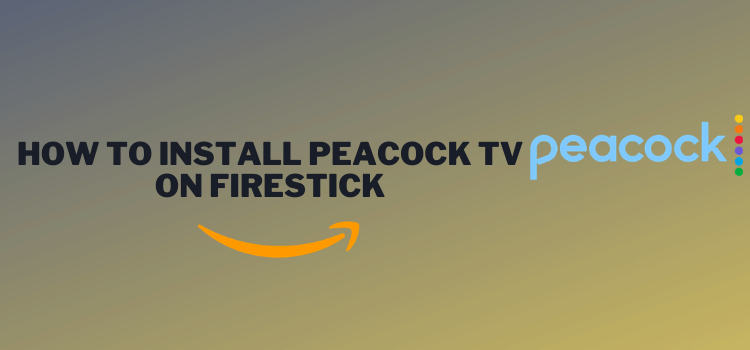
Peacock TV is one of the best streaming services for FireStick users. It offers movies, TV shows, live sports, news, and exclusive Peacock Originals.
It operates on a freemium model. The free version gives you access to a limited selection of content, with ads.
If you want access to more content and fewer ads, you’ll need to upgrade to one of the paid tiers starting from $7.99/month.
Peacock TV is geo-restricted, meaning it is only available in the United States. If you’re outside the U.S., you’ll need a VPN to access the service. ExpressVPN is our #1 choice.
Our Recommended VPN - ExpressVPN
ExpressVPN is our recommended choice when it comes to unblocking any geo-restricted services OR watching anything for free using unofficial apps/websites as it helps you hide your streaming activities from the ISPs and Government.
This NEW YEAR, enjoy an exclusive offer: 🎉 Get up to 61% OFF + 4 months FREE on ExpressVPN's 30-Month's plan! 🎉 that too with a 30-day money-back guarantee.
2 Ways to Watch Peacock TV on FireStick
The following methods will enable you to watch Peacock TV on FireStick from anywhere in the world:
- Install & Watch Peacock TV on FireStick Using Downloader App
- Install & Watch Peacock TV on FireStick Using Amazon Appstore
How to Install & Watch Peacock TV on Firestick Using Downloader App
If you are outside the US, the easiest way to install Peacock TV is by sideloading it using the Downloader app.
However, you must install ExpressVPN on your FireStick and connect to the US server before proceeding with the sideloading/jailbreaking process.
Follow the steps below:
Step 1: Turn ON your FireStick device and Go to FireStick Home
Step 2: Click on the Settings icon
Step 3: Select the My Fire TV option
Step 4: To enable the Developer Option, click About.
Note: If you have already enabled the Developer Option, then proceed to Step 10
Step 5: Click on the Fire TV Stick option quickly at least 7 times
Step 6: Now you will see this message at the bottom saying "No need, you are already a developer". So stop clicking then
Step 7: Now the Developer Option will appear in the menu so click on it
Step 8: Choose Apps from Unknown Sources to turn it ON
Step 9: Simply click Turn On
Step 10: Now return to the FireStick Home menu by pressing the "Home" icon on the remote and click on Find
Step 11: Now select the Search icon
Step 12: Type Downloader and press search
Step 13: Select the Downloader App icon from the list available in the Amazon Store
Step 14: Tap Get/Download
Step 15: Wait for a while until the installation process is completed
Step 16: Now click Open
Step 17: Select Allow to give access to the downloader app
Step 18: Click OK here
Step 19: This is the Downloader App interface, Choose the Home tab and click Search Bar
Step 20: Enter Peacock TV Downloader Code 730116 in the search box OR enter this URL bit.ly/fsh-downloads and click Go.
Note: The referenced link is the official URL of this app/website. FIRESTICKHACKS does not own, operate, or re-sell any app, streaming site, or service and has no affiliation with its developers.
Step 21: Scroll down and click “Peacock TV” from the “Live TV Apps” category.
Note: If the app does not start downloading, then clear the Downloader App cache using this article.
Step 22: The downloading will start. Wait for it to finish.
Step 23: Once the downloading ends, click “Install”.
Step 24: Tap the “Done” icon.
Step 25: Click “Delete” to remove the Peacock TV APK file from FireStick.
Note: Deleting APK files will free up space on FireStick.
Step 26: Tap “Delete” again to complete the process.
Step 27: Open ExpressVPN and connect it to the US server.
Step 28: Go to the FireStick home and select the “icon next to the settings” from the top right corner.
Step 29: Choose “Peacock TV” from the list.
Step 30: Tap “Sign In”.
Step 31: Enter your credentials.
Step 32: Choose “Account Holder” or “Kids Profile”.
Step 33: Choose your desired content.
Step 34: Enjoy streaming!
How to Install & Watch Peacock TV on FireStick Using Amazon Appstore
You can also install Peacock TV on FireStick from the Amazon Appstore, but it will require you to change Amazon account address. Since this app is based in the US, make sure you enter a relevant address.
Please note that despite changing the address, you will still need to install ExpressVPN on FireStick and connect it to the US server.
P.S. Sometimes, it could take up to 24 hours before these changes are reflected!
Once you have changed the address, restart the FireStick and follow the steps below:
Step 1: Open ExpressVPN and connect it to the US server.
Step 2: Click the “Find” icon on the FireStick home screen and choose “Search”.
Step 3: Type “Peacock TV” and select it from the results.
Step 4: Choose the “Peacock TV” app.
Step 5: Tap “Get/Download”.
Step 6: The downloading will start; wait for it to finish.
Step 7: Click “Open”.
Step 8: Click “Sign In”.
Step 9: Enter your credentials.
Step 10: Choose “Account Holder” or “Kids Profile”.
Step 11: Choose the desired content.
Step 12: Enjoy streaming!
Is Peacock TV APK Safe/Legal to Use on FireStick?
Peacock TV APK (v1.13.0) is completely safe to use. We scanned its APK file on our malware detection tool and found no malware or viruses (see the picture above).
However, using Peacock TV outside of the US isn’t possible due to regional restrictions. Therefore, you will have to use ExpressVPN and connect to the US server to access it.
Peacock TV Pricing
Here’s the breakdown of Peacock TV plans:
Peacock Premium: $7.99/mo. or $79.99/yr.
Peacock Premium Plus: $13.99/mo. or $139.99/yr.
Peacock TV Features
Let’s have a look at some of the top-tier Peacock TV features:
Best Movies/Shows to Watch on Peacock TV
If you are new to Peacock TV, we are sharing some of the best movies and shows on the platform that you should not miss out:
Movies:
- Oppenheimer (2023)
- Braveheart (1995)
- Fatal Attraction (1987)
- Dunkirk (2017)
- The Black Phone (2021)
- Fahrenheit 9/11 (2004)
- Clueless (1995)
- Django (1966)
- The Fall Guy
- School of Rock
Shows:
- The Office
- Bel-Air
- Brooklyn Nine-Nine
- Poker Face
- Dr. Death
- Dateline NBC
- The Calling
- Downton Abbey
- Charmed
- Days of Our Lives
Peacock TV Alternatives
Looking for more platforms like Peacock TV? Try out the following streaming services:
- Philo on FireStick
- Disney Plus on FireStick
- Hulu on FireStick
- Sling TV on FireStick
- YouTube TV on FireStick






















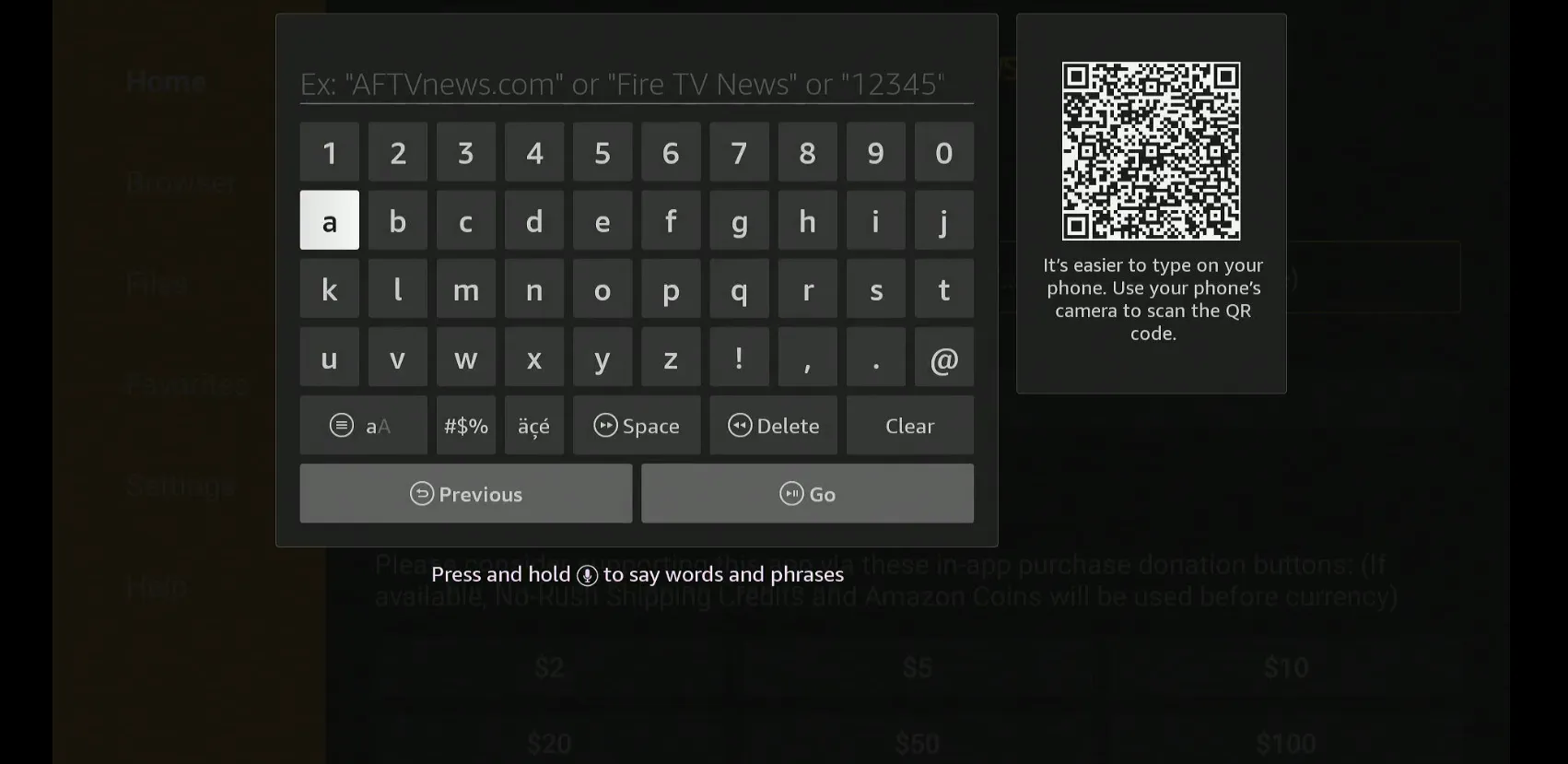
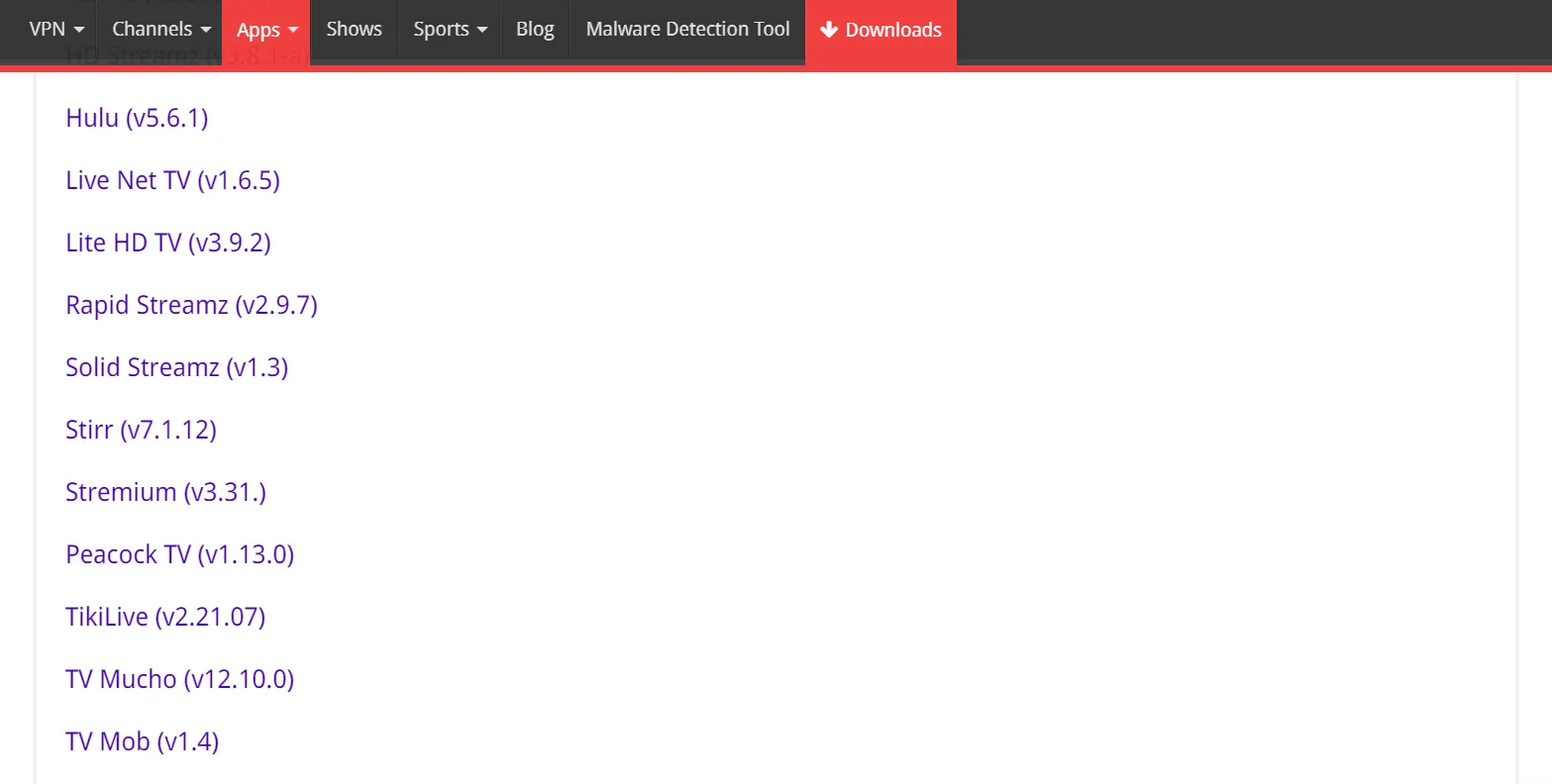
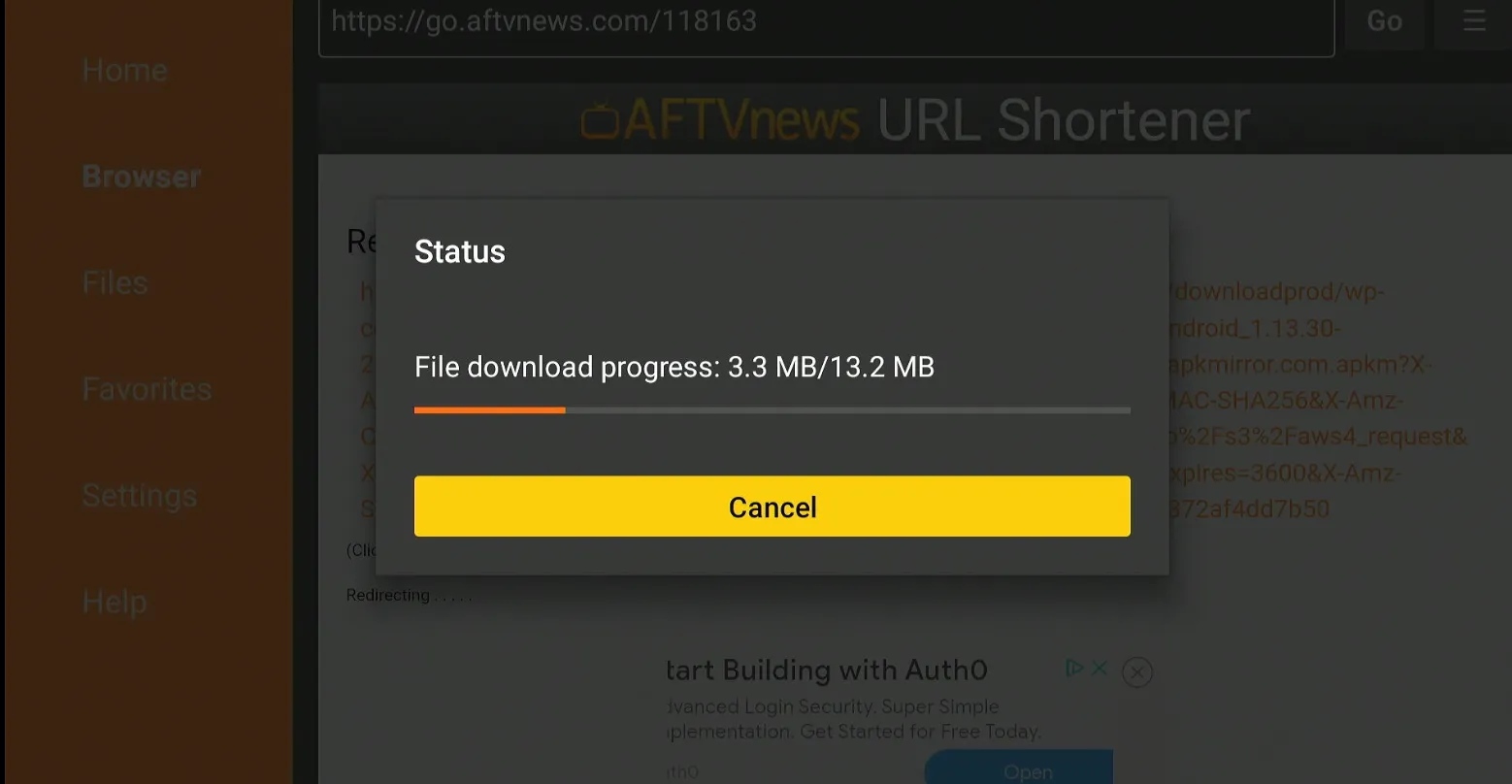
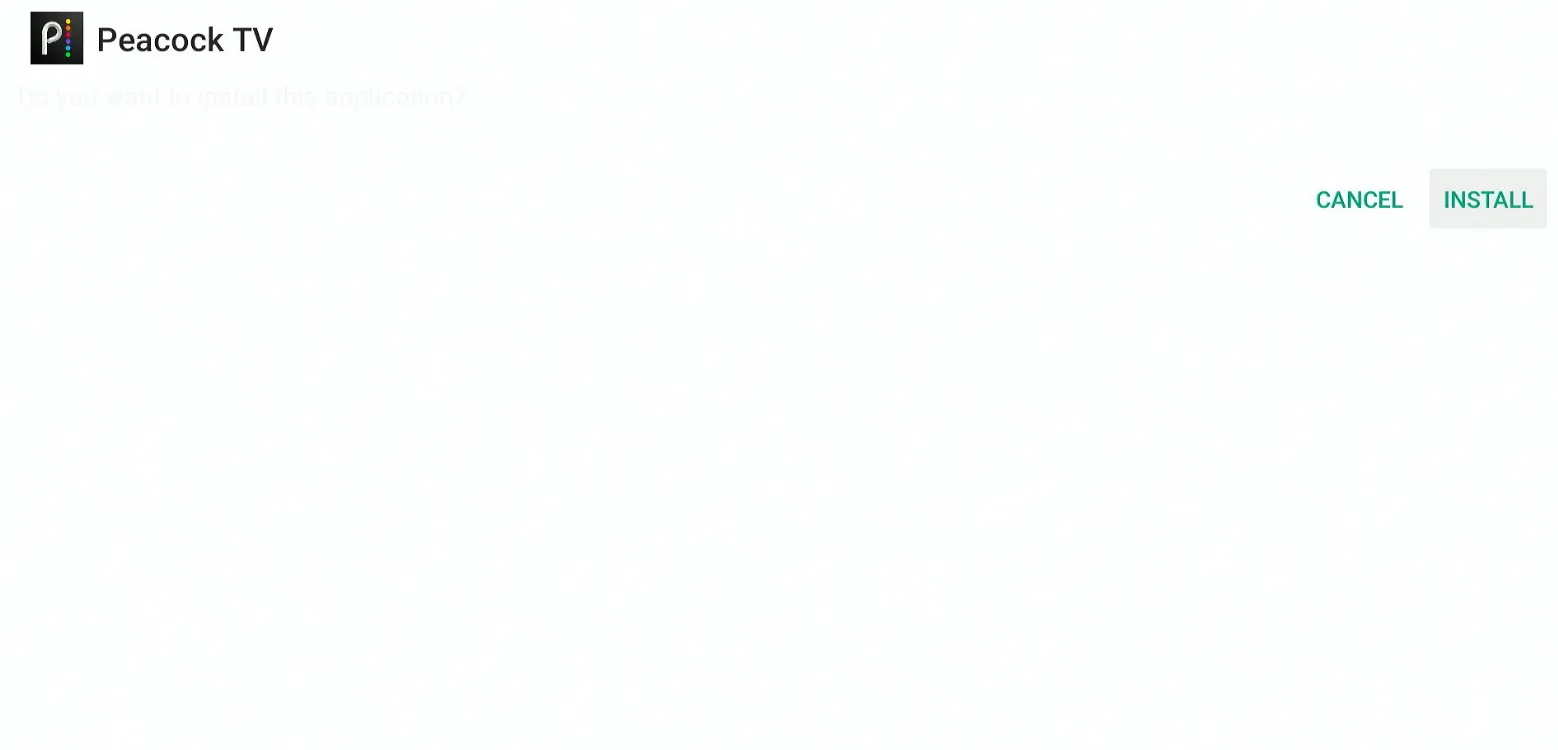
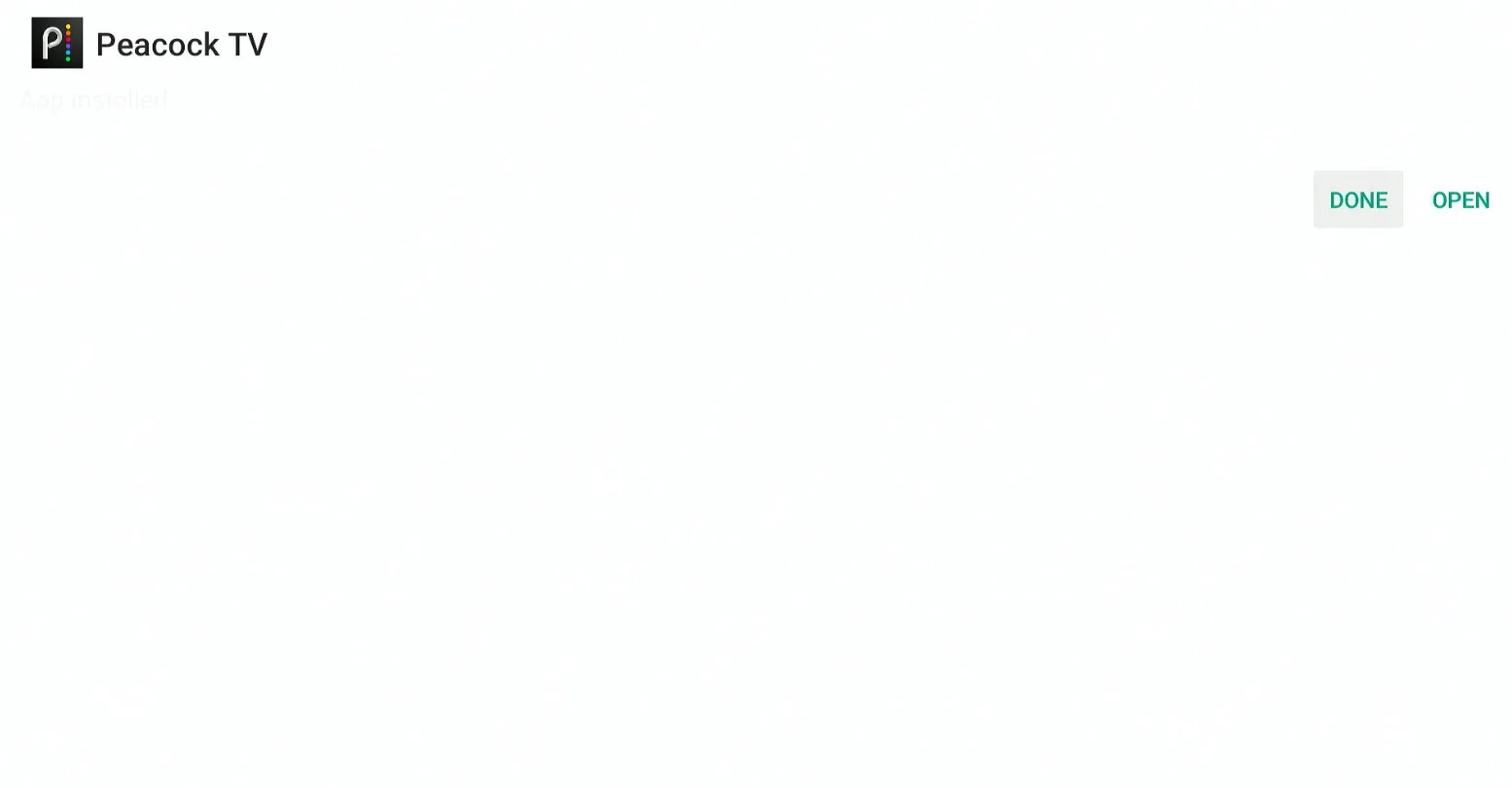
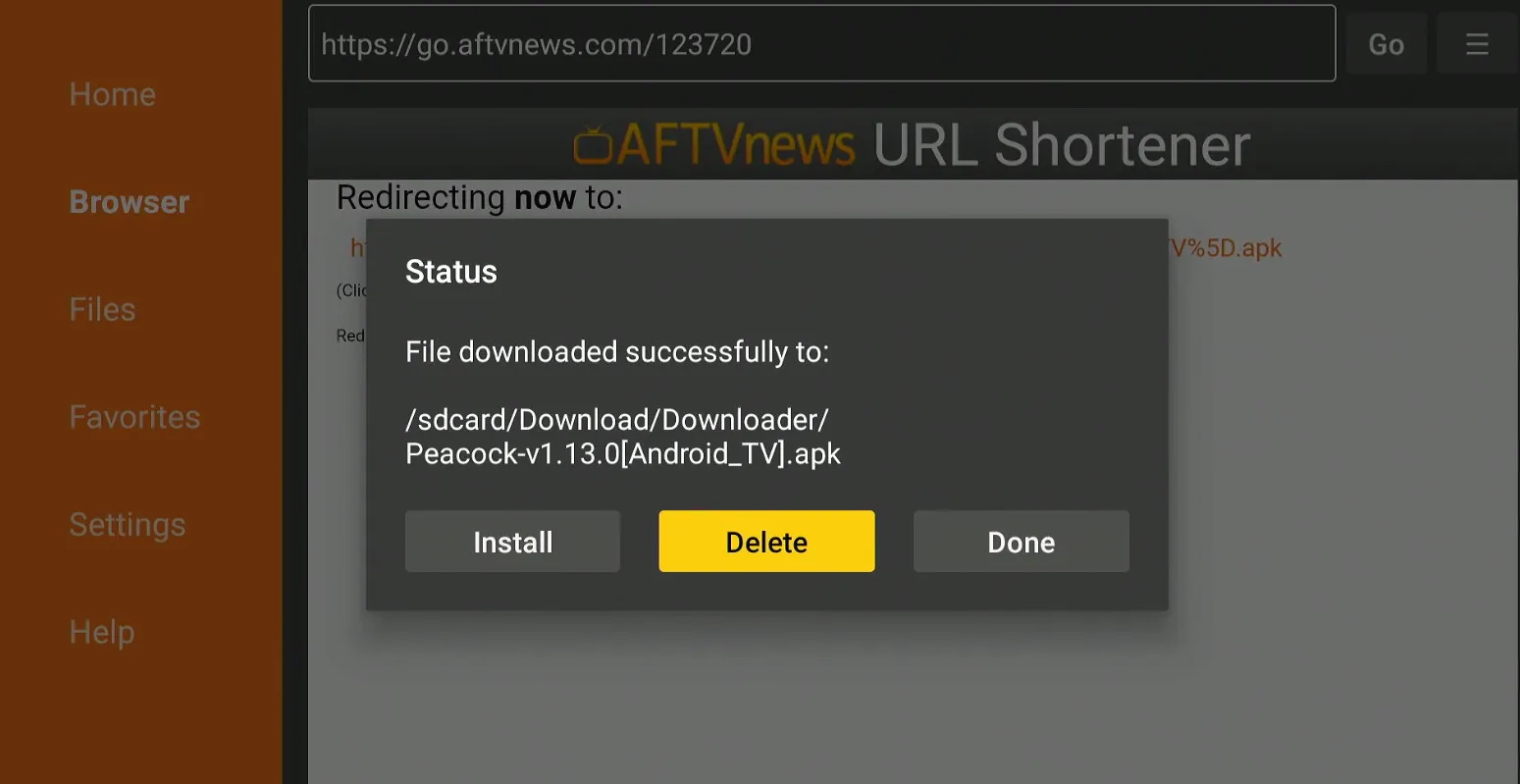
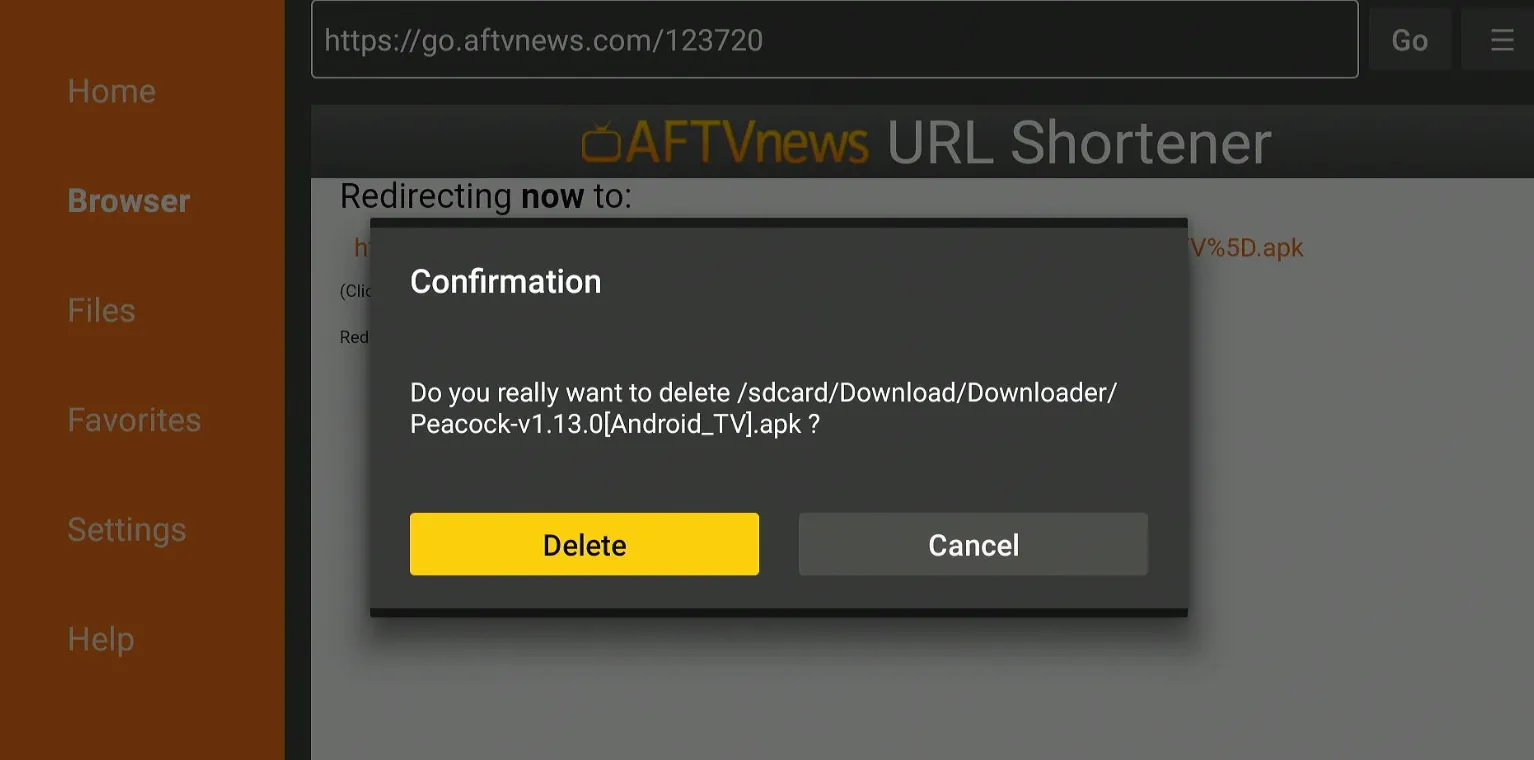
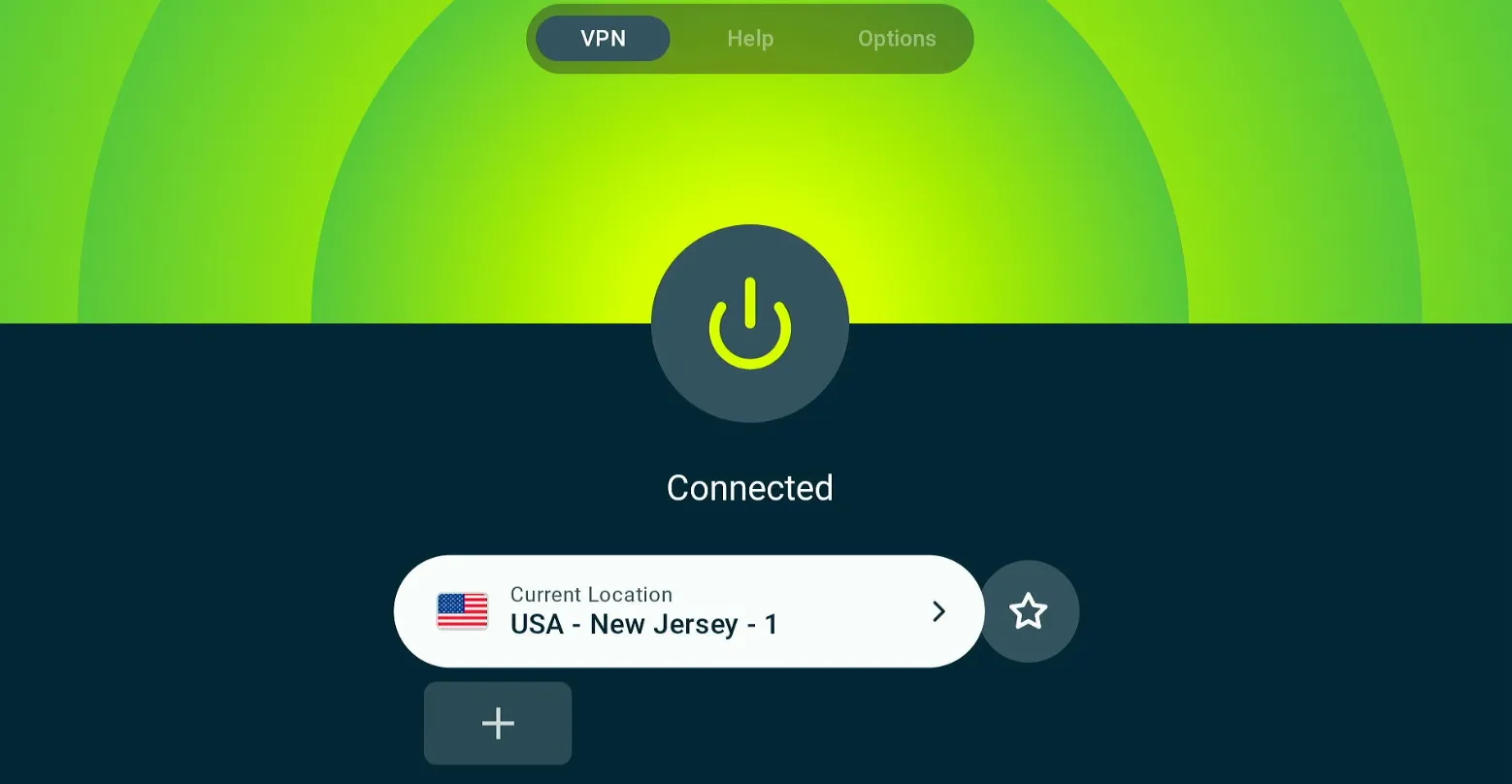
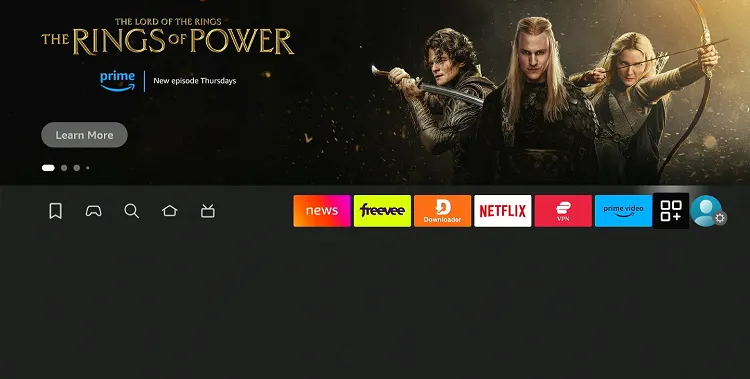
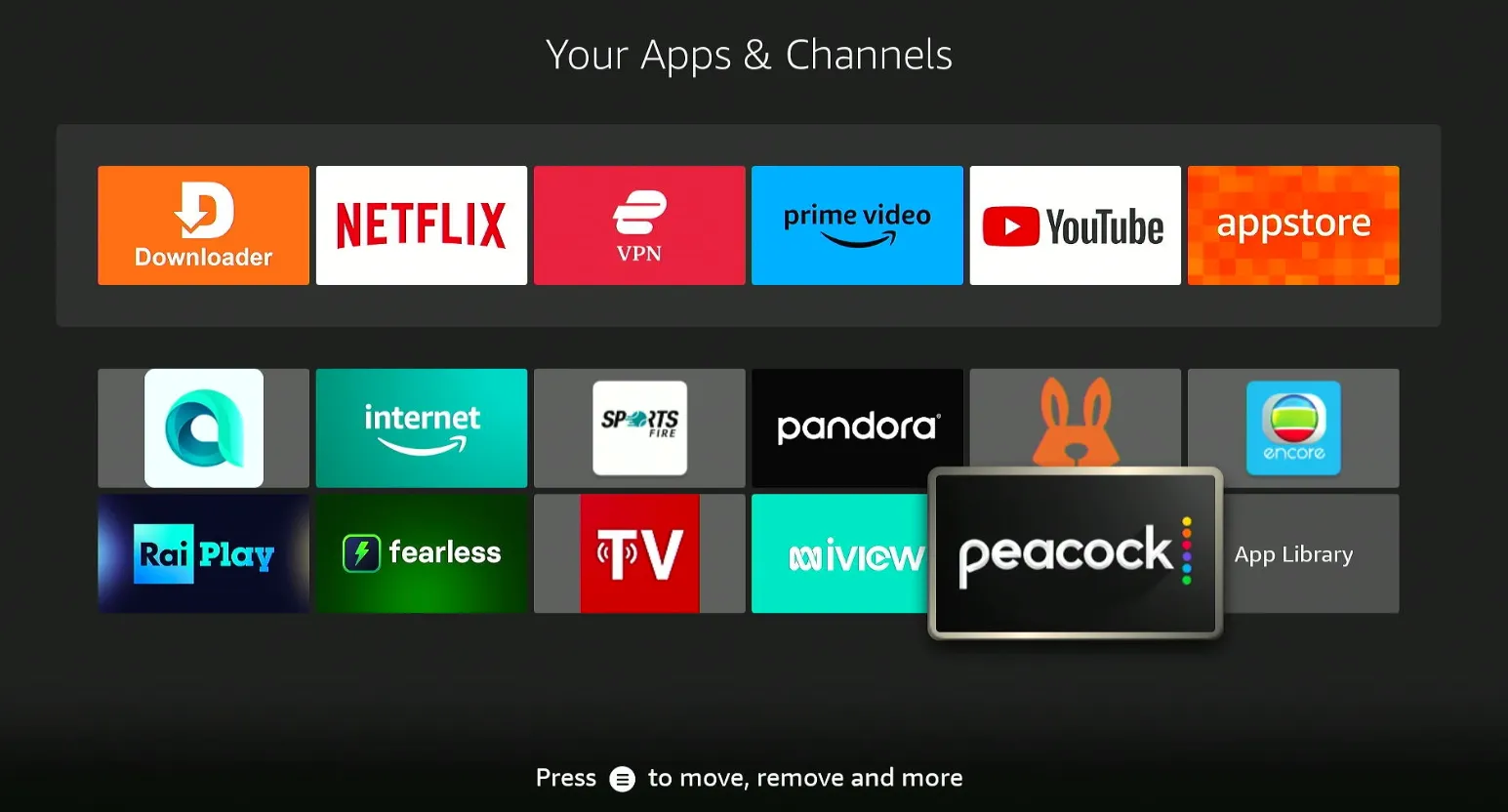
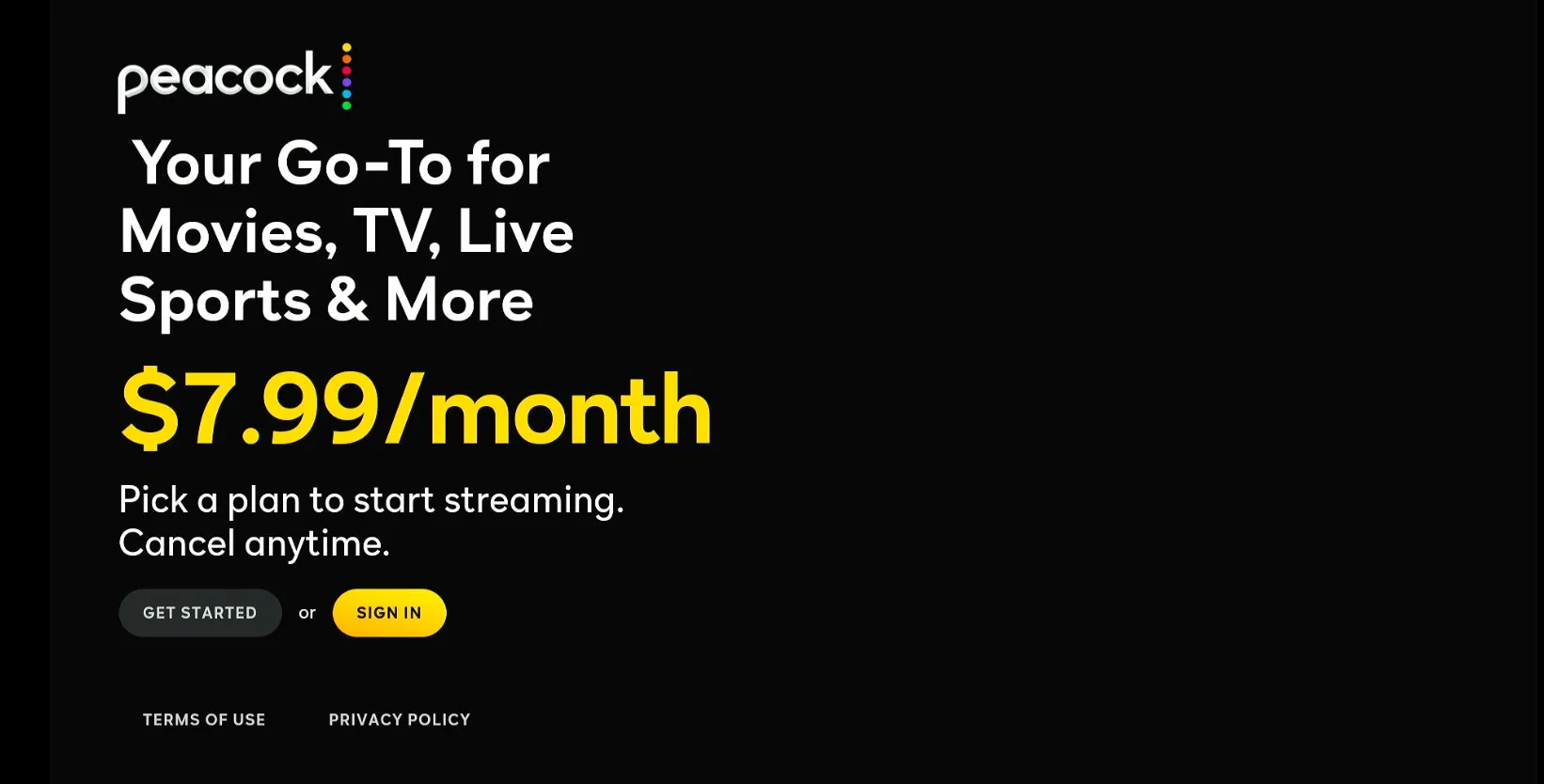
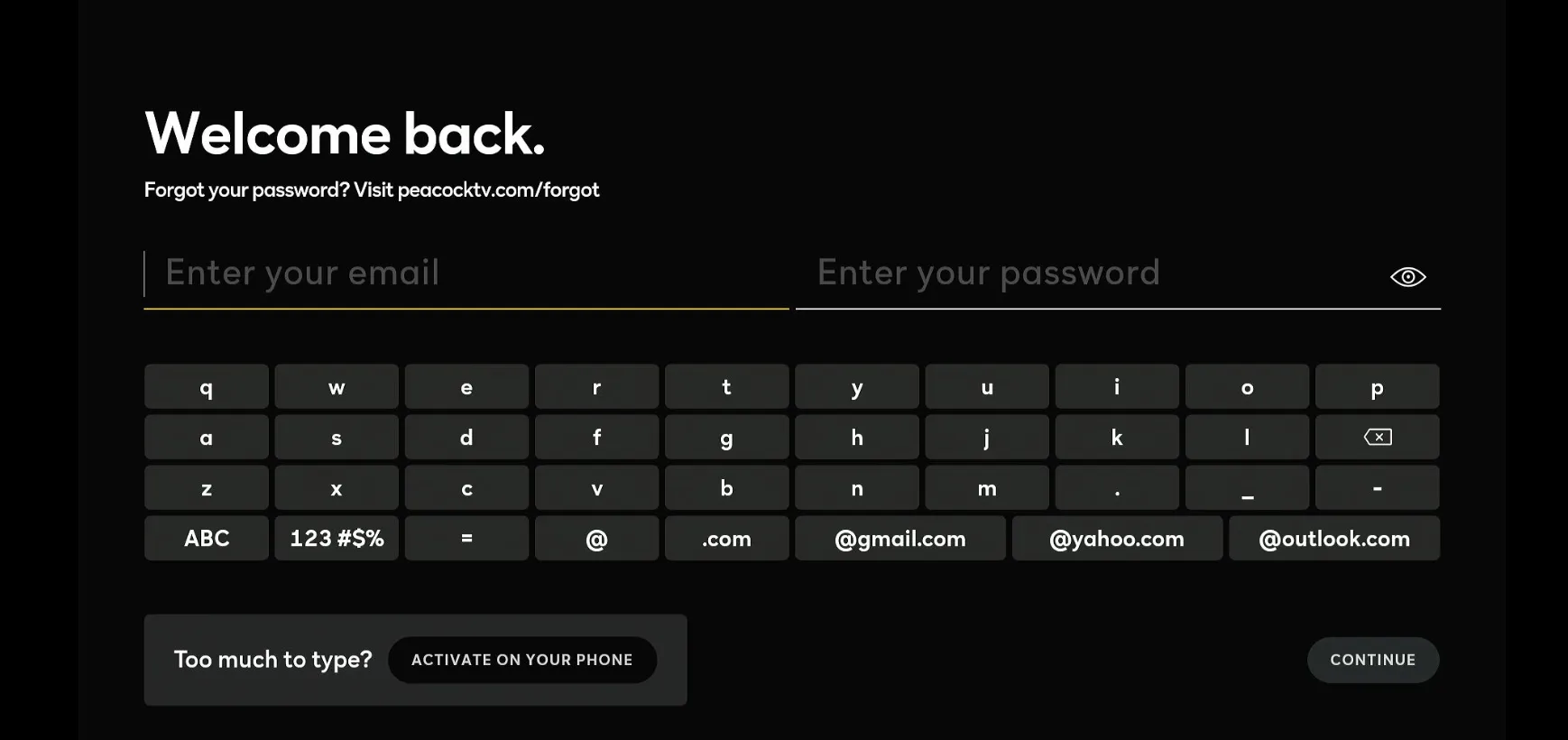
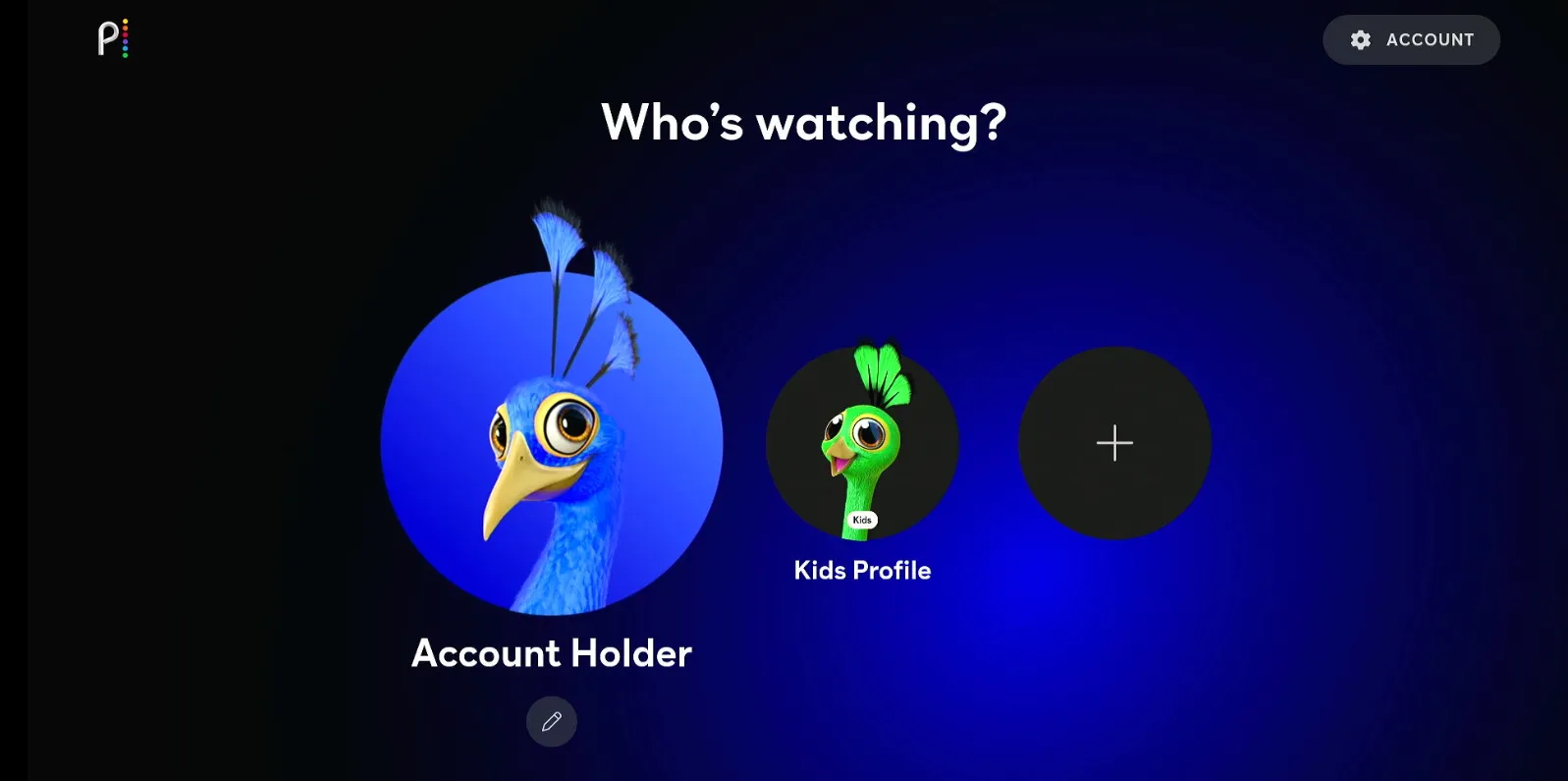
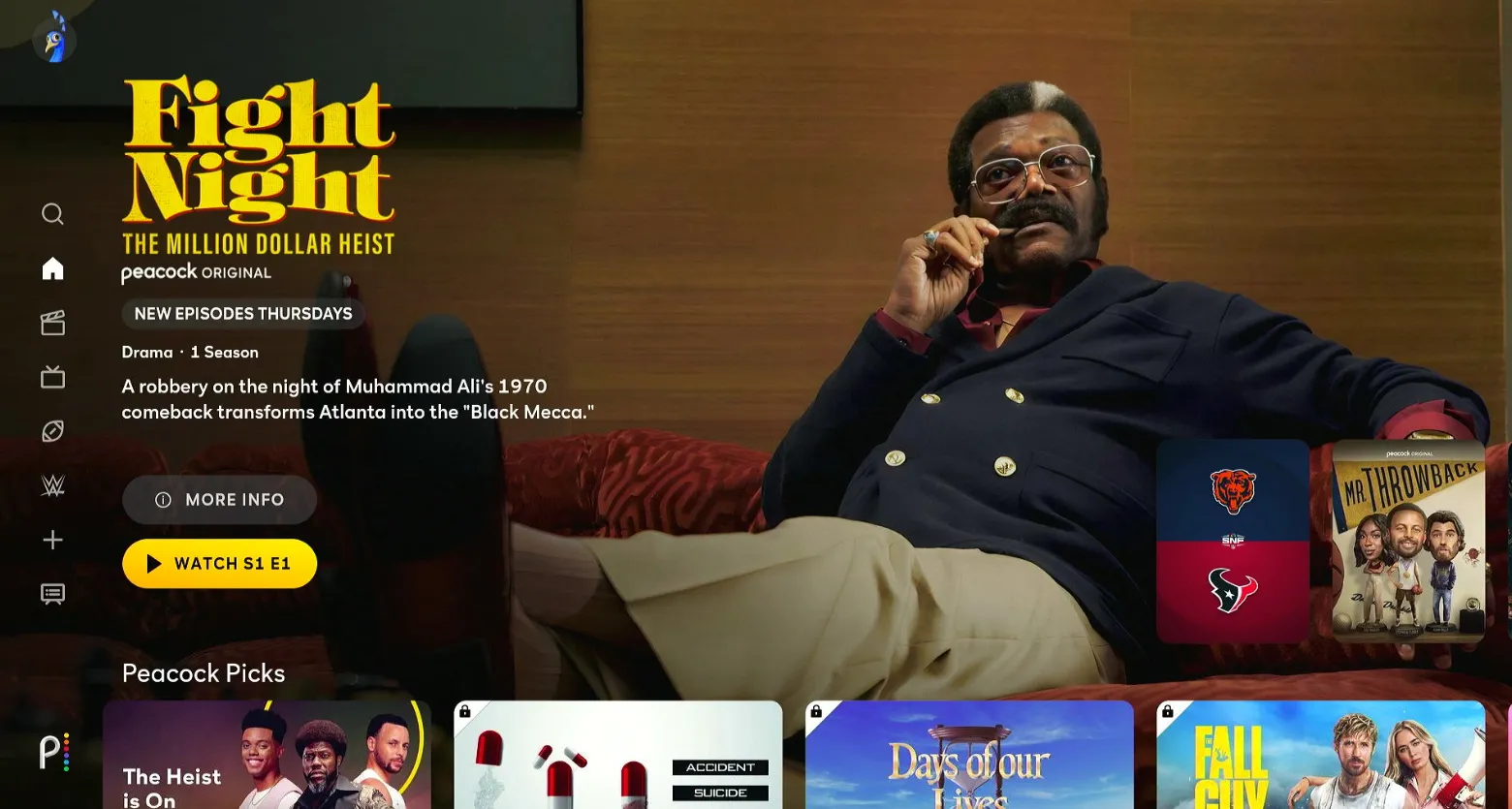
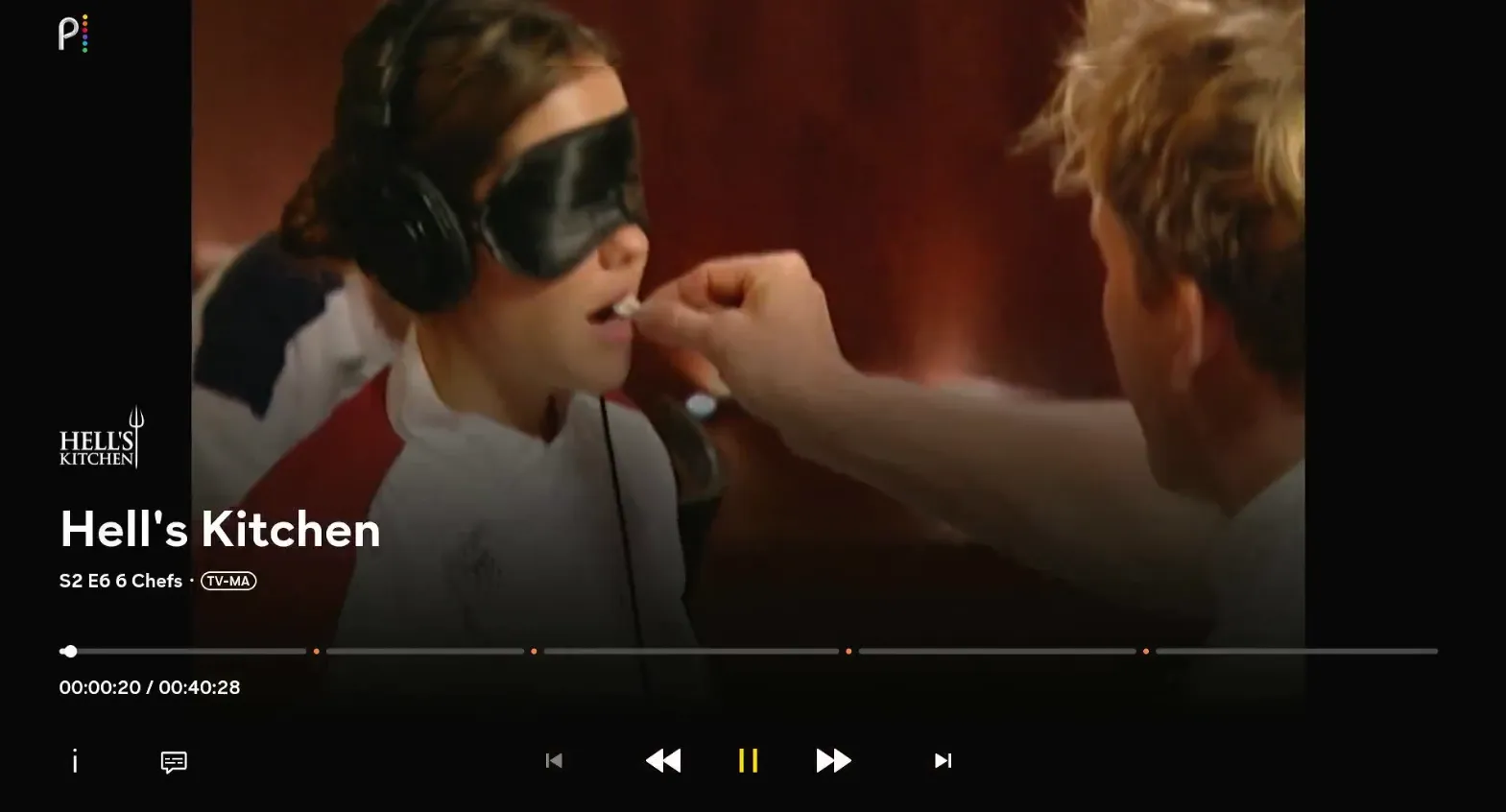
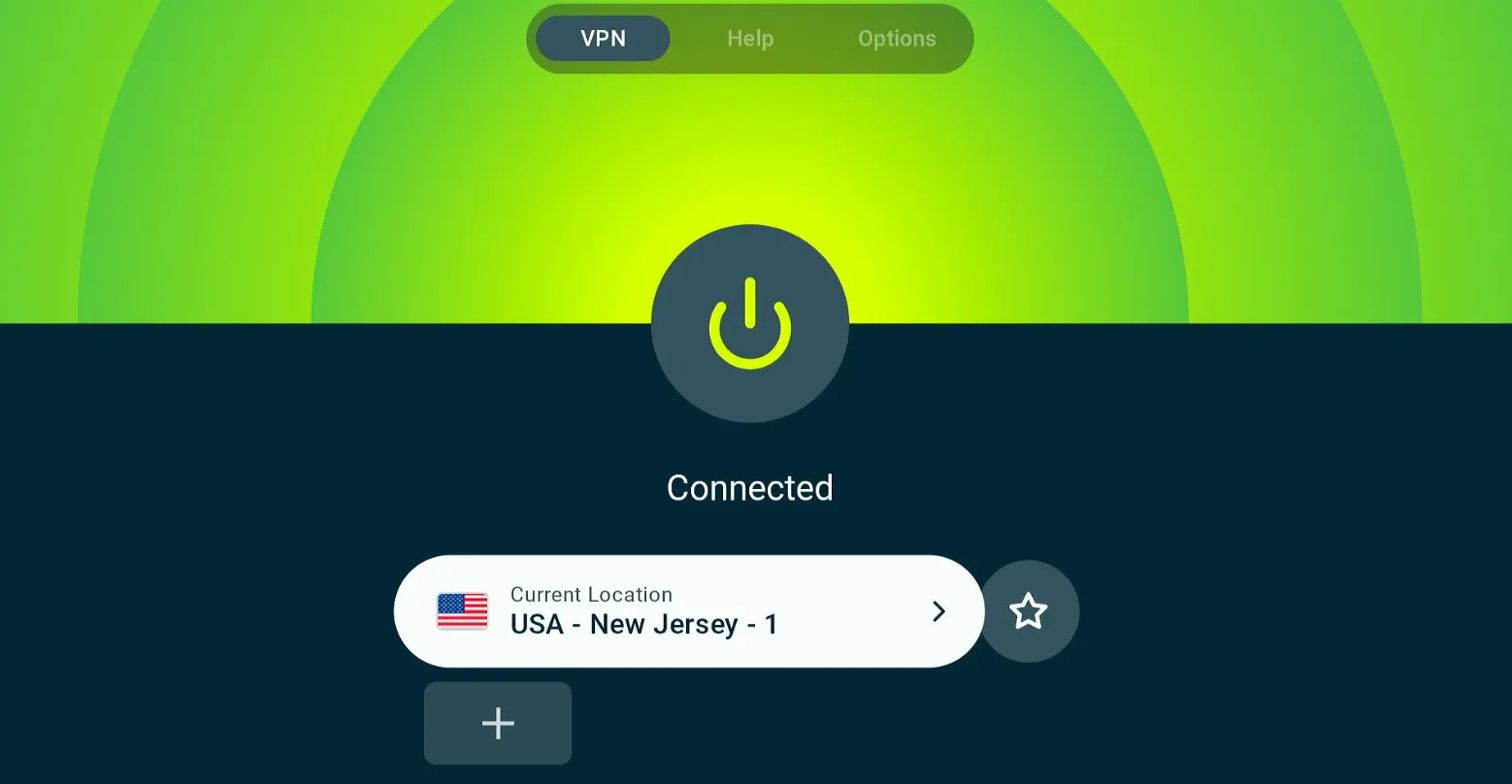
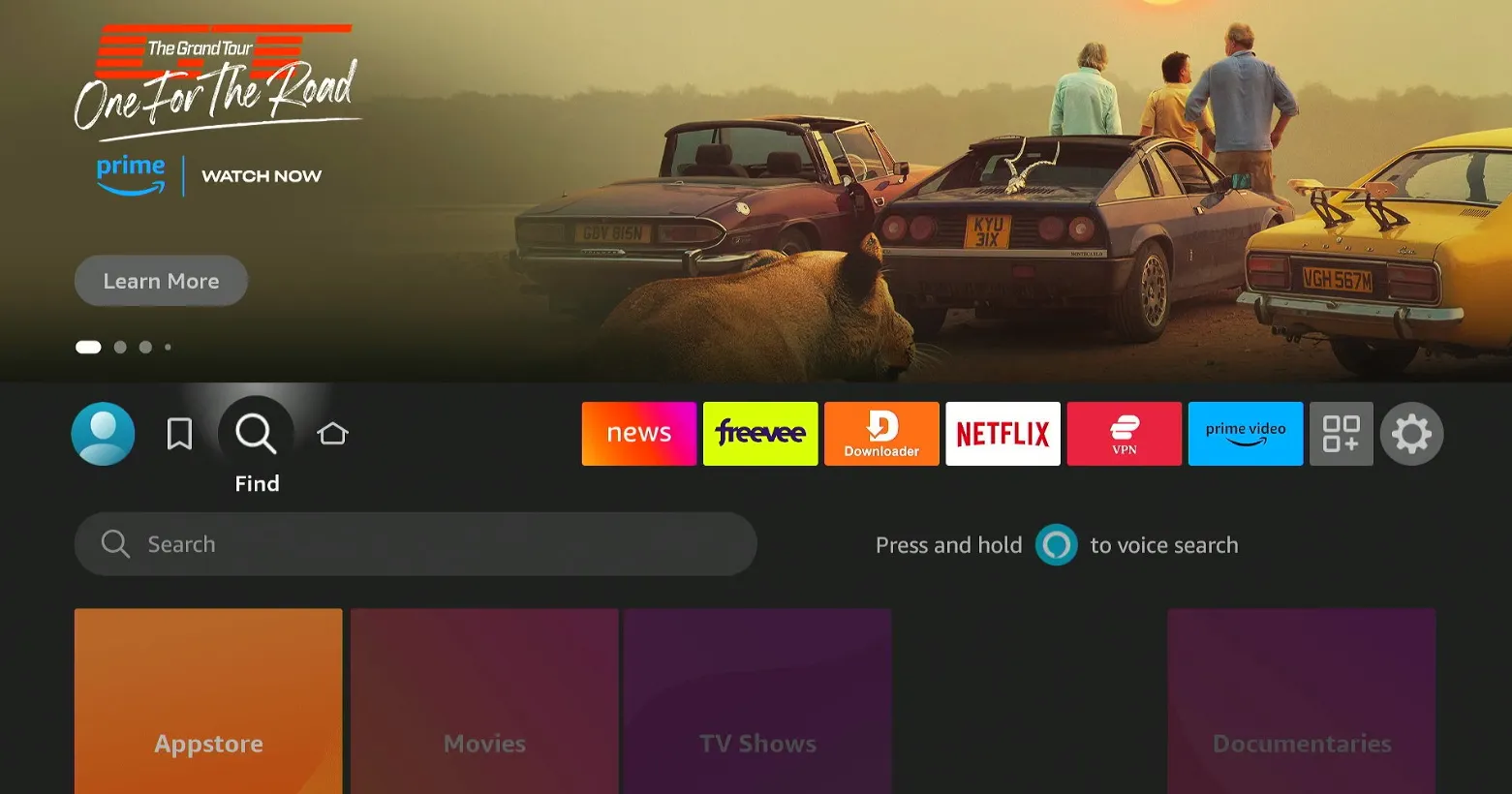
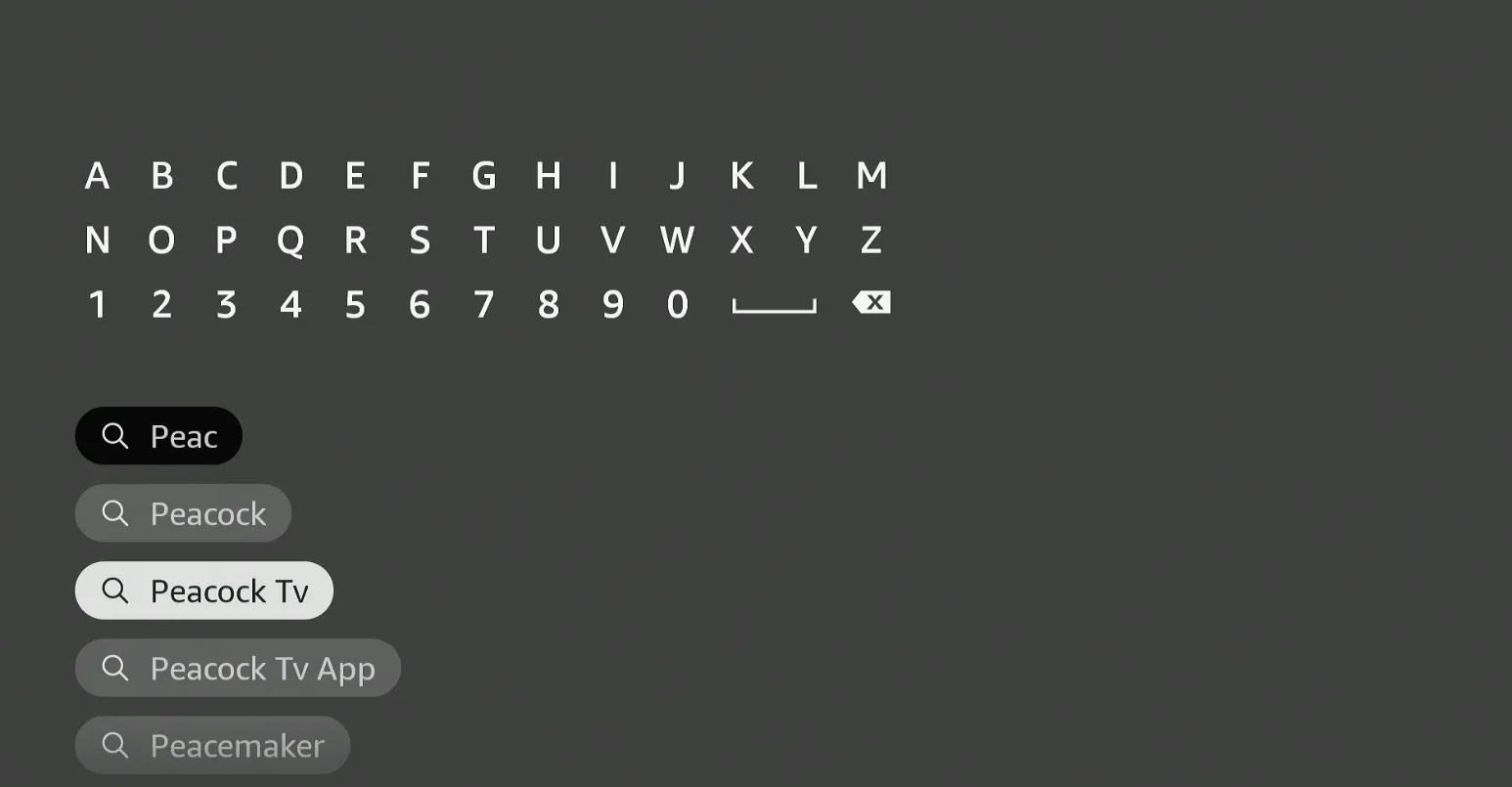
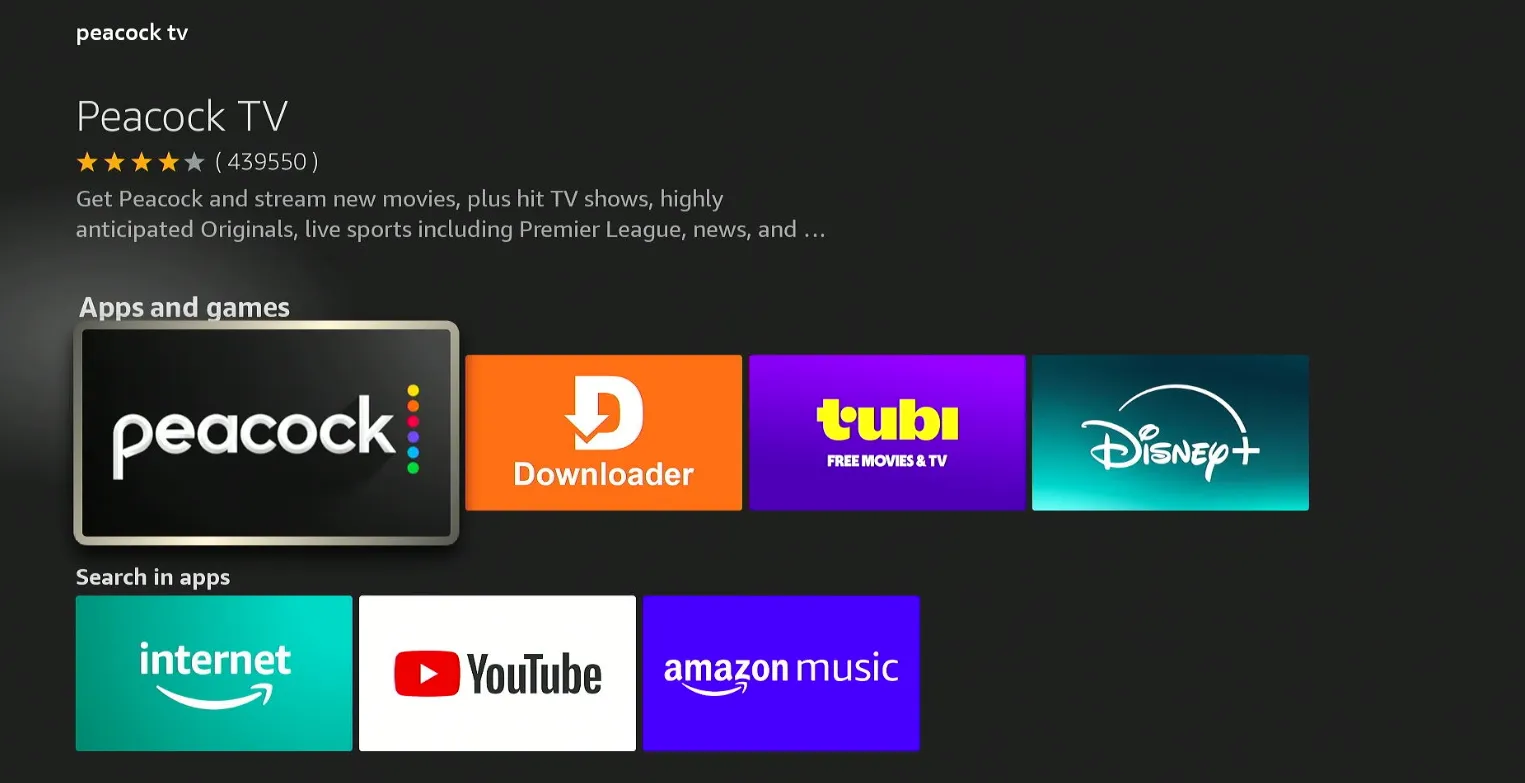
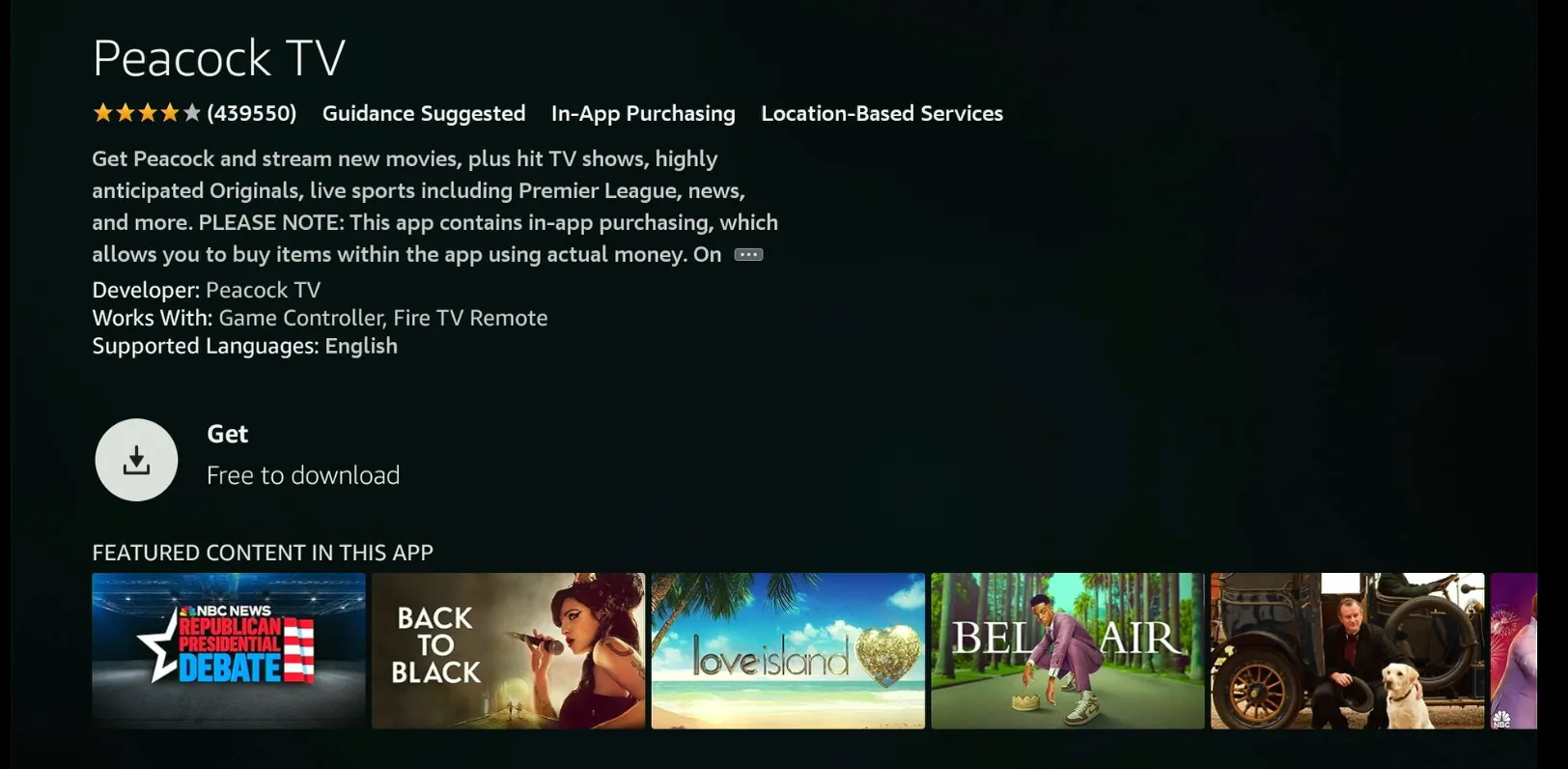
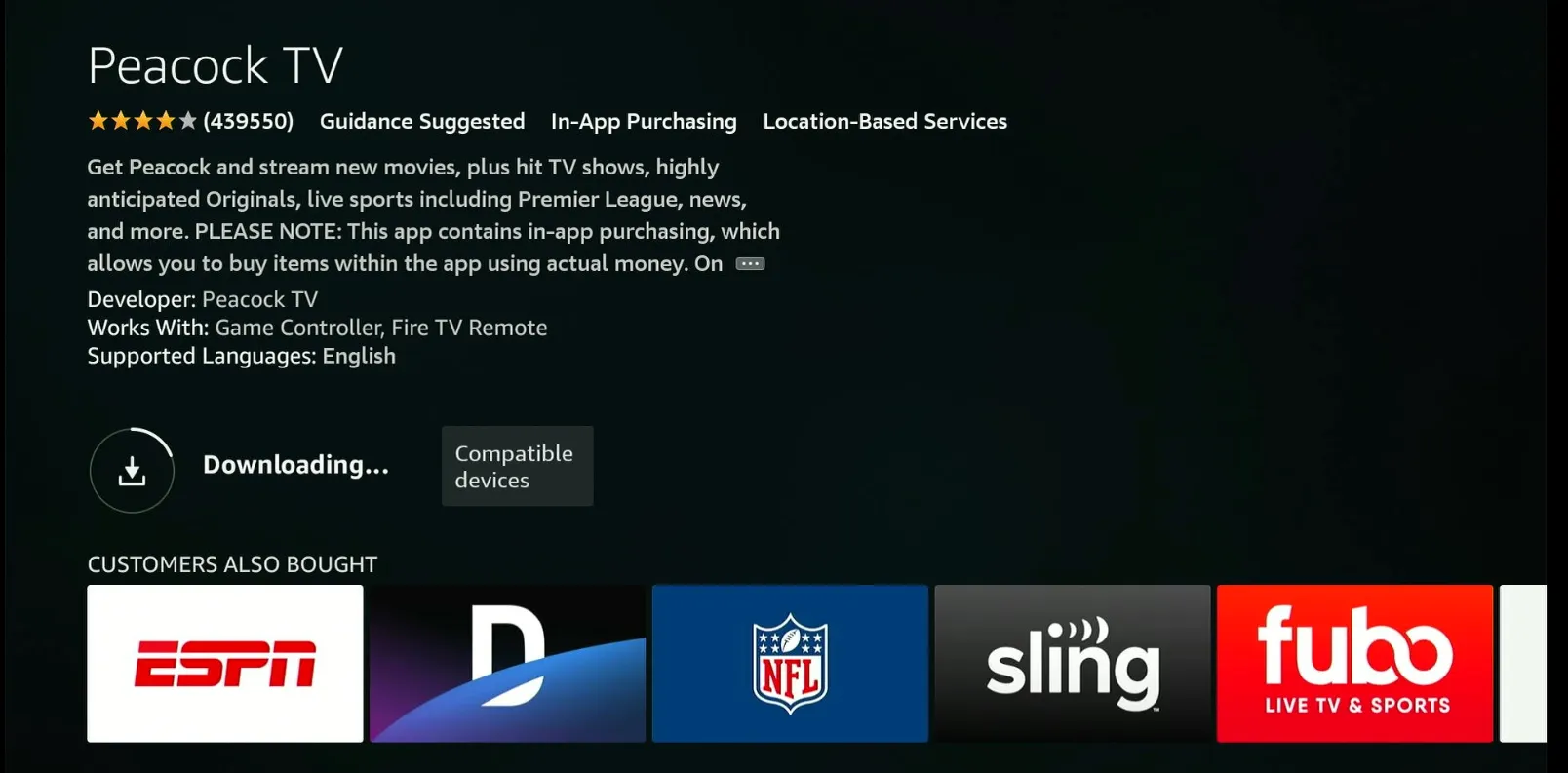
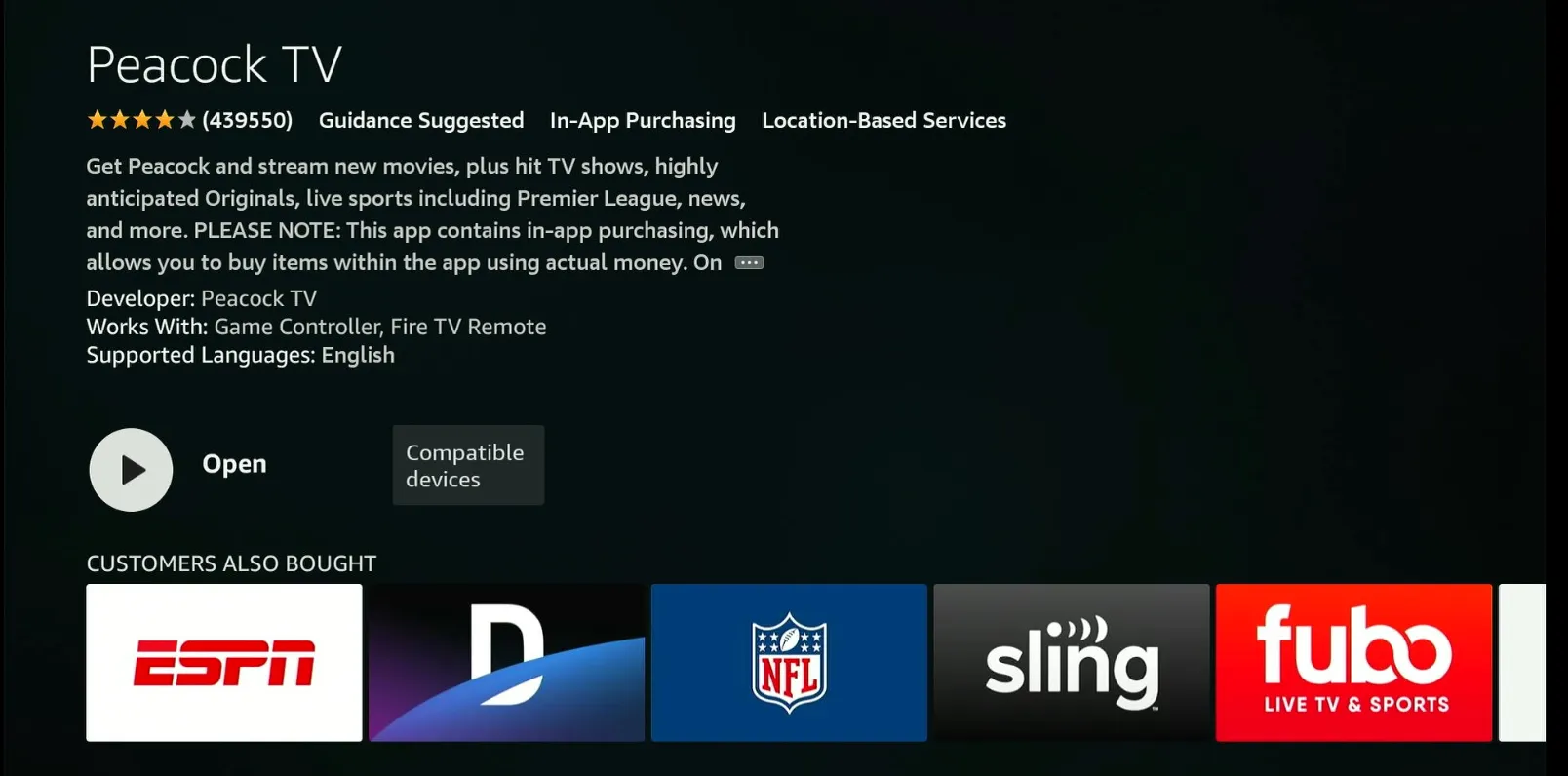
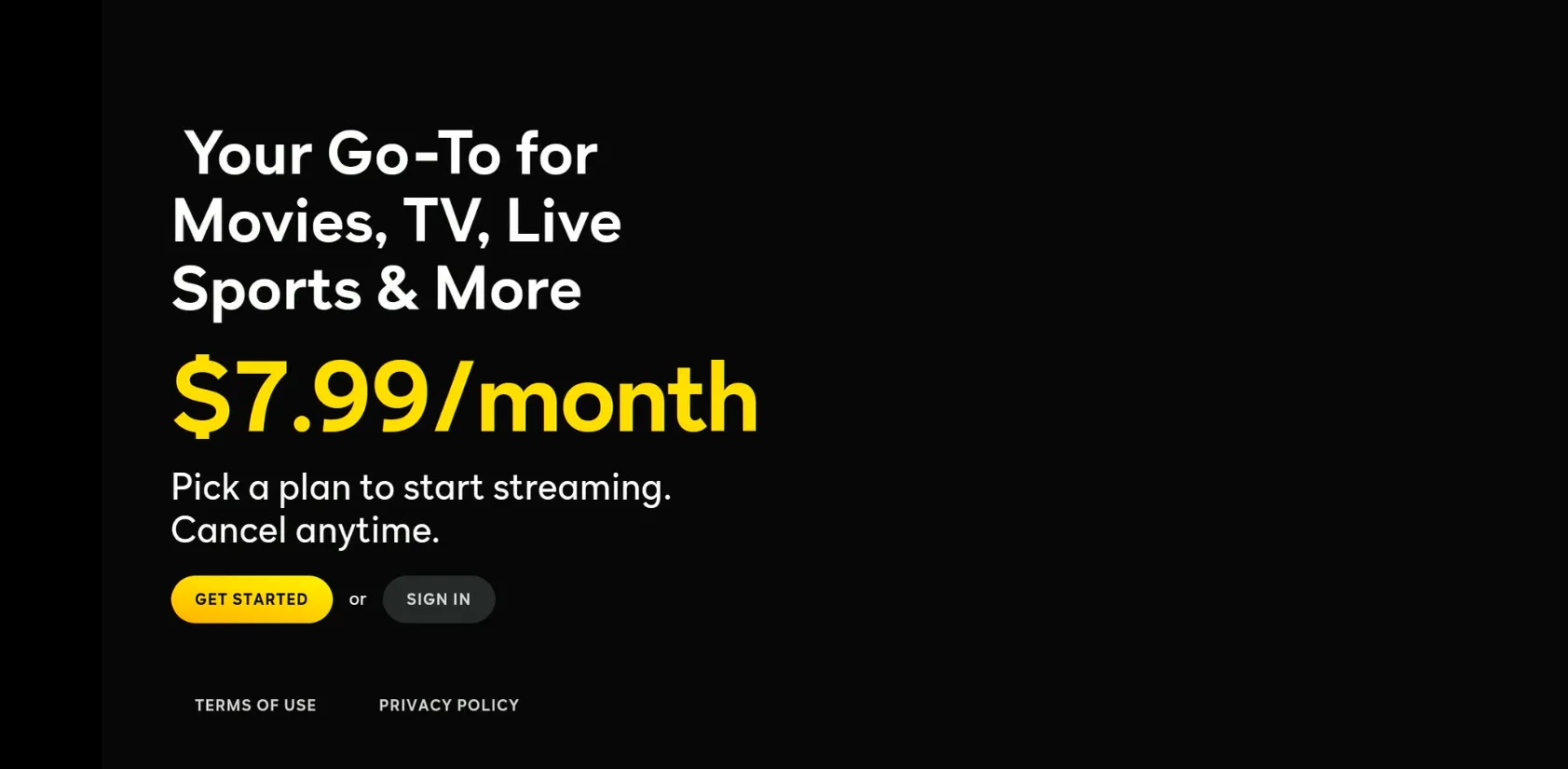
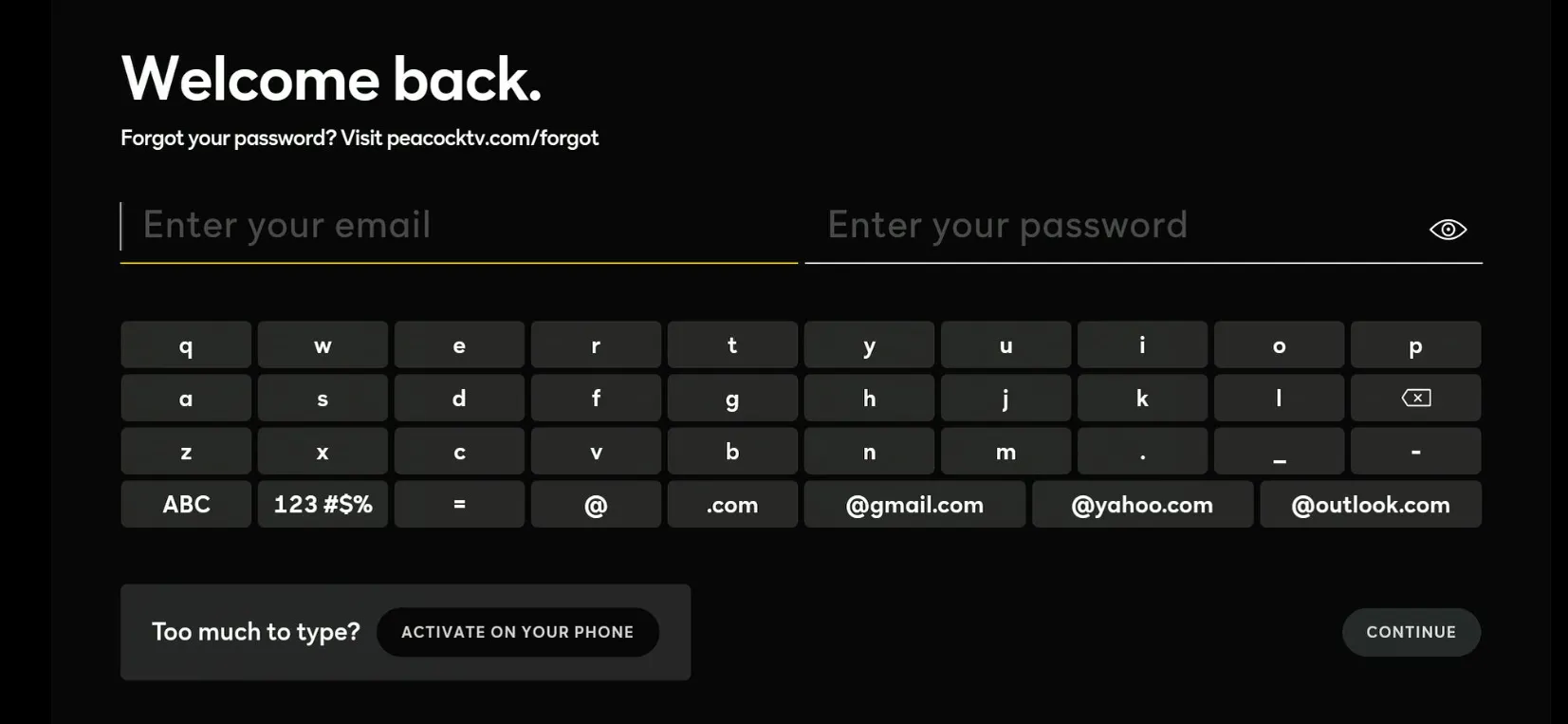
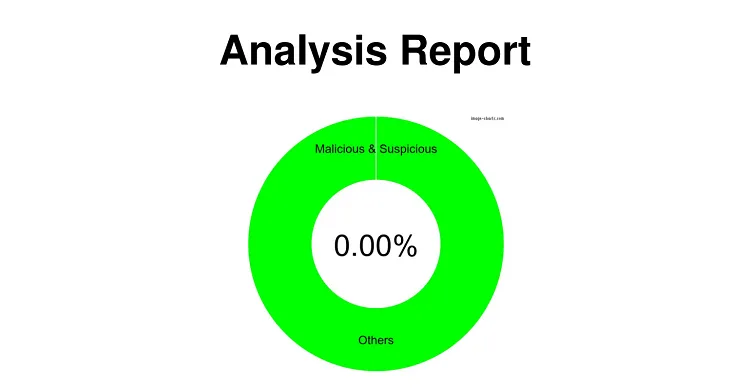
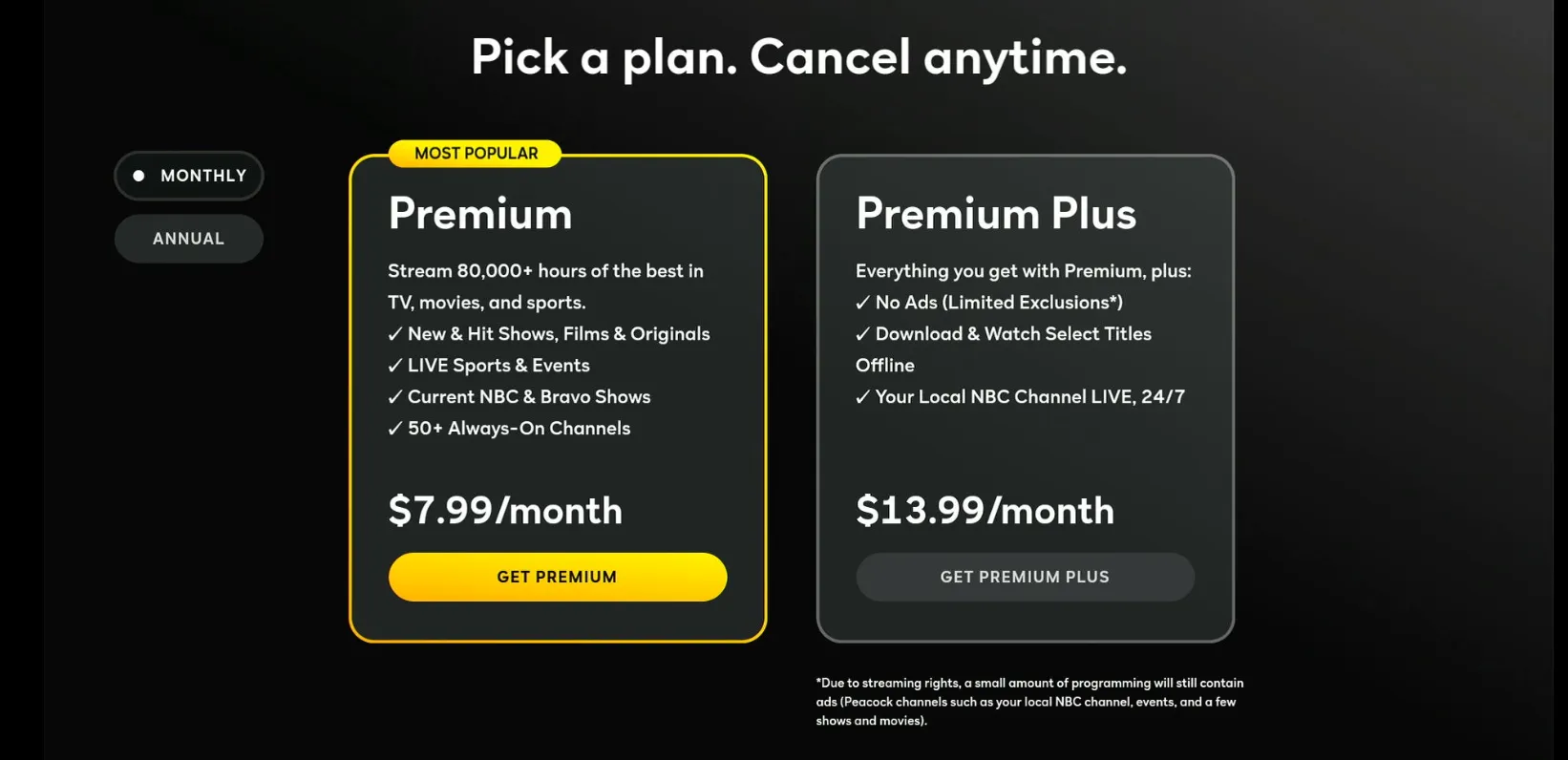
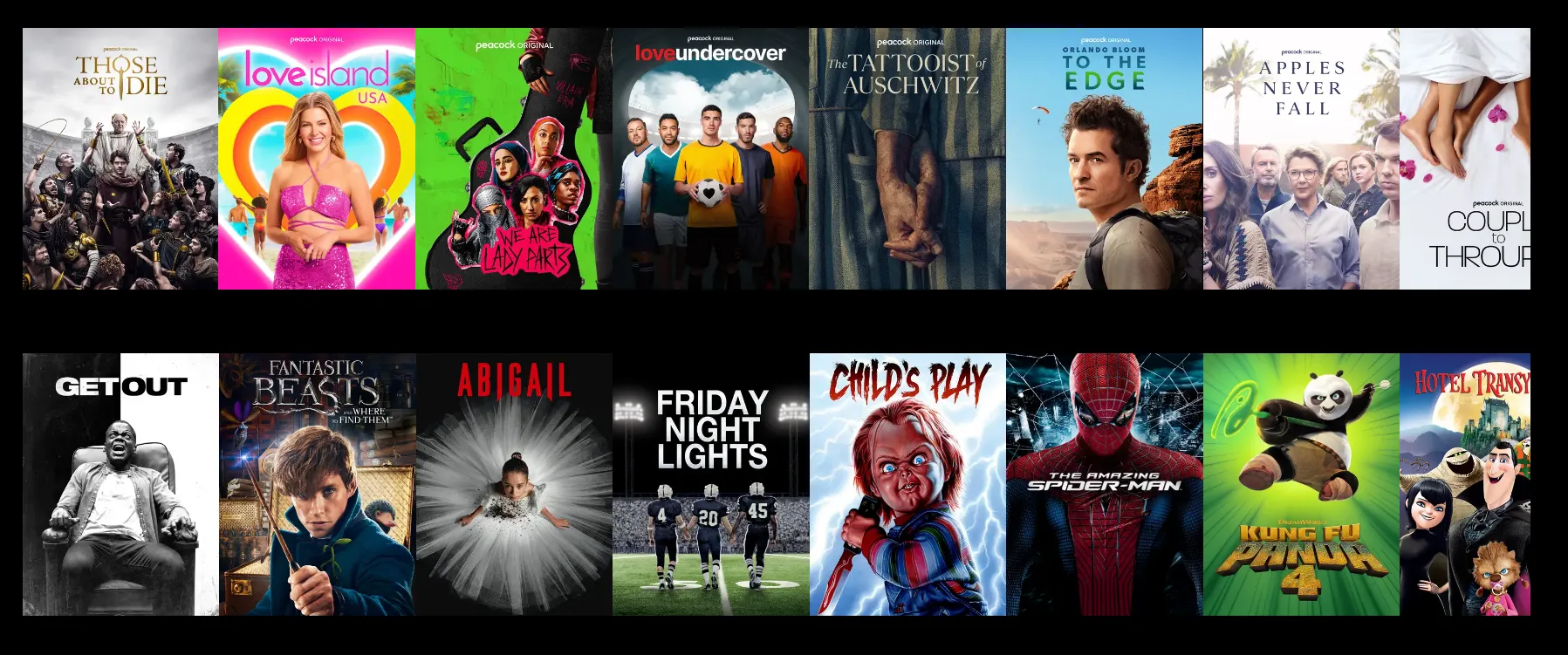






Amazon has no app for peacock. Had to cancel my subscription and they told me i had sevice till 1/22 something i cannot use. It was working fine the app needed an update an thats when the trouble started 05/23/21
Amazon doesn’t have an official app for Peacock TV which is why you need to download the apk as discussed in the guide.
Peacock tv never shows up on my apps and channels list. Every step went smoothly until that part
Hey Tim, you can simply go to Settings, Applications, Manage Installed Applications, and select Peacock TV from there.
Hi I have tried to use downloaded to install peacock but it says the app is out of date, please uninstall and download the official fire tv app which I can’t due to my location, I can watch peacock on my Mac using express VPN which is also loaded on my fire stick, any idea how to update fire stick peacock app?
Many thanks
Nick
Hi Nick, thank you for reaching out. It sounds like you’re having trouble updating the Peacock app on your Fire Stick. I have some good news for you – there is an updated URL that should fix the issue you’re experiencing.
You can try using the following URL to update your Peacock app: bit.ly/0033657 It is working right now (4/18/2023). This should resolve the problem and allow you to use the updated app on your Fire Stick.
I hope this helps! Let me know if you have any further questions or if there’s anything else I can assist you with.