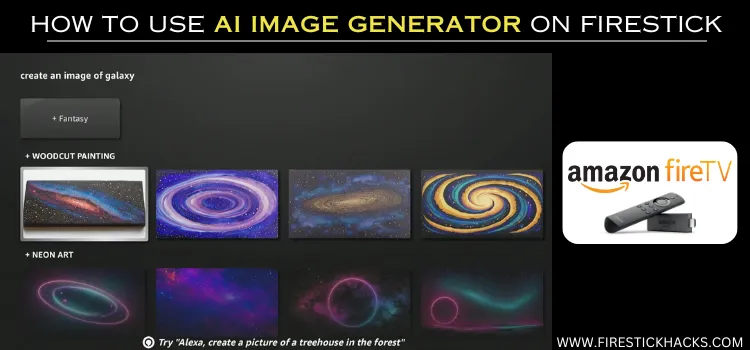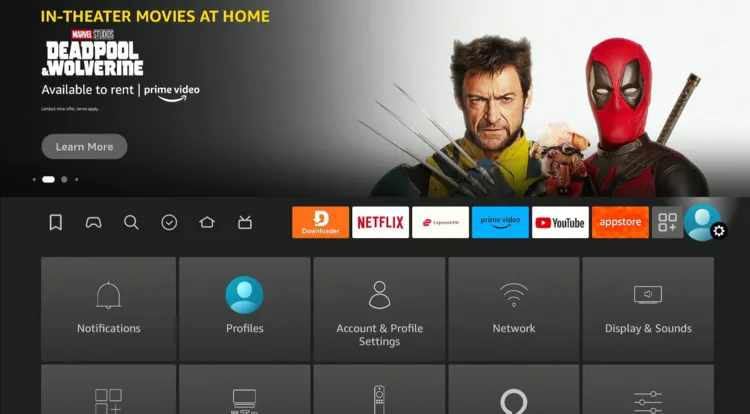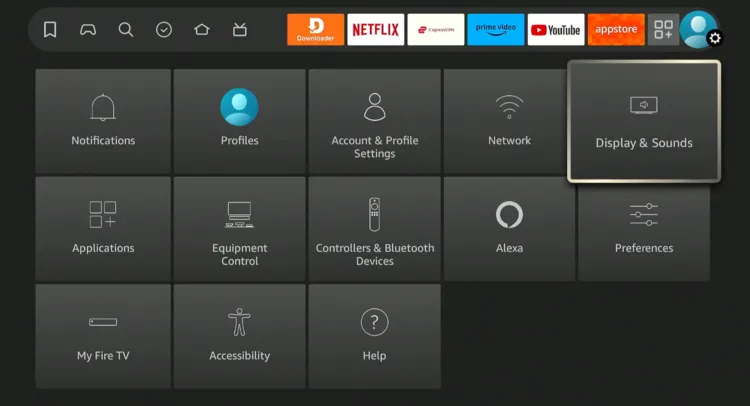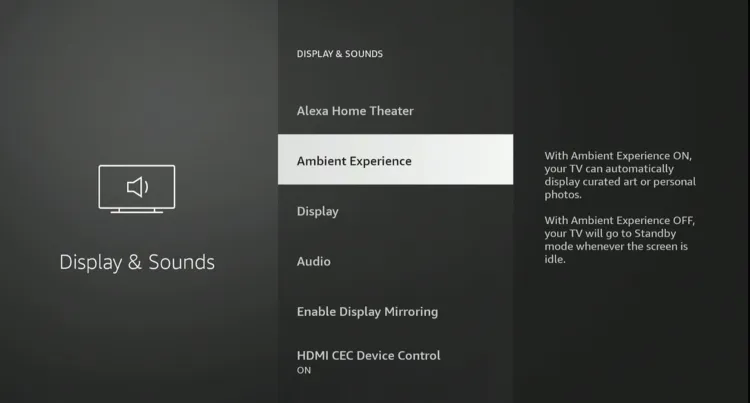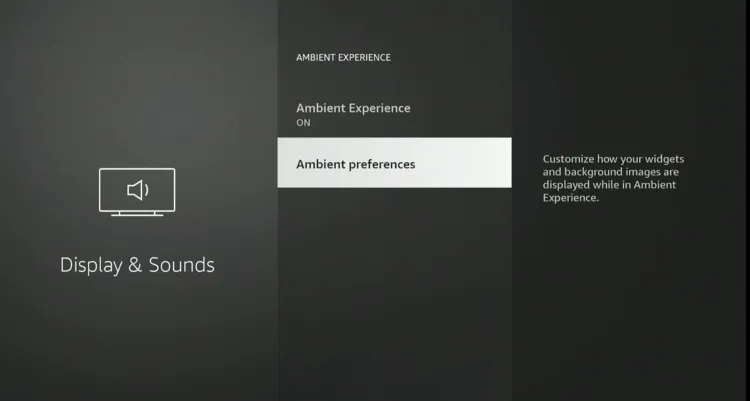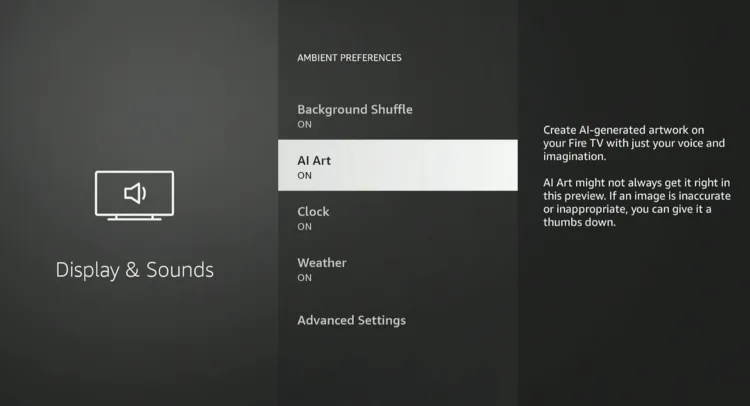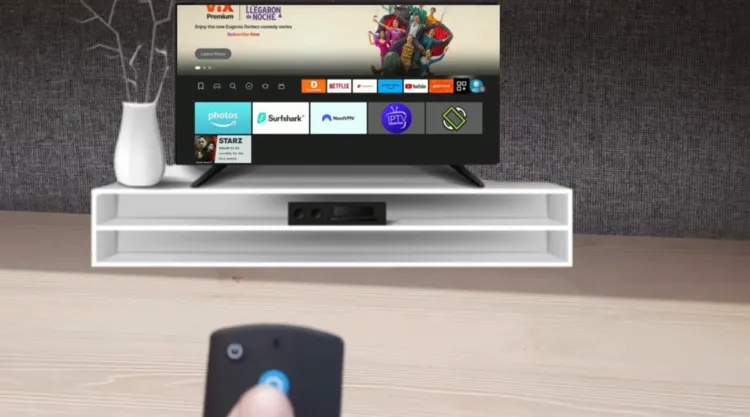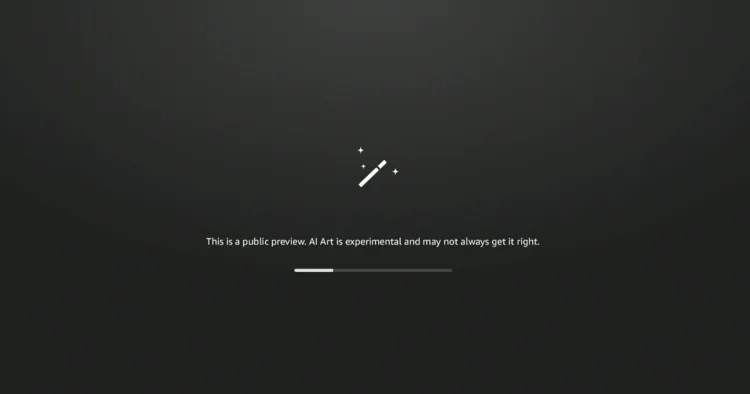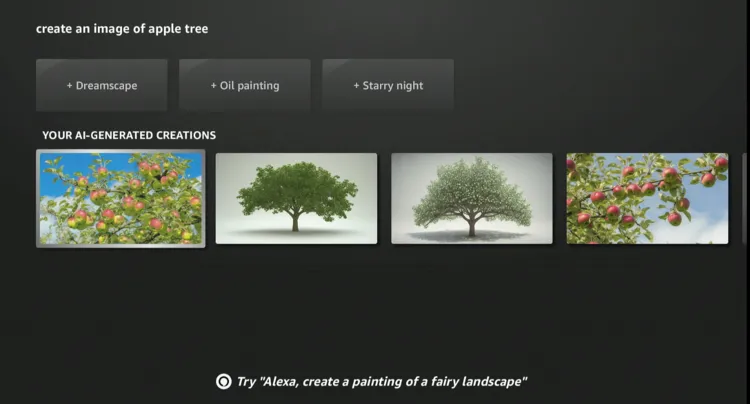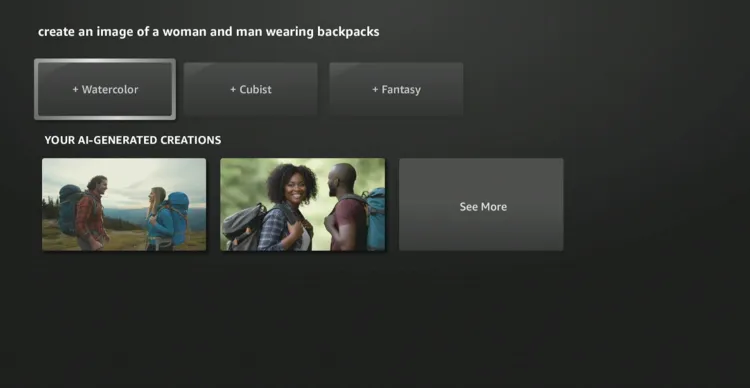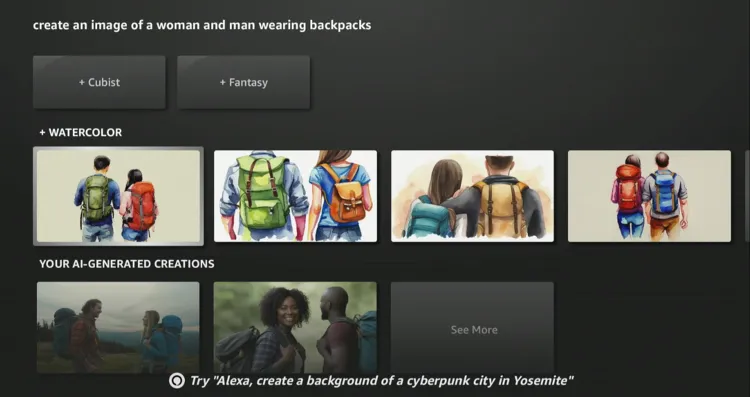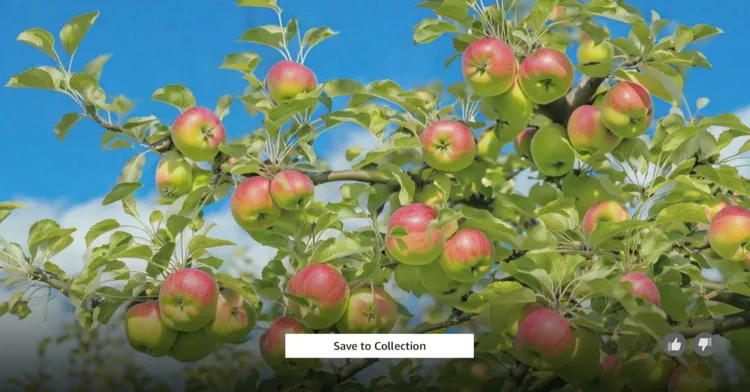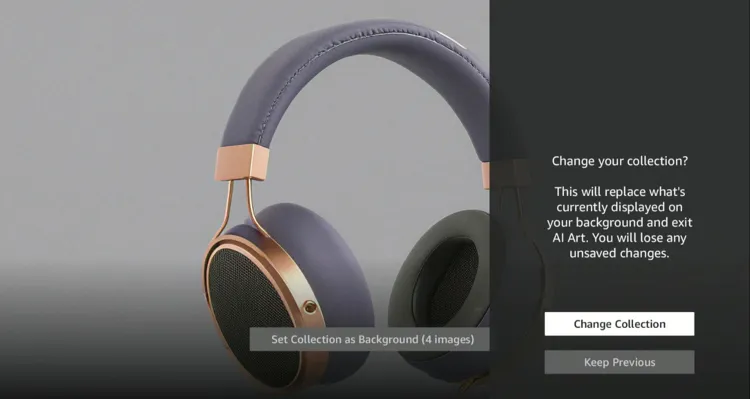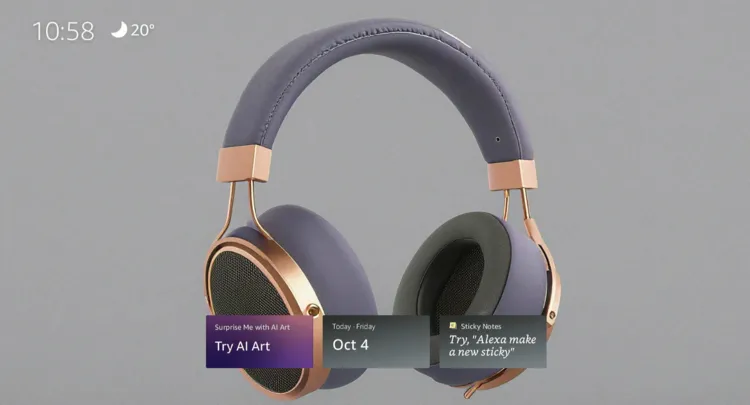Disclosure: Our experts test apps for security before recommending them. If you buy through our links, we may earn a commission. See how it works.
Amazon has rolled out a new AI Image Generator feature on FireStick. This means FireStick users can now create images based on prompts by simply using the Alexa button on the FireStick remote.
For example, you can say, “Alexa, create an image of a sunset over mountains” or “Generate an abstract art design.” Alexa will interpret your description and generate an image using built-in AI capabilities.
Once generated, you can save it and set it as your screensaver.
However, this feature is still in the experimental phase, it may not generate some images and show the following error.
Please note that currently this feature is only available on Fire TV Stick 4K Max (2nd Gen) and Fire TV QLED Omni Series.
How to Use AI Image Generator on FireStick
Using the latest AI image generator on FireStick is extremely easy. Follow the steps below:
Step 1: Click the “Settings” icon from the top right corner.
Step 2: Choose “Display & Sounds”.
Step 3: Click “Ambient Experience”.
Step 4: Select “Ambient Preferences”.
Step 5: Navigate to “AI Art” and turn it on.
Step 6: Now go to the FireStick home screen and long press the “Alexa” button on the FireStick remote and say your prompt such as “Alexa, create an image of an apple tree”.
Step 7: Now FireStick will work on your command; wait a for a few seconds.
Step 8: There you go; you will images based on your prompt.
Step 9: To further customize images, you can add effects such as “Watercolor, Cubist, or Fantasy”.
Step 10: We applied the “Watercolor” effect in the following images.
Step 11: To set an image as a screensaver, choose an image and click “Save to Collections”.
Step 12: Tap “Change Collection”.
Step 13: You can successfully set up an AI-generated image as a screensaver.
FAQs – AI Image Generator
Can I save the AI-generated images on FireStick?
Yes, you can save the AI-generated images on FireStick and use them as screensavers.
Do I need the internet to use the AI Image Generator on FireStick?
Yes, a stable internet connection is required as the image generation process is cloud-based.
Can I generate AI images on all FireStick models?
No, the AI image generation feature is only available on Amazon FireStick 4K Max (2nd Gen).
How long does it take to generate an image using Alexa?
Image generation typically takes just a few seconds, depending on the complexity of the prompt and your internet speed.
Conclusion
The AI Image Generator on FireStick is an exciting new feature introduced in 2024. In just a few seconds, you can generate unique images tailored to your imagination.
Its integration with Alexa means you don’t need any technical skills – just a simple command, and you’re ready to explore the world of AI-generated art.
While this feature is currently limited to newer Amazon devices such as FireStick 4k Max (2nd Gen) and Fire TV Omni QLED series, it will soon be introduced to other models too.