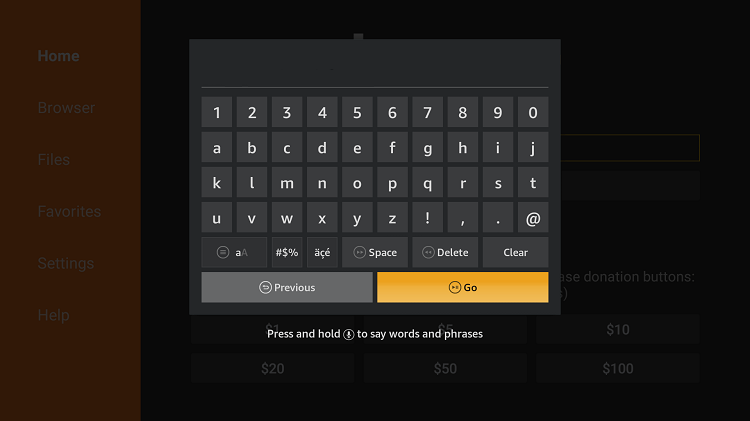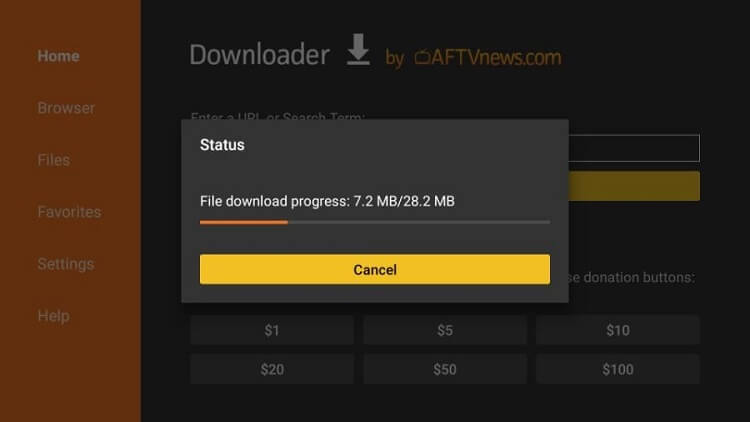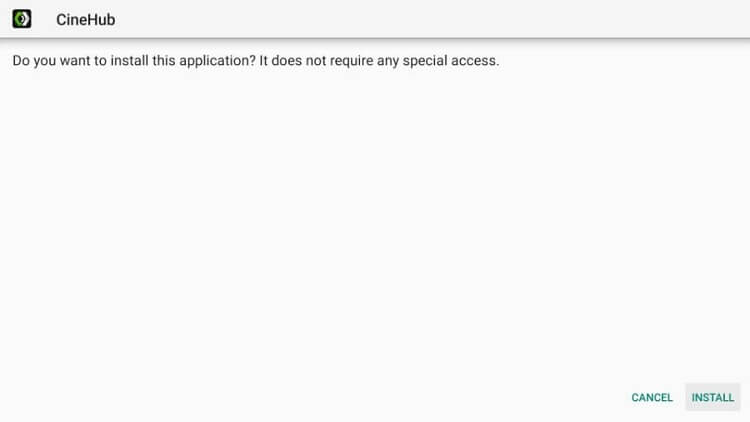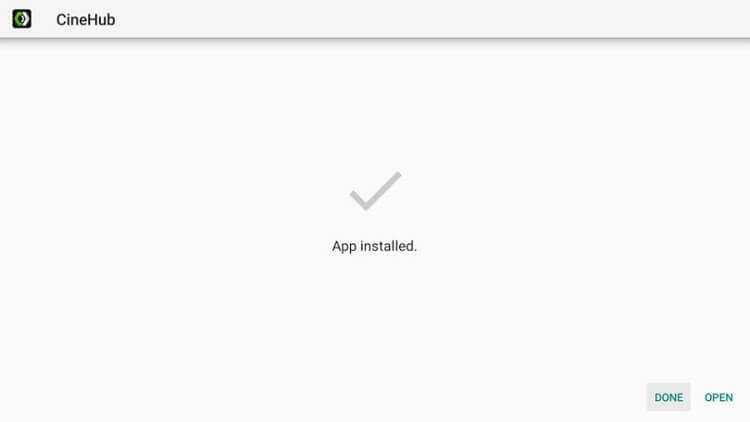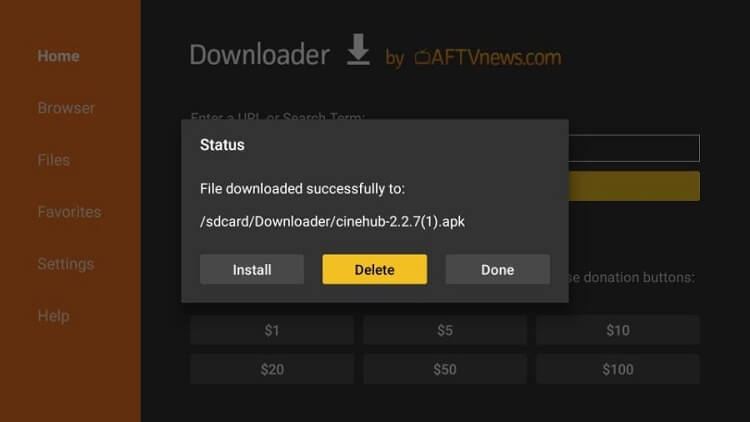Disclosure: Our experts test apps for security before recommending them. If you buy through our links, we may earn a commission. See how it works.
Important Update: CineHub is Currently not working. Please leave your email so we can send you the solution ASAP when this app is up and running.
Submit your email:
Update: CineHub is currently not working anymore, so make sure to check its alternatives.
This is a step-by-step guide on how to install CineHub APK on FireStick, Fire TV, FireStick 4K, and Fire TV Cube.
- Pro Tip: If you’ve already installed the Downloader app on your Firestick, you can use this CineHub Downloader Code: 723155.
CineHub is an entertainment app for streaming devices with a large content stream. You can watch various classic and new movies, TV shows, live channels, anime, and more with CineHub.
Besides streaming all this content live, you can download content to enjoy watching it later. CineHub provides various streaming links of different qualities such as HD, SD, and Cam so that you can select the one you like depending upon your internet quality.
Since CineHub is a free streaming app and we don’t know if they hold a proper licensing to stream content for free. Therefore, it is strictly advised that you use a VPN on your FireStick device.
Our Recommended VPN - ExpressVPN
ExpressVPN is our recommended choice when it comes to unblocking any geo-restricted services OR watching anything for free using unofficial apps/websites as it helps you hide your streaming activities from the ISPs and Government.
This NEW YEAR, enjoy an exclusive offer: 🎉 Get up to 61% OFF + 4 months FREE on ExpressVPN's 30-Month's plan! 🎉 that too with a 30-day money-back guarantee.
How to Install CineHub APK on FireStick
CineHub app is not available on Amazon App Store, so you have to sideload it on your FireStick as a third-party app. I have used the Downloader app for this purpose.
But before that, make sure you install and use expressvpn on firestick to protect your online identity. It also helps you to maintain anonymity over the internet.
Now follow these steps to install CineHub on FireStick using Downloader:
Step 1: Turn ON your FireStick device and Go to FireStick Home
Step 2: Click on the Settings icon
Step 3: Select the My Fire TV option
Step 4: To enable the Developer Option, click About.
Note: If you have already enabled the Developer Option, then proceed to Step 10
Step 5: Click on the Fire TV Stick option quickly at least 7 times
Step 6: Now you will see this message at the bottom saying "No need, you are already a developer". So stop clicking then
Step 7: Now the Developer Option will appear in the menu so click on it
Step 8: Choose Apps from Unknown Sources to turn it ON
Step 9: Simply click Turn On
Step 10: Now return to the FireStick Home menu by pressing the "Home" icon on the remote and click on Find
Step 11: Now select the Search icon
Step 12: Type Downloader and press search
Step 13: Select the Downloader App icon from the list available in the Amazon Store
Step 14: Tap Get/Download
Step 15: Wait for a while until the installation process is completed
Step 16: Now click Open
Step 17: Select Allow to give access to the downloader app
Step 18: Click OK here
Step 19: This is the Downloader App interface, Choose the Home tab and click Search Bar
Step 20: Enter the URL bit.ly/cinehub-apk in the URL bar and click Go
Step 21: Scroll down and click on Download CineHub APK and wait for the app to download
Step 22: Click the Install button
Step 23: Click Done
Step 24: Now click Delete to discard the APK file. It will free up the space on your FireStick
Step 25: Click Delete again for confirmation
That’s how you can install CineHub on FireStick using the Downloader app. You can use any other similar app in place of Downloader if you want to.
How to Get Subtitles in CineHub
CineHub streams content in various languages, whether it is Bollywood movies or Korean dramas. So it supports subtitles feature to make sure you enjoy the content of all the languages.
To get subtitles in CineHub on FireStick, follow the steps below:
Step 1: Launch the CineHub app on your FireStick
Step 2: Select any movie or show you want to stream with subtitles
Step 3: Select any streaming link from the links provided by the app
Step 4: Click the option Play with subtitles to enable titles while streaming
Step 5: That’s it! Enjoy streaming with subtitles
CineHub Features
CineHub is one of the best streaming options for all streaming lovers out there. The content library of the app is huge, with content organized into different categories. You can look for your favorite movie or show easily.
The app fetches various streaming links so that you can instantly try another link if one is not working properly. Moreover, the app displays HD and Ultra HD content, making the streaming experience perfect for you.
One of the best things about the app is its subtitles feature. You can enjoy subtitles in more than 50 languages, including English, Hindi, Spanish, and several others.
The app is updated regularly to make sure you are provided with the latest content. The service is free with very few ads. You don’t have to buy any subscriptions or register yourself.
The interface of CineHub is simple and minimal, attracting the users. You can navigate straightforwardly through the app. Hence, these were the reasons CineHub is gaining popularity in a short time after its launch.
CineHub Alternatives for FireStick
CineHub is a great streaming app for FireStick, but there are many other services too which you can try. I have compiled some of the CineHub alternatives for FireStick. Let’s have a look.
- Cinema HD on FireStick
- OneBox HD on FireStick
- BeeTV on FireStick
- Max Movies APK on FireStick
- CyberFlix TV on FireStick
FAQs – CineHub APK
What is CineHub APK?
CineHub APK is a streaming app for FireStick and other streaming devices with a load of quality content. You can watch your favorite movies, TV shows, live TV, and whatnot with CineHub.
Is CineHub free?
Yes, CineHub is free and you don’t have to buy any subscription to use the app. Just install the app and create a free account using your email and that’s it. You can now watch anything on your FireStick.
Is CineHub safe and legal?
CineHub app is absolutely safe and legal to use until you stream copyright-free content. As soon as you start streaming copyrighted content, you have privacy risks and security threats. That’s why; using a VPN like ExpressVPN is recommended.
Does CineHub have ads?
Since the app is free, it contains ads. You have to bear with the ads while watching movies or show with CineHub. But these ads are necessary for the developers to generate reviews and provide you with their services for free.
Can I download movies on CineHub?
Yes, you can download movies and TV shows on CineHub to enjoy them later. But it is not recommended to download anything on FireStick due to low storage issues.
Key Takeaways
CineHub is a streaming app with many exciting features for free. You can use this app to watch any content of your choice. The subtitle feature allows you to enjoy movies and shows in any language.
The app is not available on Amazon App Store, so I have installed it on FireStick using Downloader and ES File Explorer. Both methods are demonstrated in detail.
Don’t forget to use a reliable VPN before streaming anything on your device. It masks your IP and maintains your anonymity over the internet.