Disclosure: Our experts test apps for security before recommending them. If you buy through our links, we may earn a commission. See how it works.
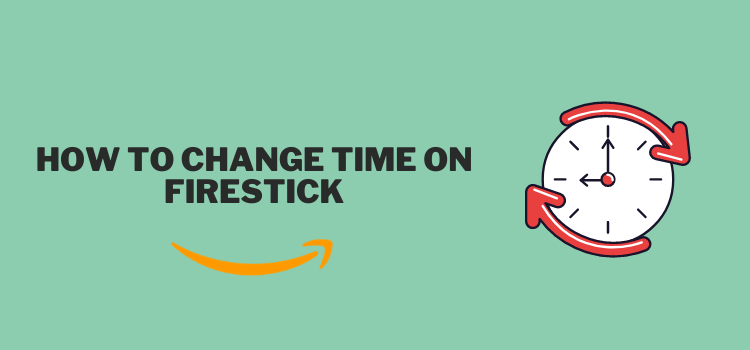
This is a step-by-step guide on how to change time on Firestick, Fire TV, Fire TV 4K Max, & Fire TV Cube.
Like most devices, FireSticks usually roll out software updates during designated hours, typically when usage is low.
So if your FireStick’s clock is not in sync with your region, it might delay updates and also disrupt the streaming experience during peak hours.
Besides, if your FireStick is part of a broader smart home system, correct time settings ensure that automated tasks involving multiple devices run smoothly.
Video: How to Change Time on Amazon Fire TV Stick
Here’s a short video tutorial that explains how you can change the time on your Amazon Fire TV Stick:
How to Change Time on Amazon FireStick
Fortunately, changing the time on FireStick does not have to be a complicated process. Just walking the tight line of the following simple steps will do the trick:
Step 1: Select “Settings” from the top right corner of your FireStick home screen.
Step 2: Click “Preferences”.
Step 3: Tap “Time Zone”.
Step 4: Again select “Time Zone”.
Step 5: Pick a region from the list.
Step 6: Narrow down a specific time zone.
Step 7: The time will be adjusted automatically!
How to See Time on FireStick Home Screen
FireStick does not have a dedicated slot for a clock on the home screen. Until recently, people installed custom launchers like Wolf Launcher to keep the time visible right on their home screen.
Though FireStick has put restrictions on these custom launchers, you can long press the “Home” button on your remote to bring up a header on the home screen that includes the time.
FAQs – Change Time on FireStick
Can I set a 24-hour clock on my FireStick?
Yes, you can choose between a 12-hour and a 24-hour clock format in the ‘Time Zone’ settings under ‘Preferences’.
Will changing the time on my FireStick affect app performance?
Correct time settings ensure that all apps function optimally, especially those requiring time-sensitive information like scheduling and updates.
Does FireStick automatically change the time zone while traveling?
No, you will have to change the time zone manually from the settings menu.
Can I see time on the FireStick home screen?
While FireStick does not have a designated clock on the home screen, you can long press the “Home” button on the remote to see time.
Conclusion
Keeping your FireStick’s time settings accurate is crucial, not just for keeping track of time but also for ensuring that all your scheduled activities and updates run smoothly.
It is a simple detail, but one that makes a big difference in optimizing your viewing experience. If you ever run into issues with time settings, just revisit the steps above to adjust your time zone!

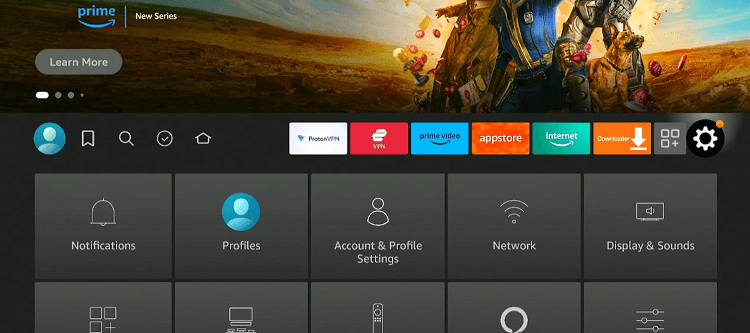
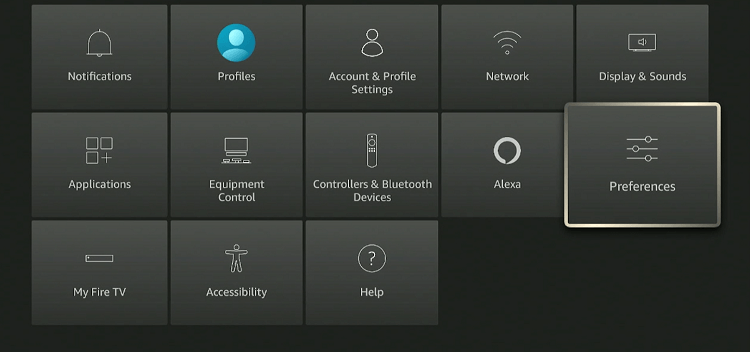
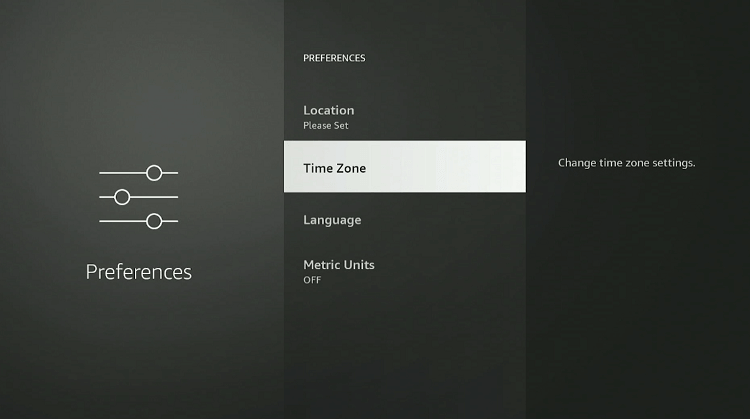
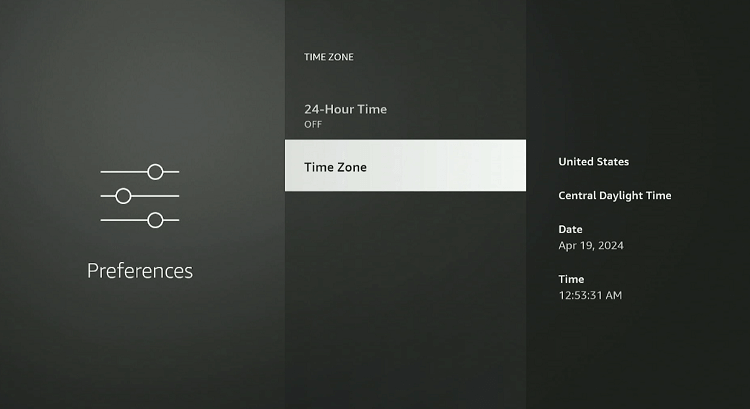
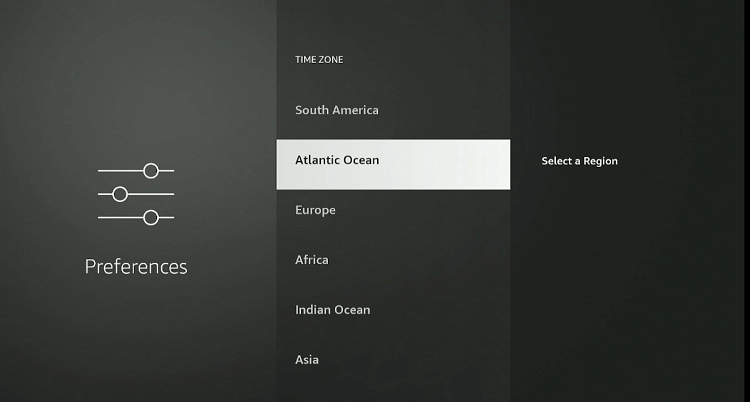
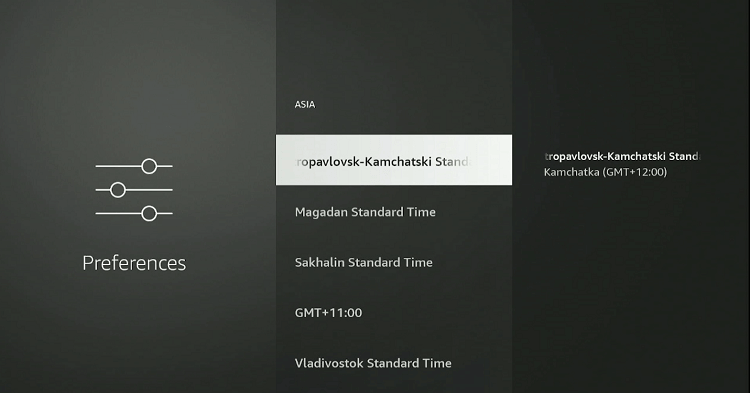
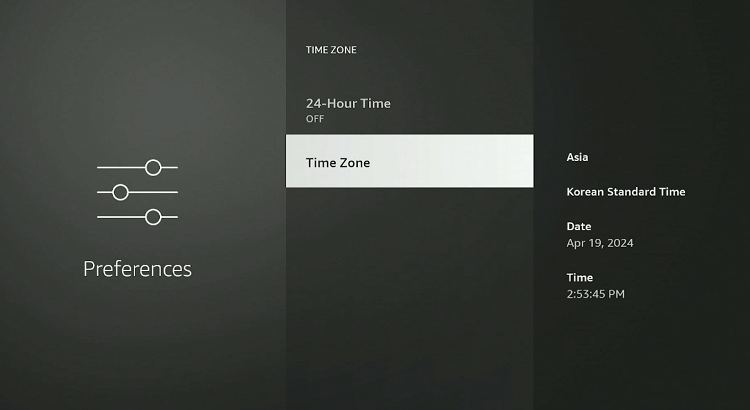
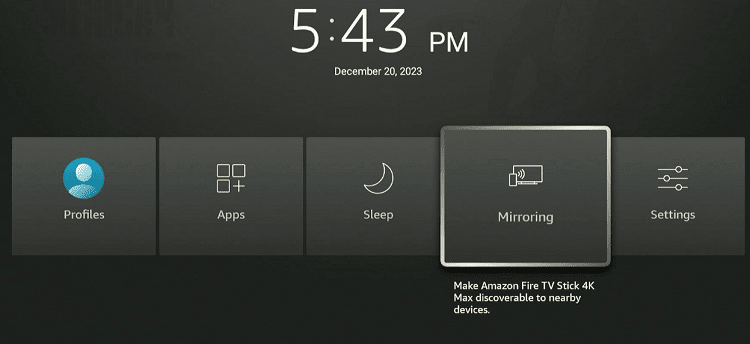
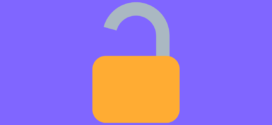





To change your TIME and not the time zone: Just UNPLUG the firestick. When you turn it back on, all will be resolved.
Thanks for the information, Kurt 🙂
I’ve done everything as above but the date is 2 days out and the time is 2 hours fast. I’ve tried a few times now but it won’t change.
We have made some changes in the steps and that will help you fix the time correctly.
Today is June 1st but my Firestick is set to May 18th. I cannot stream anything with a release date after May 18. I have reset the Time Zone and I have unplugged the Firestick. No luck.
Use VPN instead
I went through your steps the time appears to be correct. However when I go back to dish and the guide the time is on eastern time and I am in CA. With my fire stick.
Please also change the time in your amazon account through your laptop