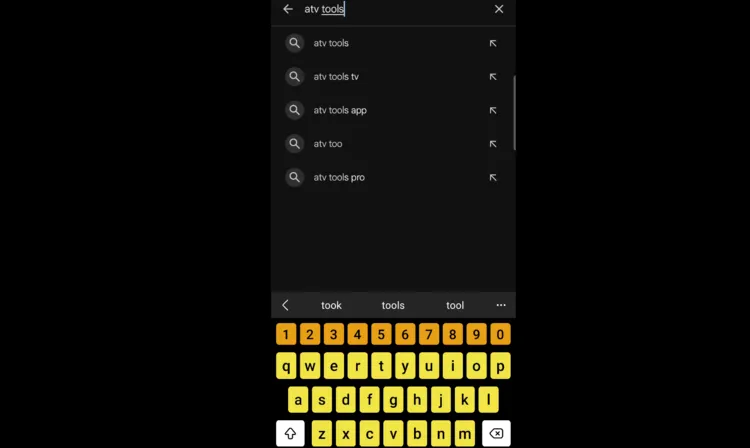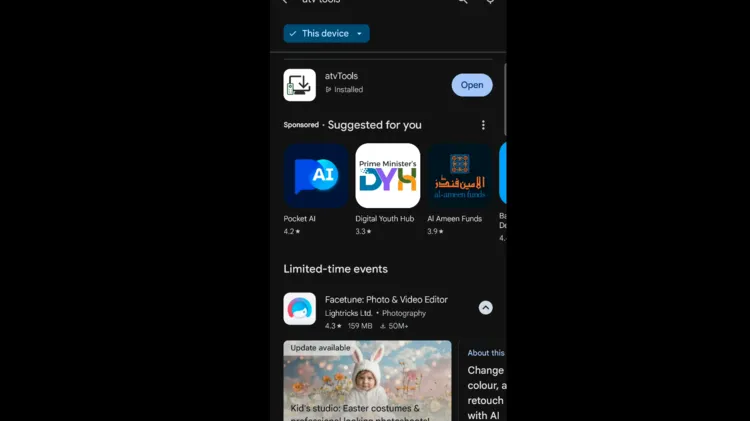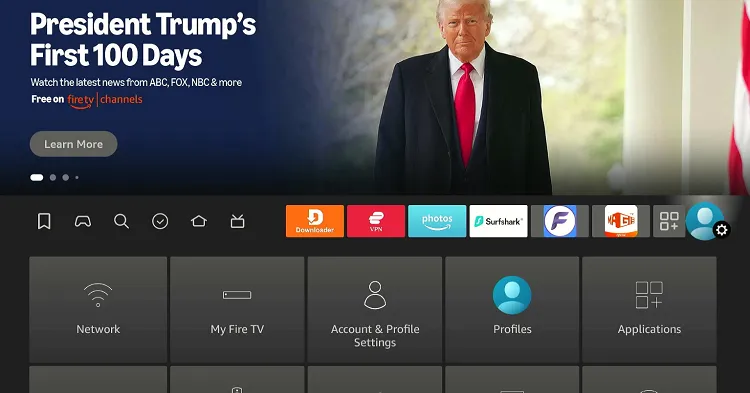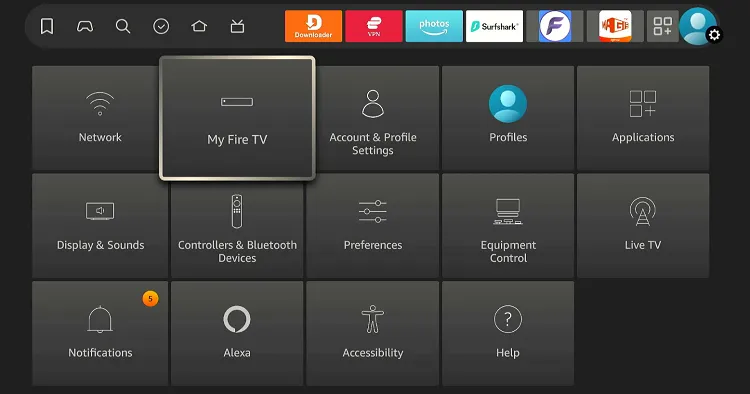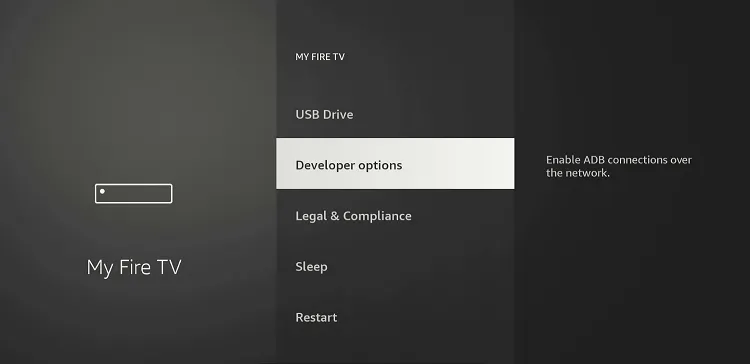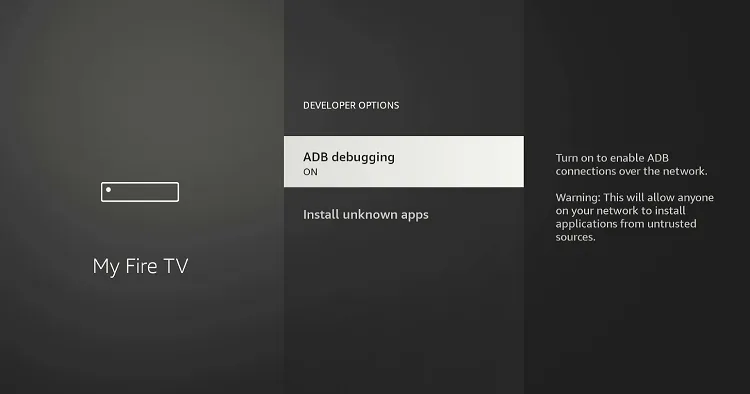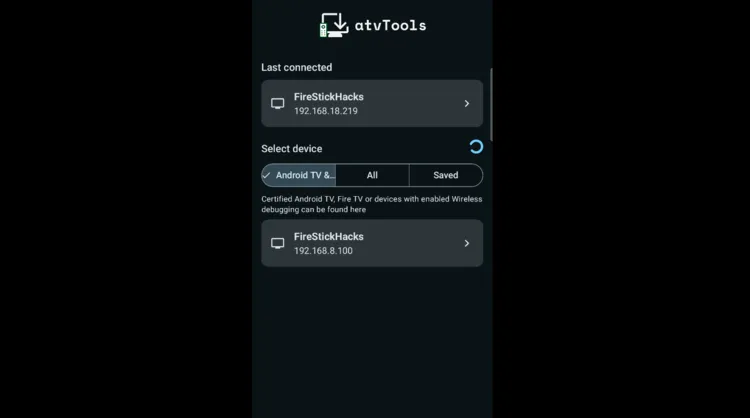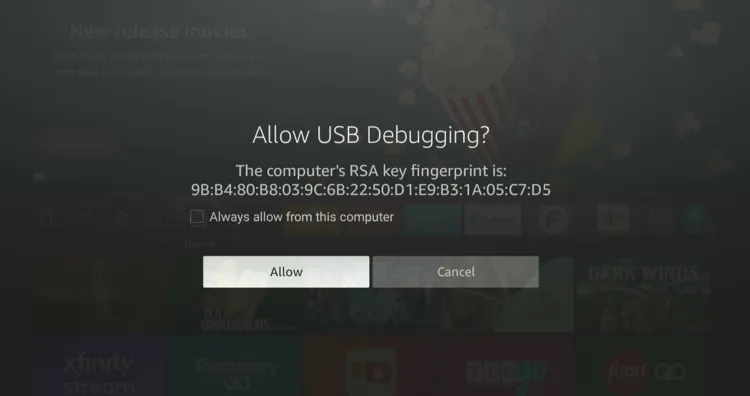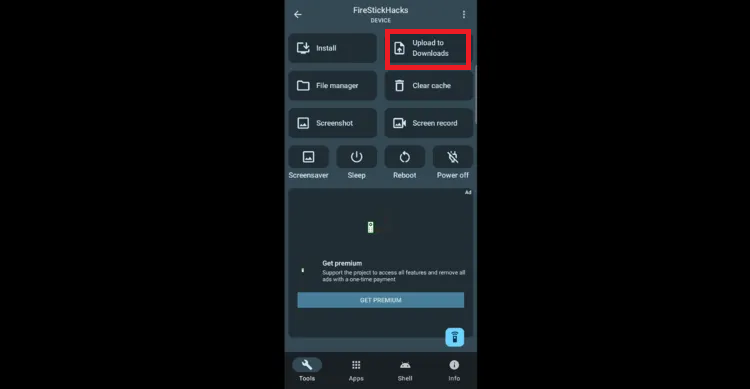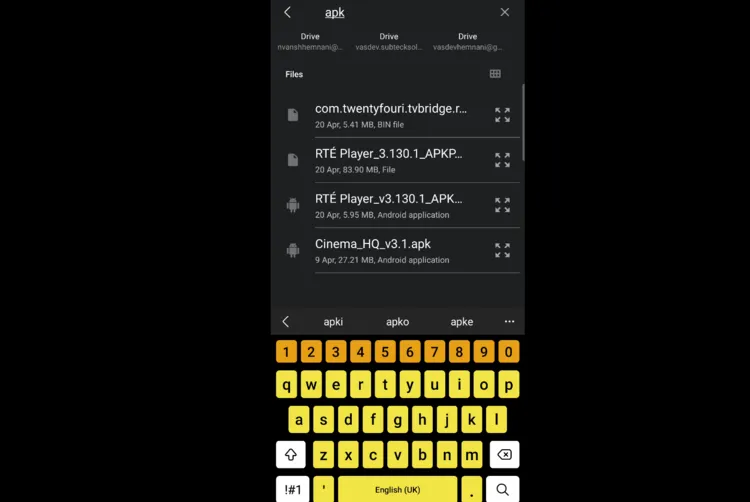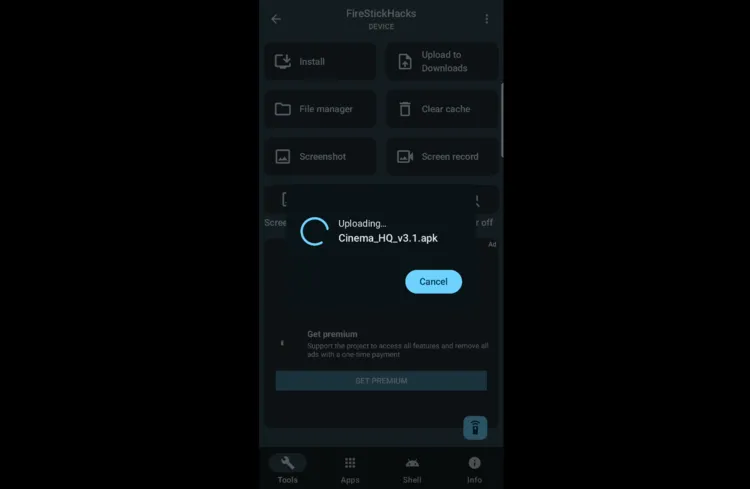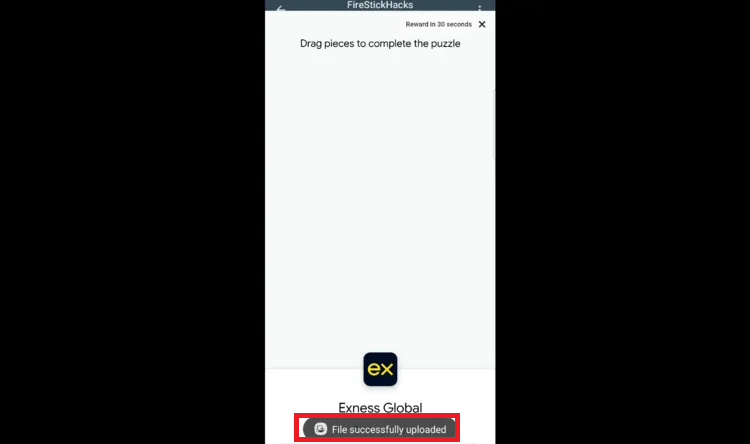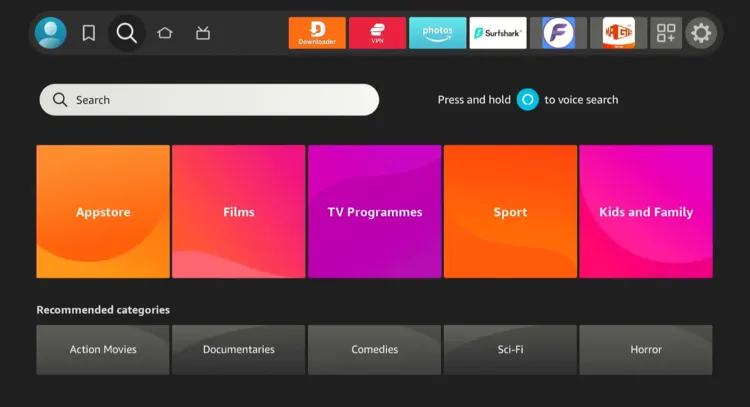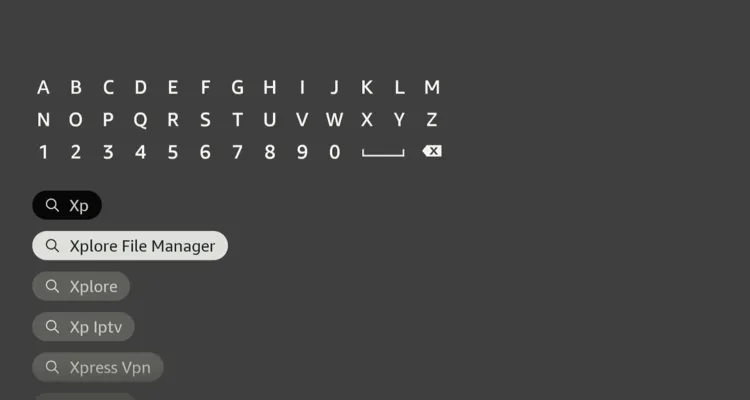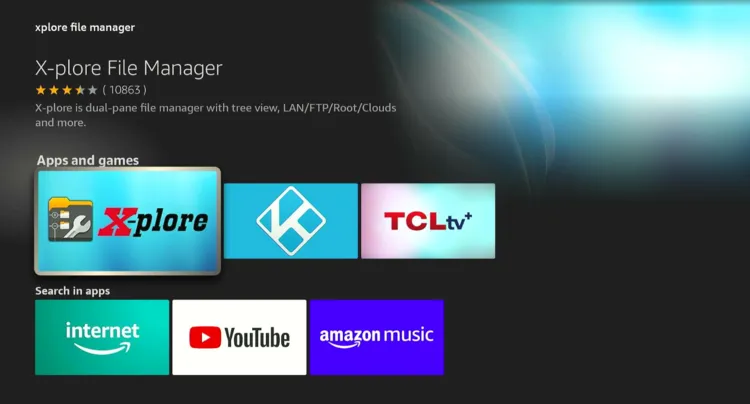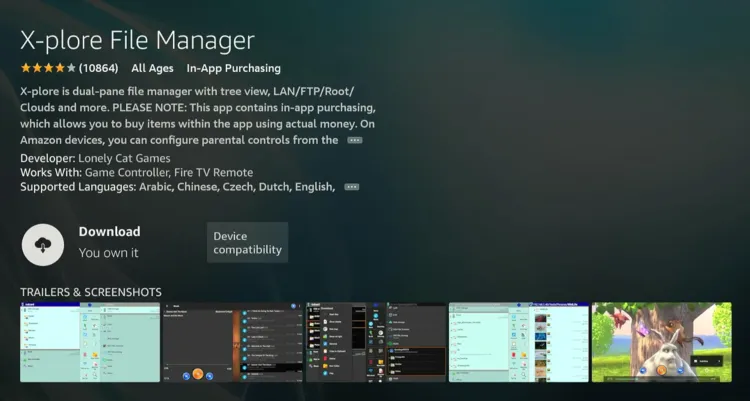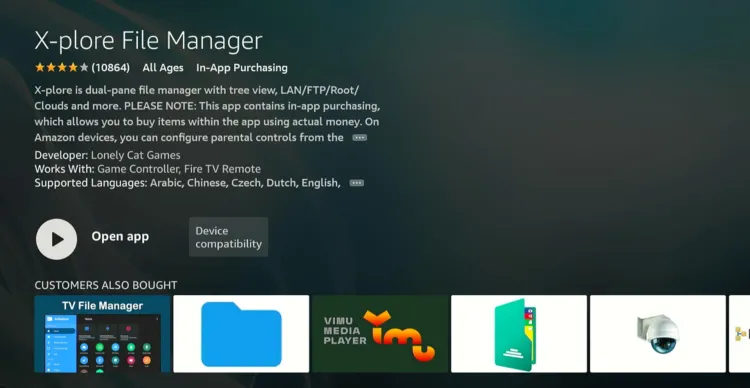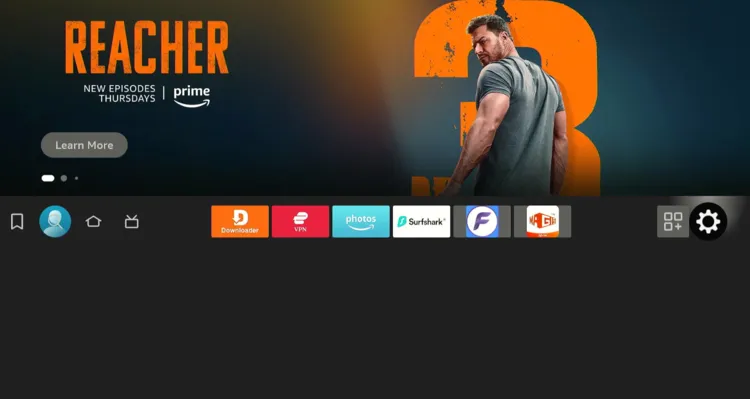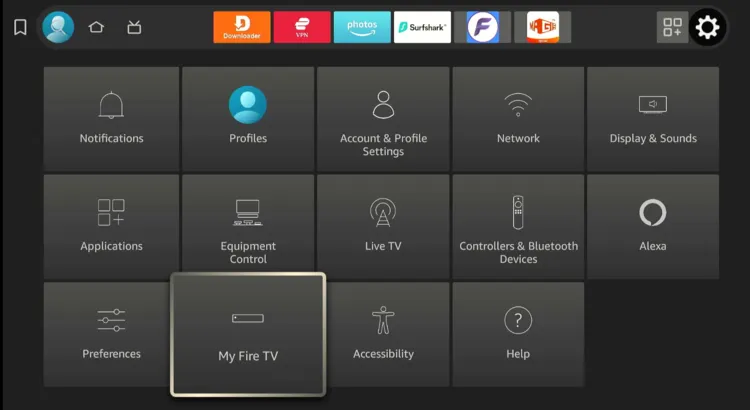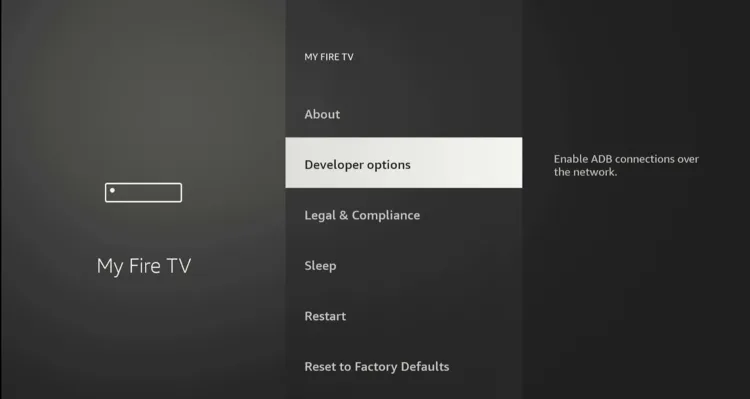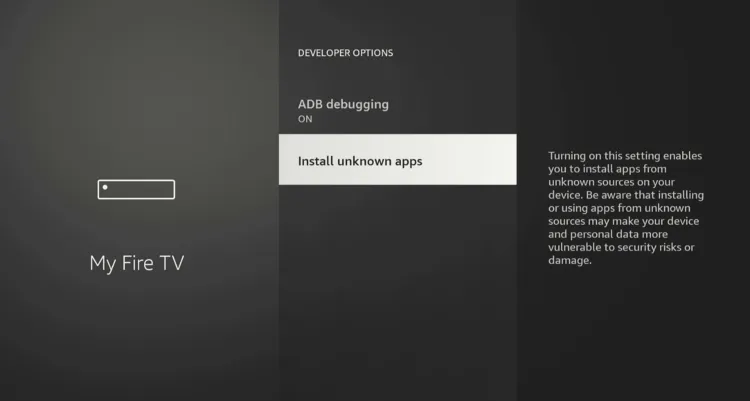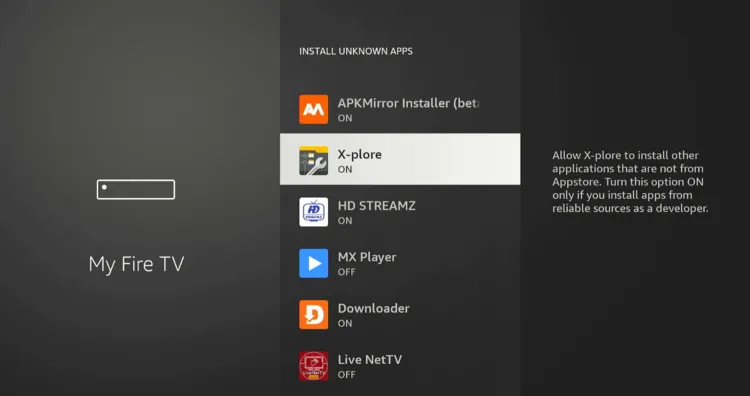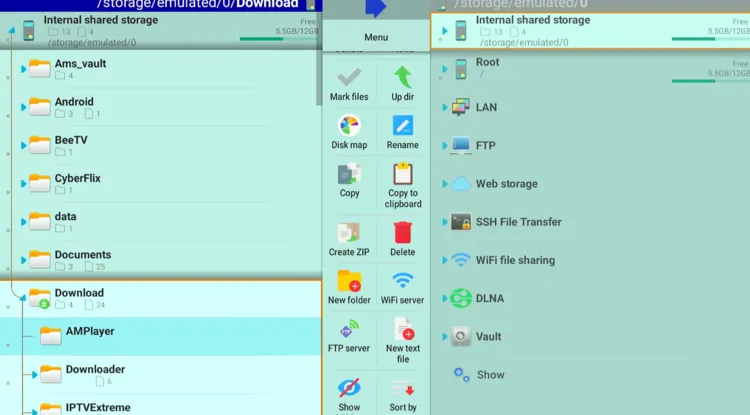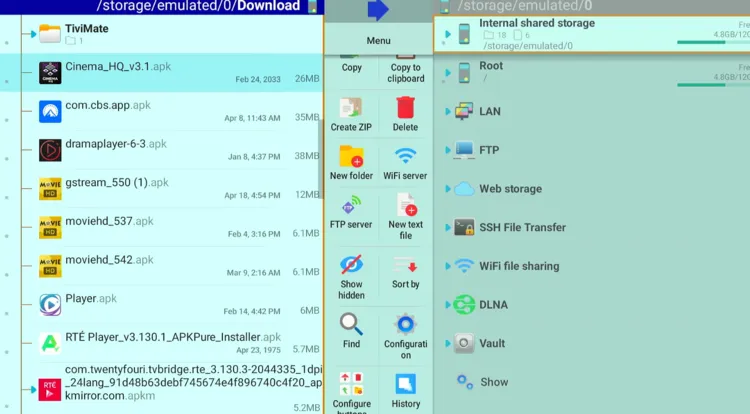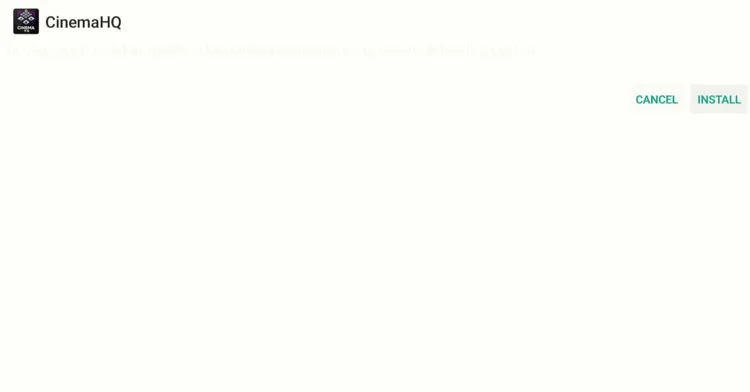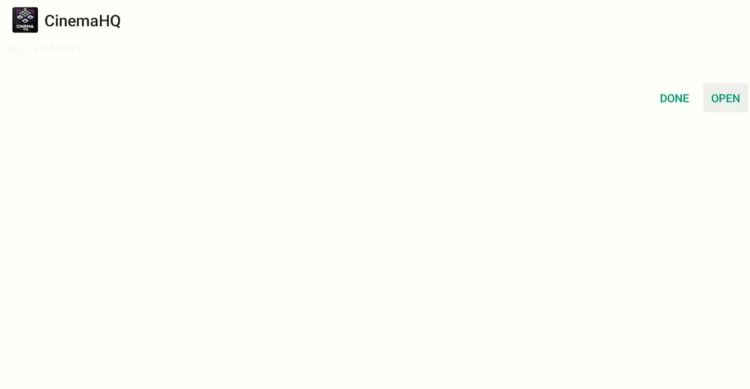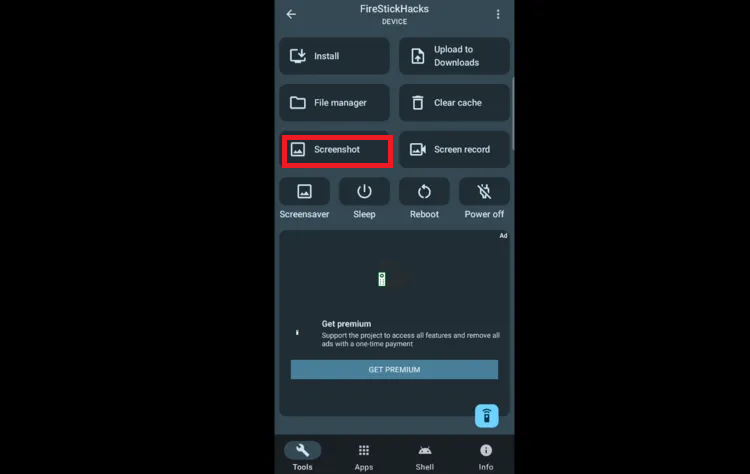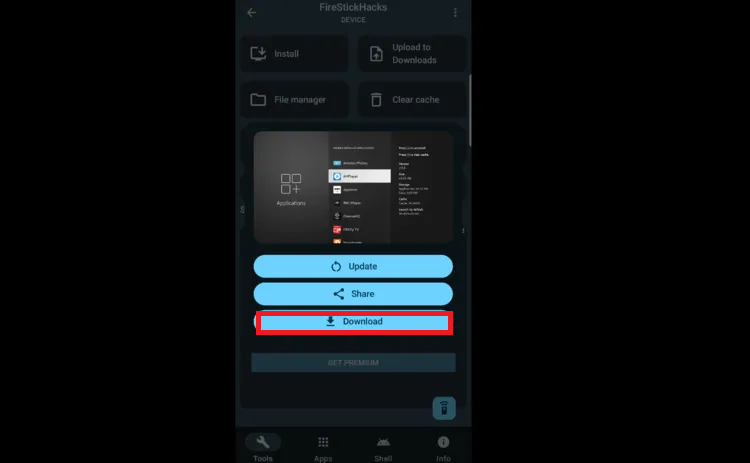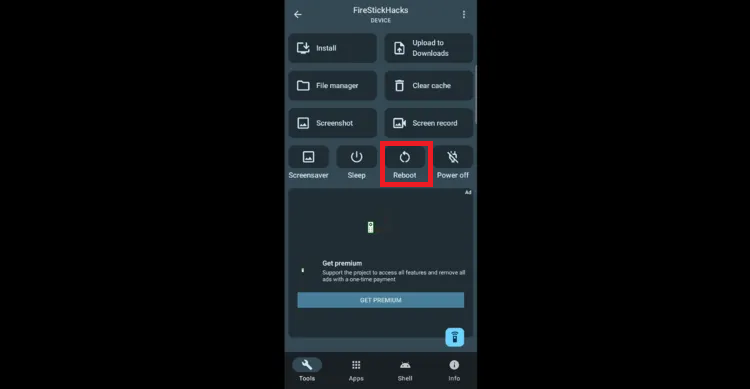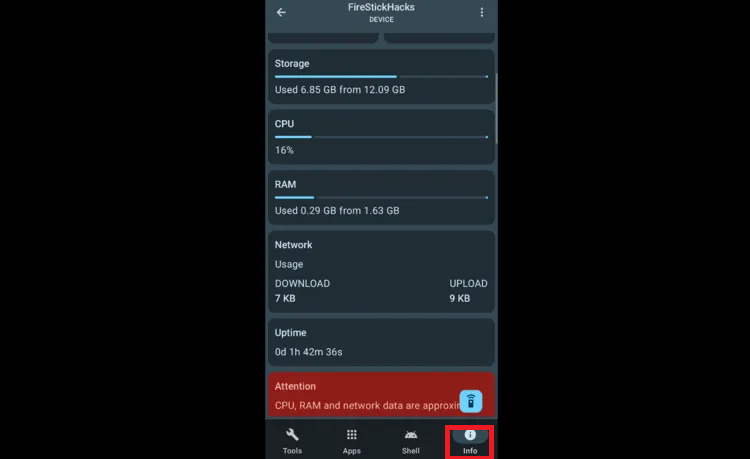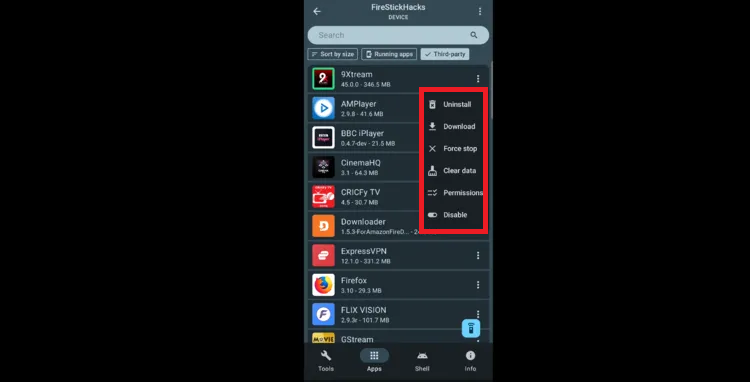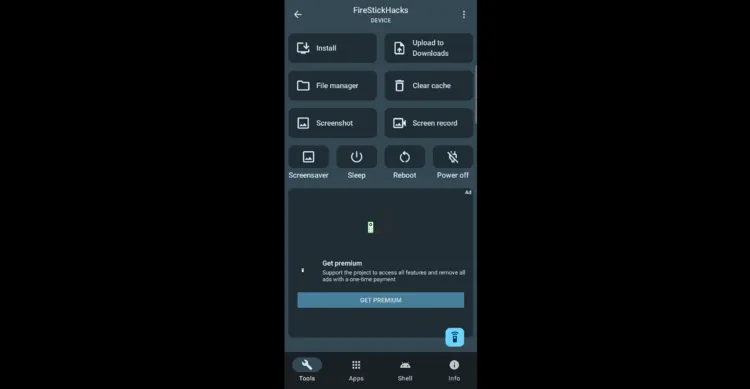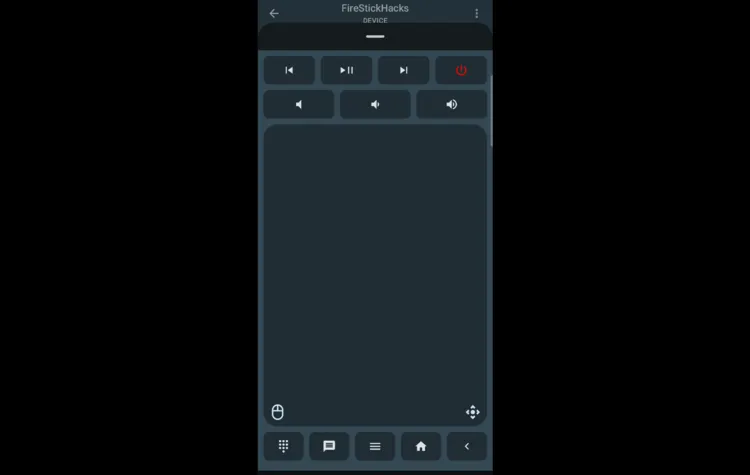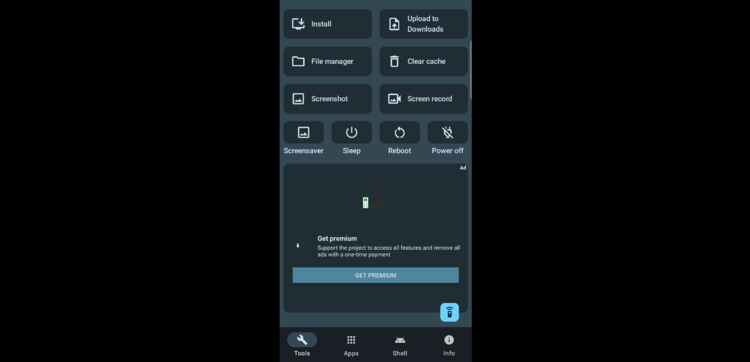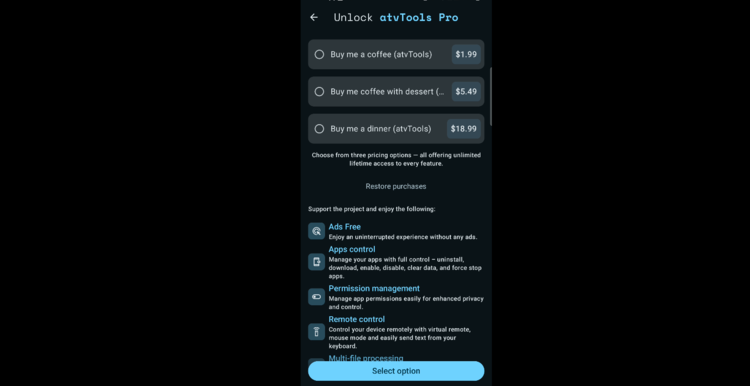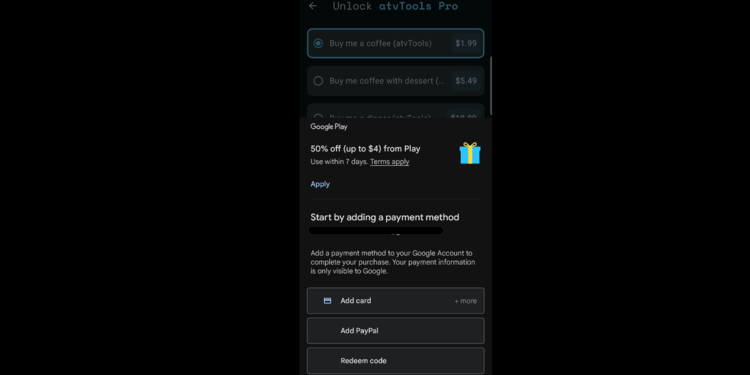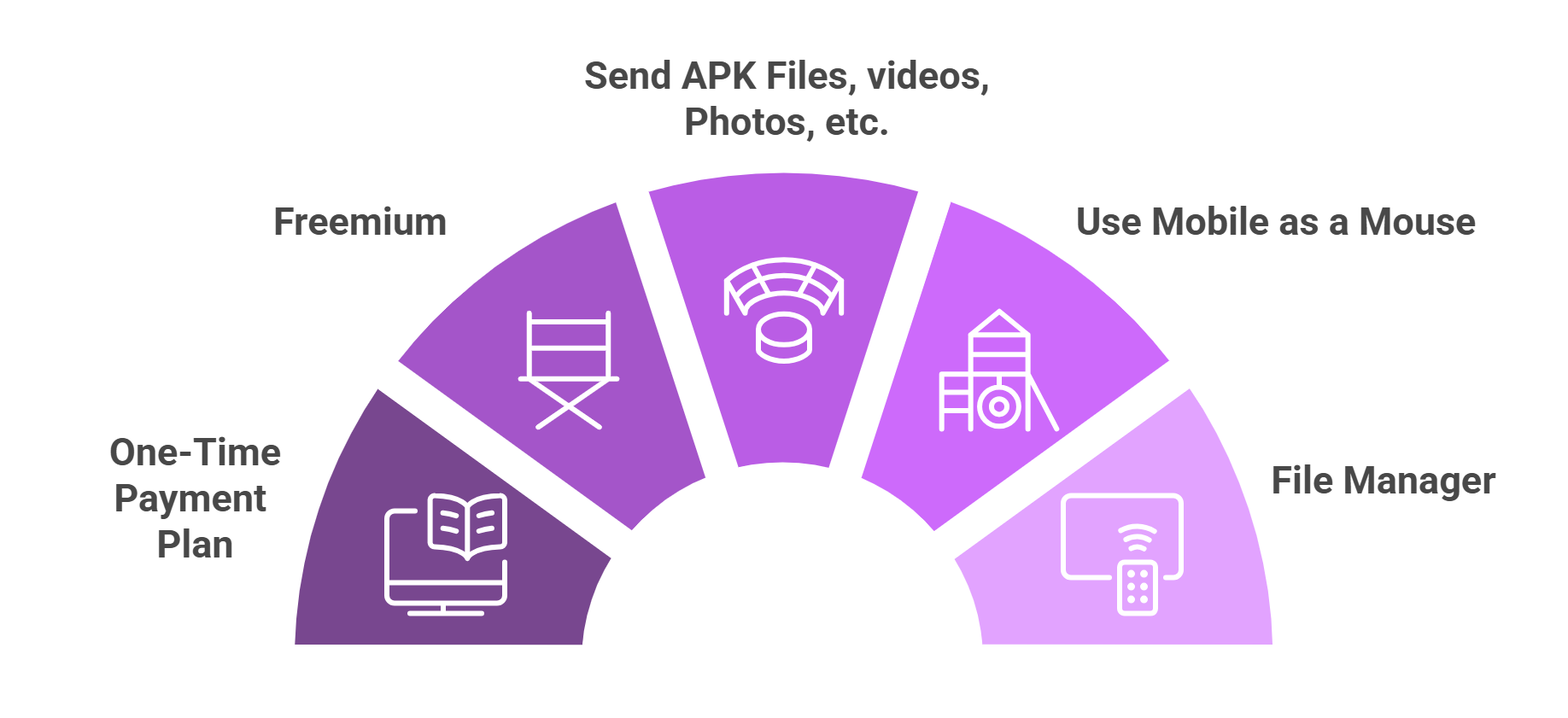Disclosure: Our experts test apps for security before recommending them. If you buy through our links, we may earn a commission. See how it works.

atvTools is a utility app that helps you customize and manage your FireStick device. Both Android and iPhone users can install this app from the Google Play Store and App Store.
atvTools lets you send APKs, images, videos, and other files from your mobile to FireStick. You can also take screenshots of your FireStick screen directly from your phone and easily share them.
If you purchase the premium version ($1.99), it will enable you to use more advanced features like screen recording your FireStick, using your phone as a mouse, deleting apps, and clearing caches.
How to Use atvTools on FireStick
Using atvTools is simple once it’s set up. Here’s how to access its features and control your FireStick directly from your mobile device:
Step 1: Open the App Store or Google Play Store on your mobile. Type atvTools and select it from the results.
Step 2: Click “Install”.
Step 3: Once the installation ends, you will see the “Open” icon. Don’t launch it for now.
Step 4: Head to your FireStick home screen and click “Settings”.
Step 5: Choose “My Fire TV”.
Step 6: Click “Developer Options”.
P.S. If you don’t see “Developer Options”, click Fire TV Stick 7 times quickly. Now you will see the popup “No need, you are already a developer”
Step 7: Turn “ON” developer options.
Step 8: Launch atvTools on your app. You will see all the devices compatible with atvTools; select your FireStick
P.S. Make sure both atvTools app and the FireStick are connected to the same wi-fi.
Step 9: Now you will see this pop up on your FireStick. Click “Allow”.
Step 10: The atvTools has been connected to FireStick. To upload APKs, videos, photos, etc, from mobile to FireStick, click “Upload to Downloads“.
Step 11: I’m selecting Cinema HQ APK.
P.S. You can download the latest APKs from our Downloads page.
Step 12: The uploading will start. Wait for the process to end.
Step 13: The file has been uploaded successfully. To extract these files, you will need a file manager.
Step 14: Go to the FireStick home screen and click the “Find” icon and then tap “Search”.
Step 15: Type “Xplore File Manager” and select it from the results.
Step 16: Choose the “X-Plore File Manager” App.
Step 17: Click “Download”.
Step 18: Once the downloading ends, go back to the FireStick home screen.
Step 19: Click “Settings”.
Step 20: Tap “My Fire TV”.
Step 21: Choose “Developer Options”.
Step 22: Select “Install Unknown Apps”.
Step 23: Navigate to “X-Plore” and turn “ON” installation from unknown sources.
Step 24: Now launch X-Plore File Manager and navigate to “Downloads”.
Step 25: As you can see, “Cinema HQ APK” has been transferred to FireStick. Click on it.
Step 26: Tap “Install”.
Step 27: There you go. The Cinema HQ has been successfully installed on FireStick.
atvTools Walkthrough Guide
Apart from transferring different files, including APKs, videos, and photos, atvTools offers several free and paid functionalities. Let’s explore them:
You can get a screenshot of the FireStick screen by clicking the “Screenshot” icon.
Once the screenshot is captured, you can “download” it on mobile and share it with others.
You can restart the FireStick by clicking the “Reboot” icon.
When you click the “Info” icon, the atvTools app provides your FireStick’s storage, RAM, and other details.
With the premium version, atvTools lets you install, delete, clear cache, or disable the desired apps on FireStick.
The “Screen Record” feature allows you to record the FireStick screen (Paid Feature).
You can use atvTools as a mouse (Paid Feature).
How to Buy atvTools Paid Subscription
With a one-time payment, you can get atvTools’s premium version for a lifetime.
Follow the steps below:
Step 1: Tap “Get Premium”.
Step 2: You will see multiple prices – $1.99, $5.49, and $18.99. Regardless of the plan you choose, you will get unlimited lifetime access with all the features.
Step 3: Choose or add the credit/debit and PayPal card to complete the process.
Top atvTools Features
Here’s the list of the top atvTools features:
✅ Take FireStick screenshots from mobile
✅ Send APK files, videos, photos, etc.
✅ Screen record FireStick (Pro)
✅ Use mobile as a mouse (Pro)
✅ Delete, clear cache, and manage apps (Pro)
✅ Reboot FireStick remotely
✅ Sleep FireStick
✅ One-time payment
✅ File Manager
FAQs – atvTools
Does atvTools work on all FireStick models?
Yes, it works with all FireStick and Fire TV models.
Do I need internet to use atvTools?
Yes, both your mobile and FireStick must be on the same Wi-Fi network.
How much does atvTools Pro cost?
It starts at just $1.99 for lifetime access.
Is the screen recording feature free?
No, screen recording is part of the paid Pro version.
Does atvTools have ads?
Yes, the free version of atvTools shows some ads. Get atvTools pro version to enjoy ad-free experience.
Conclusion
atvTools is a powerful utility app that gives you more control over your FireStick. Whether you want to take screenshots, send APKs from your phone, or clean app cache, the app has you covered.
And if you’re willing to pay a small one-time fee, you unlock even more like screen recording and mouse control.
If you’ve ever felt limited by the FireStick interface, atvTools is definitely worth trying out. Just make sure both devices are on the same Wi-Fi.