Disclosure: Our experts test apps for security before recommending them. If you buy through our links, we may earn a commission. See how it works.
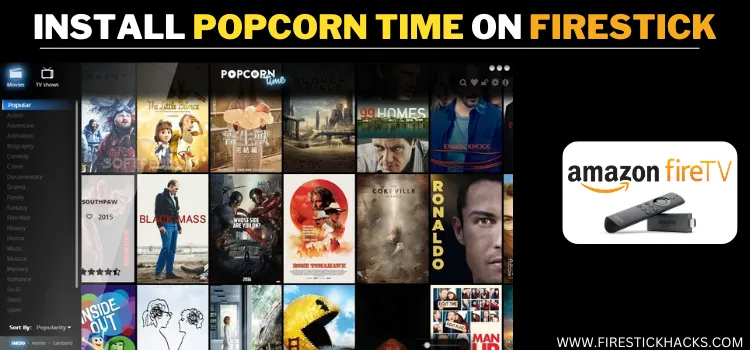
Popcorn Time is one of the oldest and reliable free streaming APKs on FireStick. It has a massive on-demand library with movies, shows, documentaries, and mini-series.
However, the latest Popcorn FireStick APK v3.6.10, released in 2021, doesn’t support online streaming. You will have to download videos (up to HD quality) to be able to watch them on FireStick.
After downloading, you can watch movies/shows via the app’s internal media player or enjoy customized streaming through external players like VLC Player, MX Player, and AMPlayer.
As an unofficial app, Popcorn Time might be pulling streaming links from unverified sources, so you should use a VPN to ensure secure streaming. ExpressVPN is our #1 choice.
Our Recommended VPN - ExpressVPN
ExpressVPN is our recommended choice when it comes to unblocking any geo-restricted services OR watching anything for free using unofficial apps/websites as it helps you hide your streaming activities from the ISPs and Government.
This NEW YEAR, enjoy an exclusive offer: 🎉 Get up to 61% OFF + 4 months FREE on ExpressVPN's 30-Month's plan! 🎉 that too with a 30-day money-back guarantee.
How to Install Popcorn Time on FireStick Using Downloader App
The Popcorn Time app is not available on the Amazon App Store. Hence, you will have to sideload its latest APK (v3.6.10) on your FireStick with the help of the Downloader app.
But before you tap into the installation process, be sure to install and use ExpressVPN on FireStick to hide your IP address.
Follow the steps below:
Step 1: Turn ON your FireStick device and Go to FireStick Home
Step 2: Click on the Settings icon
Step 3: Select the My Fire TV option
Step 4: To enable the Developer Option, click About.
Note: If you have already enabled the Developer Option, then proceed to Step 10
Step 5: Click on the Fire TV Stick option quickly at least 7 times
Step 6: Now you will see this message at the bottom saying "No need, you are already a developer". So stop clicking then
Step 7: Now the Developer Option will appear in the menu so click on it
Step 8: Choose Apps from Unknown Sources to turn it ON
Step 9: Simply click Turn On
Step 10: Now return to the FireStick Home menu by pressing the "Home" icon on the remote and click on Find
Step 11: Now select the Search icon
Step 12: Type Downloader and press search
Step 13: Select the Downloader App icon from the list available in the Amazon Store
Step 14: Tap Get/Download
Step 15: Wait for a while until the installation process is completed
Step 16: Now click Open
Step 17: Select Allow to give access to the downloader app
Step 18: Click OK here
Step 19: This is the Downloader App interface, Choose the Home tab and click Search Bar
Step 20: Now enter the Popcorn Time Downloader Code 730116 in the search box OR enter this URL bit.ly/fsh-downloads and click Go
Note: The referenced link is the official URL of this app/website. FIRESTICKHACKS does not own, operate, or re-sell any app, streaming site, or service and has no affiliation with its developers.
Step 21: Scroll down and click “Popcorn Time” from the “Movies/TV Shows Apps” section.
Note: If the app doesn’t start downloading, then clear the Downloader App cache using this article.
Step 22: The download will start automatically. Wait for it to finish.
Step 23: Once the downloading ends, choose “Install”.
Step 24: After the installation completes, click “Done”.
Step 25: Select “Delete”.
Note: You have to delete the Movie HD APK file to free up space on Fire TV Stick.
Step 26: Confirm by clicking “Delete” again.
How to Use Popcorn Time on FireStick
Popcorn Time provides an amazing viewing experience. However, the only downside is that you will have to download the videos before streaming.
However, please note that Popcorn Time might be fetching files via unverified sources, so be sure to install and use ExpressVPN on FireStick before downloading them.
Here’s how you can download videos on Popcorn Time:
Step 1: Open the ExpressVPN app on your FireStick and connect it to the Hong Kong-2 server.
Step 2: Click the “Apps Library” icon from the FireStick home screen.
Step 3: Select the “Popcorn Time” app
Step 4: When you launch the Popcorn Time app for the first time, you may see “No Connection” error. In that case, go back and relaunch the app.
Step 5: Now select a movie/show.
Step 6: Now press the “Menu” button on FireStick remote and choose “Share”.
Step 7: Click “Copy”.
Step 8: Now select the “Download” icon (Arrow Downwards).
Step 9: Press the “Download Now” icon.
Step 10: You will be directed to the back screen. Finally, click the “Download” icon (Arrow Downwards) again.
Step 11: The downloading will start; wait for it to finish.
Step 12: Once the download ends, click on it.
Step 14: Enjoy streaming!
Is Popcorn Time APK Safe/Legal to Use on FireStick?
The Popcorn Time latest APK (v3.6.10) is completely safe to use. We scanned its APK file using our malware detection tool and found no malware or viruses.
However, the Popcorn Time app might not comply with legal standards in your country as it accesses links from unverified sources, so we recommend you install and use ExpressVPN on FireStick.
All You Need to Know About Popcorn Time APK
If you want a quick overview of the Popcorn Time APK, refer to the following table:
| Content-Type | On-Demand Content (Movies/Shows, etc.) |
| App Size | 46.7 MB |
| Price | Free |
| Version | v3.6.10 |
| Is It Safe to Use? | Yes, but you must use a VPN |
| Developer | Popcorn Time |
Best Movies/Shows to Watch on Popcorn Time in 2025
Check out some of the best movies and shows you can watch on Popcorn Time:
Movies:
- Den of Thieves 2
- Presence
- Mickey 17
- Novocaine
- Black Bag
- Companion
- I’m Still Here
- One of Them Days
- The Order
- Paddington in Peru
Shows:
- The Last of Us: Season 2
- Black Mirror: Season 7
- The Wheel of Time: Season 3
- The Rehearsal: Season 2
- Wolf Hall: The Mirror and the Light
- Common Side Effects
- The Studio
- Hacks: Season 4
- Ludwig
- The Residence
Top Popcorn Time Features
Here’s the breakdown of the best Popcorn Time app on FireStick:
✅ Features movies, shows, documentaries, etc.
✅ Free
✅ Supports subtitles in multiple languages
✅ User-friendly interface similar to Netflix
✅ Supports downloading
✅ Regularly updated with the latest content
✅ Allows torrent-based streaming without saving files
✅ Includes trailers, ratings, and synopsis before streaming
Popcorn Time Alternatives
If you like Movie HD, you would want to try out some of the following alternatives:
- NetMirror on FireStick
- Stremio on FireStick
- Cartoon HD on FireStick
- Movie HD on FireStick
- Magis TV on FireStick
FAQs – Popcorn Time
Is Popcorn Time free to use on FireStick?
Yes, Popcorn Time is 100% free to use.
Can I stream videos directly on Popcorn Time?
No, the latest version (v3.6.10) only supports downloads, not direct streaming.
Is Popcorn Time available on the Amazon App Store?
No, you must sideload it using the Downloader app.
What can I watch on Popcorn Time?
Popcorn Time lets you watch movies, shows, documentaries, and mini-series.
Wrapping Up
Popcorn Time features a huge on-demand library with movies, shows, documentaries, and mini-series.
While the latest Popcorn Time APK (v3.6.10) doesn’t support online streaming, the app offers HD-quality downloads and supports playback through both its built-in player and external players like VLC or MX Player.
However, the legal status of Popcorn Time is unclear, and accessing the app might land you in legal issues. Fortunately, ExpressVPN can help you stream without compromising your security.






















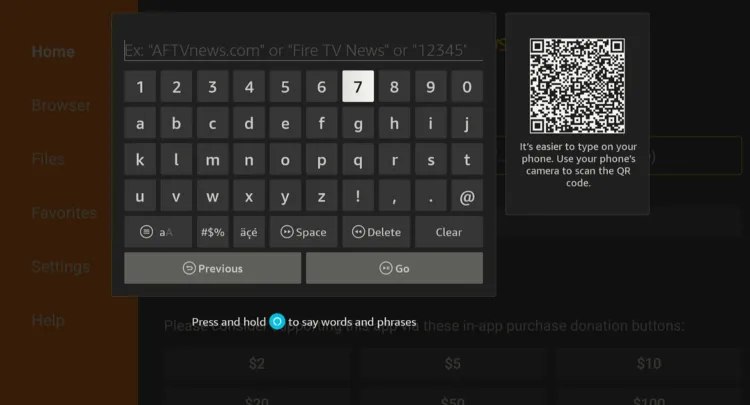
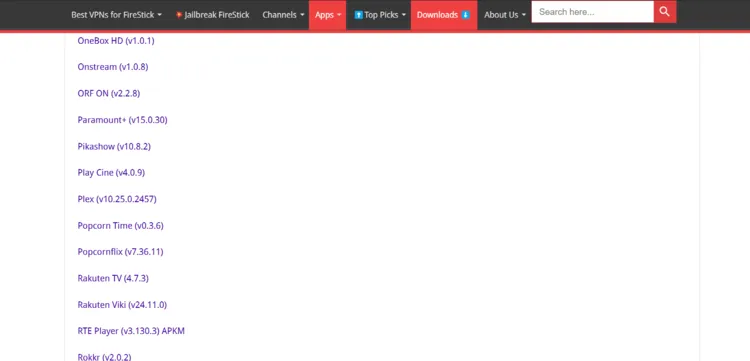
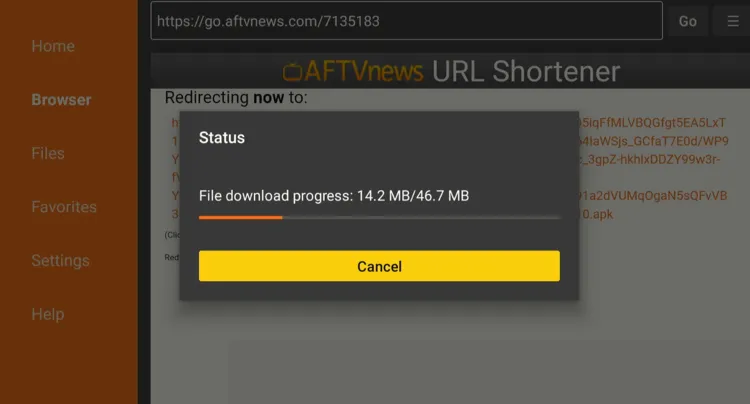
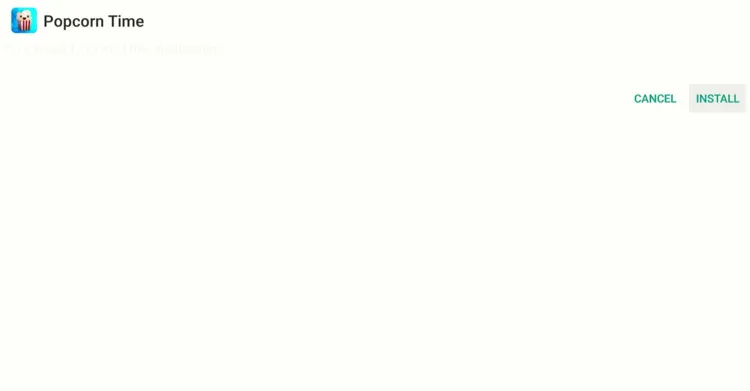
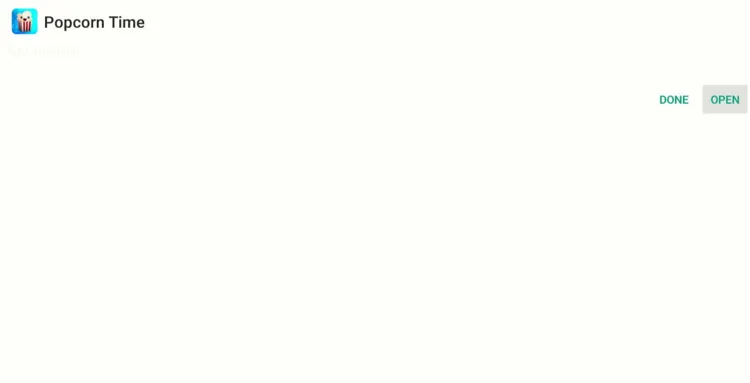
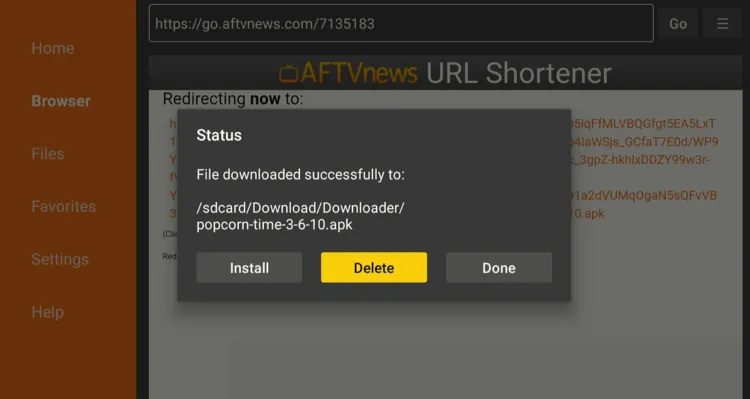
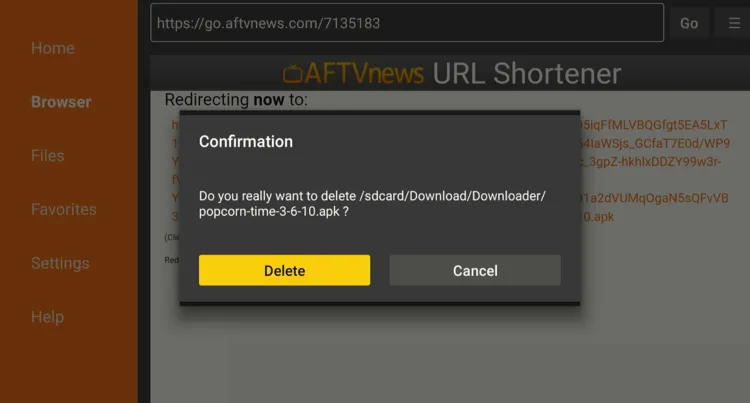
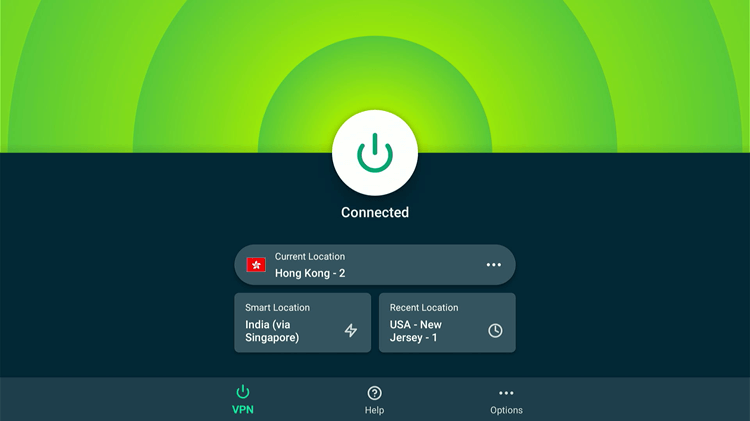
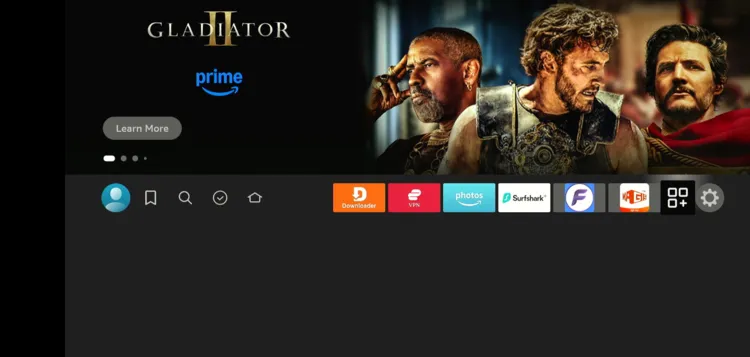
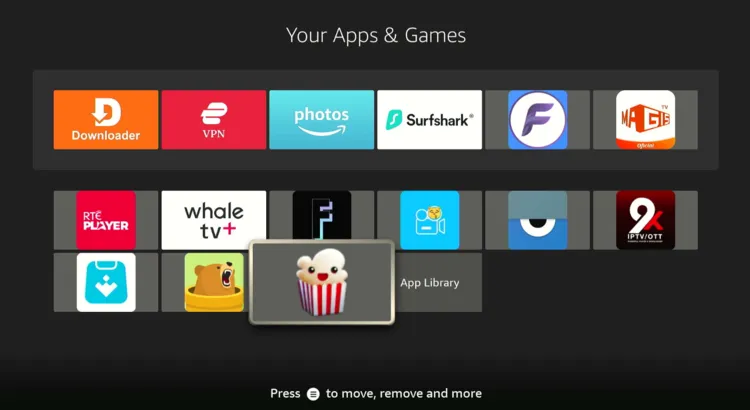
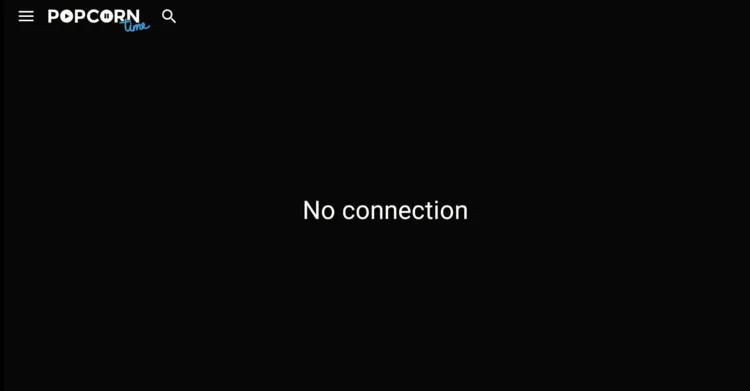

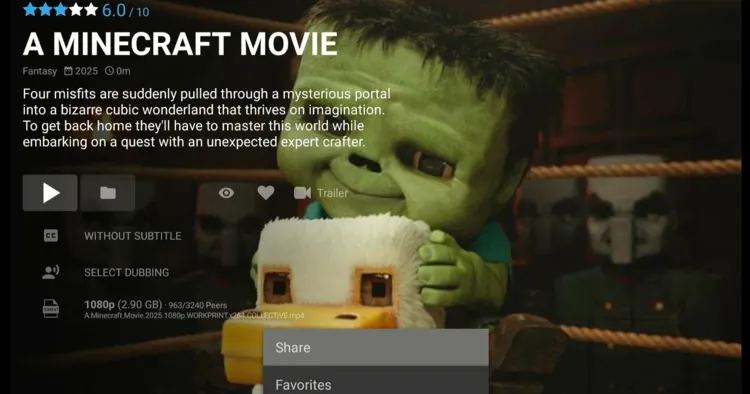
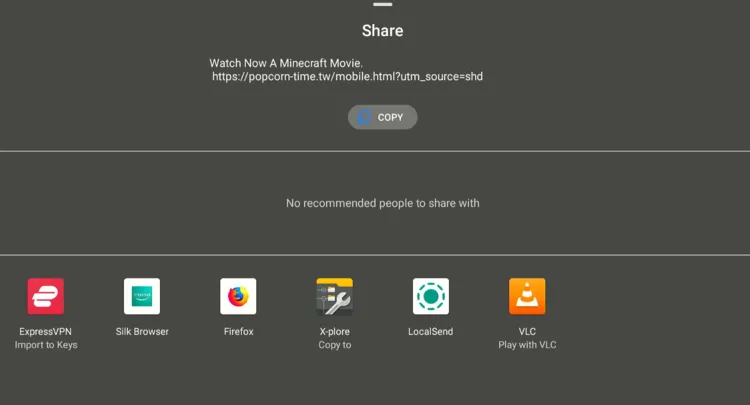
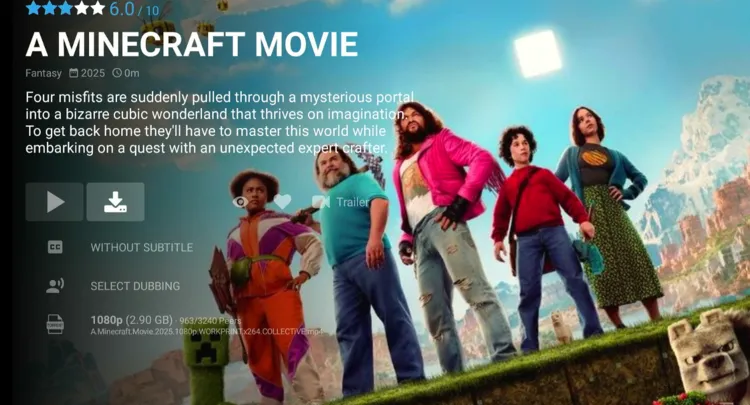
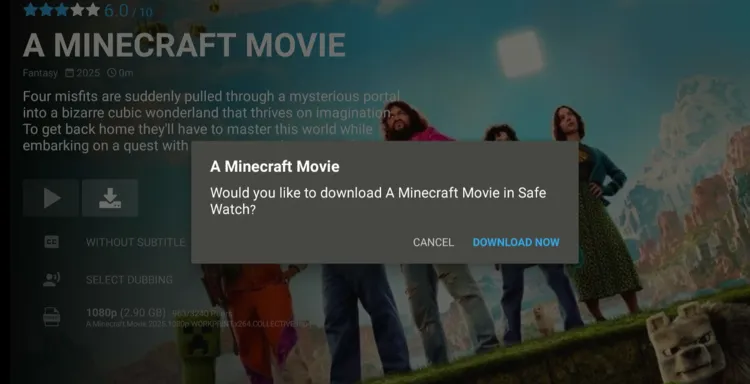
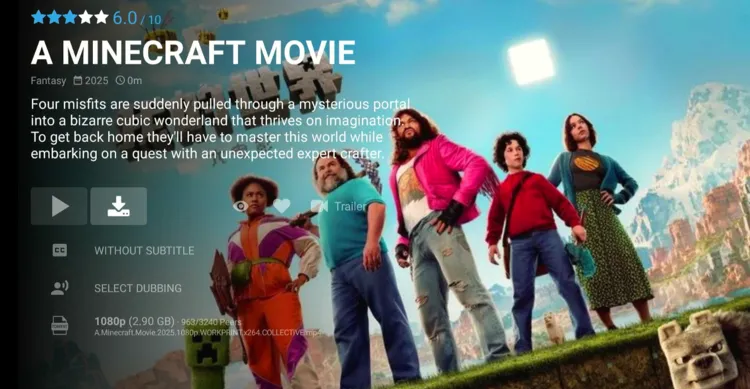
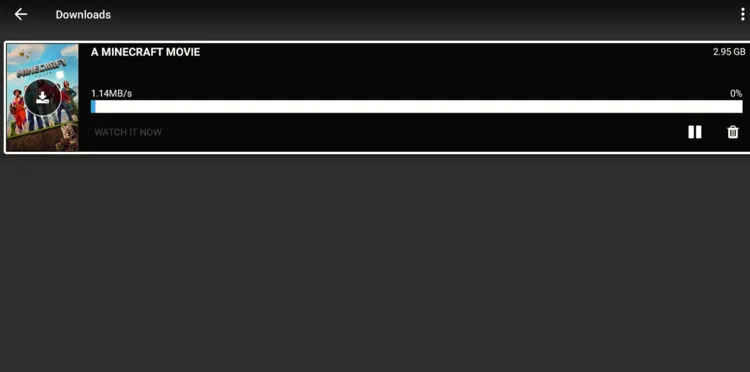
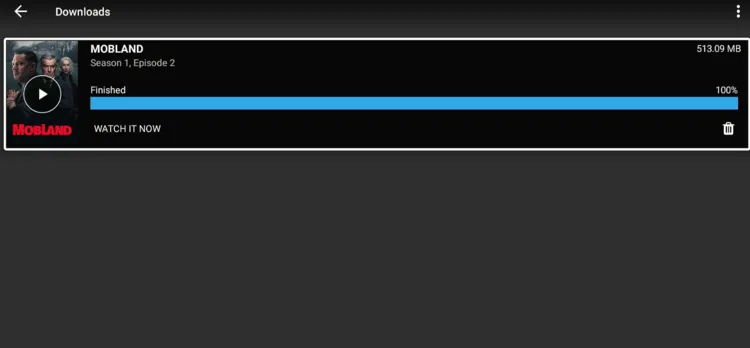
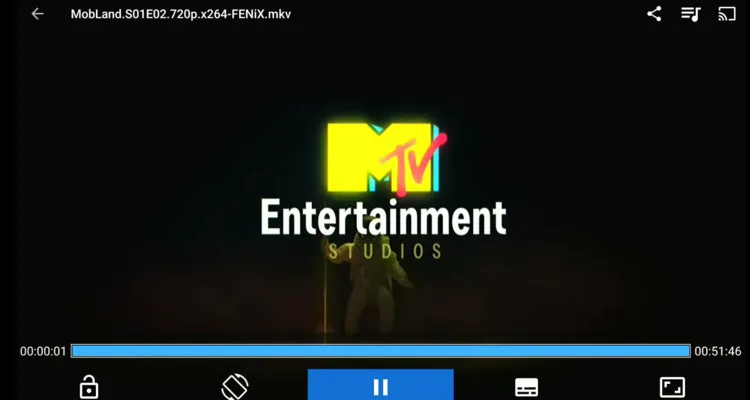
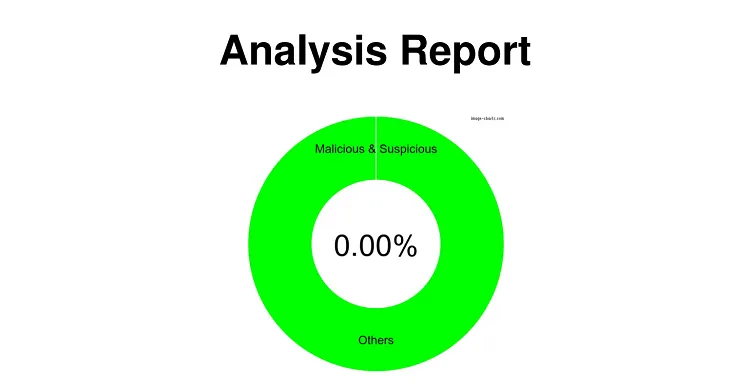
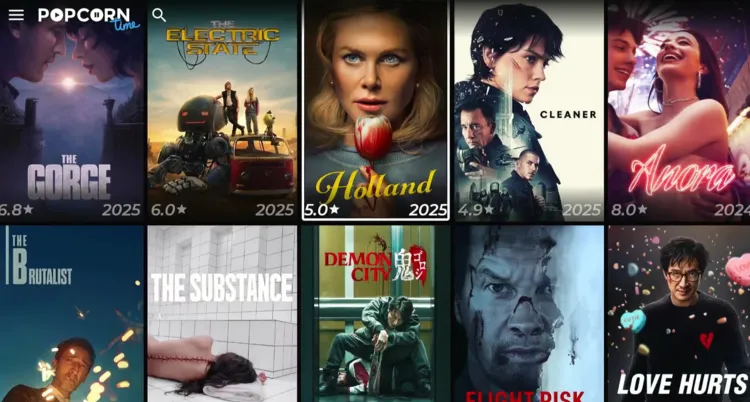
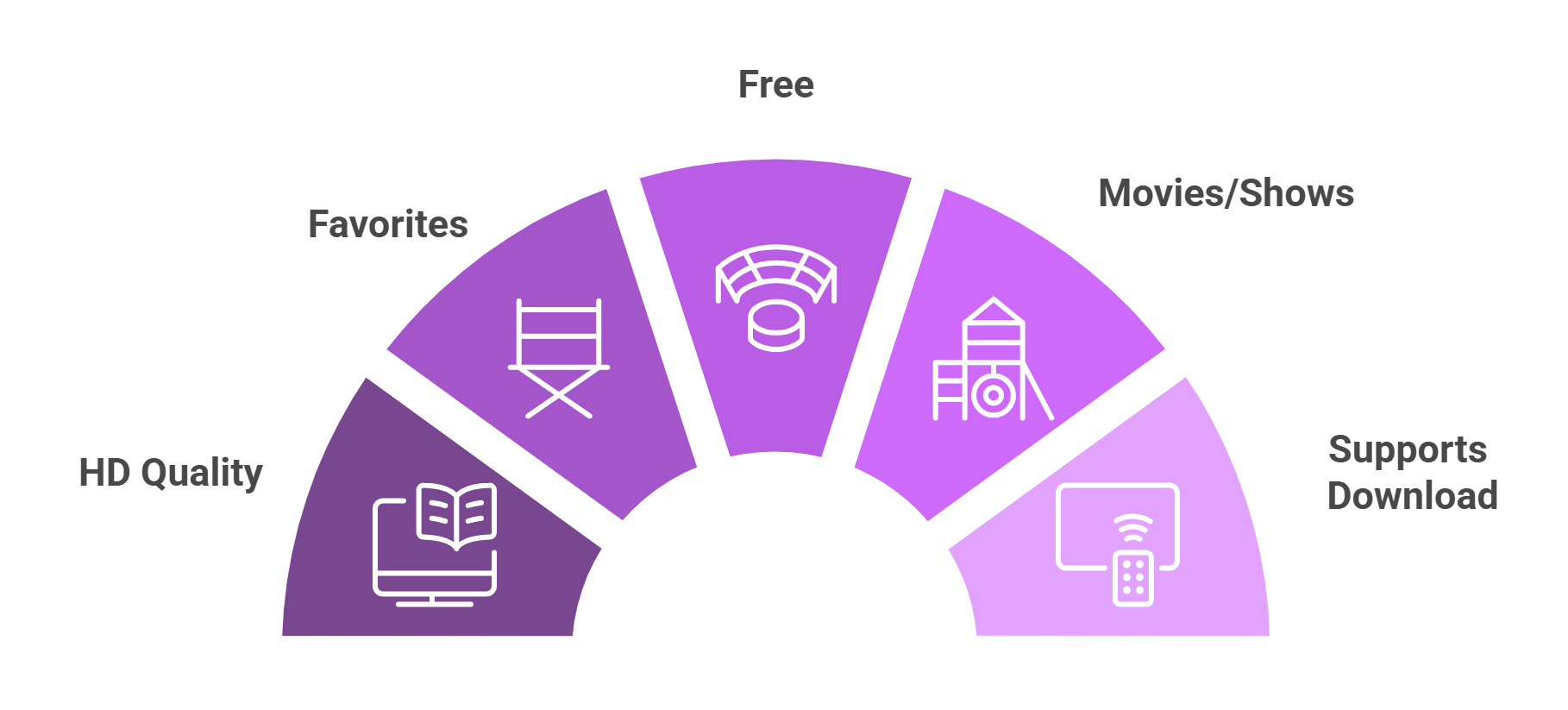






so when you download popcorn time it asks for a code from facebook whats up with that
dead link
Thanks for the guidelines. I tried this with Surfshark VPN, and it worked, quite happy about the outcome.
We’re glad that helped 🙂
I tried to get Popcorn Time for my new firestick, via Downloader, but when I click on your Popcorn Time link, all I get is and error that the web page is not available. It says it can’t be loaded because net::ERR_SSL_PROTOCOL_ERROR
How else can I get popcorn time on my firestick?
Hello Jenny, I just checked the PopcornTime APK, and it works fine.
Try clearing the cache of the downloader app
Go to Homepage > Settings > Applications > Manage Installed Applications > Select the app > Clear Data.