Disclosure: Our experts test apps for security before recommending them. If you buy through our links, we may earn a commission. See how it works.
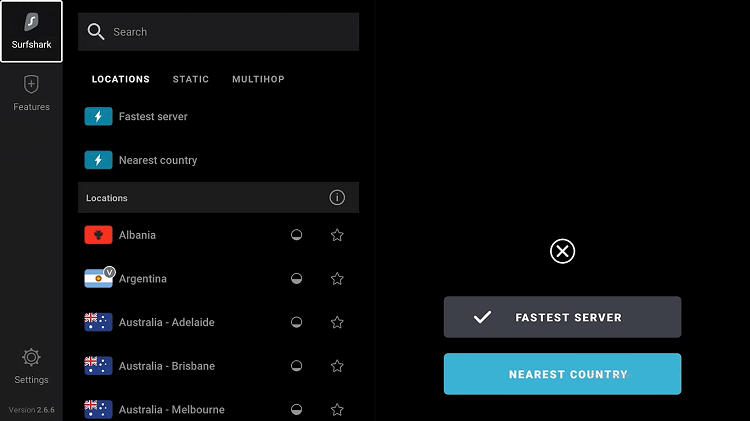
Surfshark VPN is one of the best and most affordable VPNs on Firestick available today. It has over 3,200+ servers that are available in 100 countries.
It has multiple amazing built-in features including CleanWeb (Block Ads/malicious sites), Kill Switch, Bypasser (Split Tunneling), Autoconnect, etc.
You can find the Surfshark VPN app on the Amazon app store or sideload it by using a code on your downloader app.
You can get Surfshark for just $2.19/month. The deal includes 24 months + 3 bonus Free for only $59.13. You can use unlimited devices with a single subscription.
Video: How to Set Up & Install Surfshark VPN on FireStick
Here’s a video tutorial explaining how you can set up Surfshark VPN on your Fire TV Stick and also enable the Kill Switch option:
Best Ways to Install & Use Surfshark VPN on FireStick
I have discussed the methods to install, set up, and use different features of Surfshark VPN on FireStick. Have a look:
- Install Surfshark on Firestick using the Amazon App Store
- Install Surfshark on Firestick using Downloader
Install Surfshark VPN on FireStick From the Amazon App Store
Installing Surfshark VPN on an Amazon Firestick/Fire TV device is as easy as snapping your finger. Just a few steps and you’re there.
Step 1: Open Firestick Home and click on Find Icon.
Step 2: Select the Find menu
Step 3: Type ‘Surfshark’ and select the first option.
Step 4: Select the Surfshark app.
Step 5: Press Download
Step 6: Once the download completes, click Open
Install Surfshark VPN on FireStick using the Downloader App
If you don’t find the Surfshark VPN app on the Amazon App Store in your region, you can sideload the Surfshark APK file with the help of the Downloader App. Just follow the steps below:
Follow the steps below:
Step 1: Turn ON your FireStick device and Go to FireStick Home
Step 2: Click on the Settings icon
Step 3: Select the My Fire TV option
Step 4: To enable the Developer Option, click About.
Note: If you have already enabled the Developer Option, then proceed to Step 10
Step 5: Click on the Fire TV Stick option quickly at least 7 times
Step 6: Now you will see this message at the bottom saying "No need, you are already a developer". So stop clicking then
Step 7: Now the Developer Option will appear in the menu so click on it
Step 8: Choose Apps from Unknown Sources to turn it ON
Step 9: Simply click Turn On
Step 10: Now return to the FireStick Home menu by pressing the "Home" icon on the remote and click on Find
Step 11: Now select the Search icon
Step 12: Type Downloader and press search
Step 13: Select the Downloader App icon from the list available in the Amazon Store
Step 14: Tap Get/Download
Step 15: Wait for a while until the installation process is completed
Step 16: Now click Open
Step 17: Select Allow to give access to the downloader app
Step 18: Click OK here
Step 19: This is the Downloader App interface, Choose the Home tab and click Search Bar
Step 20: Enter the Surfshark VPN Downloader Code 730116 in the search box OR enter this URL bit.ly/fsh-downloads and click Go
Note: The referenced link is the official URL of this app/website. FIRESTICKHACKS does not own, operate, or re-sell any app, streaming site, or service and has no affiliation with its developers.
Step 21: Scroll down and click “Surfshark” from the “VPNs” category.
Note: If the app doesn’t start to download, then clear the Downloader App cache using this article.
Step 22: The app will start downloading.
Step 23: Click Install.
Step 24: Once installed, click Done
Step 25: Click Delete to remove the APK to free up space.
Step 26: Click Delete once again.
How to Set Up Surfshark on FireStick
Once you have installed the Surfshark VPN app, you can set it up on your Firestick and avail the amazing features.
Here are the steps on how to set up Surfshark on a FireTV Stick:
Step 1: Open the Surfshark VPN app and click on Login
Step 2: Log in directly with your Email and Password OR Use an already logged-in device (like your mobile phone) to scan this QR Code and that will automatically log you in on your TV OR Click Enter Login Code.
Step 3: On any Logged-in app, go to Settings > My Account > Enter Login Code.
Step 4: Select Any Country or choose Quick Connect to automatically connect to the fastest server.
Step 5: Click OK if it prompts you to establish a connection
Step 6: You are now Connected! start streaming anonymously.
How Do I Check If Surfshark is Working?
Once you’ve got Surfshark set up, you should double-check that it’s working as it should. For that, you will have to install a browser on FireStick.
Once you have installed your favorite browser on firestick, follow the steps below:
Step 1: Type “www.myipaddress.com” in the search box.
Step 2: Now you can see the IP address and location of your VPN!
How to Manage Locations on Surfshark
Surfshark lets you choose from 3000+ servers and mark it a favorite. Here is how you can manage locations on Surfshark:
Step 1: You can use the search bar to search any location and click on the STAR icon to mark it favorite.
Step 2: Your location will be successfully added to the Favorites.
Step 3: The Bubble Sign on the location indicates the load on the server. (For eg. the Algeria Server looks more crowded than the Albania Server)
How to Enable Kill Switch Feature on Surfshark
Surfshark VPN offers a built-in Kill Switch Feature that protects you from exposing your IP address or leaking important data by disabling your Internet connection when the VPN connection suddenly drops for any reason.
Follow the steps below to enable Kill Switch:
Step 1: Open the SurfShark VPN app.
Step 2: Click Settings
Step 3: Enable the Kill Switch
Step 4: Choose Reconnect to make this feature work.
How to Enable Split Tunneling on Surfshark
Surfshark offers a built-in Spilt Tunneling feature which is divided into two different options “Bypass VPN” and “Route via VPN”.
The Bypass VPN option allows the VPN user to choose applications that can connect to the Internet without being routed through the encrypted VPN connection.
Whereas, Route via VPN option on the other hand allows you to choose which apps you want to run with VPN encryption security.
Follow the steps below to enable split Tunneling:
Step 1: Open the Surfshark App and click Features.
Step 2: Choose Route via VPN or Bypass via VPN
Step 3: Choose Reconnect
Step 4: Route via VPN Option is enabled. Now click on 0 Apps selected.
Step 5: Scroll or use the search bar to find the app.
Step 6: Choose the app.
Step 7: Choose Reconnect.
Step 8: You have successfully selected the app.
Block Ads with Surfshark
Surfshark has a built-in feature CleanWeb to block ads, malicious sites, and trackers. Follow the steps below to enable this option:
Step 1: Open the Surfshark App and click Features
Step 2: Turn the Clean Web toggle ‘On’
Step 3: Choose Reconnect
Step 4: You have successfully enabled CleanWeb
Why Do You Need Surfshark VPN on Firestick?
If you’re a Firestick user passionate about streaming, Surfshark can maximize your streaming experience. Here’s how this tool can transform how you enjoy content on your device:
1. Access Geo-Restricted Content:
Surfshark VPN increases your streaming experience by allowing access to geo-restricted services from anywhere like Netflix (Any Country) and BBC iPlayer (UK), TG4 (Ireland).
2. Added Security:
It offers strong encryption that protects your data on public Wi-Fi, securing your Firestick against cyber threats and unauthorized access with its CleanWeb feature.
3. Privacy Protection:
Lastly, Surfshark protects your privacy by masking your IP address, ensuring your streaming habits and personal information remain private from ISPs and the government with its Kill Switch feature.
4. Block Ads
Surfshark’s CleanWeb feature on Firestick blocks annoying ads and improves your streaming experience on Firestick.
5. Unlimited Devices
Surfshark VPN allows unlimited devices on a single account, a major advantage for households with multiple internet-connected devices.
Top Notch Features of Surfshark
Surfshark is not just easy on the pocket but has tons of amazing features that make it stand out among other VPNs. Have a quick look at its features:
- Global Server Access: 3200+ servers in 100 countries.
- Unlimited devices: Connect to unlimited devices with a single account.
- Favorites Feature: Mark preferred servers for quick access.
- Server Load Display: Visual indicators show server congestion.
- Static IP: Consistent IP address every session.
- MultiHop Connection: Double VPN for extra security.
- CleanWeb: Blocks ads, trackers, and malicious threats.
- Bypasser: Let certain apps/websites bypass the VPN.
- Customizable VPN Settings: Auto-connect, quick-connect locations, and protocol options.
- KillSwitch: Secures internet in case VPN drops.
- Small Packets: Enhances connectivity on slow networks.
- App Customization: Adjust language, manage reports, and toggle analytics.
- Account Management: View subscription details and log-out options.
- Surfshark Antivirus: Scans for viruses and removes harmful files to keep your devices safe from malware.
- Surfshark Search: Provides a private search experience, hiding your activity from search engines and delivering truly organic search results without tracking.
- Surfshark Alert: Monitors for data breaches and provides real-time alerts if your information is compromised.
- Alternative Id: enhances digital privacy by hiding your identity, protecting your email from spam, etc.
Price of SurfShark VPN
Surfshark offers flexible plans each with a 30-day money-back guarantee for its customers to choose from. Here are the different plans offered by Surfshark VPN.
[Note: These are the prices in the US. Prices may vary in different regions]| Plan | 1-Month | 12-Months | 24-Months |
| Surfshark Starter | $15.45 | $3.19/month ($47.85) +3 months FREE | $2.19/month ($59.13) +3 months FREE |
| Surfshark One | $17.95 | $3.39/month ($50.85) +3 months FREE | $2.69/month ($72.63) +3 months FREE |
| Surfshark One+ | $20.65 | $6.09/month ($91.35) +3 months FREE | $4.29/month ($115.83) +3 months FREE |
Surfshark Rating on Amazon Store
Surfshark has quickly established a strong reputation, achieving a high rating of 4.1/5 from 43,890 reviews on Amazon.
Alternatives of Surfshark VPN
Firestick is a video streaming device that you can stream from anywhere. Here are some other VPNs other than Surfshark.
- Expressvpn on Firestick
- NordVPN on Firestick
- PrivateVPN on Firestick
- Cyberghost on Firestick
- IPVanish on Firestick
FAQs – Surfshark VPN
1. How to fix the Surfshark log-in issue?
You might face difficulty in logging in to Surfshark with your email. Click the link to fix Surfshark website/App login issues
2. Does Surfshark VPN work with streaming services?
Surfshark VPN is capable of bypassing most of the streaming services including Netflix, Hulu, Fubo, and many others which are limited to some specific regions.
3. Can I install the Surfshark on Firestick for Free?
Surfshark app is free and available on the Amazon App Store to install, but you need to buy its subscription plan starting from just $2.19/mo.
Conclusion
Surfshark is one of the most affordable VPNs available on FireStick as it offers tons of features like a kill Switch, cleanWeb, SplitTunneling, and unlimited device connections for just $1.69/mo.
You can install and use Surfshark on FireStick from the Amazon app store or sideload its APK using the single downloader code.
Surfshark is more than entertainment; it not only unblocks global streaming services like Netflix and Hulu while increasing your security measures and protecting your digital privacy.

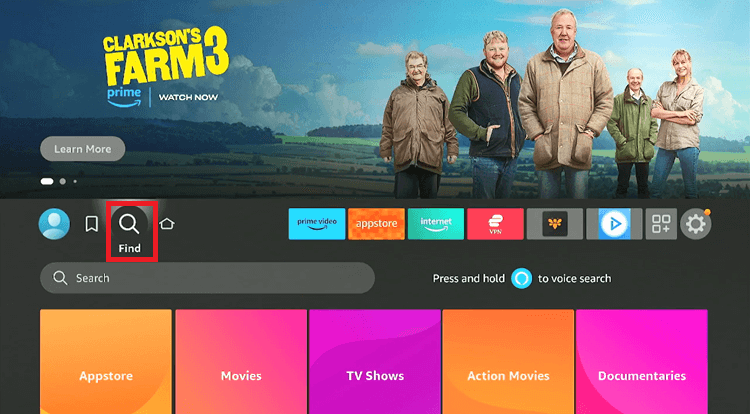
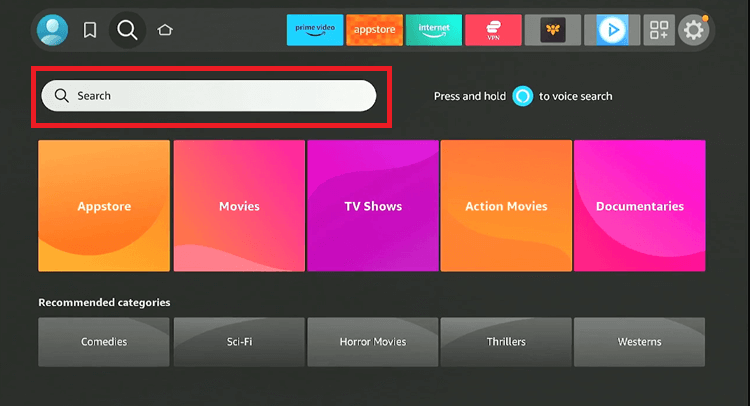
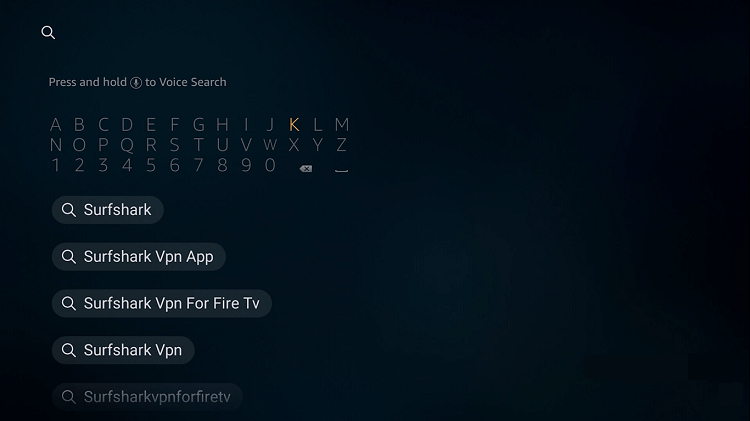
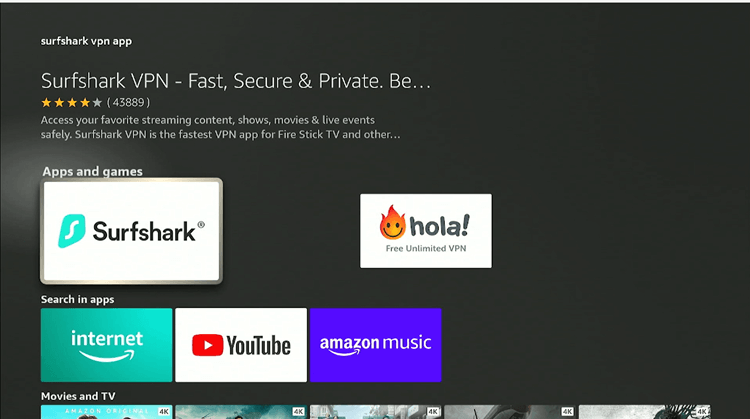
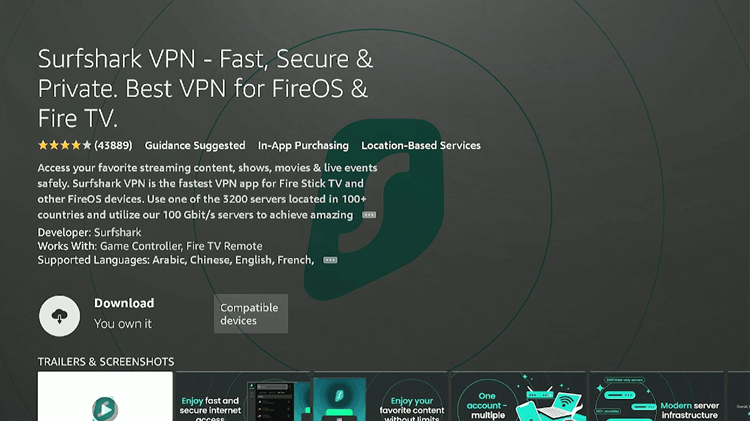
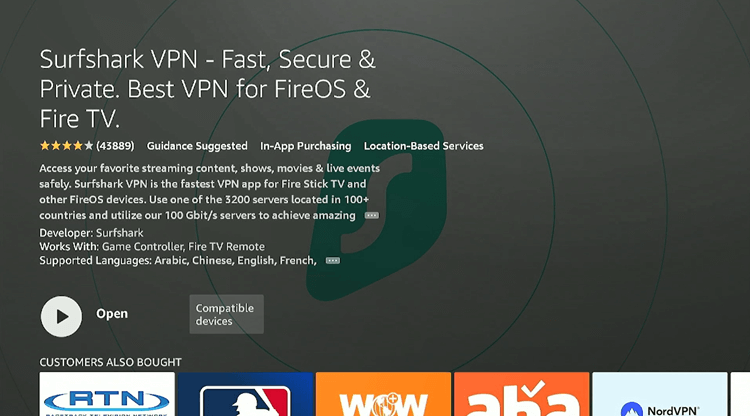



















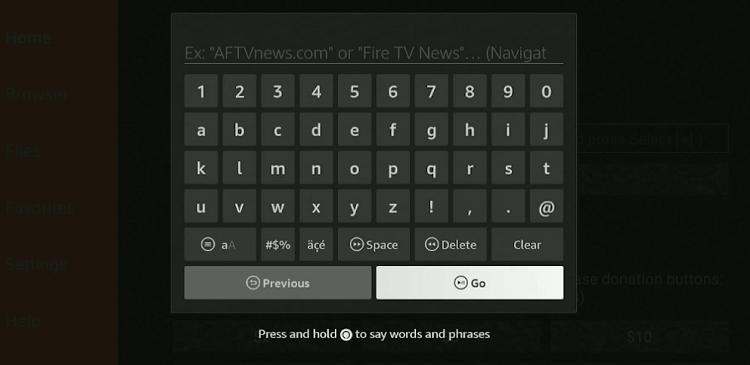
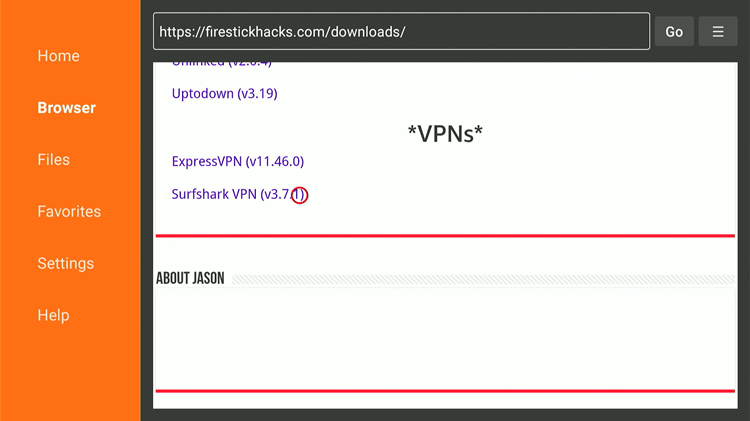
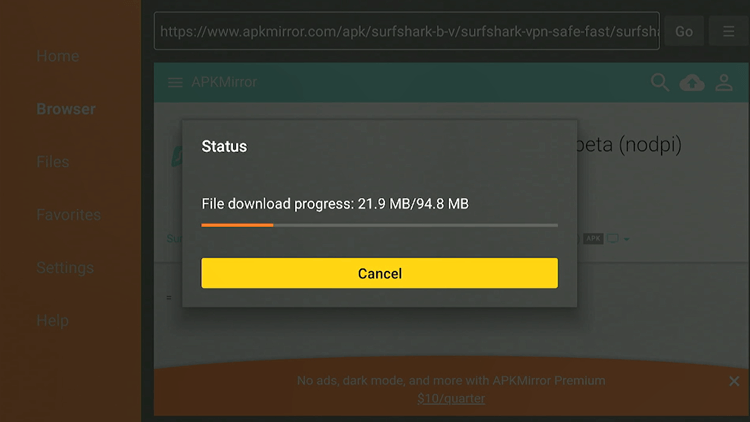
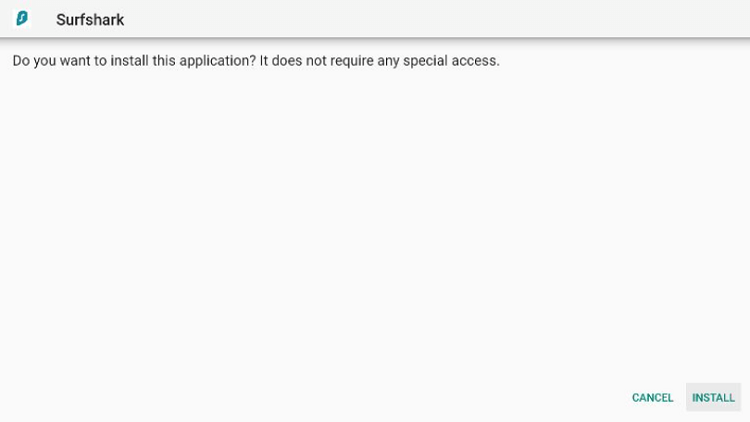
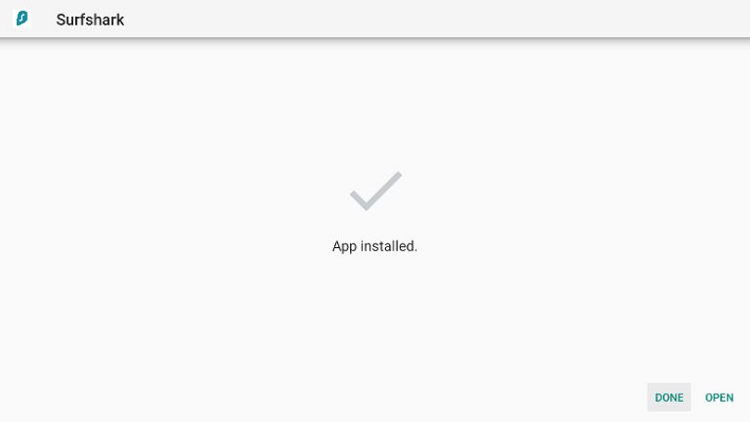
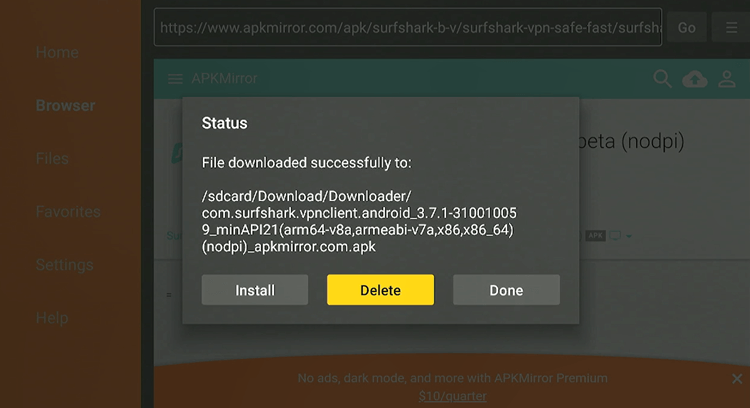
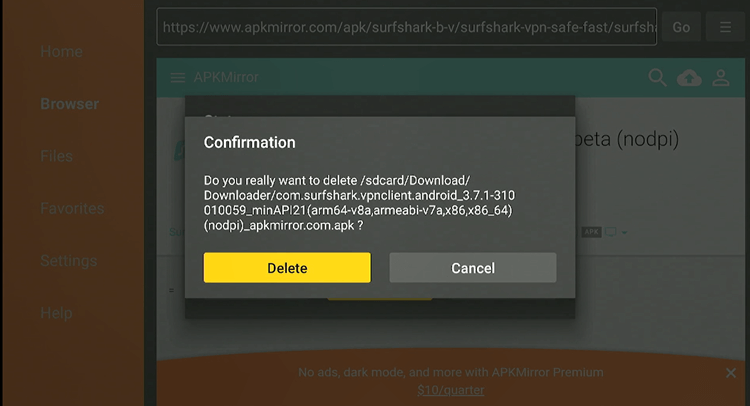
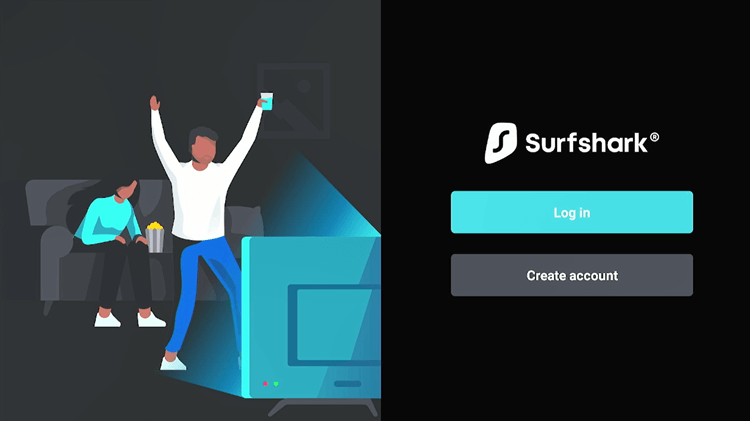
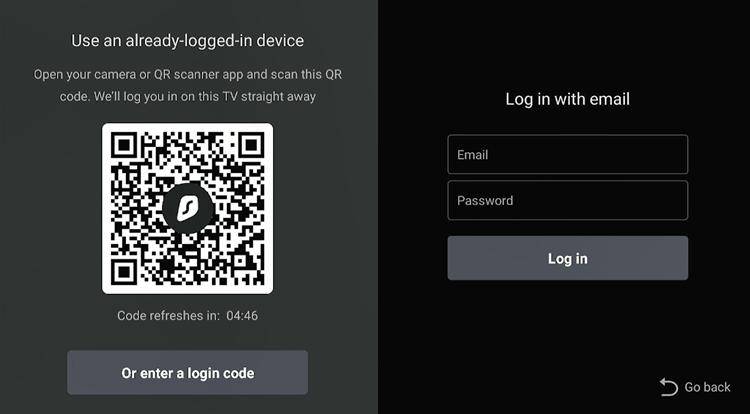
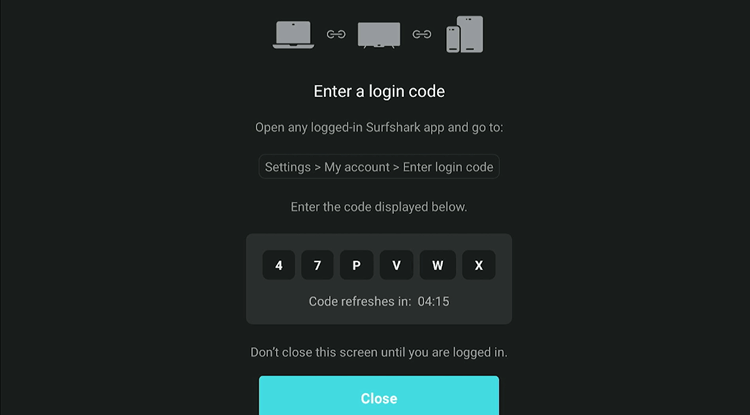
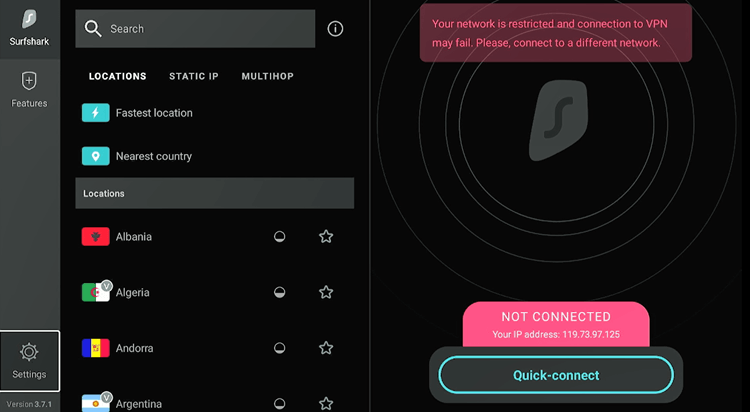
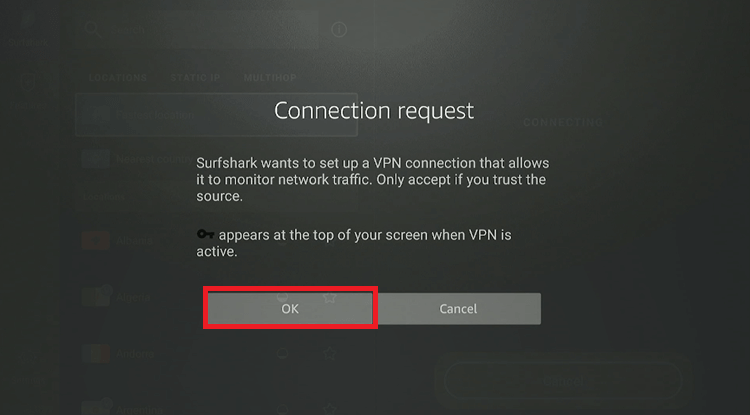
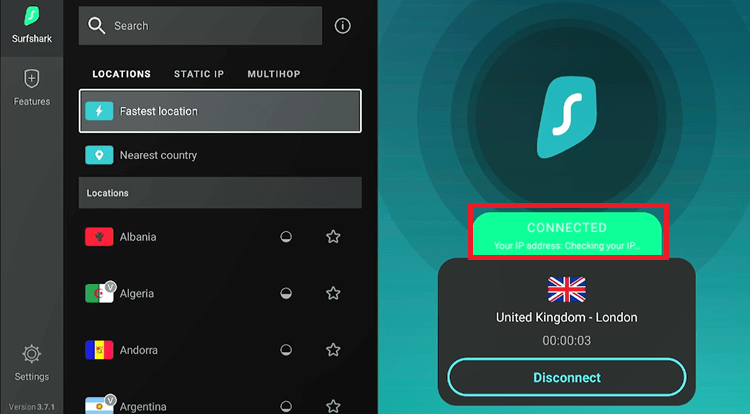
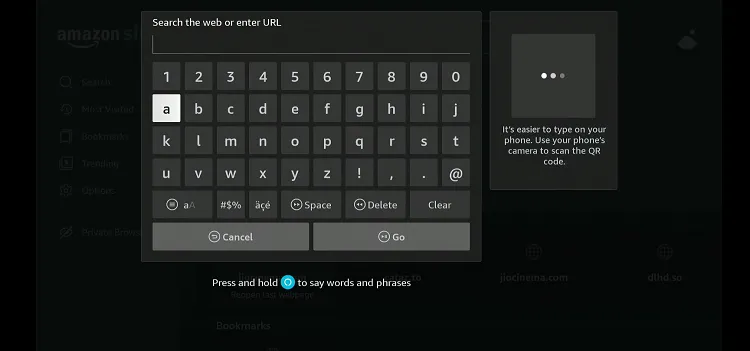
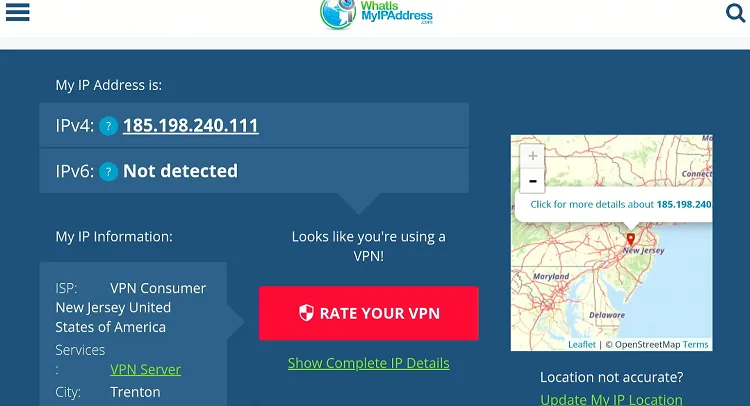
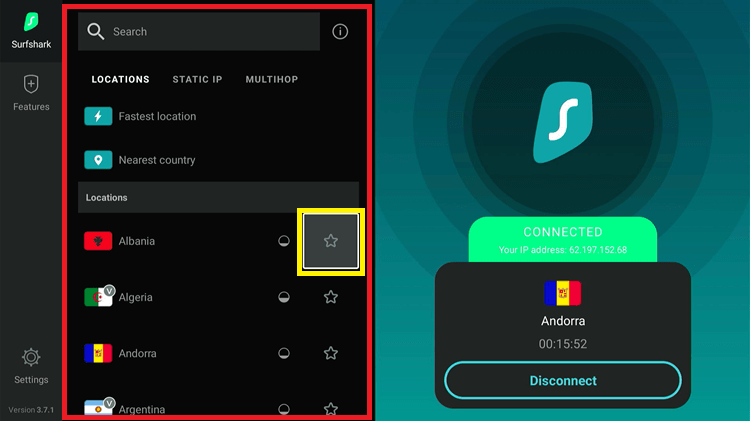
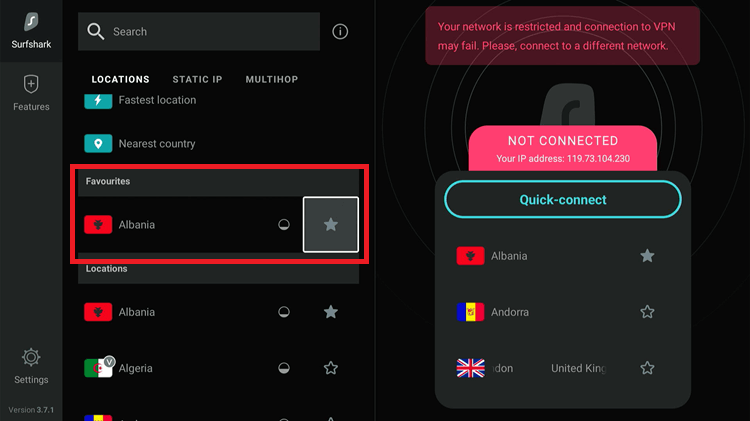
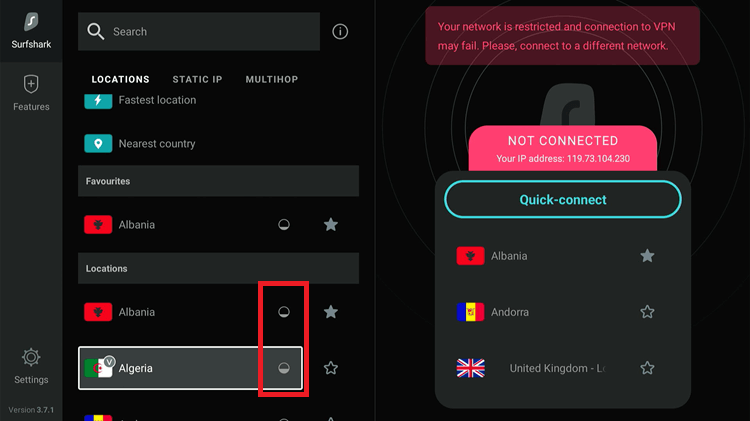
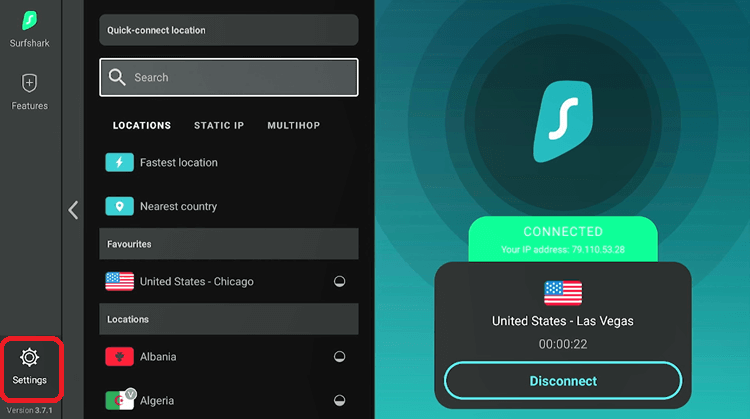
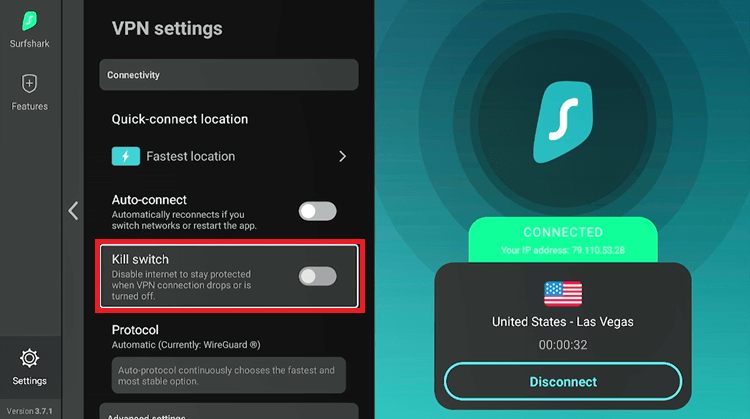
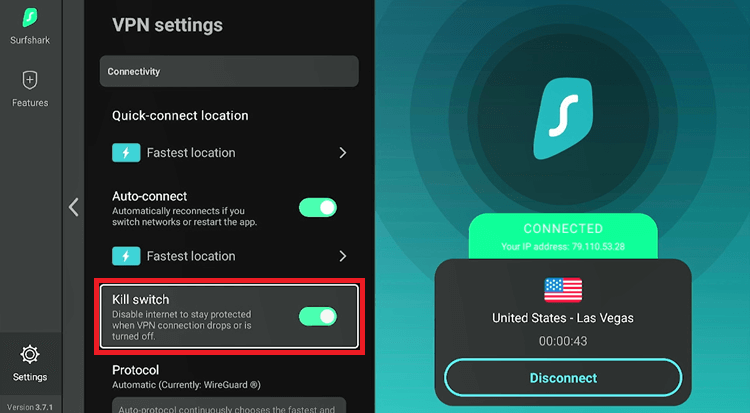
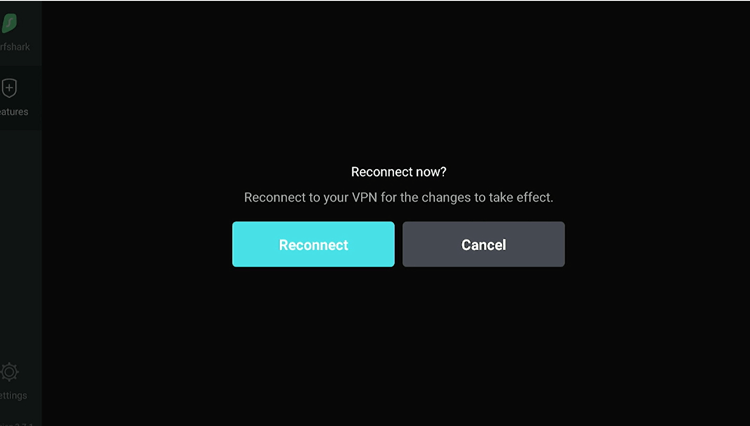
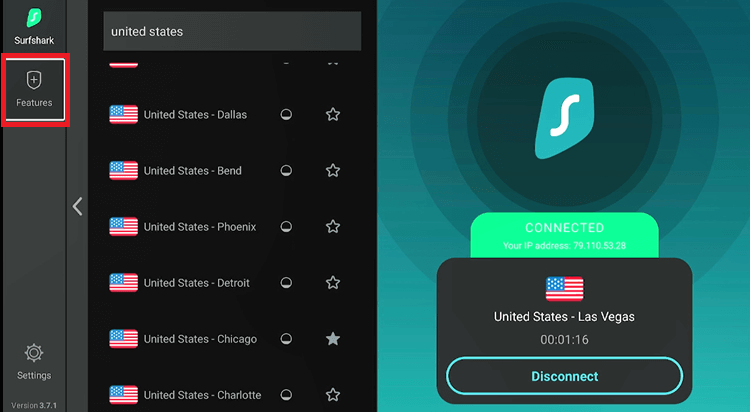
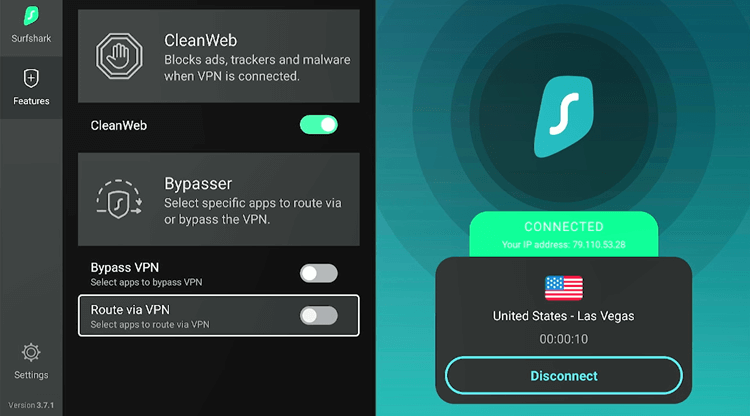
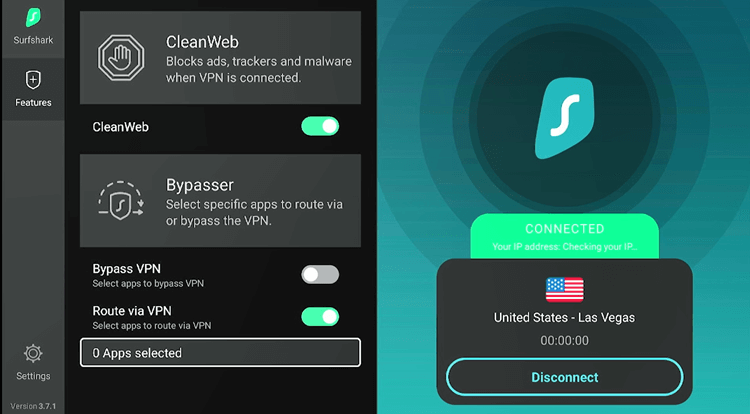
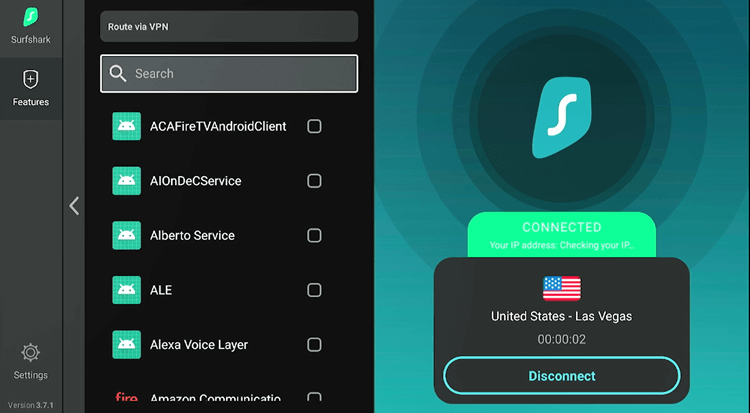
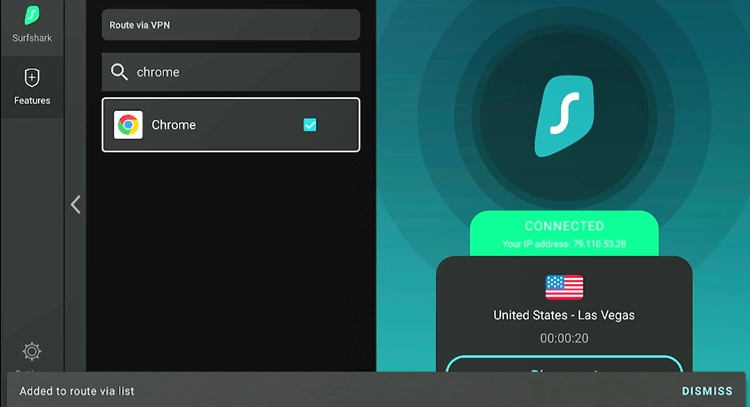
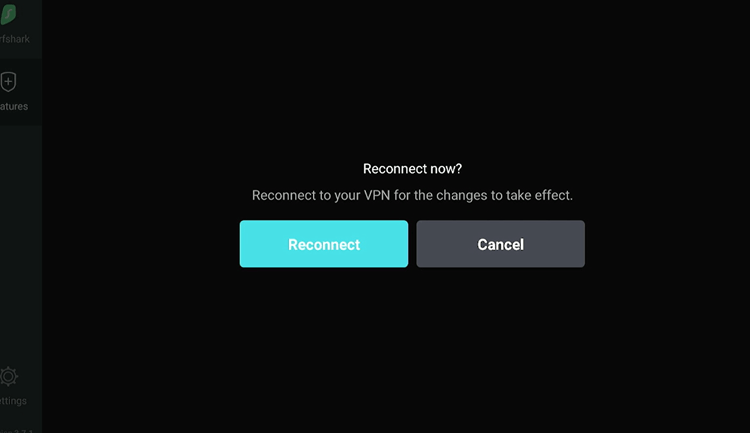
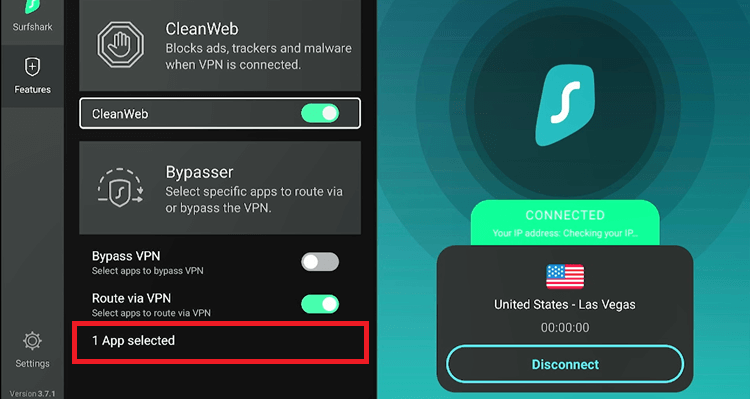
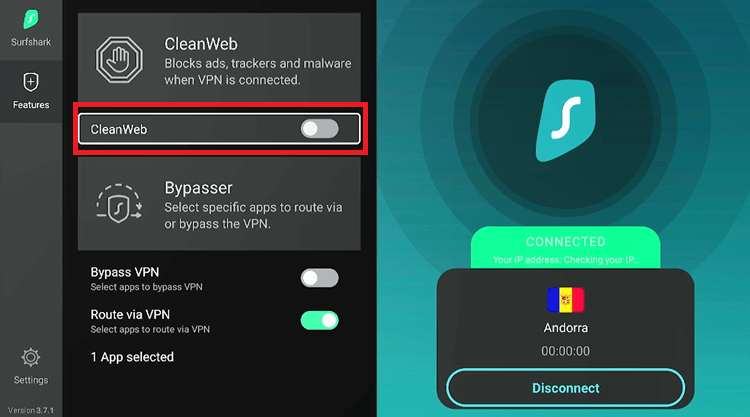
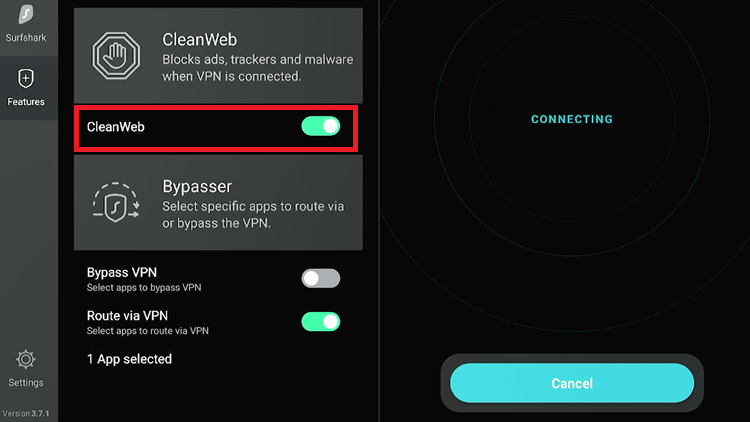
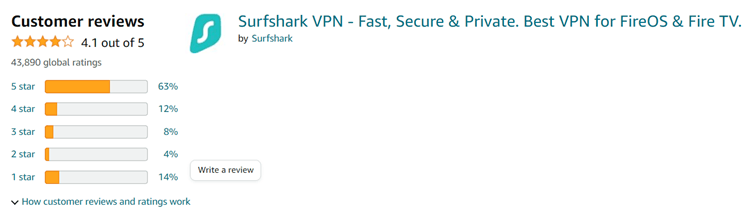
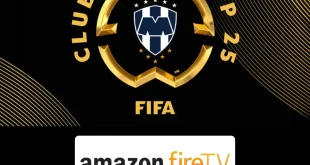





each time I try to connect to either my Chromebox on VPN or on firestick I get connected straight away and after a few seconds it says no connection check your internet. I have just had an upgrade from sky and everything else is working just great except my surfshark 77years old and not up for it anymore.Don’t have anyone to advise me so would be really helpful to be told what I can do
There seems to be a problem with your VPN. You will need to re-install Surfshark. If the problem persists, you can get help from their customer support. They will fi it in few minutes.
Unable to view my Beast TV anymore? please HELP
I want to sign up to Beast
Beast TV has currently been shut down so you won’t be able to access it.
I need to know how to load TV tap on my firestck
Hello Rein, you first need to install the downloader app which has been provided in the guide. Then you need to put the TVTap URL on the downloader app and it will download on your firestick.
Hi Reggie.
Sorry, I told you I was going to load the program onto my Samsung TV. It is actually a SONY.
Can you send me the info pertain to the Sony please.
I downloaded the Surfshark app on my Amazon Firestick in hopes that it would help clarify the distortion of the picture on my smart tv. It did not. Recommendations?
Hi Jeanne. Firestick is a VPN software and the distortion is an hardware issue.