Disclosure: Our experts test apps for security before recommending them. If you buy through our links, we may earn a commission. See how it works.

This is a step-by-step guide on how to watch ZEE5 on FireStick Fire TV, FireStick 4K Max, and Fire TV Cube.
ZEE5 is an Indian streaming service with video-on-demand content as well as Indian TV channels. Some popular channels on the platform include Zee TV, Zee Cinema, and Zee News.
As of the latest data, ZEE5 has 119.5 million monthly active users. While you get access to some of the content on the app for free, a subscription is needed for full access to all content.
Subscription plans for ZEE5 vary by region. In the US, they offer a monthly plan at $10.99 and an annual plan at $65.99. In India, users have options like ₹699 for 6 months, ₹899 for 6 months, and ₹1199 for 12 months.
Though ZEE5 is available in multiple countries, some of its content might be geo-restricted. Therefore, you should use a VPN and connect it to the India server to fully explore the platform. ExpressVPN is our #1 choice.
Our Recommended VPN - ExpressVPN
ExpressVPN is our recommended choice when it comes to unblocking any geo-restricted services OR watching anything for free using unofficial apps/websites as it helps you hide your streaming activities from the ISPs and Government.
This NEW YEAR, enjoy an exclusive offer: 🎉 Get up to 61% OFF + 4 months FREE on ExpressVPN's 30-Month's plan! 🎉 that too with a 30-day money-back guarantee.
2 Ways to Watch ZEE5 on FireStick
While users in the U.S., India, and a few select countries can install ZEE5 via the Amazon App Store, international viewers can leverage the following two methods to access it on FireStick:
- Install & Watch ZEE5 on FireStick Using the Downloader App
- Watch ZEE5 on FireStick Using Amazon Silk Browser
How to Install & Watch on FireStick Using Downloader App
If you are not in India, the United States, or certain specific countries, you may need to sideload ZEE5 on FireStick.
However, before you proceed with the sideloading process, make sure you install ExpressVPN on FireStick and connect to an Indian server for complete access.
Follow the steps below:
Step 1: Turn ON your FireStick device and Go to FireStick Home
Step 2: Click on the Settings icon
Step 3: Select the My Fire TV option
Step 4: To enable the Developer Option, click About.
Note: If you have already enabled the Developer Option, then proceed to Step 10
Step 5: Click on the Fire TV Stick option quickly at least 7 times
Step 6: Now you will see this message at the bottom saying "No need, you are already a developer". So stop clicking then
Step 7: Now the Developer Option will appear in the menu so click on it
Step 8: Choose Apps from Unknown Sources to turn it ON
Step 9: Simply click Turn On
Step 10: Now return to the FireStick Home menu by pressing the "Home" icon on the remote and click on Find
Step 11: Now select the Search icon
Step 12: Type Downloader and press search
Step 13: Select the Downloader App icon from the list available in the Amazon Store
Step 14: Tap Get/Download
Step 15: Wait for a while until the installation process is completed
Step 16: Now click Open
Step 17: Select Allow to give access to the downloader app
Step 18: Click OK here
Step 19: This is the Downloader App interface, Choose the Home tab and click Search Bar
Step 20: Enter the URL bit.ly/3wdj1YX OR tinyurl.com/52ru3sme OR ZEE5 Downloader Code 836658 and click GO.
Note: The referenced link is the official URL of this app/website. FIRESTICKHACKS does not own, operate, or re-sell any app, streaming site, or service and has no affiliation with its developers.
Step 21: Click “Download APK”.
Step 22: The installation will start. Wait for it to complete.
Step 23: Once the installation finishes, click “Install”.
Step 24: Click “Done”.
Step 25: Click “Delete” to remove the ZEE5 APK file from FireStick.
Note: Deleting APK files will free up space on FireStick.
Step 26: Select “Delete” again for confirmation.
Step 27: Open ExpressVPN and connect it to the India server.
Step 28: Go to the FireStick home and select the “icon next to the settings” from the top right corner.
Step 29: Navigate to the “ZEE5” app.
Step 30: The app will launch on FireStick; choose any film or movie you want to play.
Step 31: Now you will have to activate the app by scanning the “QR code” on your mobile.
Step 32: Now, the ZEE5 website will open on your mobile. Click “Register”.
Note: Make sure to connect the ExpressVPN to India on your mobile.
Step 33: Enter your email address.
Step 34: Select your age and gender.
Step 35: Now you will receive an OTP on your email; enter it here.
Step 36: You have successfully registered to ZEE5. Now click the “Menu” icon from the top right corner.
Step 37: Navigate to “Activate TV”.
Step 38: Now enter the code (refer to the 31st step) here and click the “Activate” icon.
Step 39: Now you will see “TV Connected Successfully” on your FireStick screen.
Step 40: Select a profile.
Step 41: Select free content from the app.
Step 42: Enjoy streaming!
How to Watch ZEE5 on FireStick Using Amazon Silk Browser
If you are experiencing technical difficulties with the ZEE5 app or prefer not to add more apps to your FireStick, consider using the browser method.
However, if you are outside the U.S., India, or certain regions, you will have to first install ExpressVPN on FireStick and connect to the Indian server.
Follow the steps below:
Step 1: Open ExpressVPN and connect it to the India server.
Step 2: Go to FireStick Home
Step 3: Click on the Find tab
Step 4: Now select the Search option
Step 5: Type Internet in the search bar and select from the list
Step 6: Choose the Internet App (Silk Browser) from the given options
Step 7: Tap the Get/Download button
Step 8: Wait until the installation of the browser completes
Step 9: Click Open, once the browser is installed.
Step 10: Click on Accept Terms to access the browser
Step 11: When the browser launches, the Bing.com tab will open at first.
Step 12: Enter www.zee5.com in the search box and click “GO“.
Step 13: This is the official ZEE5 website; select free content from the website.
Step 14: Enjoy streaming!
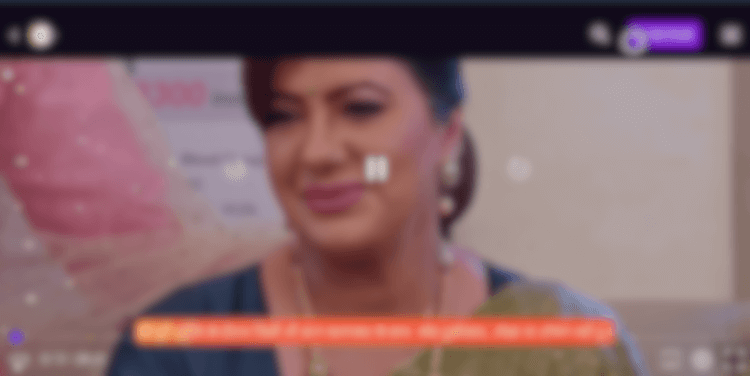
Is ZEE5 APK Safe/Legal to Use on FireStick?
After a thorough scan of the ZEE5 APK on VirusTotal, we are happy to report that it is free of malware or viruses (see image above). This means the app is safe and does not pose any risks to your device.
Please be aware, however, that ZEE5 is only available in specific countries, such as India and the US. If you are located elsewhere, you must install ExpressVPN on FireStick and connect to an India server for complete access.
ZEE5 Pricing Plans
Check out ZEE5’s subscription plans customized for different regions:
United States:
- Monthly plan: $10.99
- Annual plan: $65.99
India:
- ₹699 for 6 months
- ₹899 for 6 months
- ₹1199 for 12 months
UK:
- Monthly Plan: GBP7.99
- Annual Plan: GBP65.99
What You Can Watch on ZEE5
Here are some of ZEE5’s mix of movies, shows, and live TV channels for endless entertainment:
Movies:
- URI: The Surgical Strike
- KGF Chapter 1
- Dil Bechara
- Article 15
- Super 30
Shows:
- Kundali Bhagya
- Jamai 2.0
- Kaun Banega Crorepati
- Kumkum Bhagya
- Beyhadh 2
Live TV Channels:
- Zee TV HD
- Zee Marathi
- Zee Bangla
- Zee Kannada
- Zee Tamil
Top ZEE5 Features
Wondering what makes ZEE5 such a popular streaming service on FireStick? Reading some of its features will answer this question:
- Movies, shows, and live TV channels.
- Free & paid options.
- High-quality streaming.
- Customizable profiles.
- Personalized recommendations.
- Multilingual content.
- Ad-free streaming (Paid).
- Intuitive interface.
- Flexible subscriptions.
- Parental controls.
ZEE5 Alternatives
Check out some of the best ZEE5 Alternatives on FireStick:
FAQs – ZEE5
Can I watch ZEE5 for free on FireStick?
While some content on ZEE5 is available for free, a subscription is required for full access to all movies, shows, and live TV channels.
How much does the ZEE5 subscription cost on FireStick?
Subscription plans for ZEE5 vary by region. For US residents, it costs $10.99/mo. or $65.99/yr.
Is ZEE5 content available in multiple languages on FireStick?
Yes, ZEE5 offers content in various languages including Hindi, English, Tamil, and Telugu.
Does ZEE5 offer parental controls on FireStick?
Yes, ZEE5 on FireStick allows you to set up parental controls to restrict access to certain content based on age ratings.
Conclusion
Installing ZEE5 is your ticket to endless entertainment. With features like personalized recommendations, multilingual content, and customizable profiles, ZEE5 ensures everything is tailored to your preferences.
Plus, you have the option to choose from free and paid options to access your favorite movies, shows, and live TV channels.
Please note that ZEE5 is based in India. While it is available in several countries, we recommend using ExpressVPN and connecting to the Indian server to enjoy complete access to the premium content.






















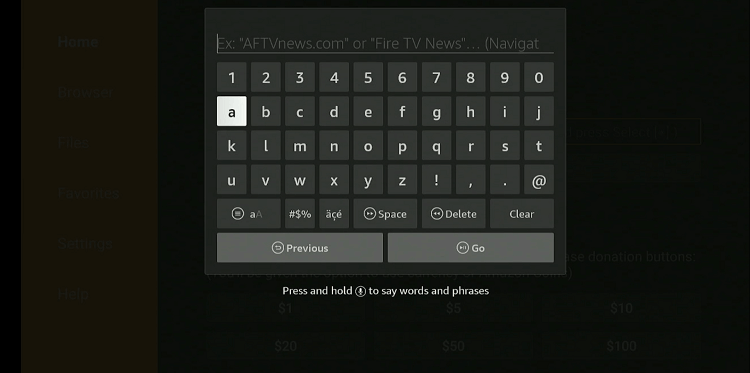
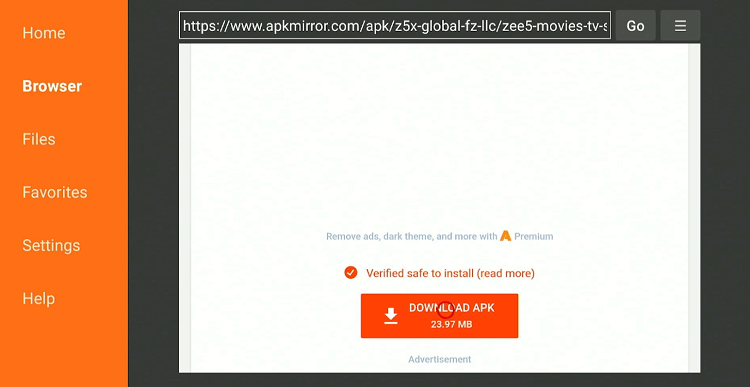
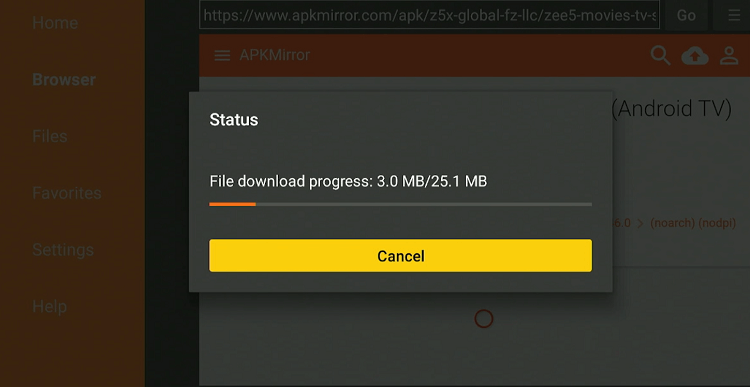
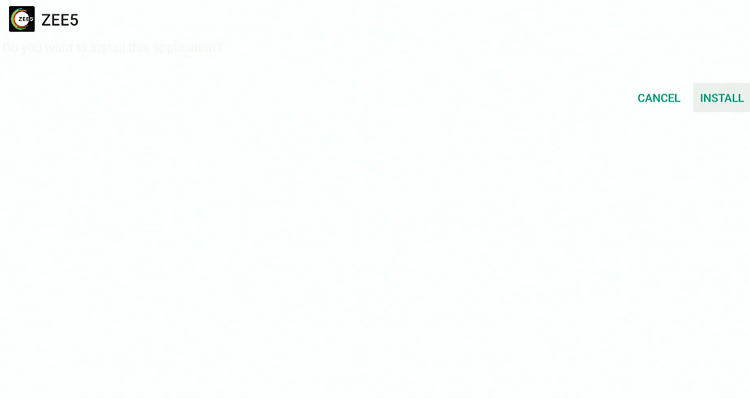
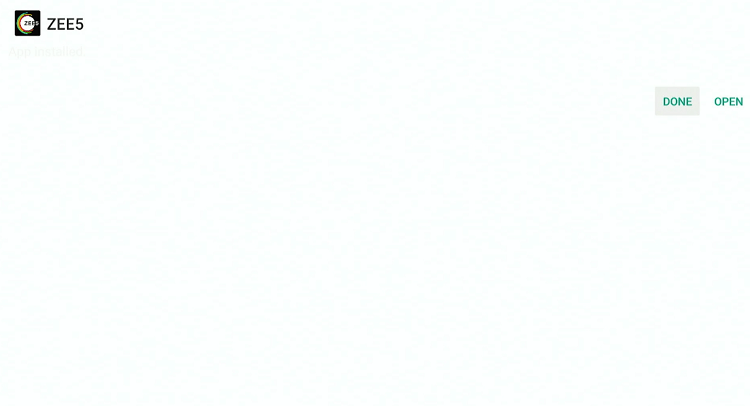
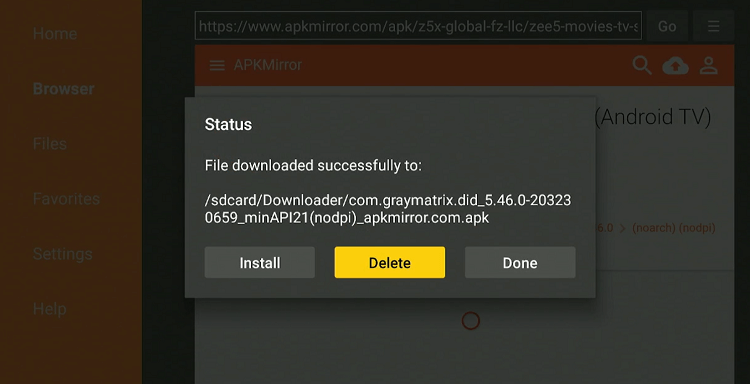
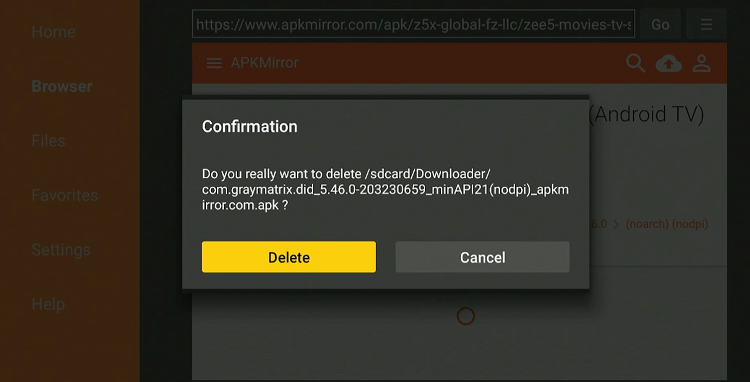
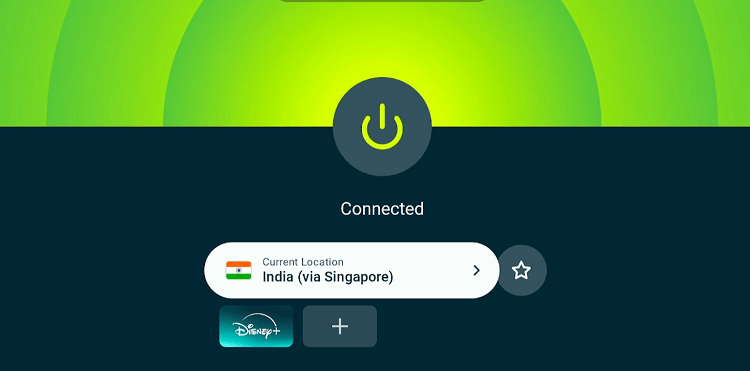
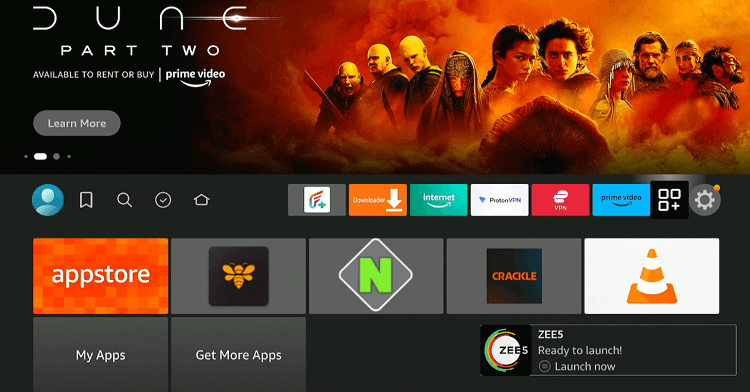
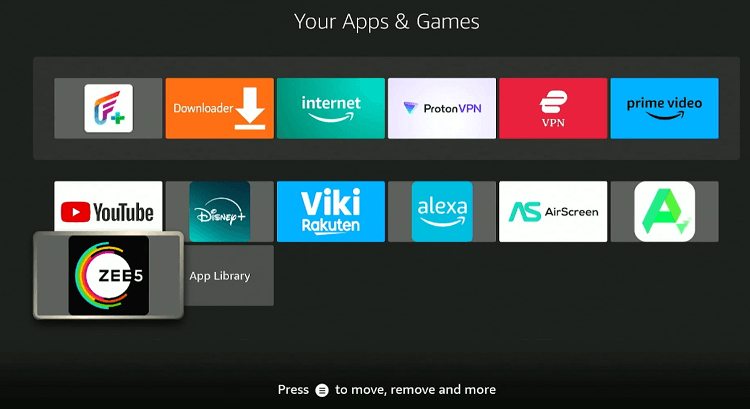
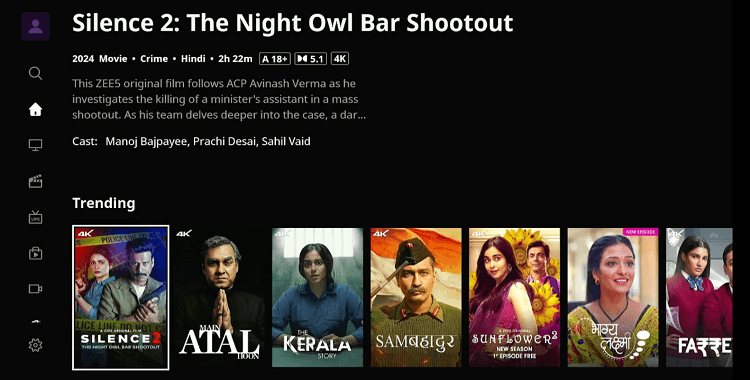
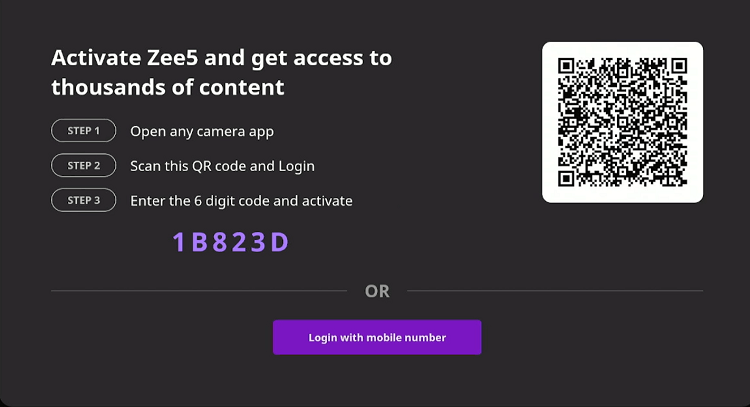
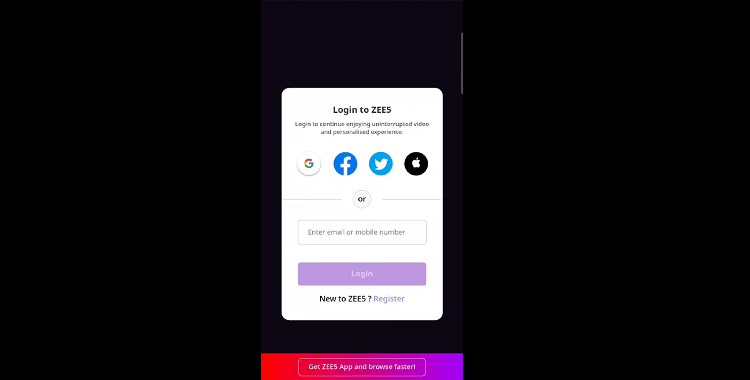
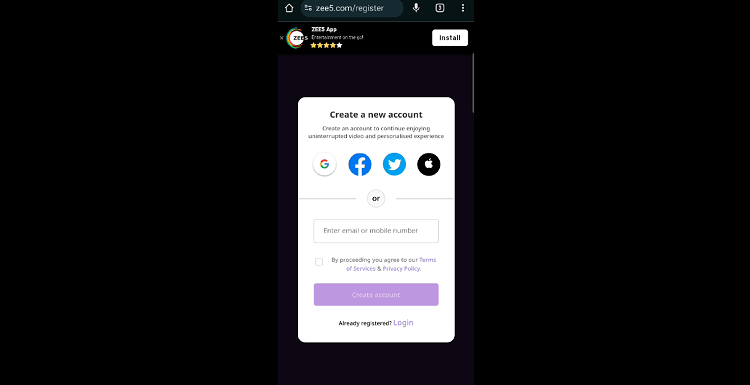
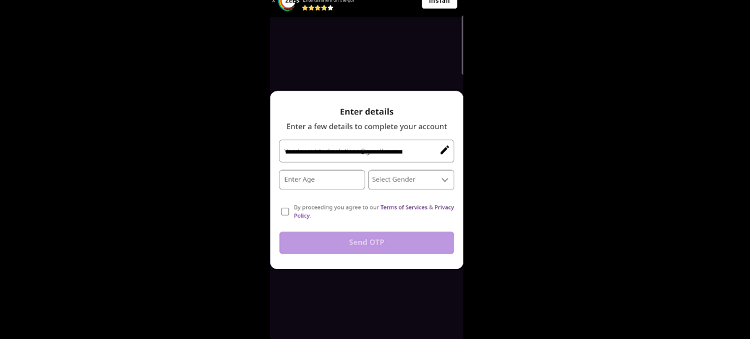
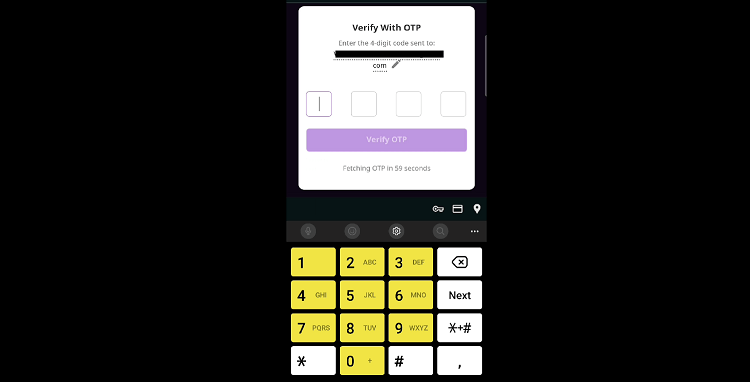
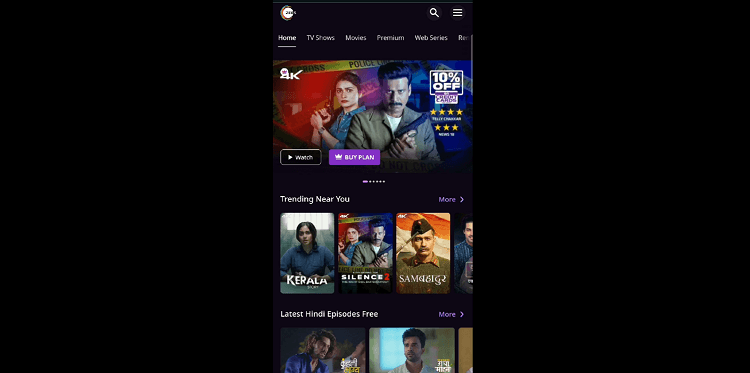
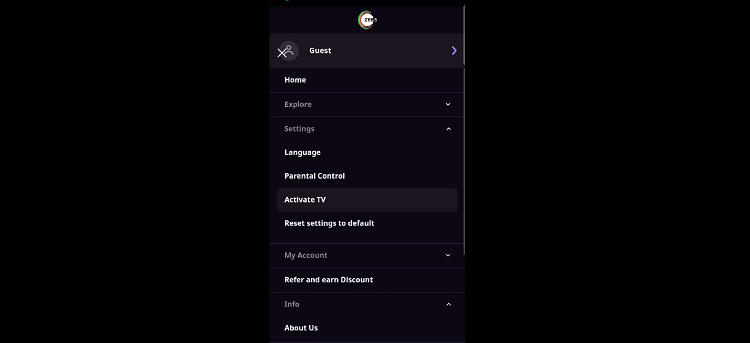
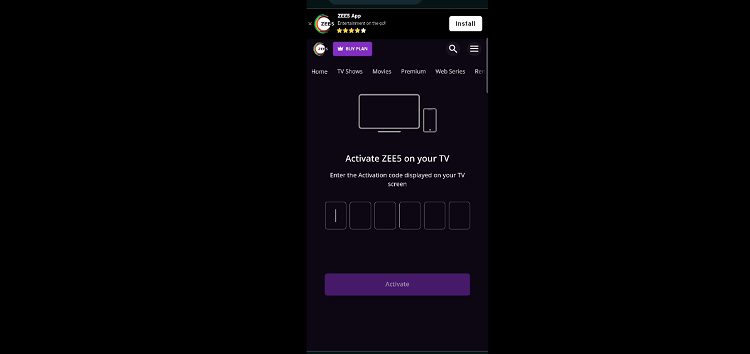
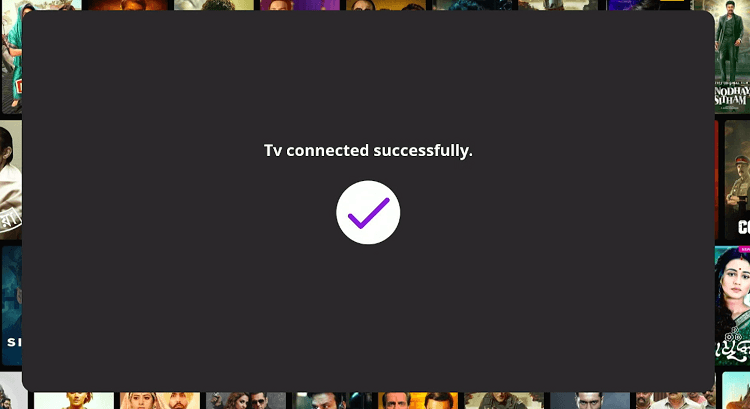
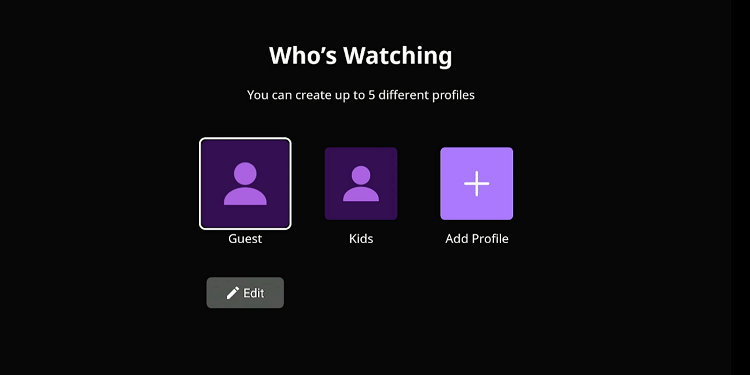
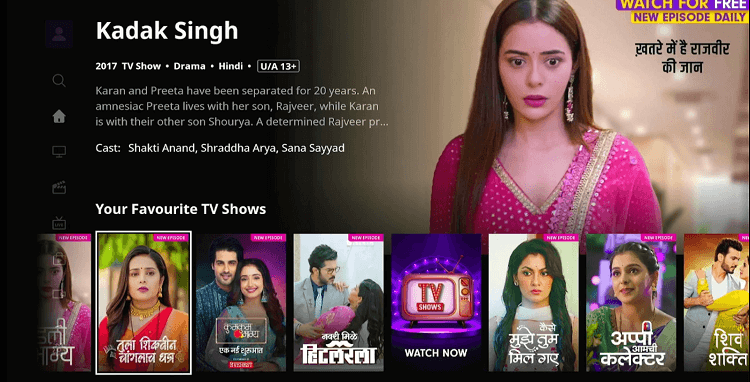











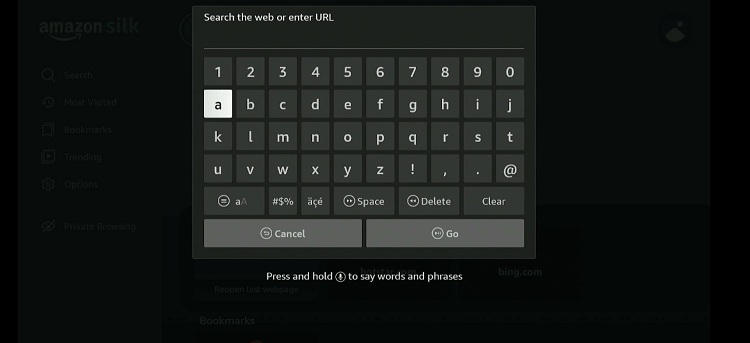

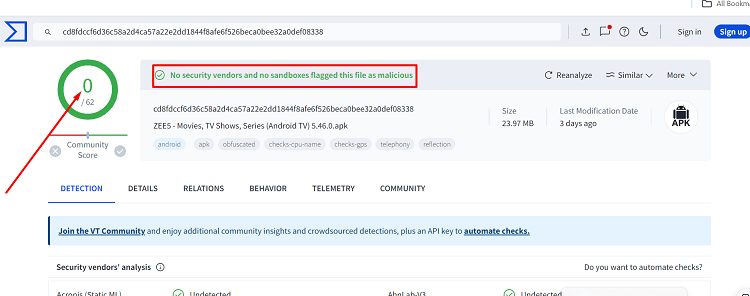
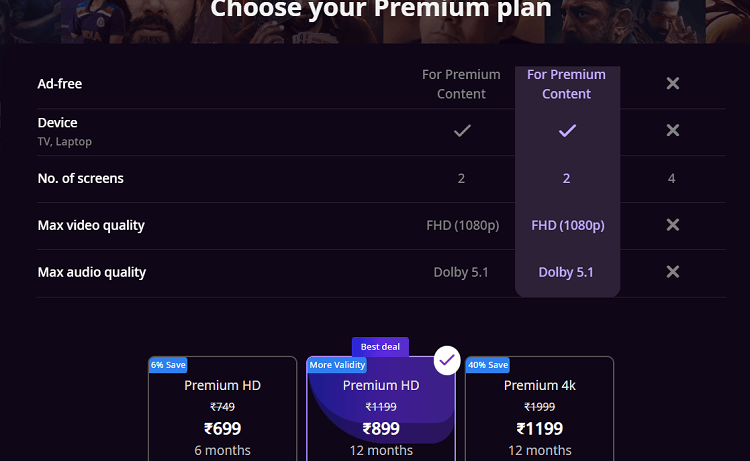
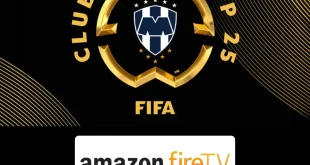





Do I need to subscribe both Express VPN and Zee5 to watch Zee5 in US ?
Yes.Zee5 is only available in india thats why you need a VPN to unlock restrictions. also you can unblock many more content from other website as well using VPN