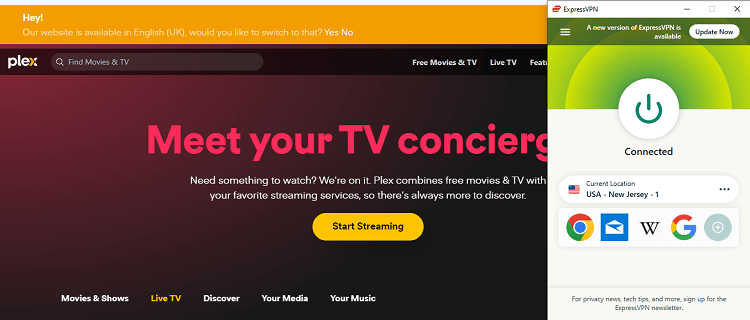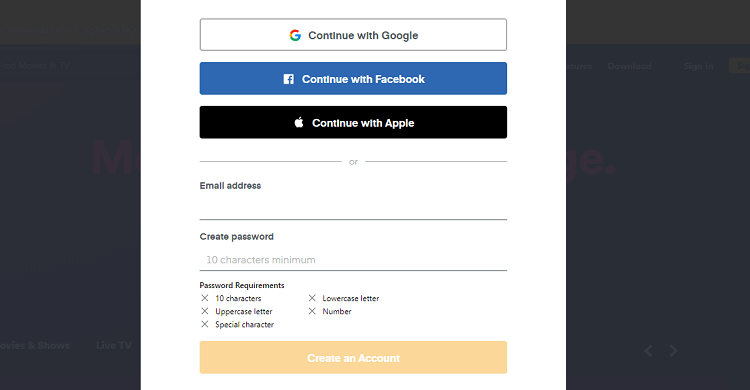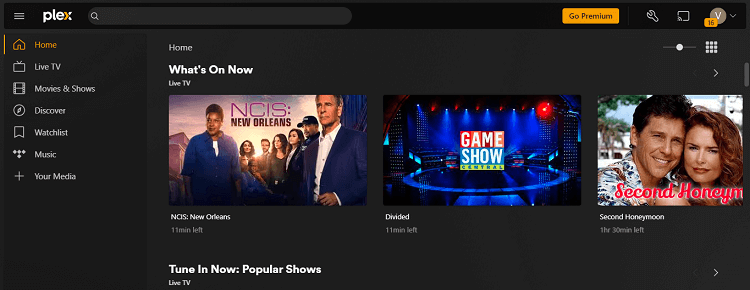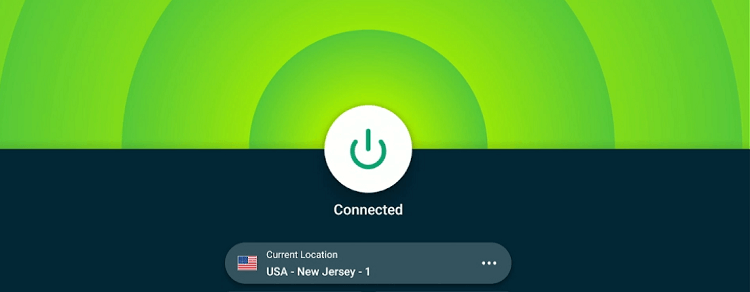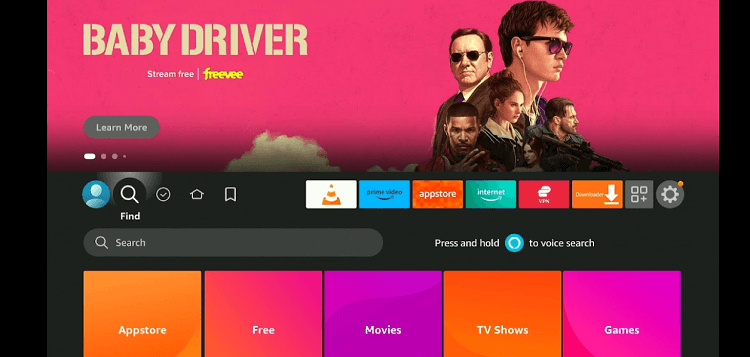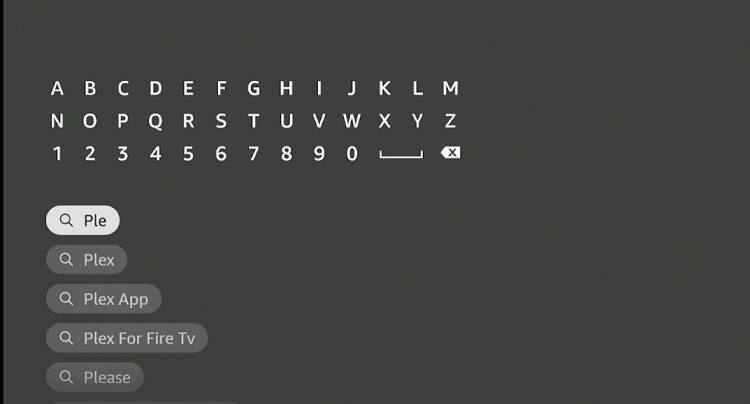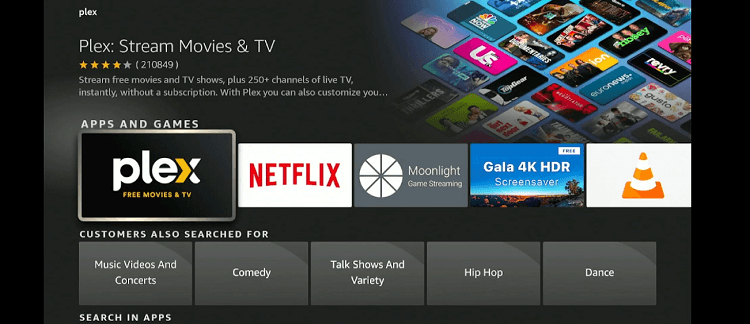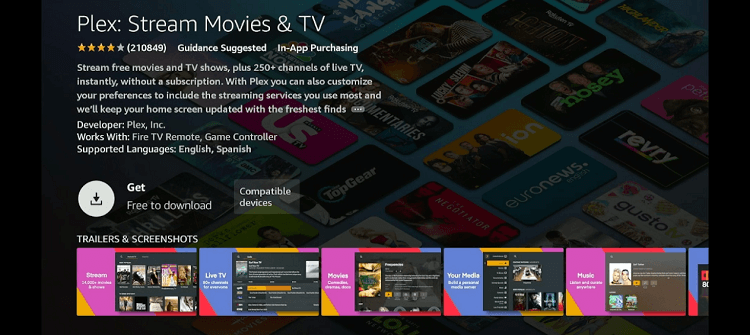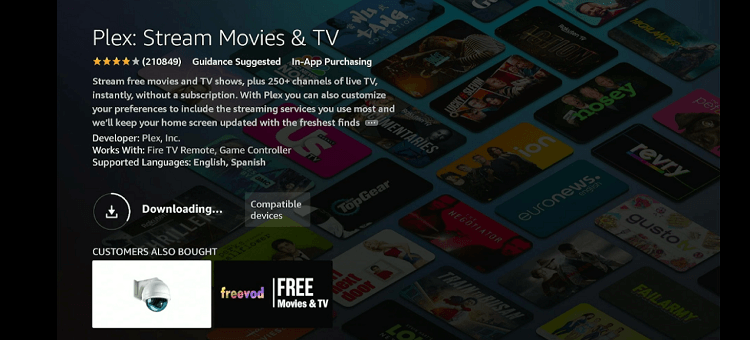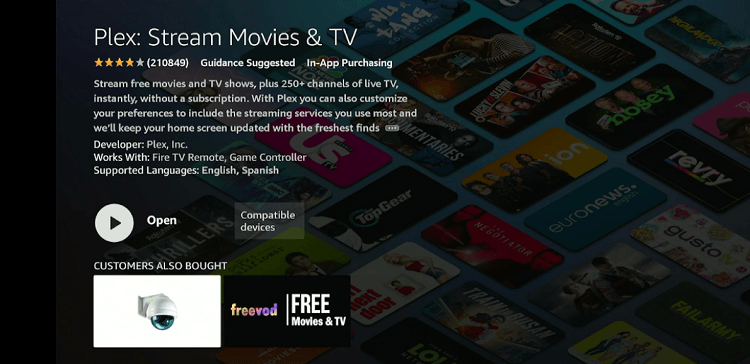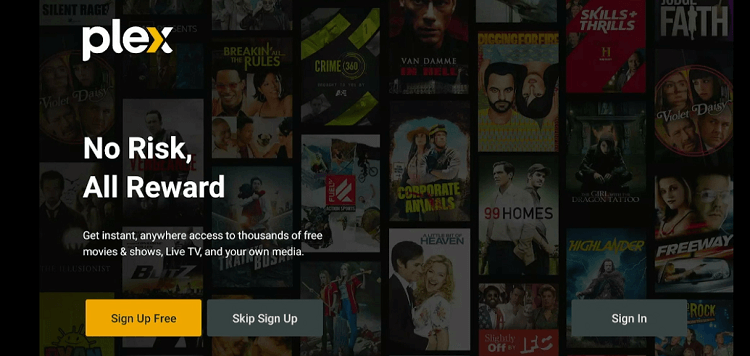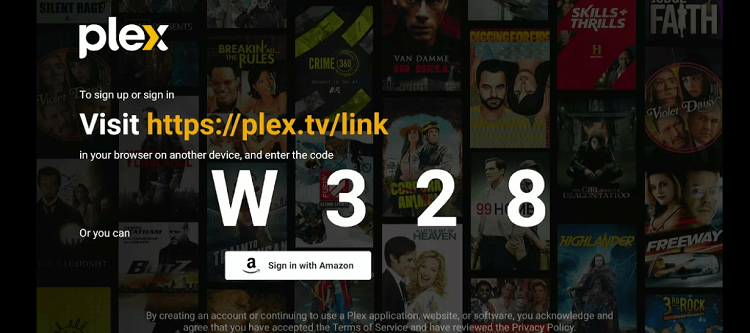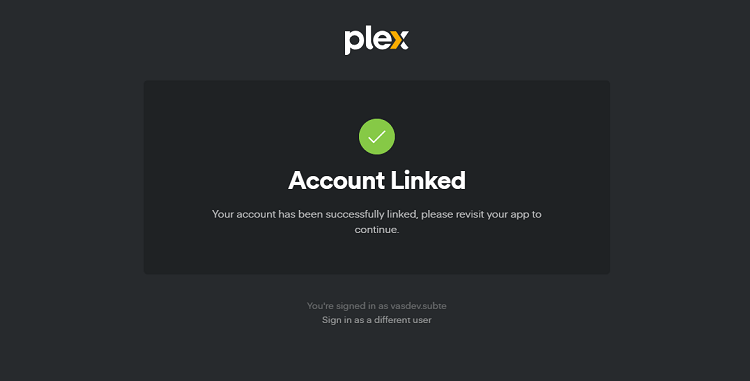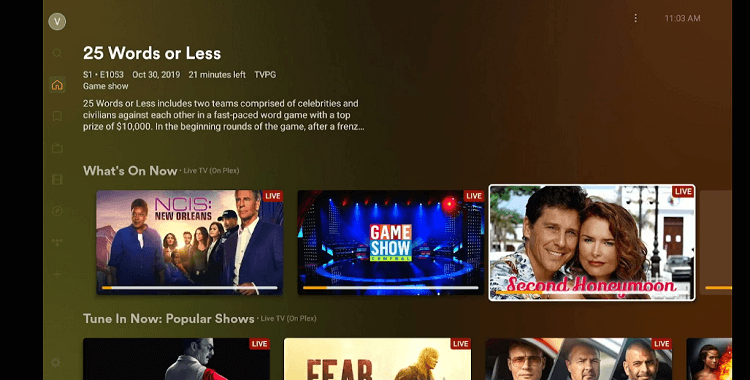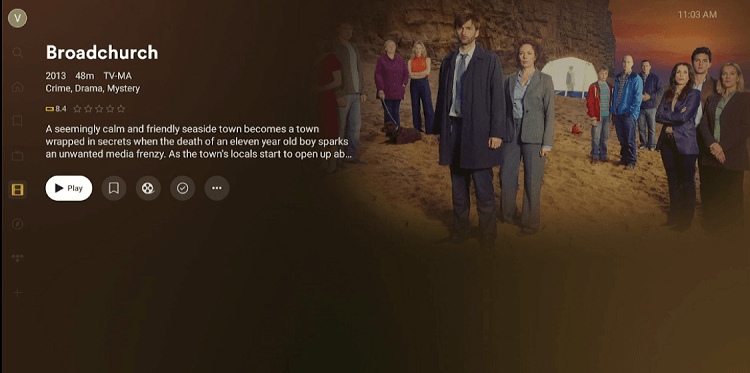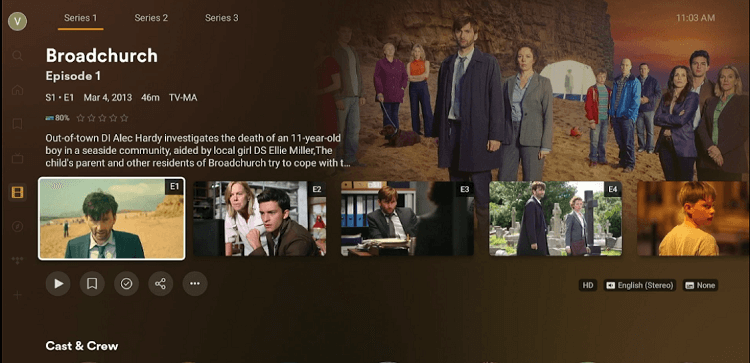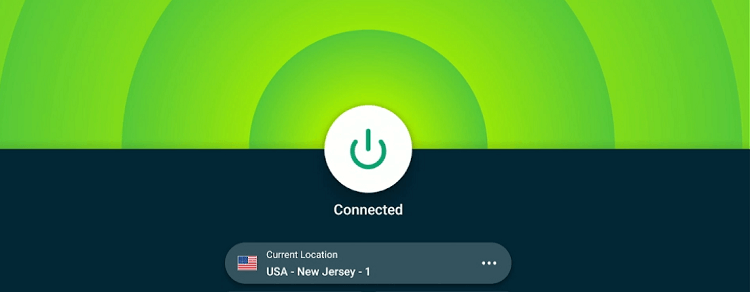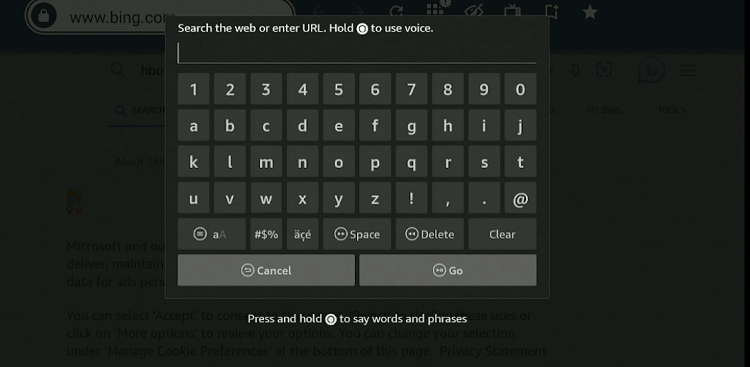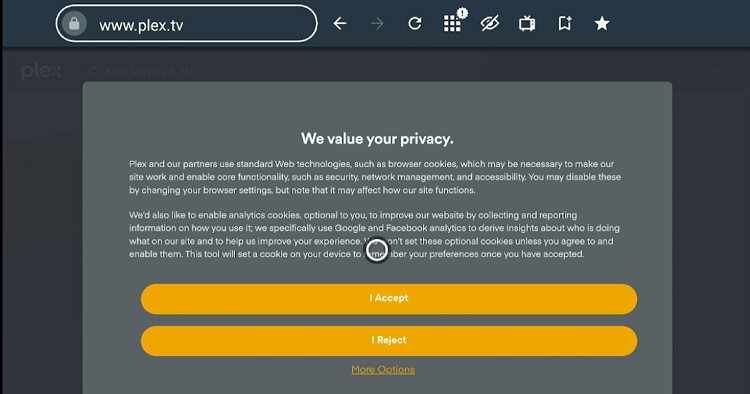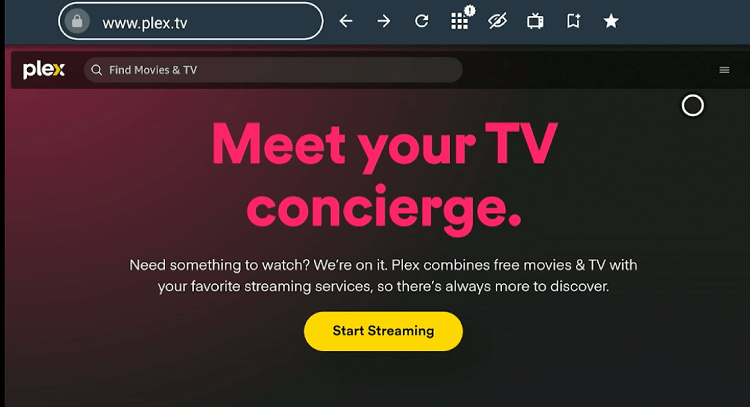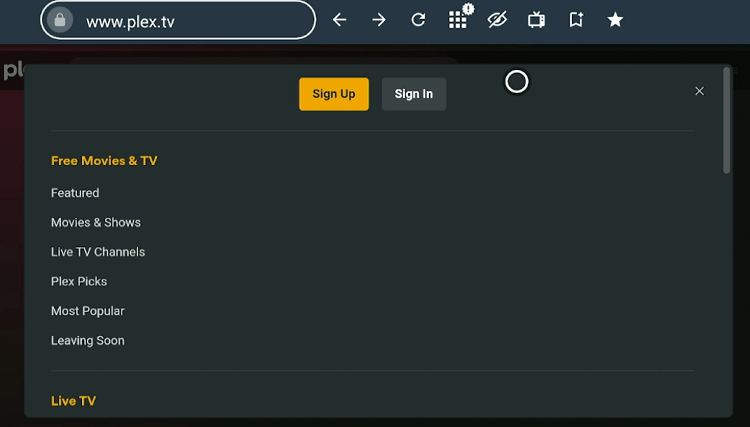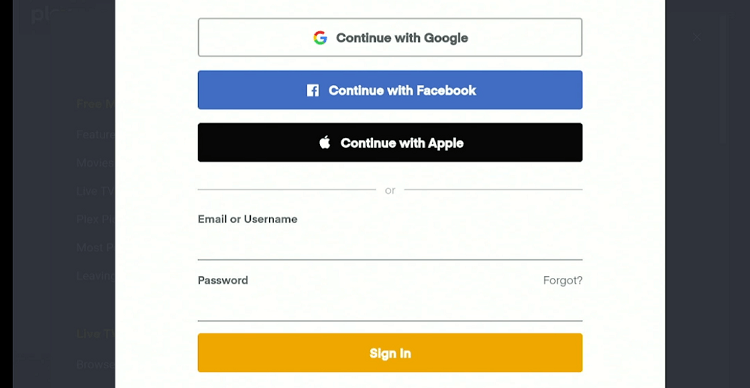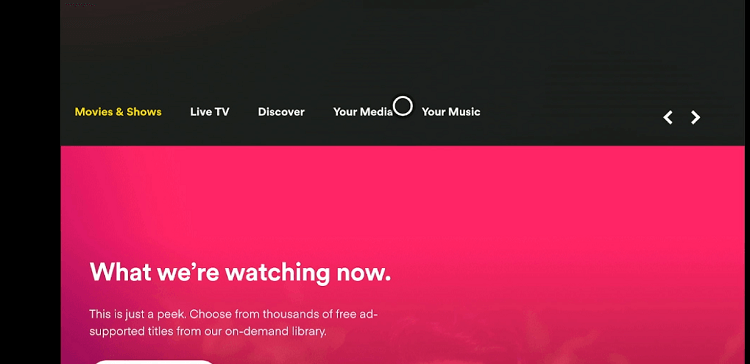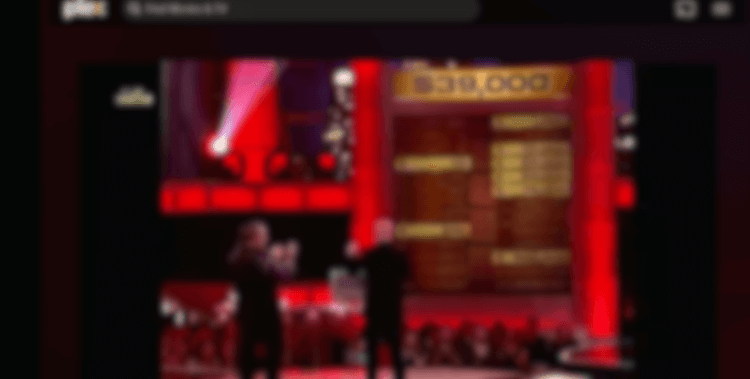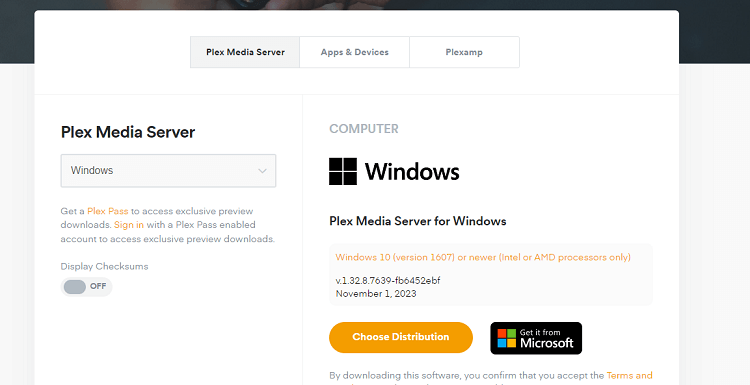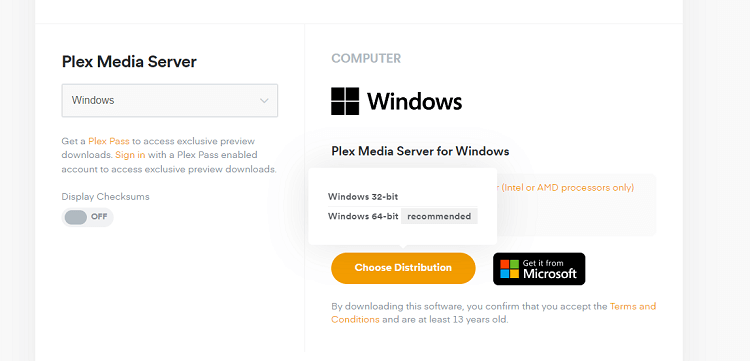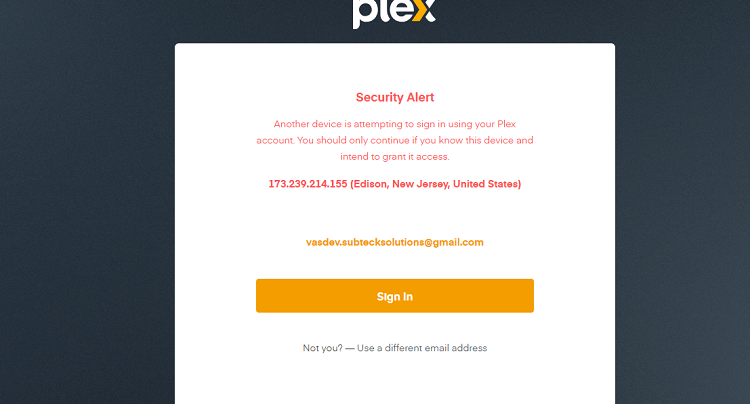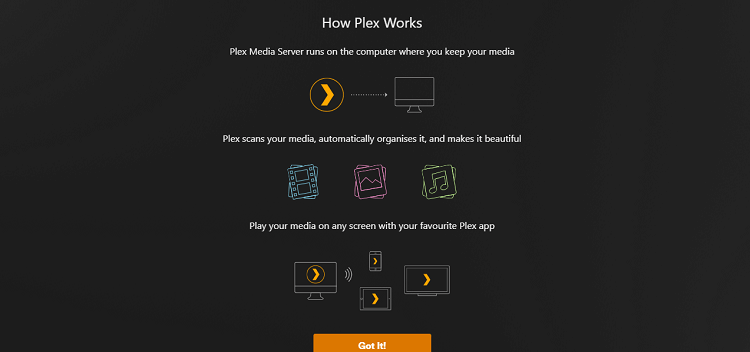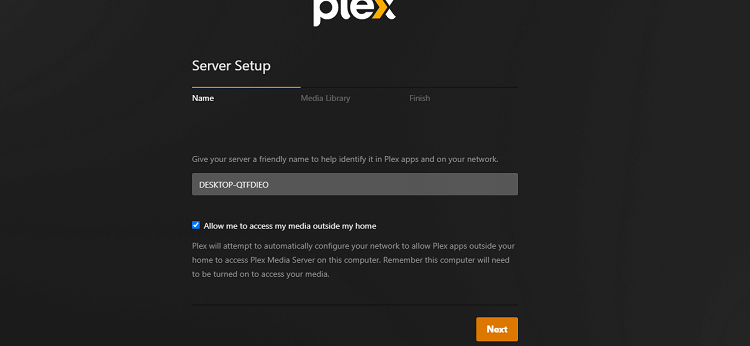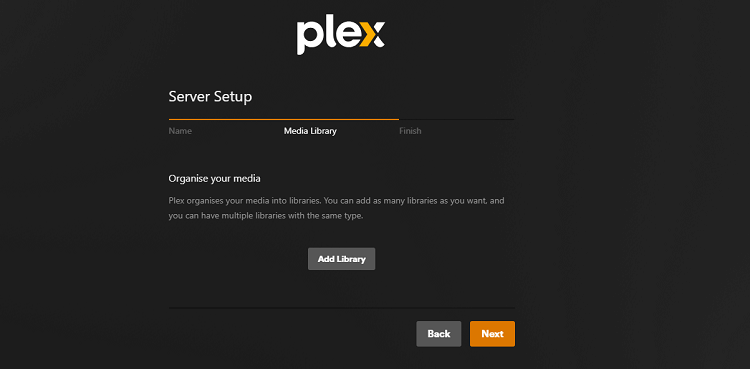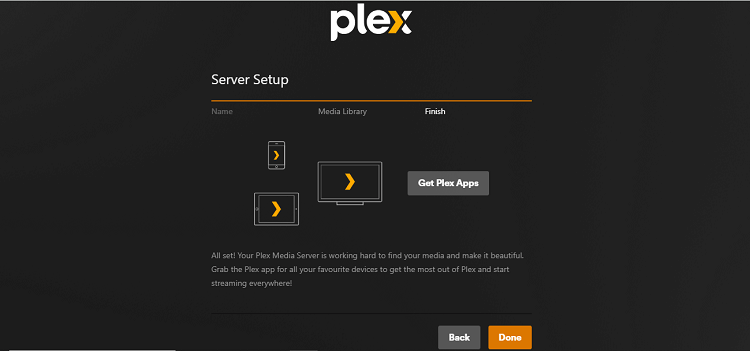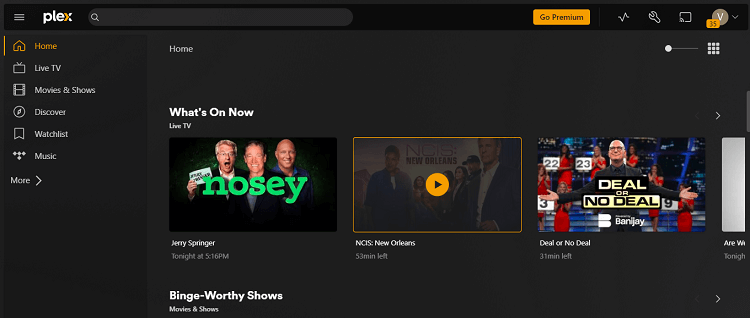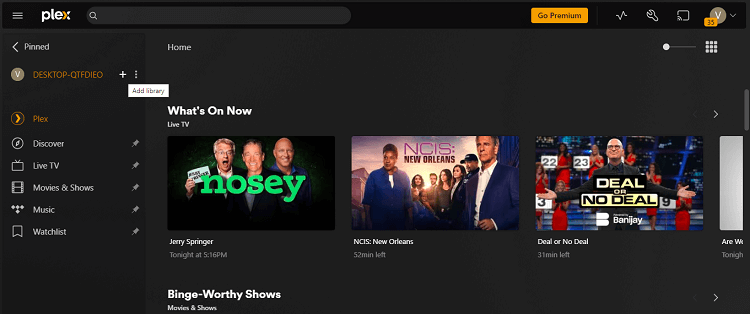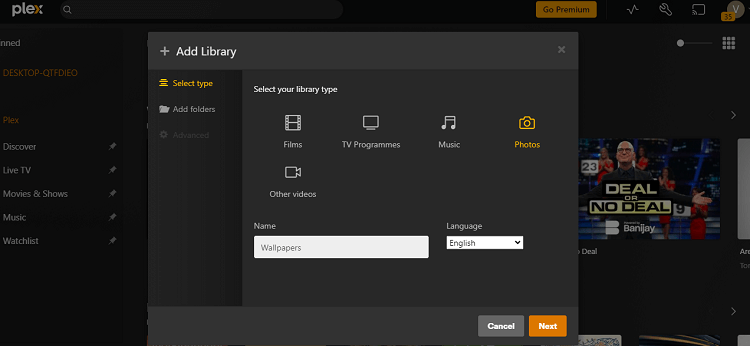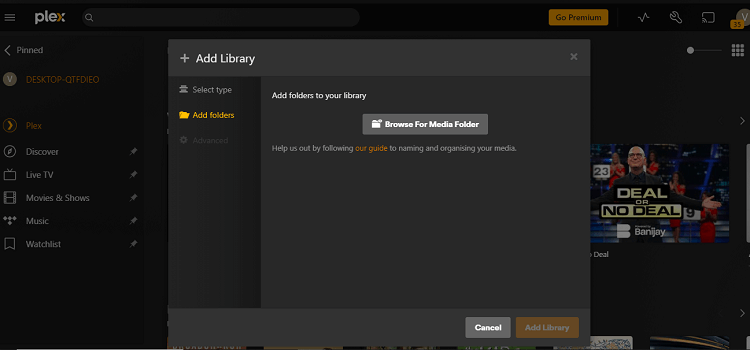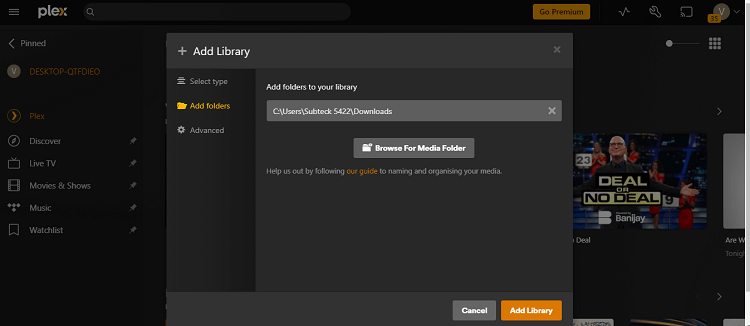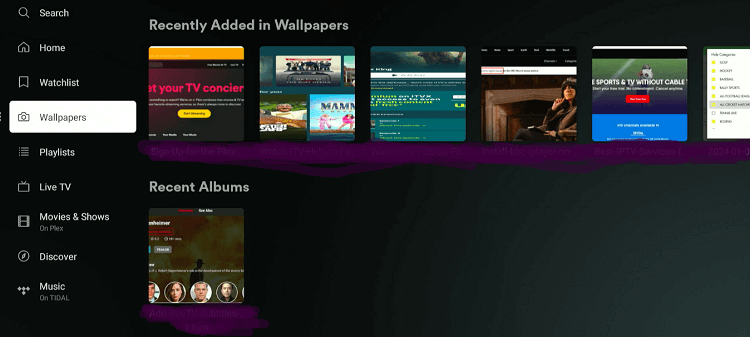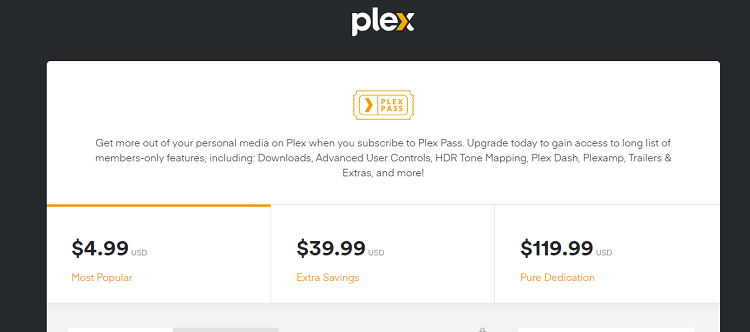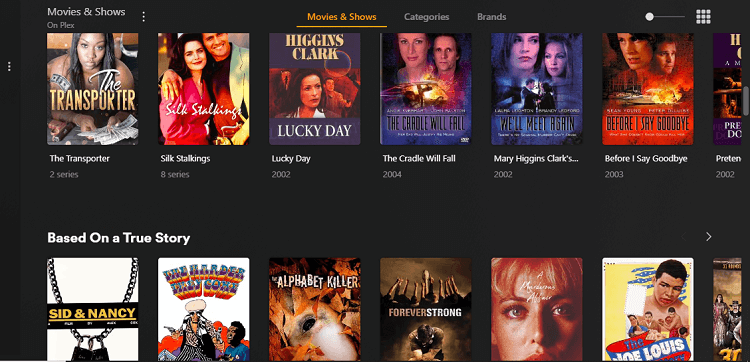Disclosure: Our experts test apps for security before recommending them. If you buy through our links, we may earn a commission. See how it works.
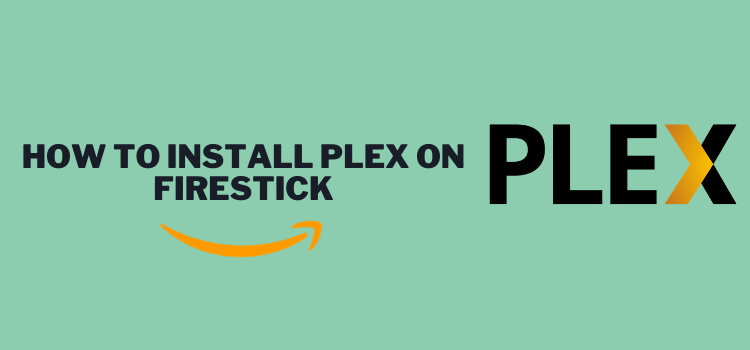
This is a step-by-step guide on how to install Plex on FireStick, Fire TV, and Fire TV Cube.
Plex is an official streaming platform that lets you watch live TV channels and VOD content such as movies and TV shows for free.
You can also create a central server on Plex to store all your files including photos, music, movies, and more in one location.
Once stored, you may access all these files on external devices like FireStick, mobile, laptop, or Windows computer from anywhere in the world.
However, for remote access to the Plex server via the client app, make sure your computer is powered up and connected to the internet.
Though you may subscribe to the service for $4.99/mo, the free version has pretty much most of the features you may need.
Since Plex is based in the US, you will have to use a VPN to access it outside of this region. ExpressVPN is our #1 choice.
Our Recommended VPN - ExpressVPN
ExpressVPN is our recommended choice when it comes to unblocking any geo-restricted services OR watching anything for free using unofficial apps/websites as it helps you hide your streaming activities from the ISPs and Government.
This NEW YEAR, enjoy an exclusive offer: 🎉 Get up to 61% OFF + 4 months FREE on ExpressVPN's 30-Month's plan! 🎉 that too with a 30-day money-back guarantee.
Sign Up for the Plex Account
Though creating an account is not mandatory to use Plex, we recommend doing so as it unlocks a few additional features like setting up the Plex server and getting customized recommendations.
Follow the steps below and you will be done signing up for Plex in a couple of minutes:
Step 1: Visit the official Plex website on a computer or smartphone and click the “Sign Up” icon from the top right corner.
Note: If you are accessing the website outside the USA, make sure you install ExpressVPN and connect it to the USA – New Jersey server.
Step 2: Add your email address and password and tap “Create an Account”.
Alternatively, you may continue with Google, Facebook, or Apple as well.
Step 3: You have successfully signed up for the Plex app!
2 Ways to Watch Plex on FireStick
I have comprehensively discussed two different methods to watch Plex on FireStick. These methods are:
- Watch Plex on FireStick Using the Amazon App Store
- Watch Plex on FireStick Using the Amazon Silk Browser
Install Plex on FireStick using the Amazon App Store
As mentioned earlier, Plex is an official streaming platform. This means you can easily install it from the Amazon App Store.
However, if you are installing the app from any other part of the world aside from the USA, be sure to install ExpressVPN on FireStick and connect it to the US server.
Follow the steps below to install the Plex app using the Amazon App Store:
Step 1:Open ExpressVPN and connect it to the US – New Jersey server.
Step 2: Click “Find” on your FireStick home screen.
Step 2: Type “Plex”.
Step 3: Select Plex from the list.
Step 4: Tap “Get/Download”.
Step 5: The downloading will start. Wait for it to finish.
Step 6: Once the downloading ends, click “Open”.
Step 7: Click “Sign In”.
Step 8: A code will pop up on your FireStick screen. Visit Plex.tv/link on your Laptop or Windows computer screen and paste the respective code.
Step 9: Your account is linked now!
Step 10: Select a movie/TV show.
Step 11: Click “Play”.
Step 12: Choose the desired episode.
Step 13: Enjoy streaming!
Watch Plex on FireStick using the Amazon Silk Browser
With this Amazon Silk Browser, there is no need to undertake additional downloads or installations.
You can watch your favorite shows, movies, and live TV channels from Plex directly on the Amazon Silk Browser.
However, if you do not live in the US, do not forget to install ExpressVPN on FireStick and connect it to the US server.
Follow the steps below to install Plex using the Amazon Silk Browser:
Step 1: Open ExpressVPN and connect it to the US – New Jersey server.
Step 2: Go to FireStick Home
Step 3: Click on the Find tab
Step 4: Now select the Search option
Step 5: Type Internet in the search bar and select from the list
Step 6: Choose the Internet App (Silk Browser) from the given options
Step 7: Tap the Get/Download button
Step 8: Wait until the installation of the browser completes
Step 9: Click Open, once the browser is installed.
Step 10: Click on Accept Terms to access the browser
Step 11: When the browser launches, the Bing.com tab will open at first.
Step 12: Enter the URL www.plex.tv in the search box and click GO.
Step 13: Select “I Accept”.
Step 14: This is the home page of the Plex website. Select the “Menu” button from the top right corner.
Step 15: Click “Sign-In”.
Step 16: Enter your credentials and tap “Sign-In”.
Step 17: Now choose the desired content from the available categories.
Step 18: Enjoy streaming!
How to Set Up the Plex Server
The Plex server is your one-stop shop to access videos, music, photos, etc, from anywhere in the world.
You can set up the Plex server on a Linux, Mac, Windows computer, and some other NAS devices such as Netgear, Synology, and Drobo.
Follow this step-by-step guide to set up the Plex media server:
Step 1: Visit https://www.plex.tv/media-server-downloads/ on your computer browser.
Step 2: Tap the “Choose Destination” icon and then press “Windows 64-bit”.
Step 3: Now select the downloaded file and install the server on your PC following the instructions. Once done, launch the server and click “Sign In”.
Step 4: Click “Got It”.
Step 6: Tap “Next”.
Step 7: Click “Next”.
Step 8: Press “Done” to finish the setup.
Step 9: Click “More” from the menu section.
Step 10: Tap the “+” icon to add your files to the server.
Step 11: Choose the relevant destination for the file.
Step 12: Now browse files from your computer.
Step 13: Once selected, click “Add Library”.
Step 14: Now open the Plex app on FireStick and you will be access these files in the menu section.
Note: If you cannot see the files in the Plex app, delete the existing Plex app and reinstall it.
Plex Premium Plans
- $4.99/mo.
- $39.99/yr.
- $119.99/Lifetime.
Top Features of the Plex App
Plex redefines your viewing experience. We have cherry-picked some of its powerful features that make the Plex a game-changer on the streaming landscape:
- It offers both live TV channels and VOD content.
- You can access your media from anywhere using the Plex server.
- There are parental controls to ensure age-appropriate entertainment.
- The app interface is quite user-friendly.
- Plex Pass subscribers can enjoy DVR and Downloading functionalities.
- The app incorporates well-organized content.
- You may also share your media library with others.
What Movies/TV Shows to Watch on Plex
Plex is home to thousands of amazing movies and TV shows. Here are some of them worth checking out:
- Fist of Fury (Movie – 1972)
- Olvidarte Jamás (TV Show – 2006)
- Freeway (Movie – 1997)
- A Cook’s Tour (TV Show – 2002)
- Outsourced (Movie – 2007)
- Bottle Shock (Movie – 2008)
- Eva Luna (TV Show – 2010)
- Wild Cat (TV Show – 2002)
Plex App Alternatives
If you have been using Plex for some time and loving every bit of it, you will likely find the following alternatives equally appealing:
- Vudu on FireStick
- Pluto TV on FireStick
- Stremio on FireStick
- Xumo TV on FireStick
- CW Network on FireStick
- BBC iPlayer on FireStick
FAQs – Plex on FireStick
Can I use Plex for free on FireStick?
While Plex also has a paid version, you can leverage most of its features for free.
Do I need an account to use Plex on FireStick?
Creating an account is not mandatory to access you need a Plex on FireStick, but doing so will offer you more features.
Does Plex have parental controls?
Yes, Plex offers parental controls to ensure age-appropriate streaming in the family.
How much does the Plex’s premium cost?
The premium Plex subscription, known as Plex Pass, costs $4.99/mo. or $39.99/yr.
Is Plex legal?
Plex is 100% legal, which is why it is available on the Amazon App Store.
Conclusion
Plex is an incredible streaming service, no wonder its popularity is marking a rapid uptick.
Apart from providing binge-worthy VOD content and giving access to live TV channels, Plex walks the extra mile by offering a media server.
With this unique feature, viewers can easily store their videos, photos, music files, etc in a central location and access them anywhere in the world in just a few clicks.
Simply put, when you install Plex on FireStick, it is walking with your personalized entertainment hub!
However, Since Plex is based in the USA, it is strictly advisable to use ExpressVPN so that you can easily bypass geo-restrictions.