Disclosure: Our experts test apps for security before recommending them. If you buy through our links, we may earn a commission. See how it works.
This is a step-by-step guide on how to install Mobdro APK on FireStick, Fire TV, and Fire TV Cube.
Update: Mobdro is not currently working on FireStick. You can try Mobdro Alternatives for watching Live TV Channels, etc.
- Pro Tip: If you’ve already installed the Downloader app on your Firestick, you can use this Mobdro Downloader Code 55132.
Mobdro allows users to access live TV shows from all across the globe for free. It is one of the free IPTV services and is an excellent option for people that love to watch Live TV on their FireStick device.
The Latest Mobdro Version works on all other Android devices just as well, including Fire TV and Fire TV Cube. It allows access to hundreds of live TV channels in all categories from all around the world.
Being a free app and allowing access to a wide range of channels, it is strictly advised that you use a VPN on your FireStick device.
Our Recommended VPN - ExpressVPN
ExpressVPN is our recommended choice when it comes to unblocking any geo-restricted services OR watching anything for free using unofficial apps/websites as it helps you hide your streaming activities from the ISPs and Government.
This NEW YEAR, enjoy an exclusive offer: 🎉 Get up to 61% OFF + 4 months FREE on ExpressVPN's 30-Month's plan! 🎉 that too with a 30-day money-back guarantee.
How to Install Mobdro APK on FireStick
Before installing Mobdro, make sure you have install and use ExpressVPN on FireStick prior to following the steps below.
The steps below cover everything comprehensively to install the Mobdro app.
Follow these steps to install the updated Mobdro version on FireStick:
Step 1: Turn ON your FireStick device and Go to FireStick Home
Step 2: Click on the Settings icon
Step 3: Select the My Fire TV option
Step 4: To enable the Developer Option, click About.
Note: If you have already enabled the Developer Option, then proceed to Step 10
Step 5: Click on the Fire TV Stick option quickly at least 7 times
Step 6: Now you will see this message at the bottom saying "No need, you are already a developer". So stop clicking then
Step 7: Now the Developer Option will appear in the menu so click on it
Step 8: Choose Apps from Unknown Sources to turn it ON
Step 9: Simply click Turn On
Step 10: Now return to the FireStick Home menu by pressing the "Home" icon on the remote and click on Find
Step 11: Now select the Search icon
Step 12: Type Downloader and press search
Step 13: Select the Downloader App icon from the list available in the Amazon Store
Step 14: Tap Get/Download
Step 15: Wait for a while until the installation process is completed
Step 16: Now click Open
Step 17: Select Allow to give access to the downloader app
Step 18: Click OK here
Step 19: This is the Downloader App interface, Choose the Home tab and click Search Bar
Step 20: Type in the URL bit.ly/mobdro149 OR Mobdro Downloader Code 55132 in the search box and click GO.
Note: The referenced link is the official URL of this app/website. FIRESTICKHACKS do not own, operate, or re-sell any app, streaming site, or service and has no affiliation with their developers.
Step 21: Let the download finish
Step 22: Select Install
Step 23: Select Done
Step 24: Going back to the downloader app, now select Delete
Step 25: Select Delete again
Step 26: On the remote press and hold Home Button and select Apps
Step 27: Hover on Mobdro App and press the Options button with 3 horizontal lines on the remote. Select Move to Front
Step 28: Bring Mobdro to the top by dragging
Step 29: Launch the Mobdro App
Step 30: Select Agree
Step 31: Select Allow
Step 32: Now stream whichever channel you like
How to Use ExpressVPN with Mobdro App
Step1: Subscribe or Sign Up to ExpressVPN
Step 2: Open Firestick Home
Step 2: Click on the Find tab and then Click on Search Icon
Step 3: Now type ‘ExpressVPN’ and click on the relevant option
Step 4: Select the ExpressVPN app
Step 5: Select the Download or Get option
Step 6: Once downloaded, click Open
Step 7: Enter the Username/Password
Step 8: Connect to any server
Step 9: Once connected, open Mobdro app and choose content to start streaming!
How to Add Mobdro to Favourites?
Users can create a favorite playlist by grouping their favorite channels together. Below is a complete guide to add Favourites in Mobdro.
Step 1: Select Channels on the Mobdro App
Step 2: If this appears, select ‘I Agree’
Step 3: Select a channel of preference
Step 4: When the channel begins playing, hover and select the Star icon
Step 5: Favorite Added message will appear
Step 6: To access favorites, go to Home screen and scroll down to find Favourites
Step 7: To remove a channel, select Edit List and then select Delete under the channel
Mobdro Not Working Problem
If you are facing any problem regarding the MobdroTV Streaming then the following may be the reason that I have discussed with their solutions.
1. Check Your Internet Connection
The first thing that you should check if you’re facing the problem of streaming Mobdro is your Internet connection. Streaming breakdown mostly courses due to poor internet connection or dropdown of Internet connectivity.
In such case, check your Internet cables are they connected properly?.. Reboot your Modem Device, restart your FireStick as well. If still your internet connection doesn’t regularized then call your Internet service provider.
2. Enable Unknown Sources If Unable to Install
Mobdro is not available on the Official App Store. It means you have to sideload it from an unknown source. Installing the third-party app is not a default setting of any streaming device. You have to enable this option from the settings in the simple steps given below:
- On Homepage choose the settings icon
- Click My FireTV icon
- Select Developer Option
- Now select Unknown Sources and turn it On.
3. Update the Mobdro APK to the Latest Version
You are already using Mobdro for streaming and suddenly it stops working and you have checked the above two problems then updating the apk is one thing that you should concern about. When the service upgrades its new feature, they post their upgraded version which can be installed in easy steps given below.
- Open the App and click the menu icon
- In the menu, you will see an update icon or New Update available.
- Click and install it to stream on Mobdro
Mobdro APK Alternatives
Mobdro is a free app but there are other free FireStick apps that you should try as a Mobdro alternative. Here are the best alternatives that you can find:
- Kodi App on FireStick
- BeeTV APK on FireStick
- CyberFlix TV APK
- Typhoon TV on FireStick
- Cinema HD on FireStick
Since all of these apps are free and let you stream free content, make sure you’re using one of the best VPNs for FireTVStick to stay protected while streaming.
Frequently Asked Questions About Mobdro App
How do I install Mobdro?
Simply find Downloader in the search bar of Home Screen and download that. On downloader search Mobdro and then install the application.
Is Mobdro illegal?
To simply put, yes it is illegal because the app gives free access to copyrighted content.
Does Mobdro need a VPN?
Yes, for sure it does.
Is Mobdro still available?
Yes, the application is still available for downloads and installation.
Conclusion
Mobdro is an easy-to-install application, which provides a hassle-free experience of free streaming. The application is the perfect way of free streaming and saving your money.
The free streaming can be fully enjoyed without getting into legal troubles by having a good VPN installed like ExpressVPN that can effectively protect your IP address.
With the ease of content streaming, Mobdro provides a hassle-free experience to its users. The ease of installation and ease of use make the app an overall easy app to use.
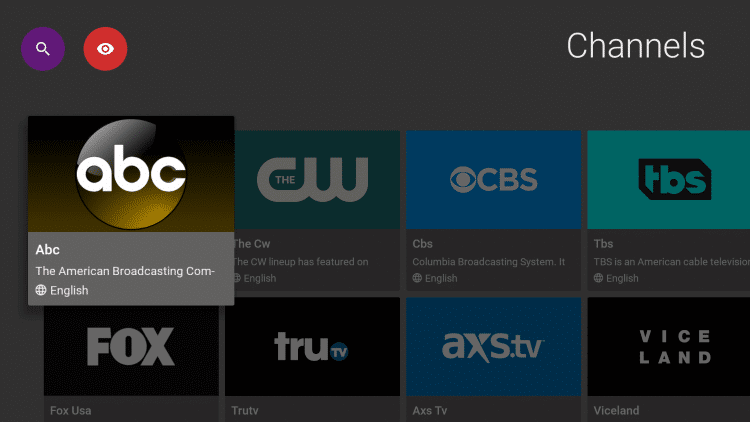





















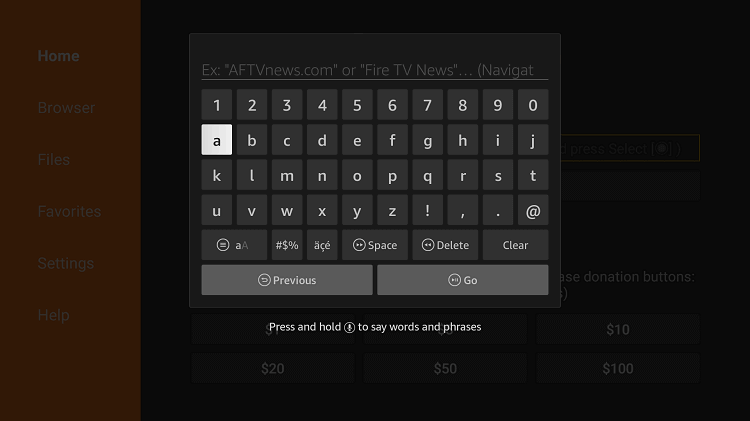
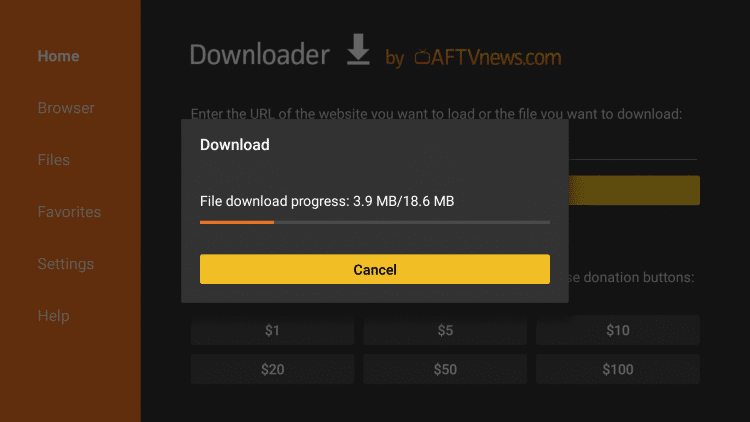
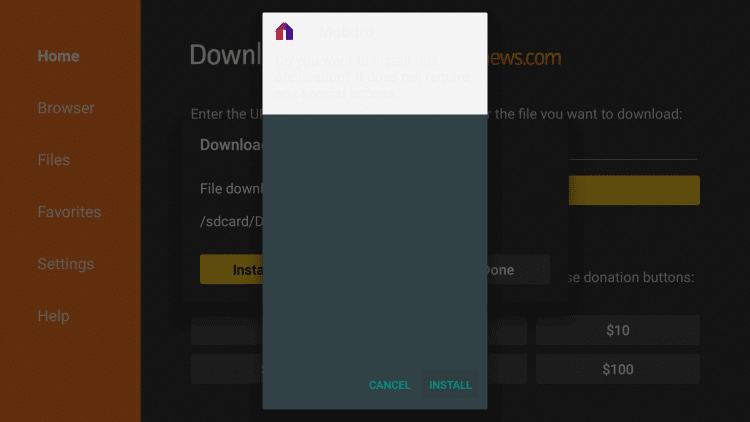
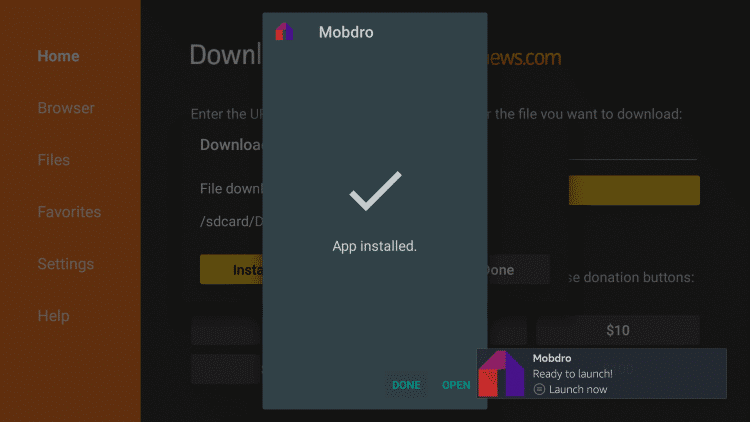
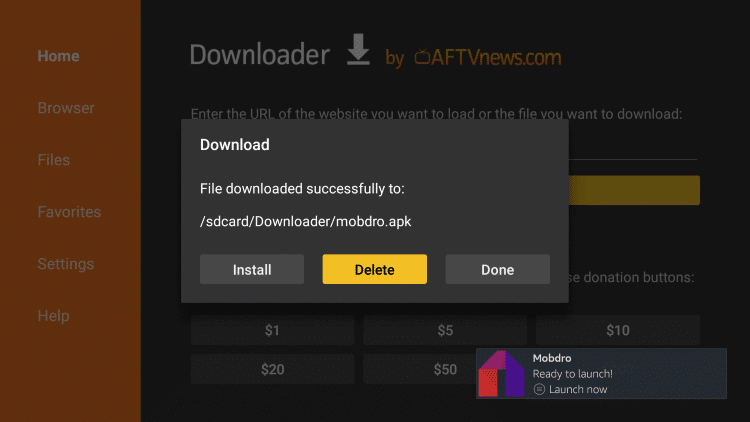
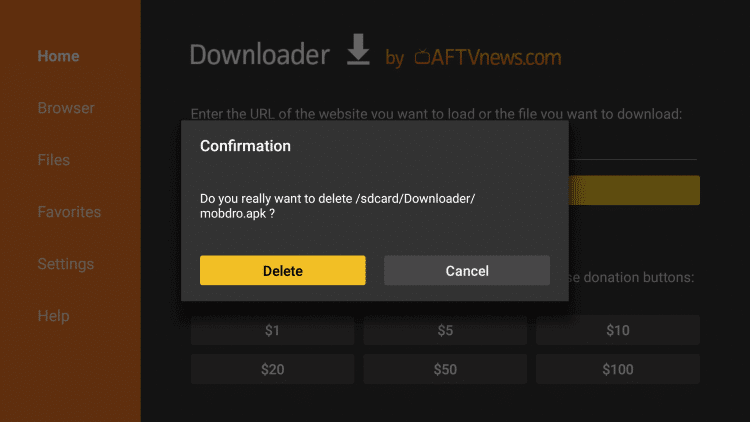
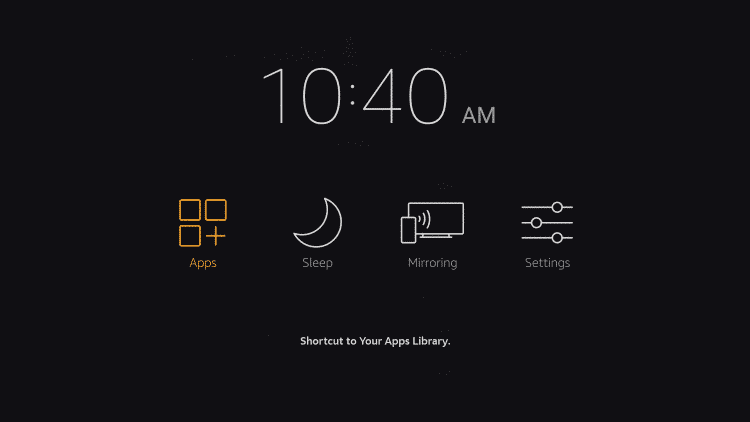
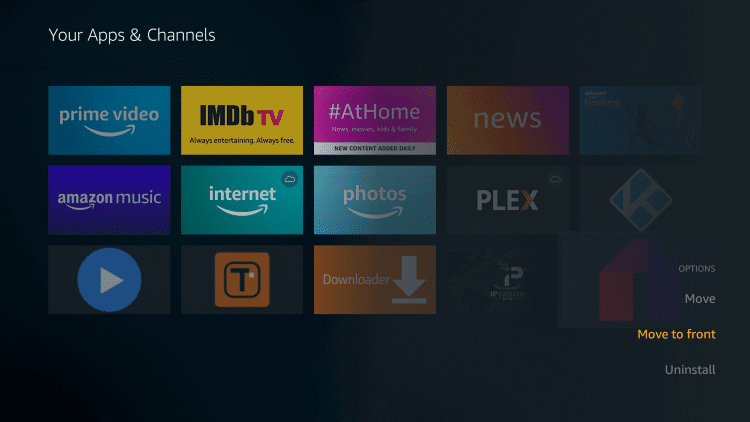
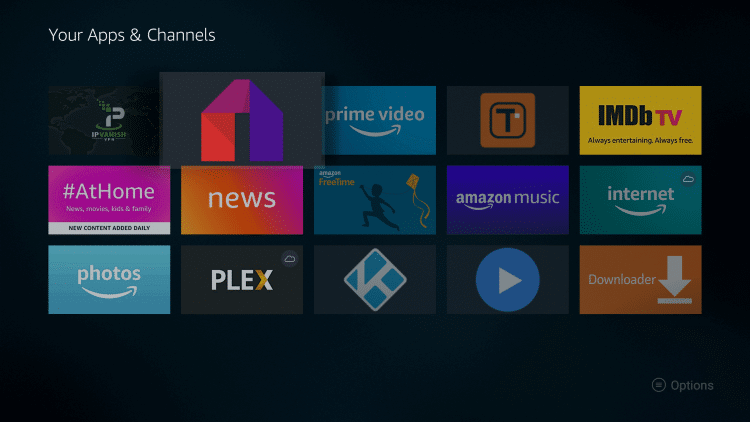
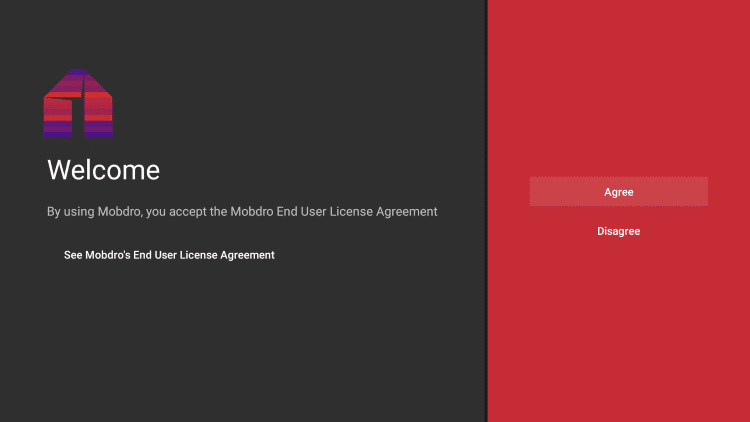
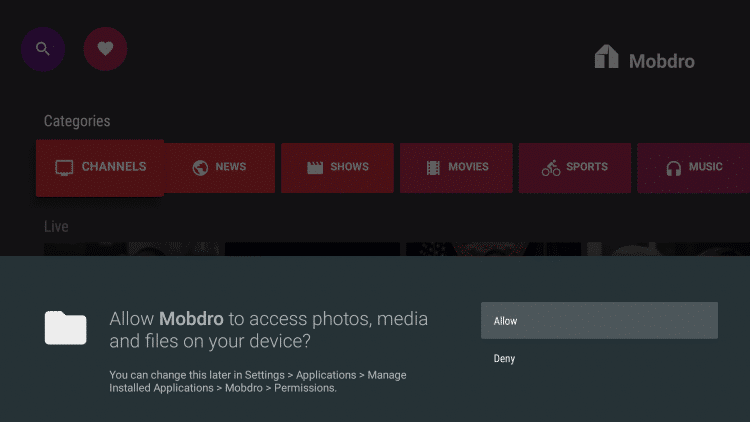
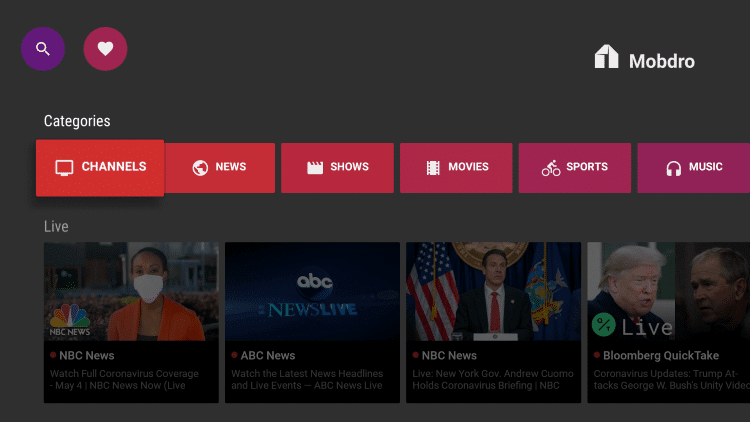
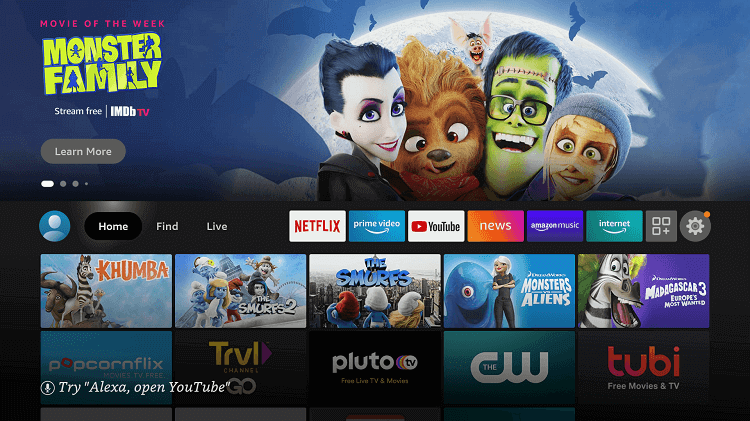
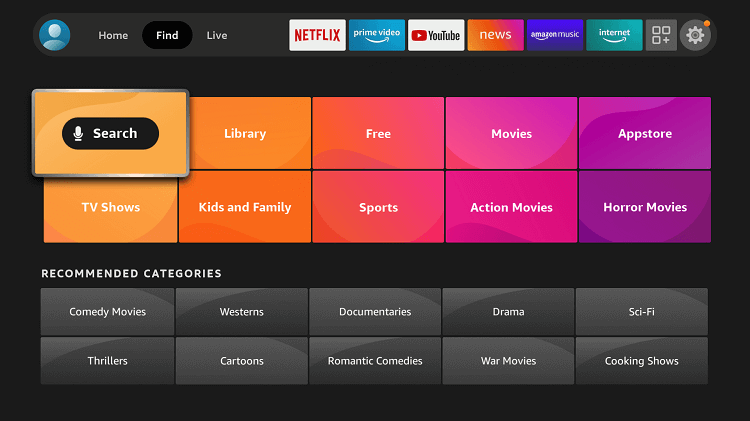
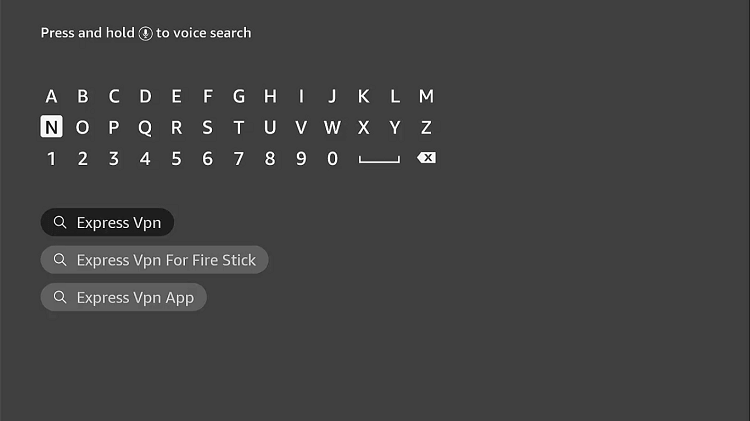
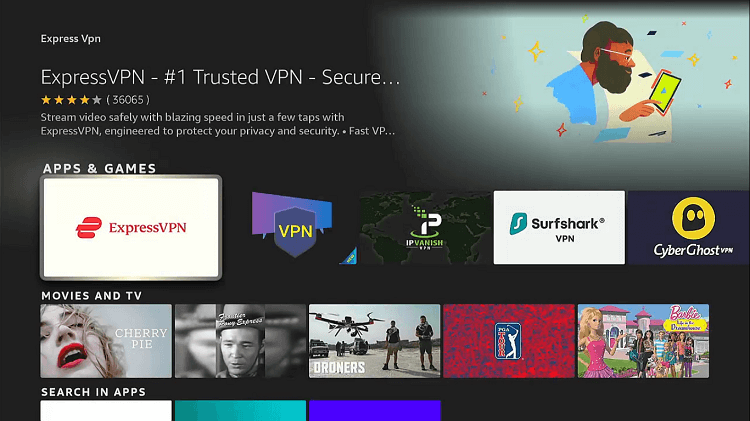
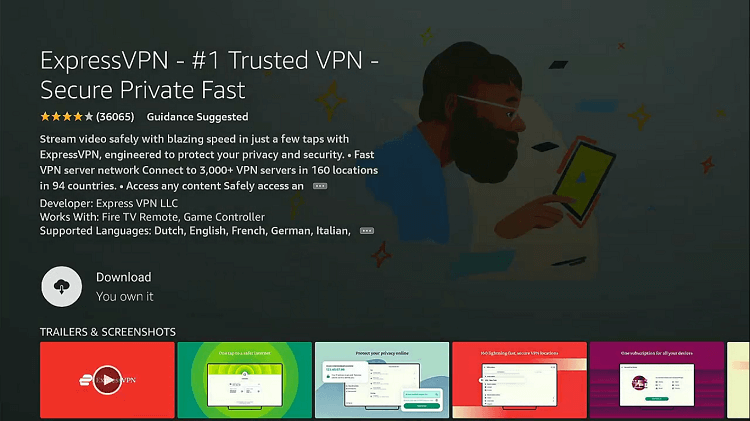
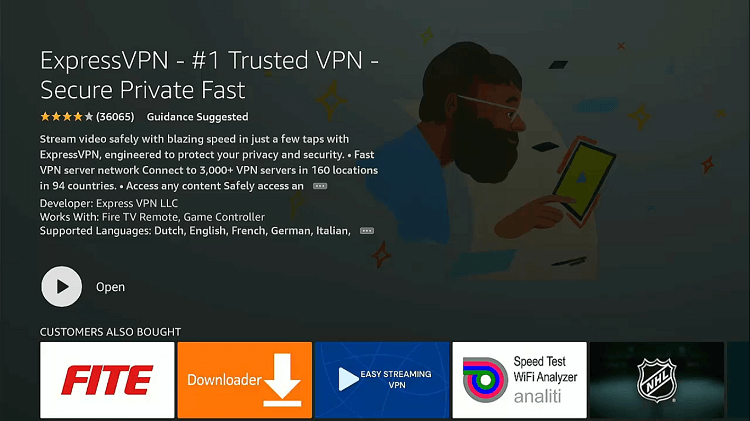
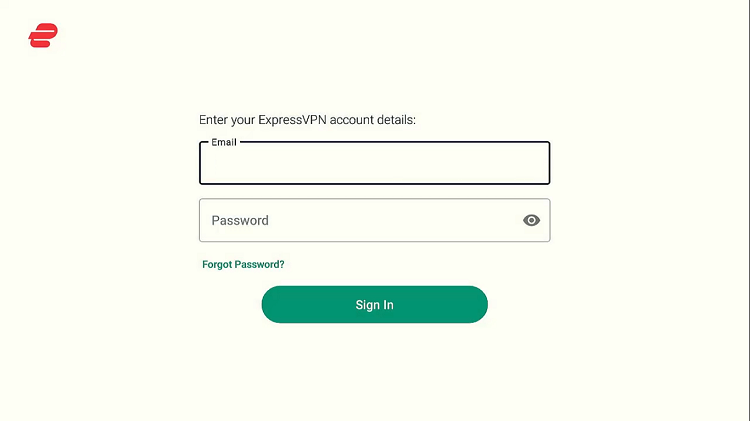
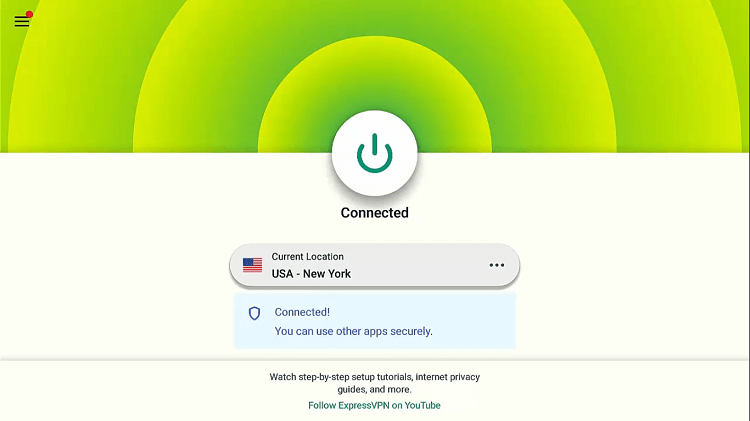
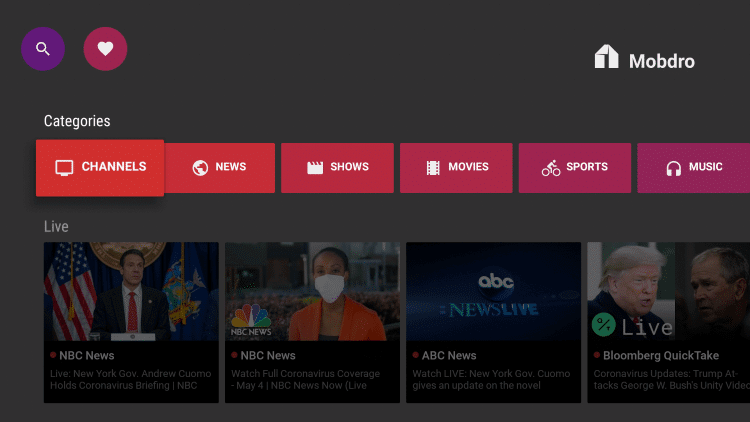
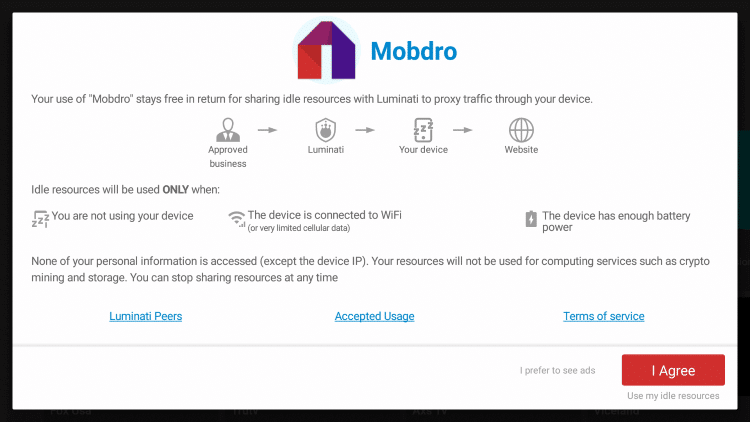
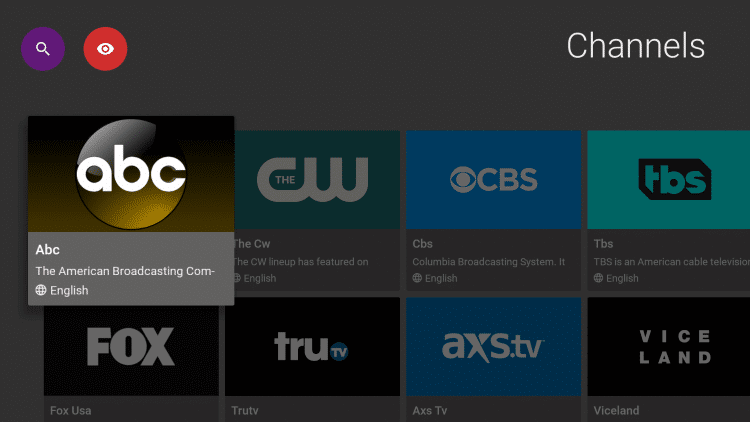
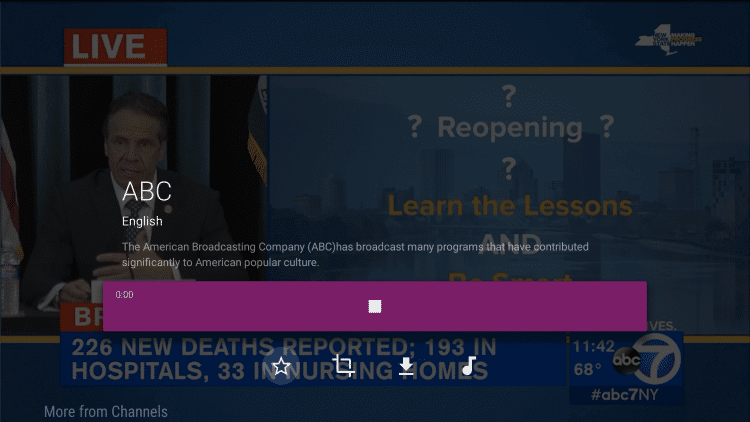
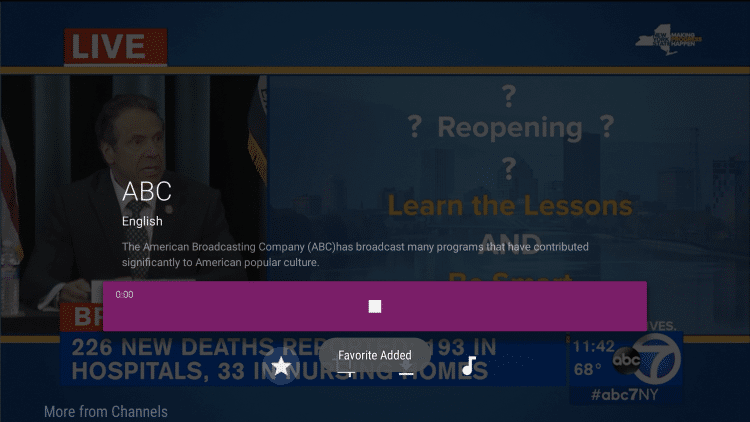
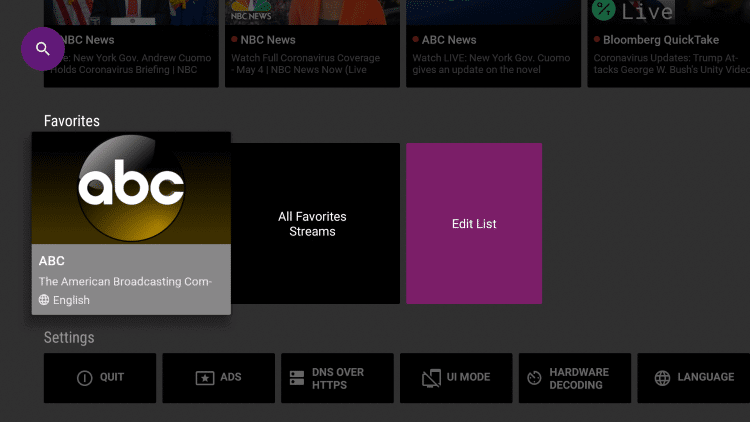
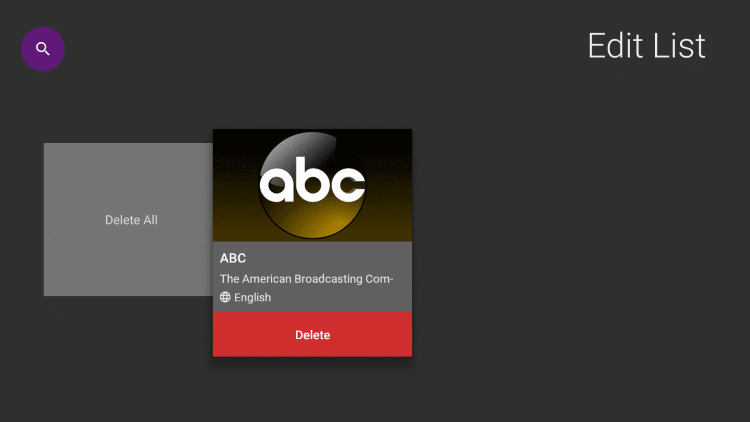






Is there an apk that works to install Mobdro? This apk has a warped screen without usual search options. I tried to install on my firestick 2xs same outcome.
Mobdro is a bit down at the moment. You can try using this app for a change.
Is Mobdro not working as of Today January 31 ,2024?
Just chacked its working. i have also updated downloader code for mobdro