Disclosure: Our experts test apps for security before recommending them. If you buy through our links, we may earn a commission. See how it works.
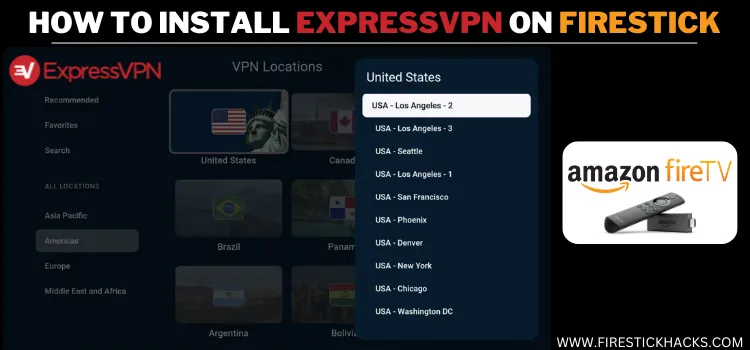
ExpressVPN is one of the fastest VPNs on the internet today. With over 3,000+ servers in 105 countries worldwide, you can bypass geo-restrictions, increase your security, and protect your privacy.
It offers amazing security and streaming features, including split tunneling, kill switch, 256-bit encryption, built-in ad blocker & parental controls.
A single ExpressVPN account can be used on up to 8 devices simultaneously. Currently, it is offering an incredible deal: a 2-year subscription plus 4 extra months FREE for just $4.99/month ($139.72 upfront).
The ExpressVPN app is available on the Amazon App Store worldwide. However, there’s also an option to sideload ExpressVPN APK via the Downloader app.
Our Recommended VPN - ExpressVPN
ExpressVPN is our recommended choice when it comes to unblocking any geo-restricted services OR watching anything for free using unofficial apps/websites as it helps you hide your streaming activities from the ISPs and Government.
This NEW YEAR, enjoy an exclusive offer: 🎉 Get up to 61% OFF + 4 months FREE on ExpressVPN's 30-Month's plan! 🎉 that too with a 30-day money-back guarantee.
How to Sign Up for ExpressVPN
To use ExpressVPN, you will have to sign up first and choose a subscription plan. You can make payments using major credit cards, PayPal, Bitcoin, Apple Pay, and Google Pay.
Please note that ExpressVPN offers a 30-day money-back guarantee for all plans for first-time users, so if you’re not satisfied, you can request a refund within the first month.
Follow the steps below:
Step 1: Go to ExpressVPN’s official website www.expressvpn.com from your PC, mobile, or Laptop and click “Get ExpressVPN”.
Step 2: Choose the desired plan.
Step 3: Enter your email address, choose a payment method, and fill in details to complete the process.
Video: How to Install ExpressVPN on FireStick [Get 30 Days Free]
Once signed up, see this video to install and set up ExpressVPN on FireStick:
2 Ways to Install & Setup ExpressVPN on FireStick
I’ve listed the 2 best methods to install and use ExpressVPN on FireStick:
- Install & Setup ExpressVPN on FireStick Using Amazon App Store
- Install & Setup ExpressVPN on FireStick Using Downloader App
How to Install & Setup ExpressVPN on FireStick Using Amazon App Store
The ExpressVPN app is listed on the official Amazon App Store worldwide. Just follow the steps given below to install ExpressVPN from the Amazon App Store:
Step 1: Click the “Find” icon.
Step 2: Tap “Search”.
Step 3: Type “ExpressVPN” and select it from results
Step 4: Select “Downloader App”.
Step 5: Tap “Download/Get” icon.
Step 6: The downloading will start; wait for it to finish.
Step 7: Click “Open”.
Step 8: Click “Sign In”.
Step 9: Tap “Sign In with Remote“.
Step 10: Enter your credentials and click “Sign In”.
Step 11: Click “OK”.
Step 12: Choose “OK”.
Step 13: Now you can click the “Connect” button to get connected to the nearest server by default.
Step 14: As you can see, ExpressVPN has been connected to the USA server.
[Note: To disconnect, press the same Connect Button and you will get disconnected]
How to Install & Setup ExpressVPN on FireStick Using Downloader App
Despite ExpressVPN‘s availability on the Amazon Appstore, many users choose to install it via the Downloader app using the ExpressVPN APK (v12.14.0).
This method enables you to avoid occasional installation errors from the Appstore and lets you install any version of ExpressVPN you prefer.
Follow the steps below:
Step 1: Turn ON your FireStick device and Go to FireStick Home
Step 2: Click on the Settings icon
Step 3: Select the My Fire TV option
Step 4: To enable the Developer Option, click About.
Note: If you have already enabled the Developer Option, then proceed to Step 10
Step 5: Click on the Fire TV Stick option quickly at least 7 times
Step 6: Now you will see this message at the bottom saying "No need, you are already a developer". So stop clicking then
Step 7: Now the Developer Option will appear in the menu so click on it
Step 8: Choose Apps from Unknown Sources to turn it ON
Step 9: Simply click Turn On
Step 10: Now return to the FireStick Home menu by pressing the "Home" icon on the remote and click on Find
Step 11: Now select the Search icon
Step 12: Type Downloader and press search
Step 13: Select the Downloader App icon from the list available in the Amazon Store
Step 14: Tap Get/Download
Step 15: Wait for a while until the installation process is completed
Step 16: Now click Open
Step 17: Select Allow to give access to the downloader app
Step 18: Click OK here
Step 19: This is the Downloader App interface, Choose the Home tab and click Search Bar
Step 20: Enter the ExpressVPN Downloader Code 730116 in the search box OR enter this URL bit.ly/fsh-downloads and click Go
Note: The referenced link is the official URL of this app/website. FIRESTICKHACKS does not own, operate, or re-sell any app, streaming site, or service and has no affiliation with its developers.
Step 21: Scroll down and click “ExpressVPN” from the “VPNs” category.
Note: If the app doesn’t start to download, then clear the Downloader App cache using this article.
Step 22: The app will start downloading; wait for it to finish.
Step 23: Click “Install”.
Step 24: Click “Done”.
Step 25: Click “Delete”.
Note: Deleting the ExpressVPN APK is necessary to free up space in your FireStick device.
Step 26: Click Delete again.
Step 27: Launch the ExpressVPN app and click “Sign In”.
Step 28: Tap “Sign In with Remote“.
Step 29: Enter login credentials and tap “Login”.
Step 30: Click “OK”.
Step 31: Choose “OK”.
Step 32: Now you can click the “Connect” button to get connected to the nearest server by default.
Step 33: As you can see, ExpressVPN has been connected to the USA server.
How Do I Check If ExpressVPN is Working?
At times, even though ExpressVPN may be apparently “connected”, it doesn’t always guarantee it’s working as it should. So be sure to verify it’s functioning properly before using it.
Here’s how you can check:
Step 1: After connecting ExpressVPN to a server, click “Options”.
Step 2: Navigate to “Privacy & Security Tools”.
Step 3: Select “IP Address Checker”.
Step 4: As I was connected to the UK server, you can see the correct IP address and location of the VPN!
How to Change Location on ExpressVPN
Popular streaming services on FireStick, like Hulu, Disney+, and BBC iPlayer, are geo-restricted to specific countries.
With ExpressVPN, you get 3000+ servers in 100+ countries. This means you can change your location and access all geo-blocked streaming services from anywhere in the world.
Follow the steps below:
Step 1: Click the “Smart Location” icon.
Step 2: Now you will see a list of VPN locations. Choose from these or click “Search” from the left bar and type the location name.
Step 3: VPN has been connected successfully.
How to Activate Kill Switch on ExpressVPN
ExpressVPN has a built-in Kill Switch feature, which will automatically disconnects your internet if your VPN connection drops, protecting your IP and privacy while streaming.
Follow the steps below to enable the Kill Switch feature on FireStick:
Step 1: Open ExpressVPN app on FireStick, select “Options”, and then navigate to “Settings”.
Step 2: Click on “Network Protection”.
Step 4: Turn the ‘Block internet when unable to connect or reconnect to VPN’ toggle on.
P.S. Now reconnect ExpressVPN to use this feature properly.
How to Use the Split Tunneling Feature on ExpressVPN
Split Tunneling is a feature that lets you control FireStick apps to route your internet traffic through ExpressVPN.
P.S. On ExpressVPN, you can split-tunnel as many apps as you want.
Here’s a quick guide on how to activate this feature in ExpressVPN:
Step 1: Open ExpressVPN app on FireStick, select “Options”, and then navigate to “Settings”.
Step 2: Tap “Split Tunneling”.
Step 3: You will see three options. I’m selecting “Only Allow Selected Apps to Use the VPN”.
Step 4: Now choose an app(s) and then click the “Plus” icon on the right side.
Step 5: As you can see, I have added MX Player. To remove the app from the list, choose the “Minus” icon on the right side of the app.
P.S. Now reconnect ExpressVPN to use this feature properly.
How To Block Ads on FireStick with ExpressVPN
With ExpressVPN, you can enjoy uninterrupted browsing & streaming with a built-in ad blocker, which effectively removes annoying ads from websites and apps.
Follow the steps below:
Step 1: Open ExpressVPN app on FireStick, select “Options”, and then navigate to “Settings”.
Step 2: Select “Advanced Protection”.
Step 3: Click “Block Ads” to turn the “ON” toggle.
Step 4: Choose “Continue”.
Step 5: Now, ExpressVPN will block ads on FireStick.
P.S. Now reconnect ExpressVPN to use this feature properly.
How to Block Adult Websites Using ExpressVPN
ExpressVPN’s adult-site blocker helps prevent your family from accessing explicit content on adult websites.
Here’s how you can enable it and enhance your family’s online safety.
Step 1: Open ExpressVPN app on FireStick, select “Options”, and then navigate to “Settings”.
Step 2: Select “Advanced Protection”.
Step 3: Click “Block Adult Sites” to turn the “ON” toggle.
Step 4: Choose “Continue”.
Step 5: Now, ExpressVPN will block ads on FireStick.
P.S. Now reconnect ExpressVPN to use this feature properly.
How to Add Apps on ExpressVPN App Homescreen
Top ExpressVPN Features
ExpressVPN is one of the best FireStick VPNs on the internet today. For FireStick users, it offers some of the best features listed below:
- 3,000+ servers in 105 countries
- Kill switch
- DNS leak protection
- Ad-Blocker
- Protection from adult websites
- No-logs policy
- Split tunneling
- AES-256-bit encryption
- Unlimited bandwidth
- 8 simultanous connections
- Quick setup
- 30-Days money-back guarantee
- 24/7 Customer Support
ExpressVPN Pricing
Check out the different pricing plans offered by ExpressVPN.
- 1-Month Plan: $12.95/month.
- 12-Month Plan + 3 Months Free: $99.95 for 15 months ($6.67/month).
- 2-Year Plan + 4 Months Free: $139.72 for 28 months ($4.99/month).
ExpressVPN Rating/User Reviews on Amazon App Store
ExpressVPN has earned a solid 4.1-star rating on the Amazon Appstore from more than 50,000 reviews.
With 66% giving it 5 stars, you can rest assured that ExpressVPN is an ideal VPN service for anyone looking to maintain anonymity and enjoy a risk-free streaming and browsing experience worldwide.
ExpressVPN Alternatives on FireStick
Here are some of the alternatives to ExpressVPN that have good performance and speed:
FAQs – ExpressVPN
Conclusion
ExpressVPN is undoubtedly one of the best Firestick VPNs with over 3,000 servers in 105 countries.
The service has now launched new features, including split tunneling, a kill switch, 256-bit encryption, an adult sites blocker, and an ad-blocker.
You can install & Use ExpressVPN on Firestick from the Amazon app store, or sideload its latest APK (v12.14.0) using the Downloader app.



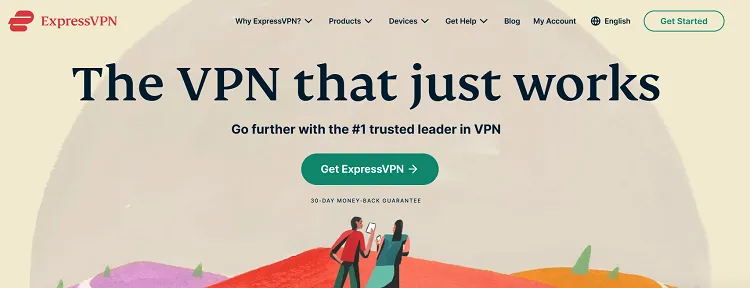

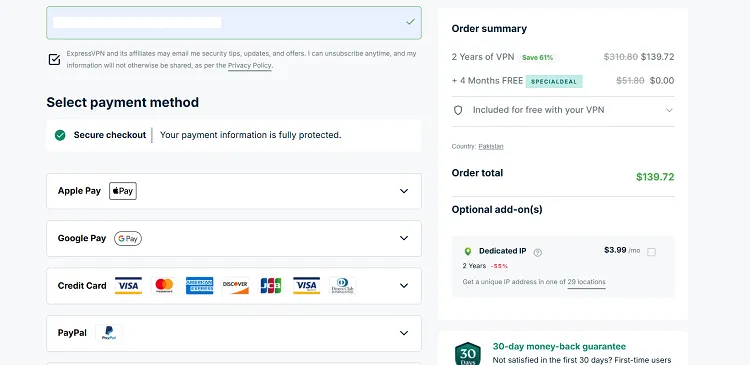
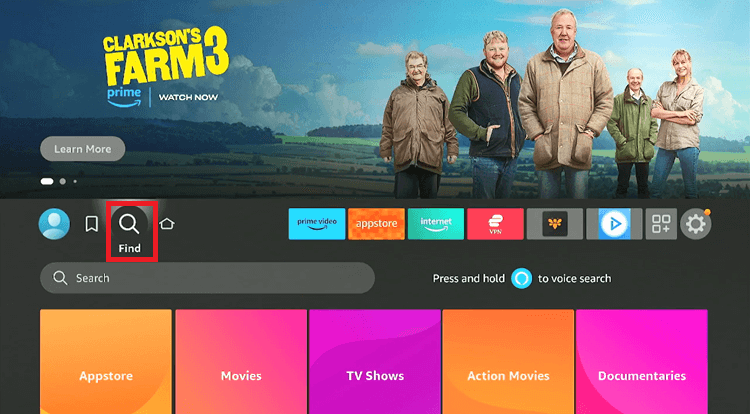
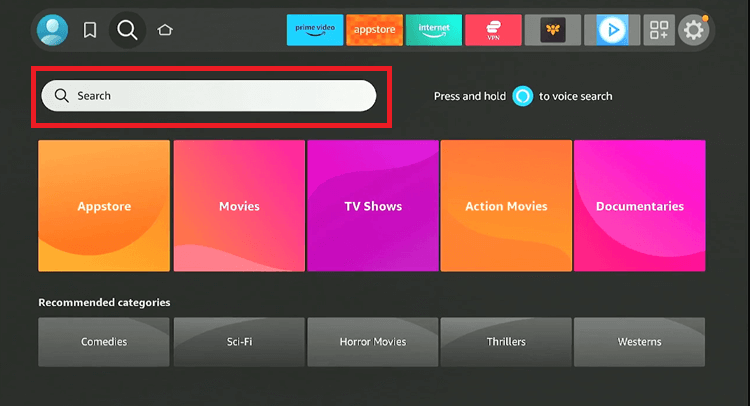
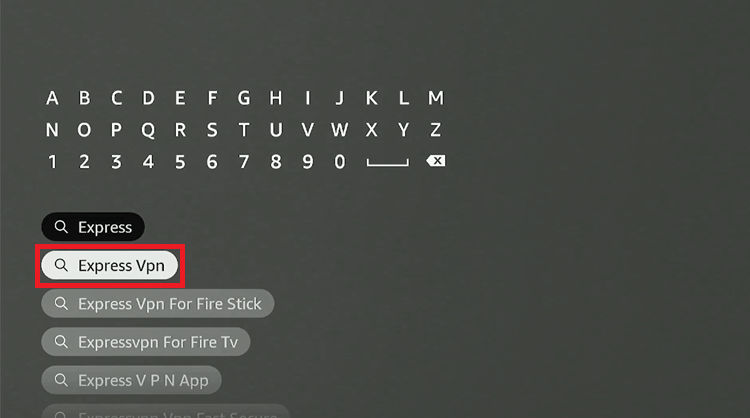
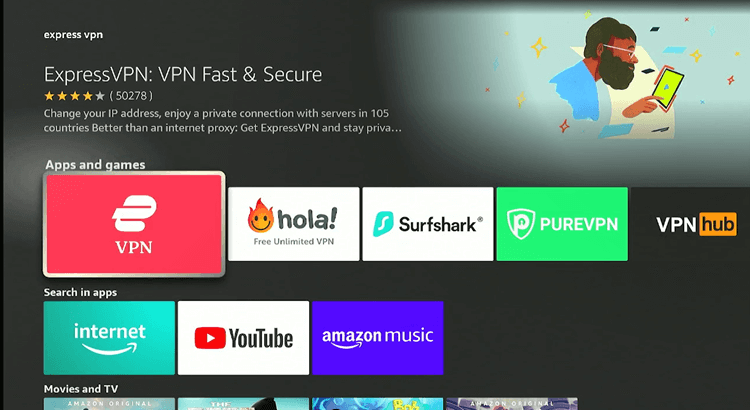
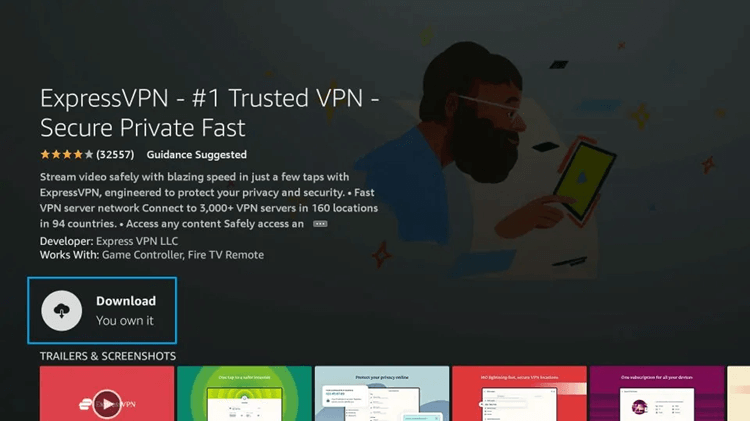
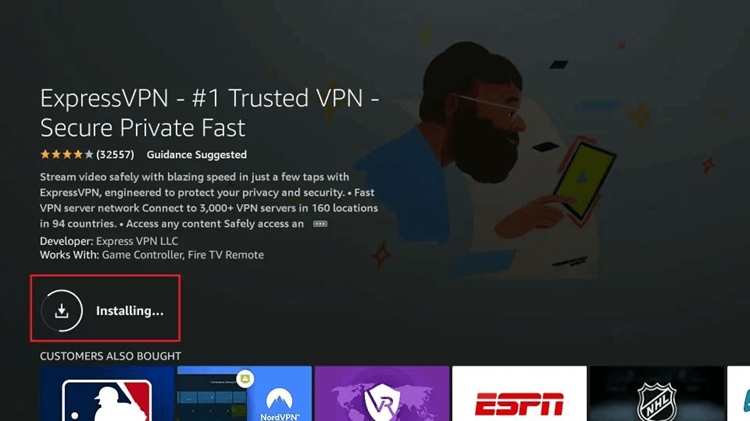
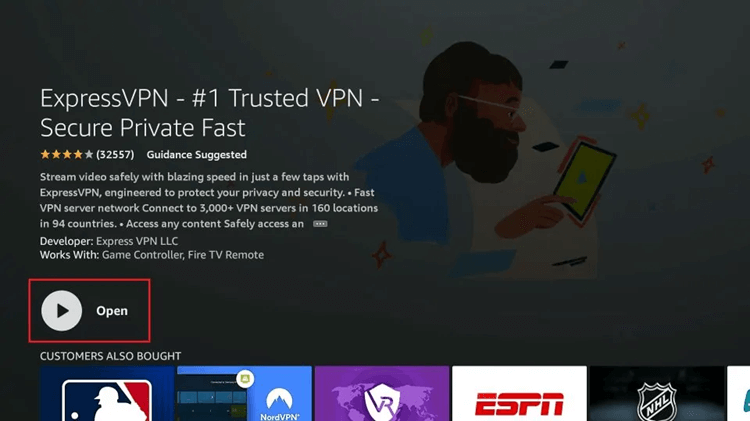
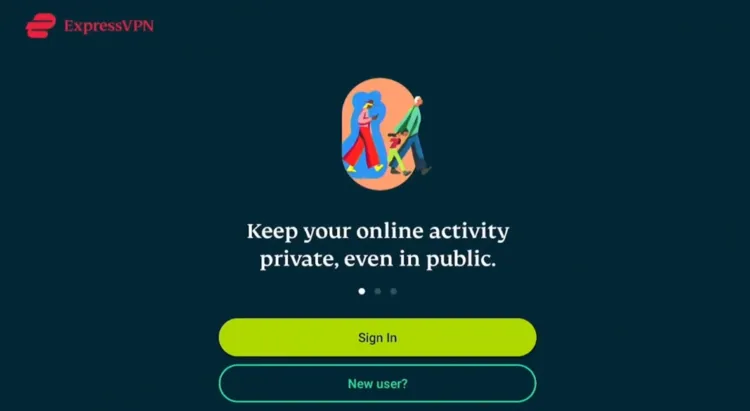
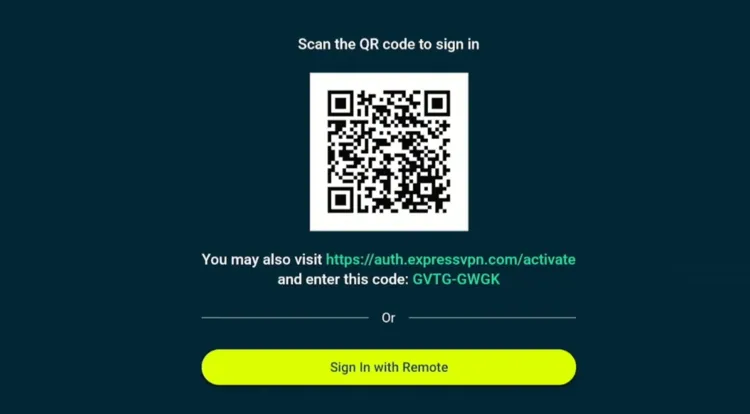
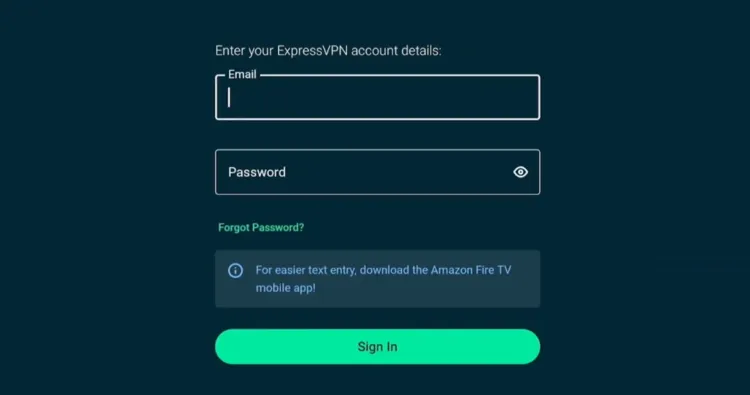
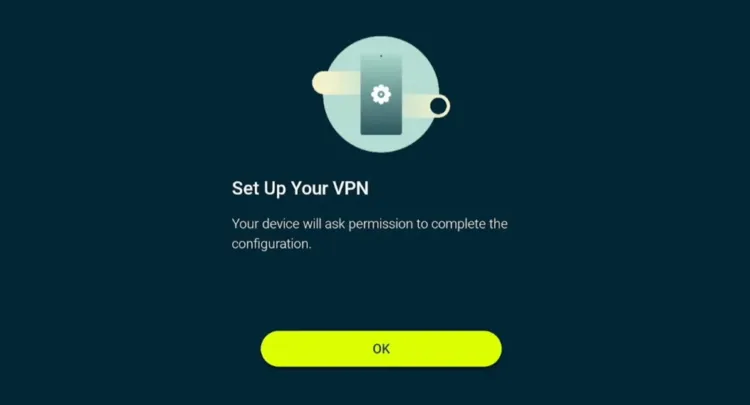
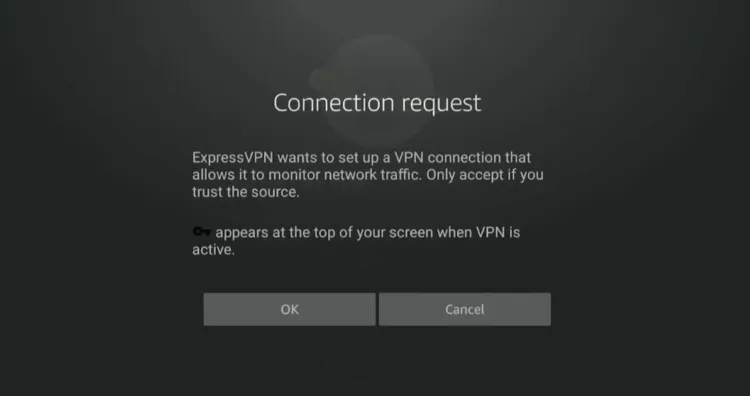
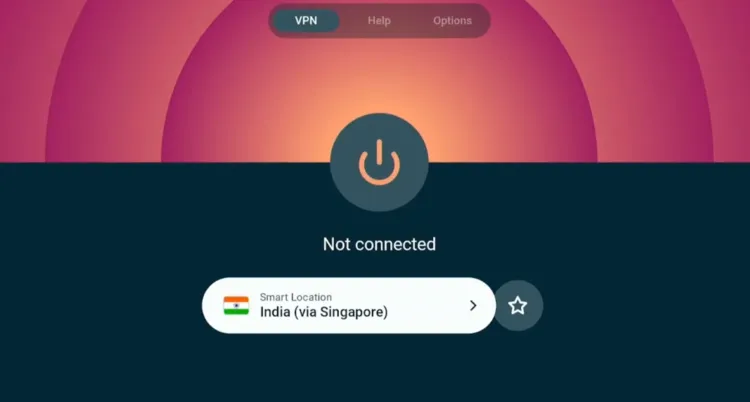
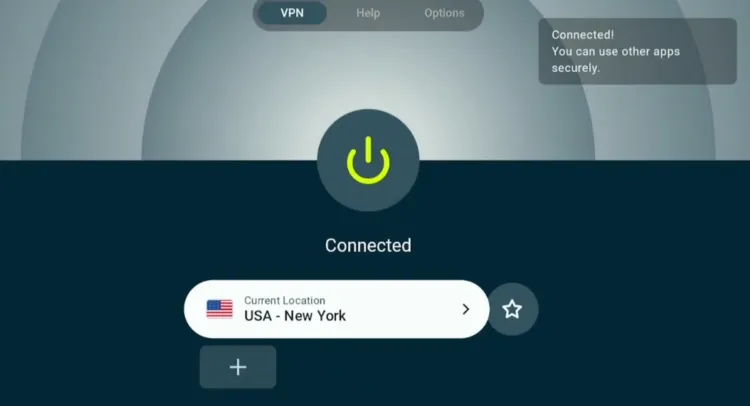



















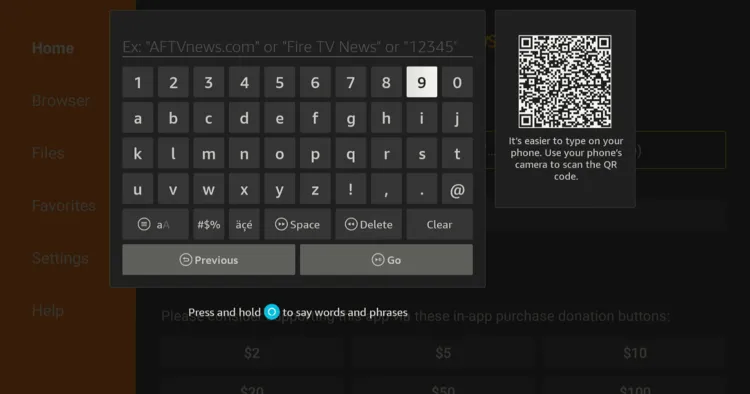
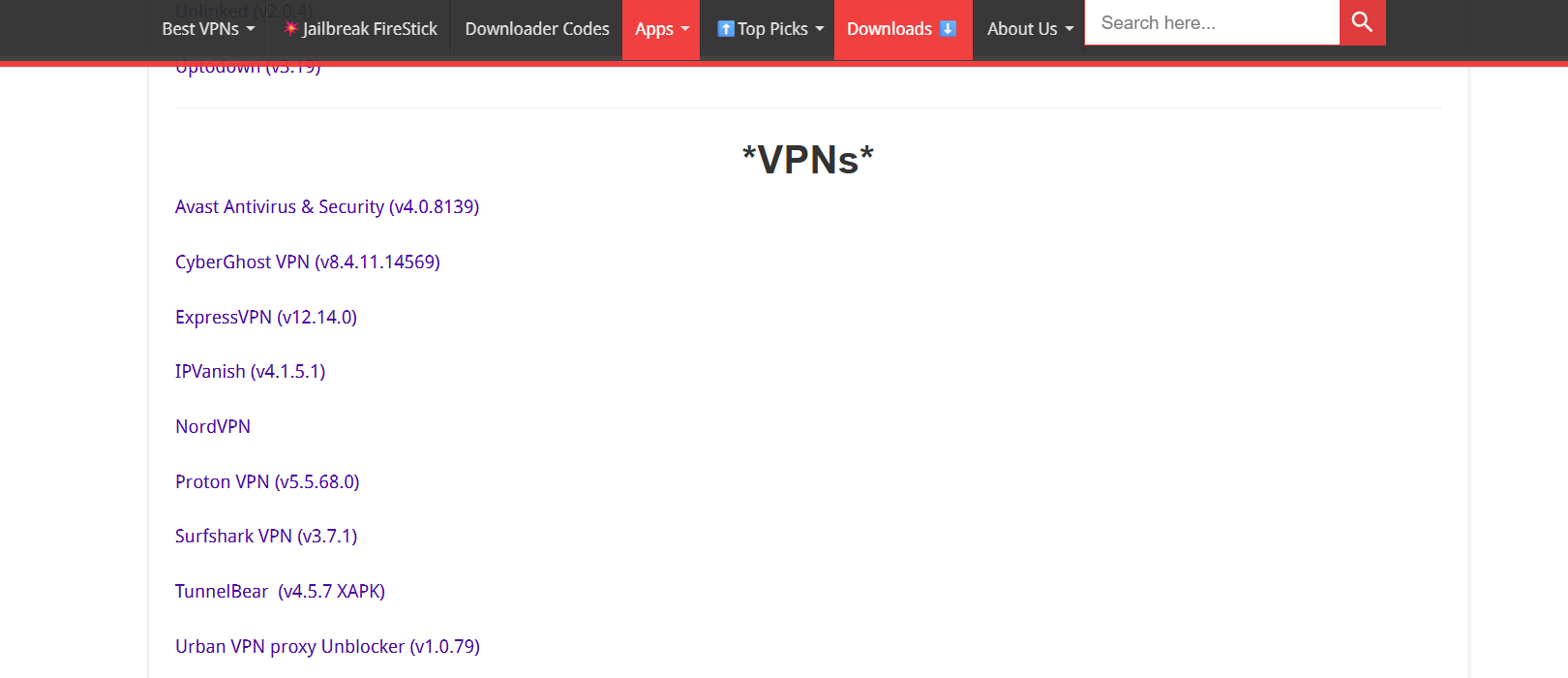
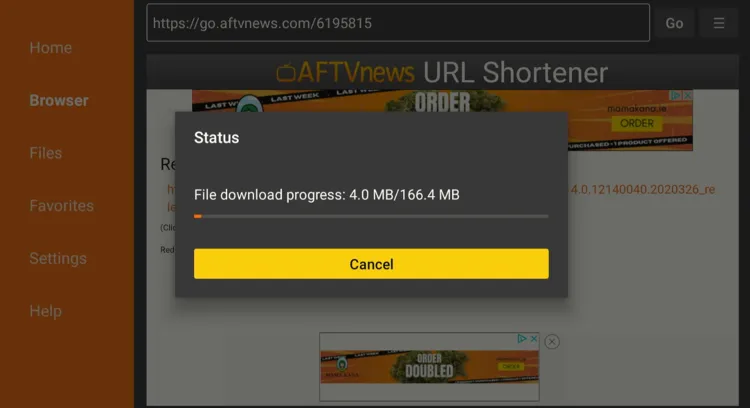
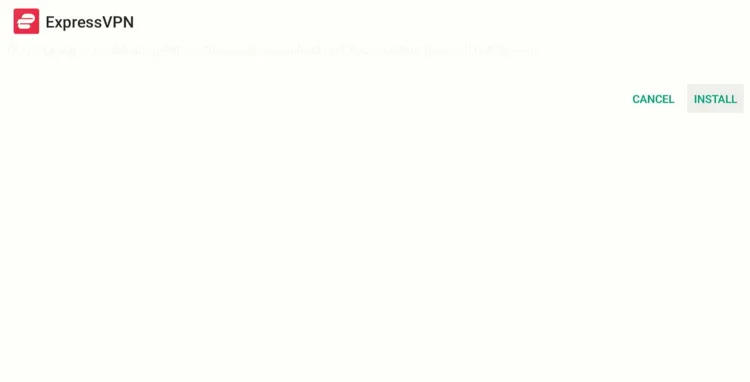
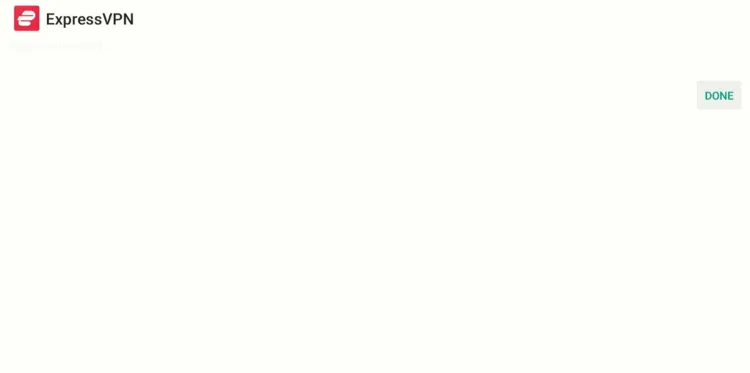
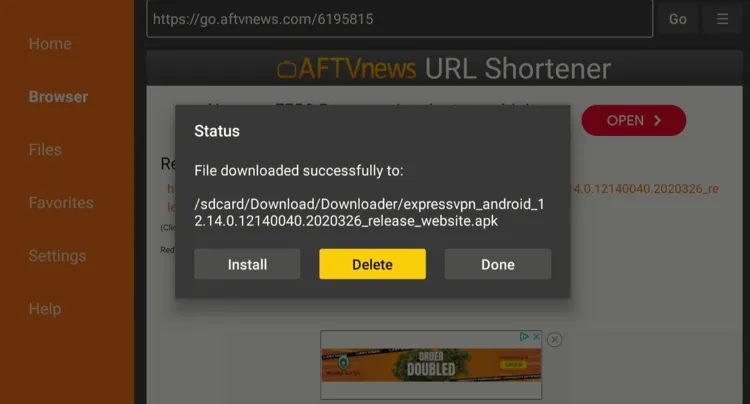
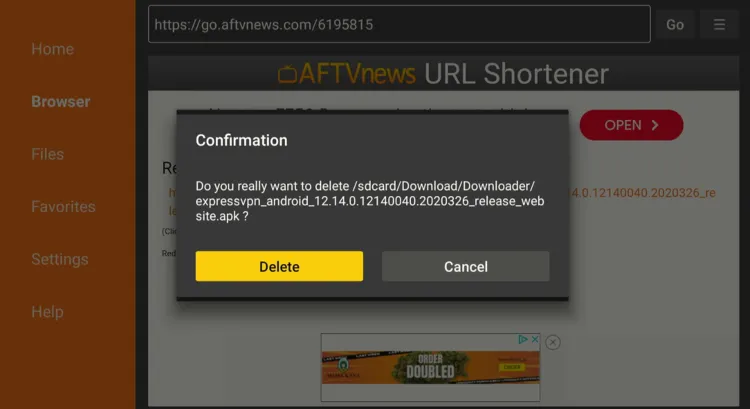
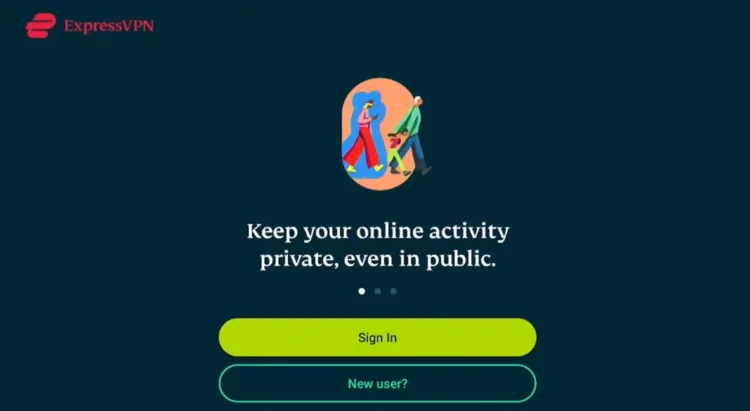
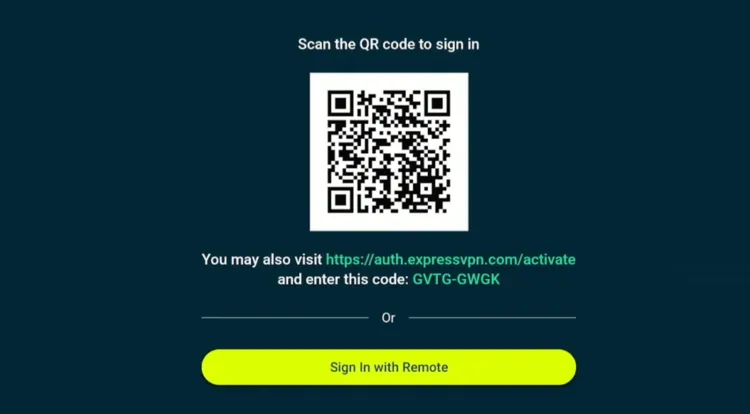
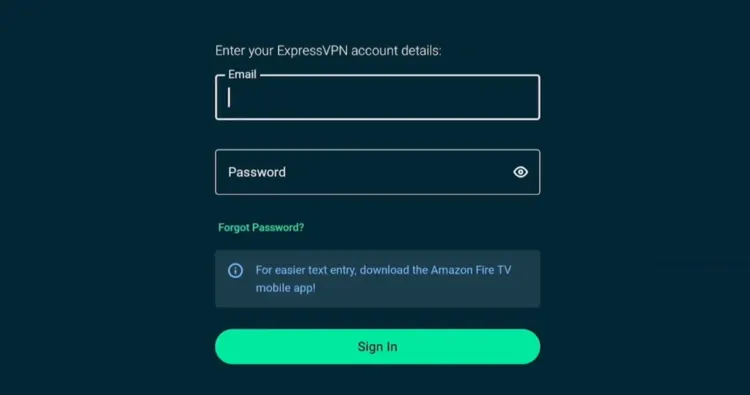
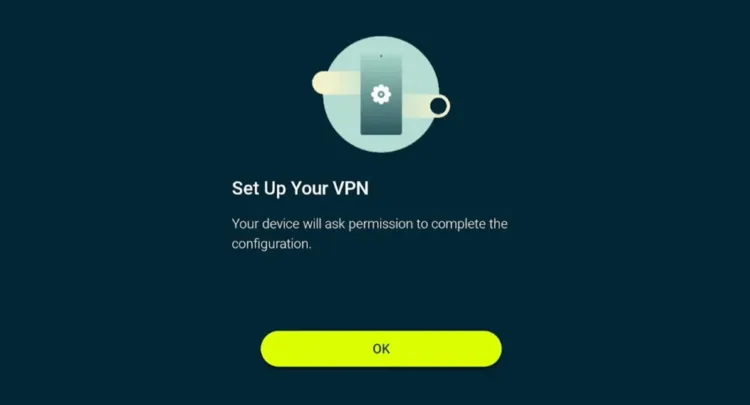
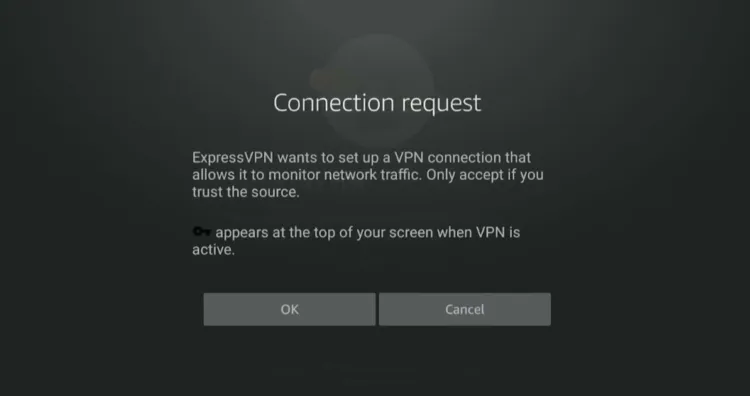
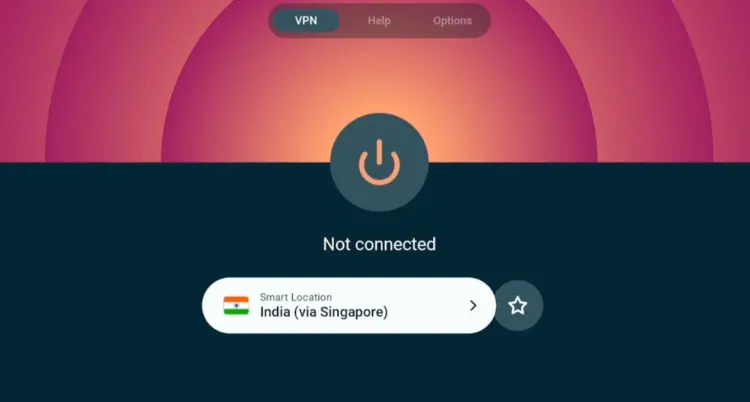
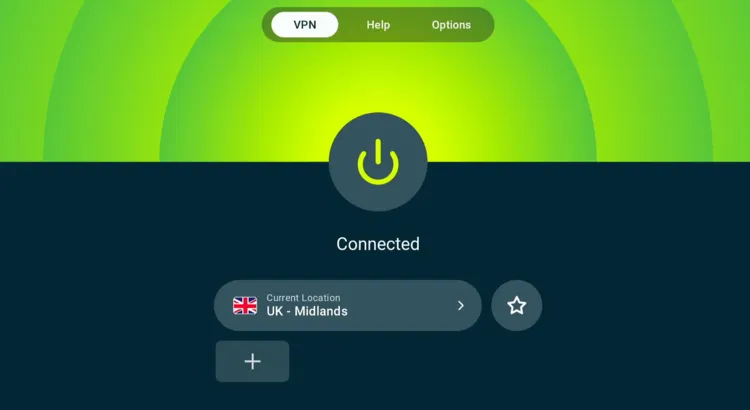
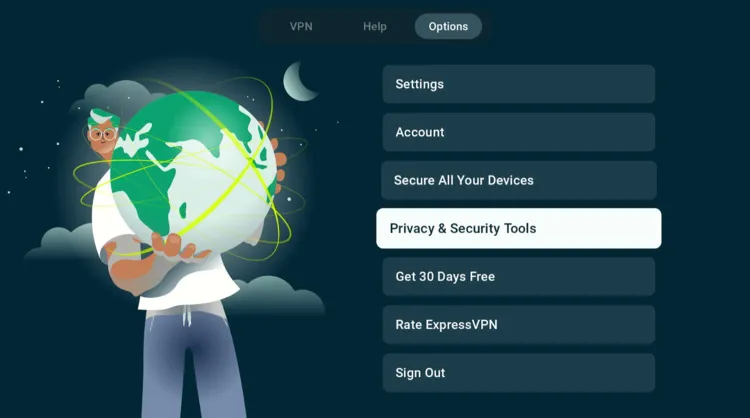
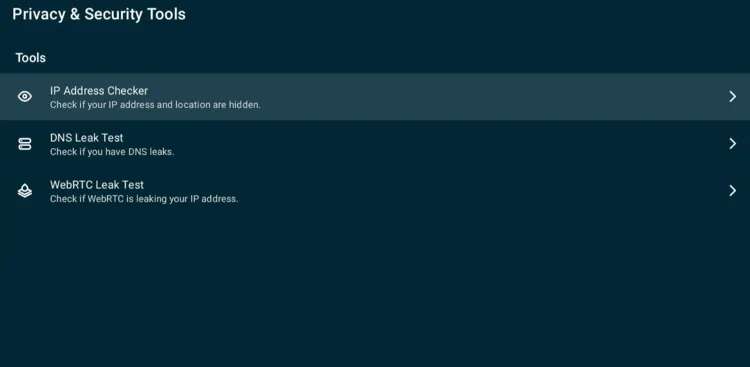
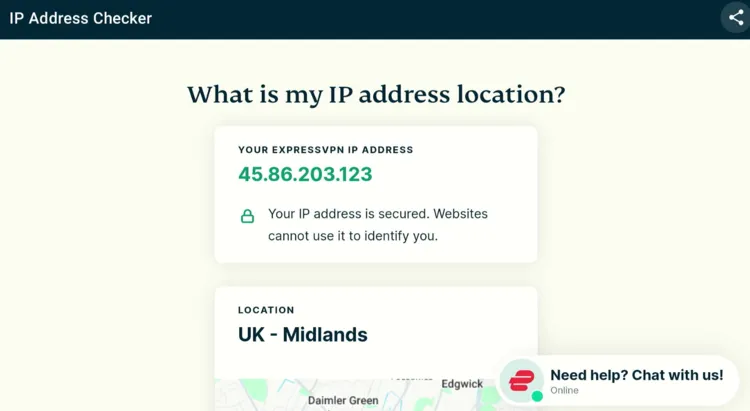
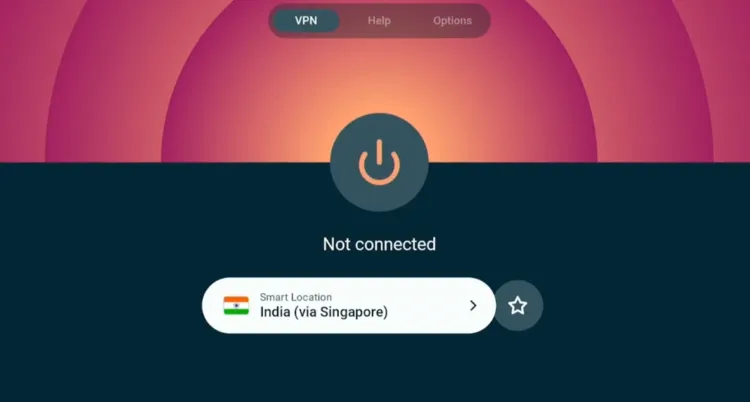
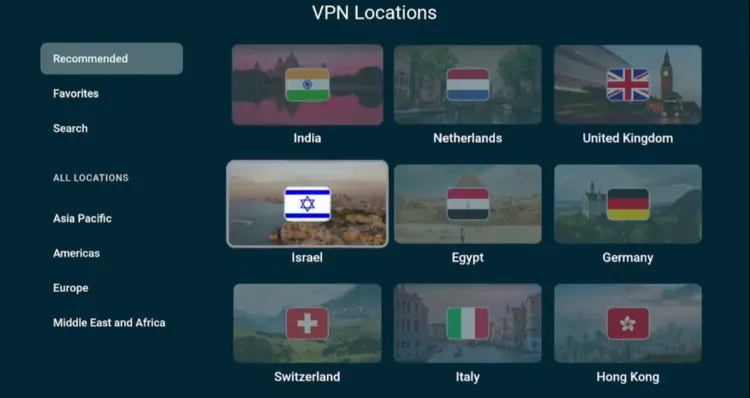
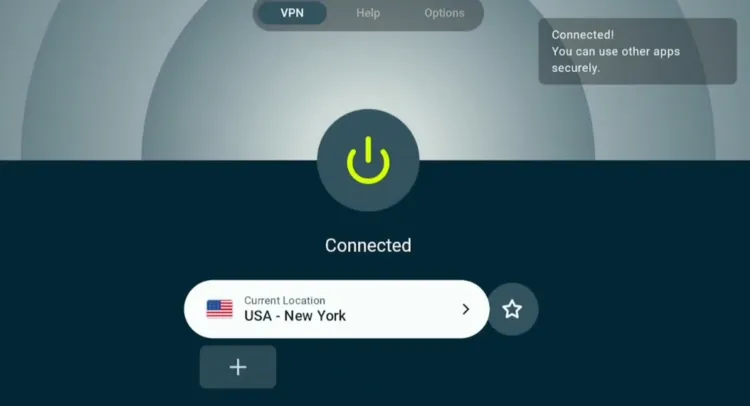
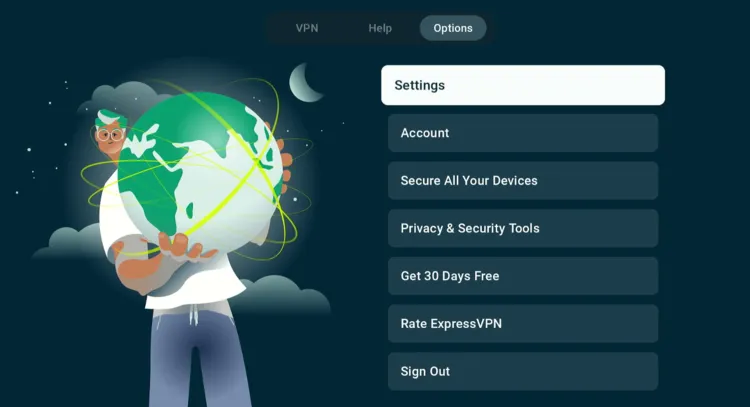
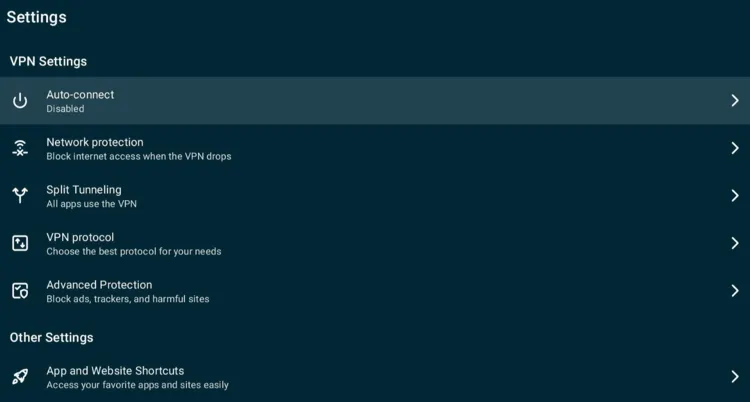
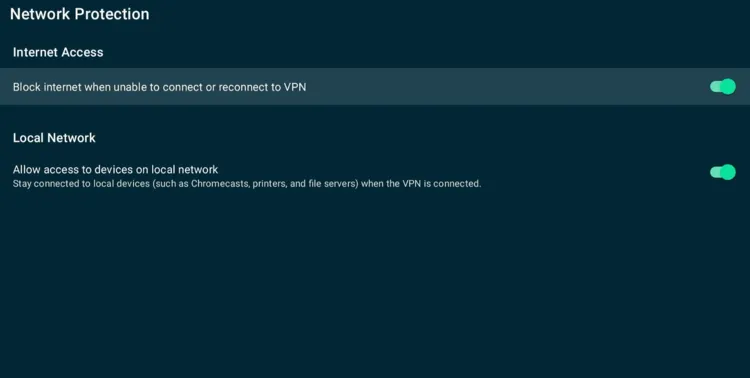
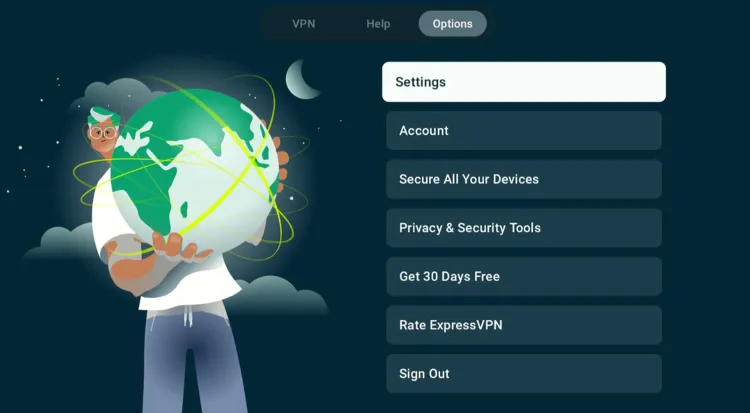
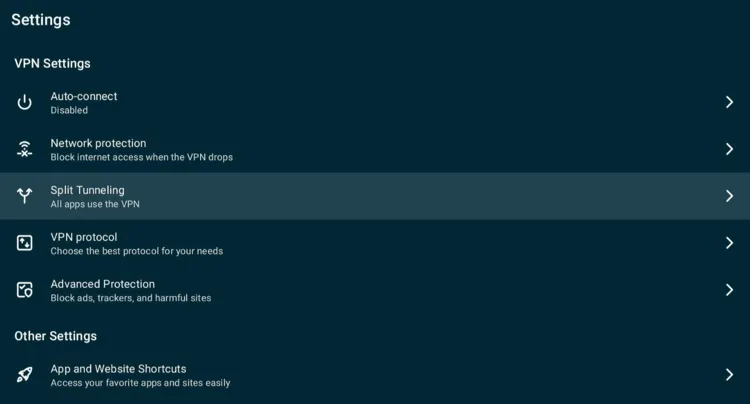
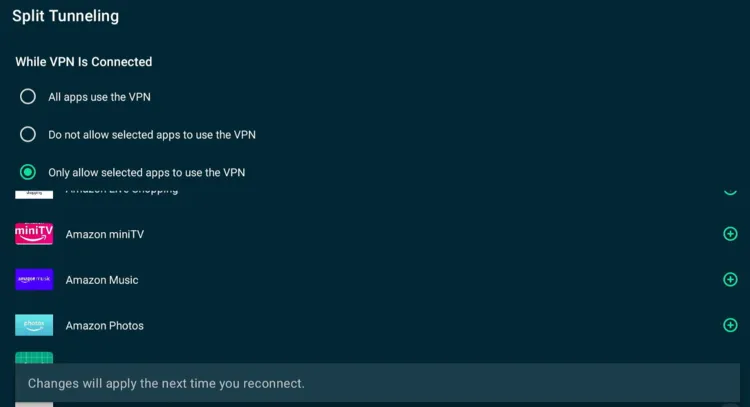
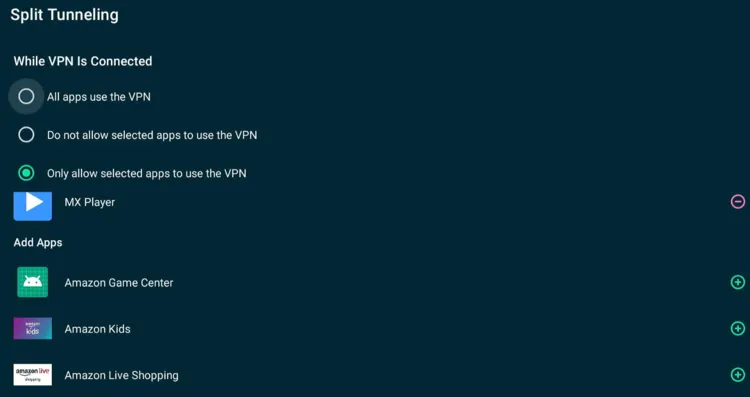
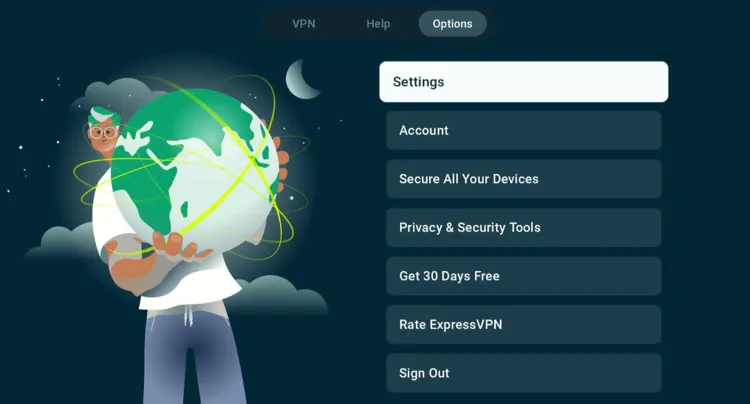
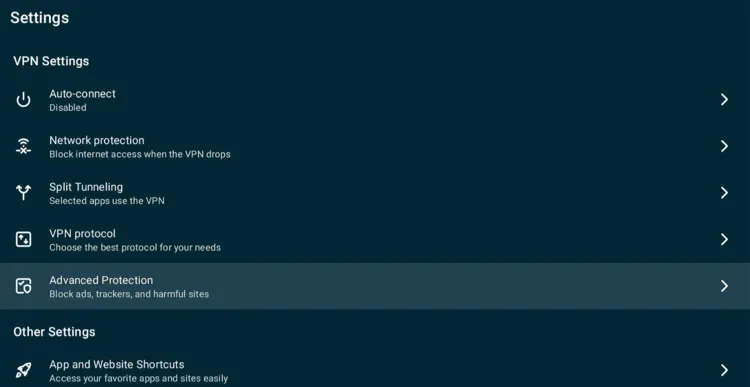
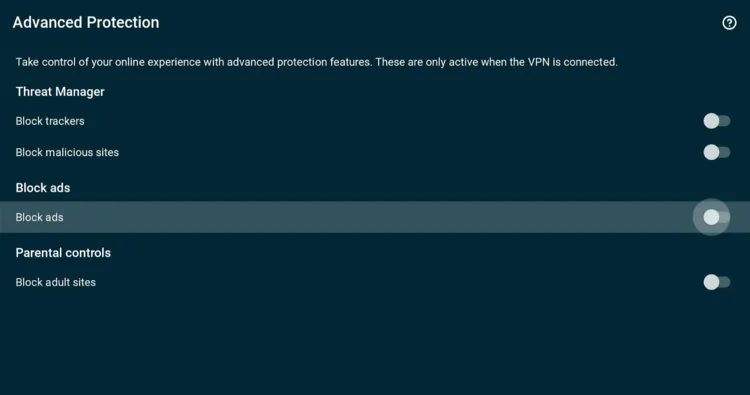
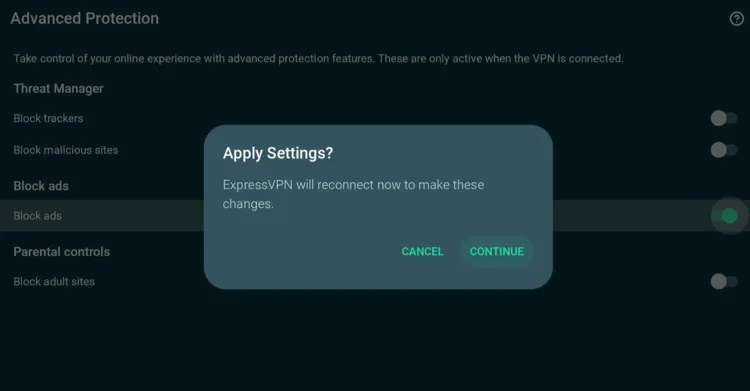
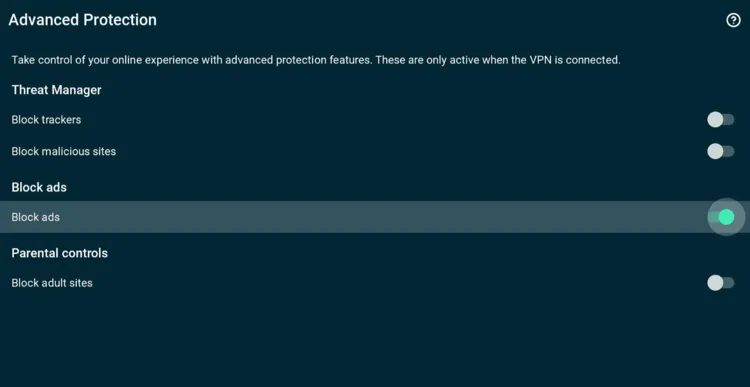
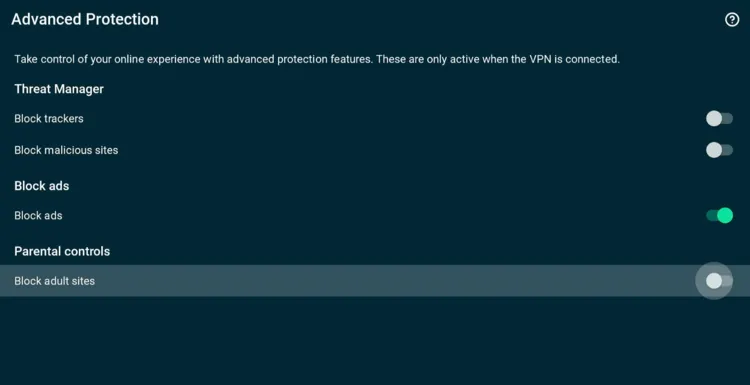
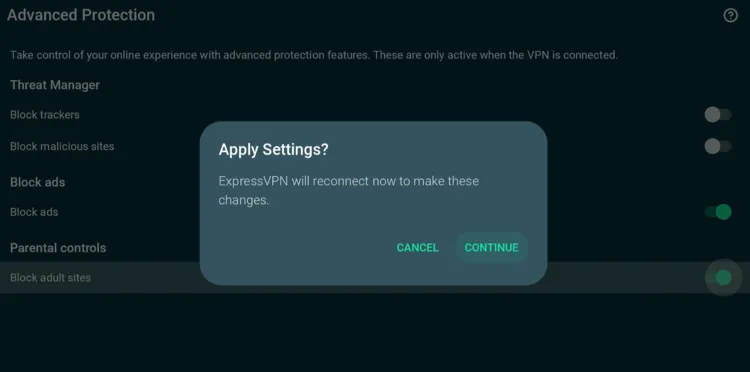
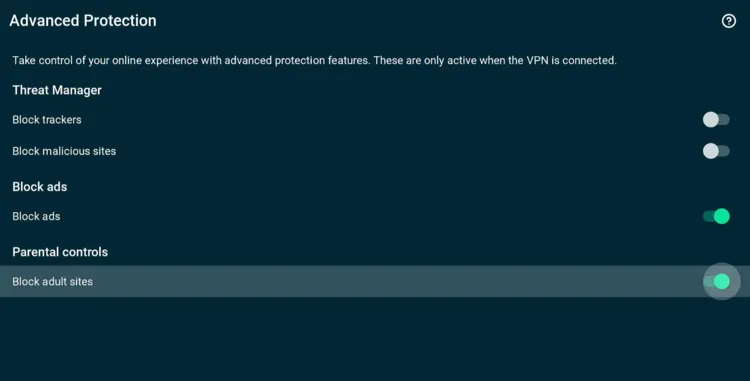
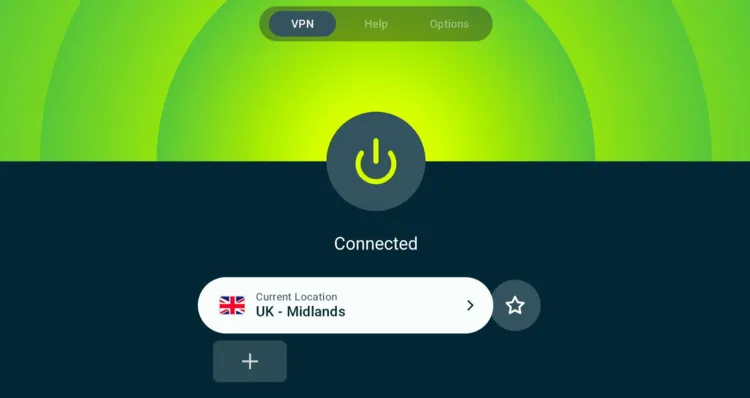
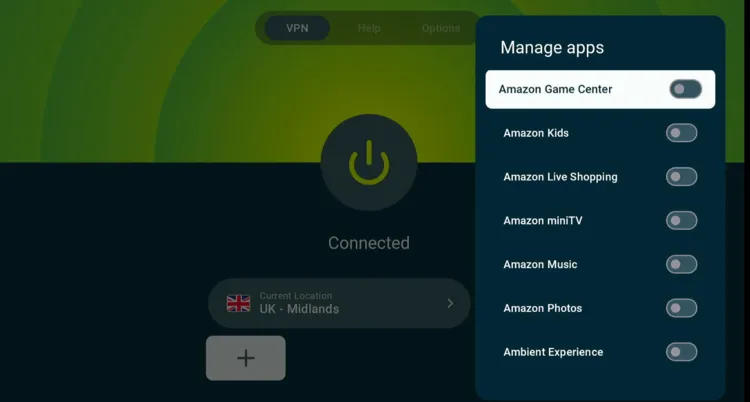
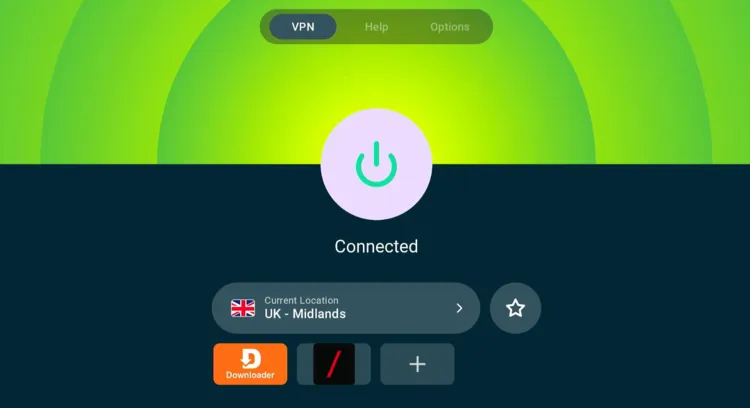
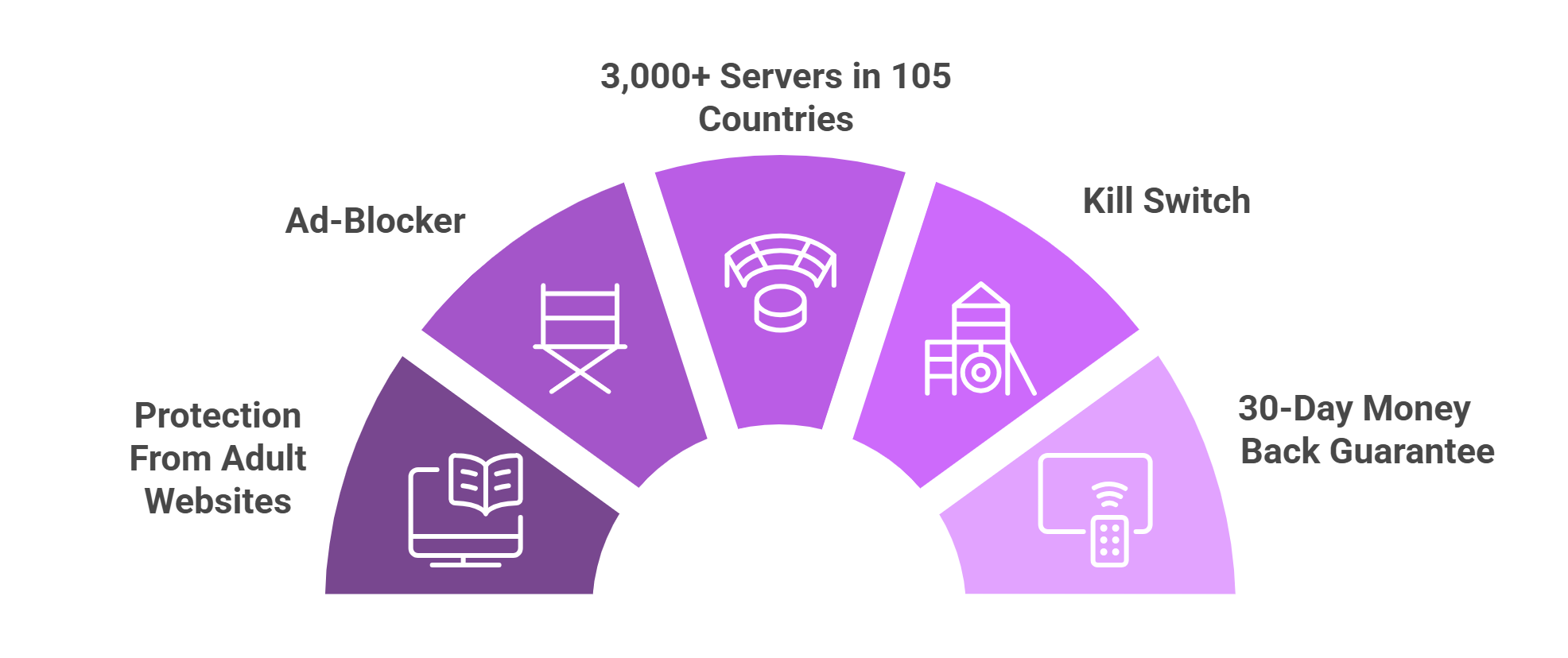
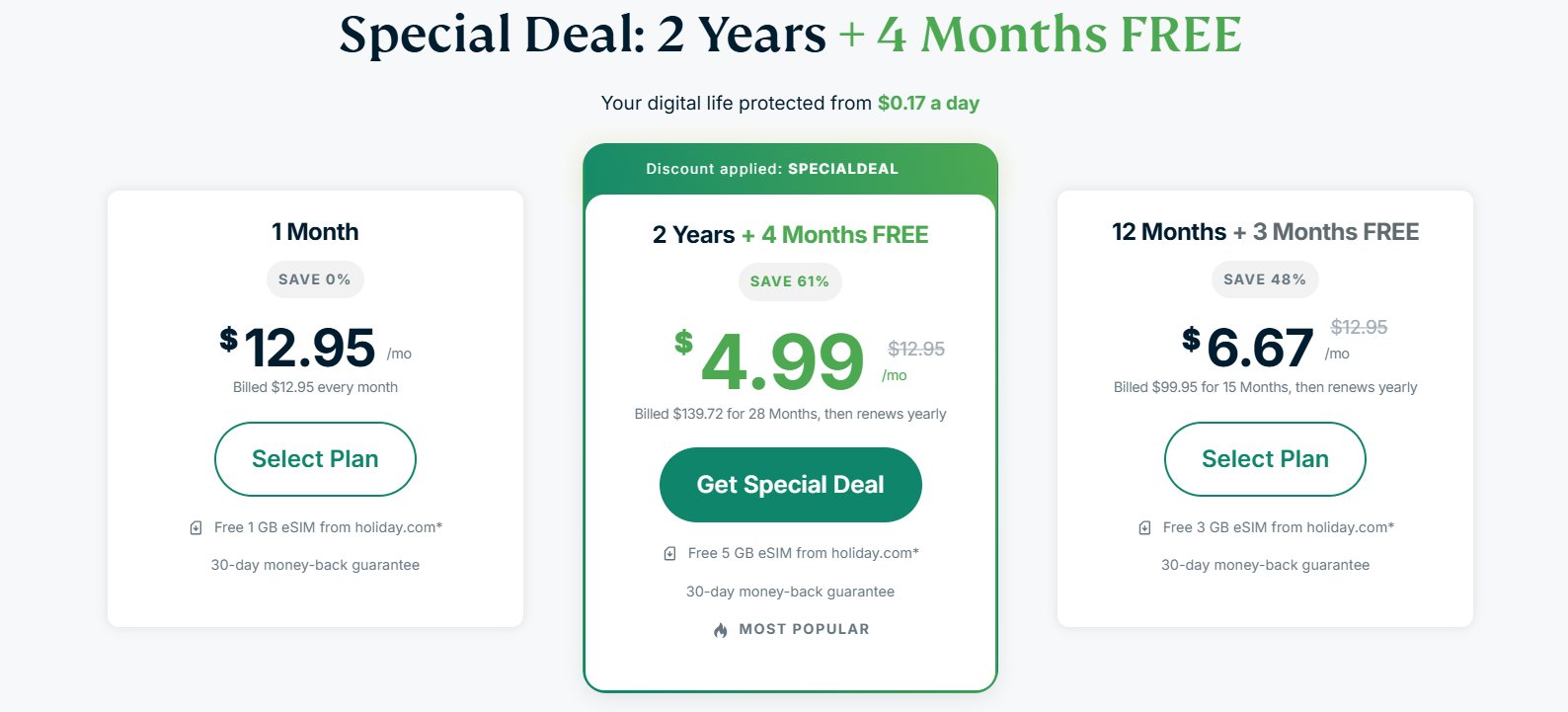
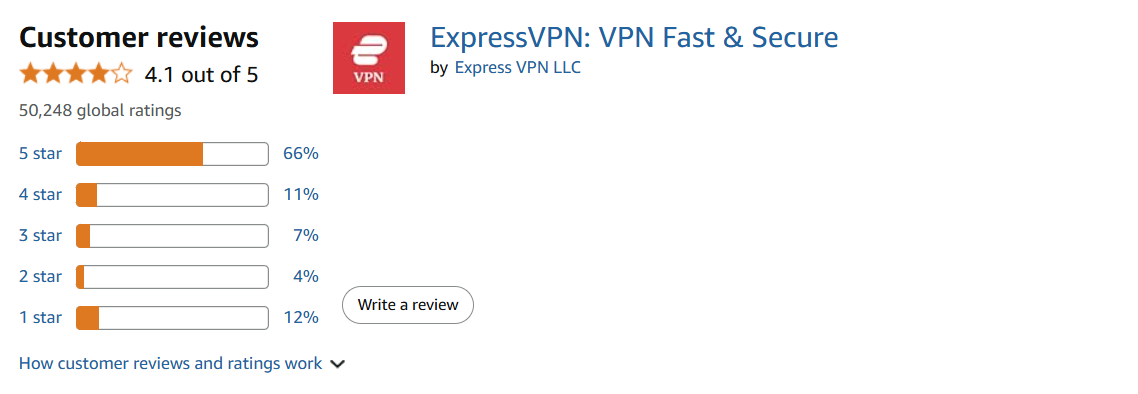

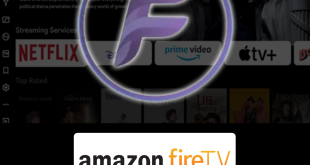
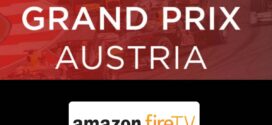



Which password I must use in IOS IN APP purchase on my Amazon fire stick ?
The one you have used to subscribe with ExpressVPN?