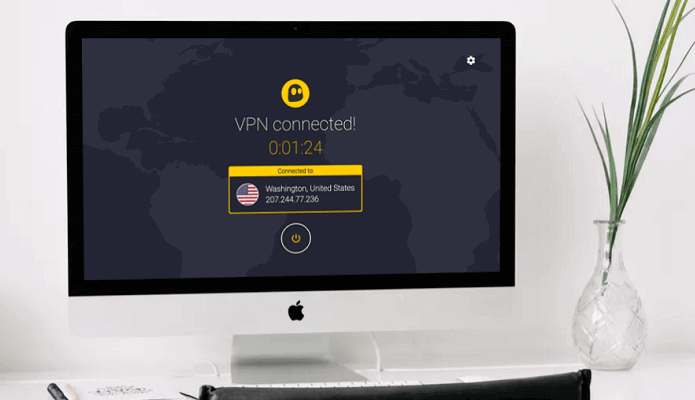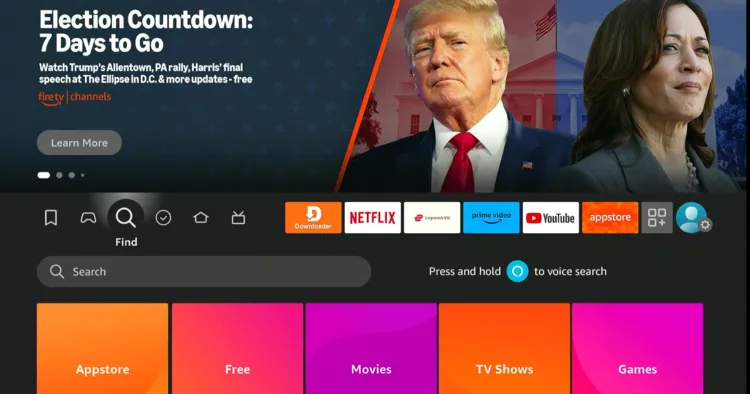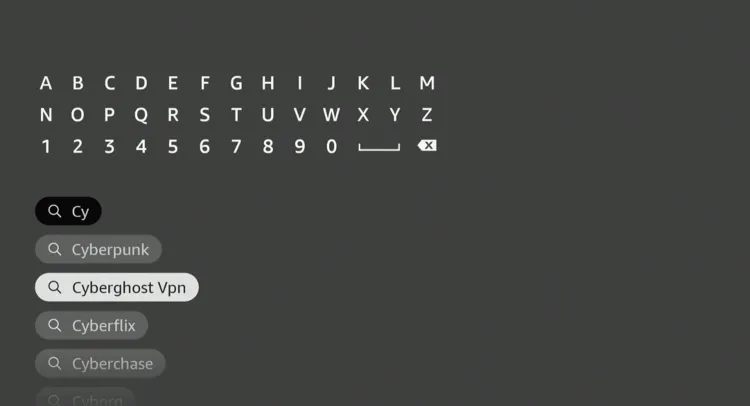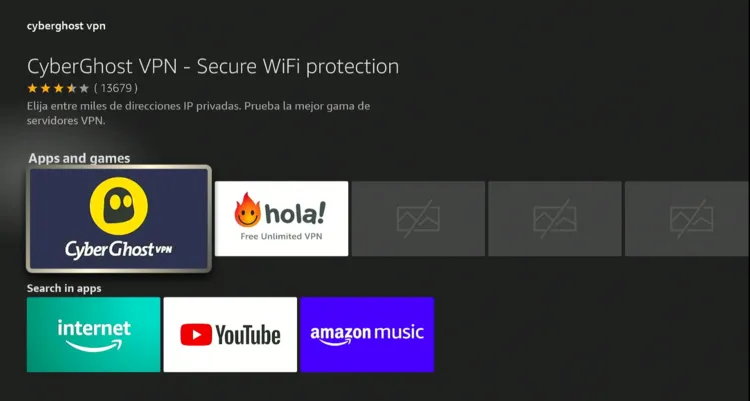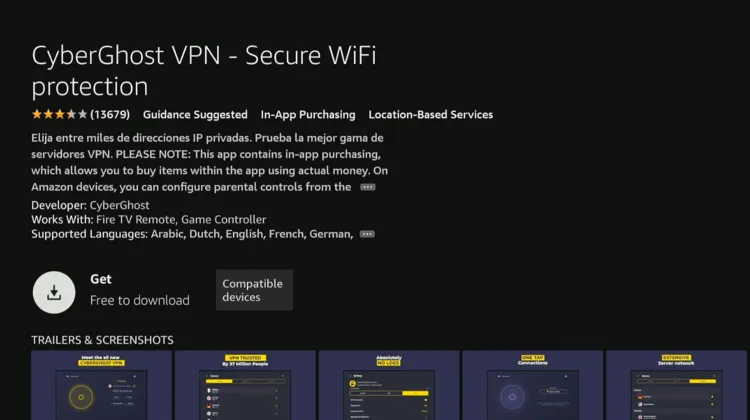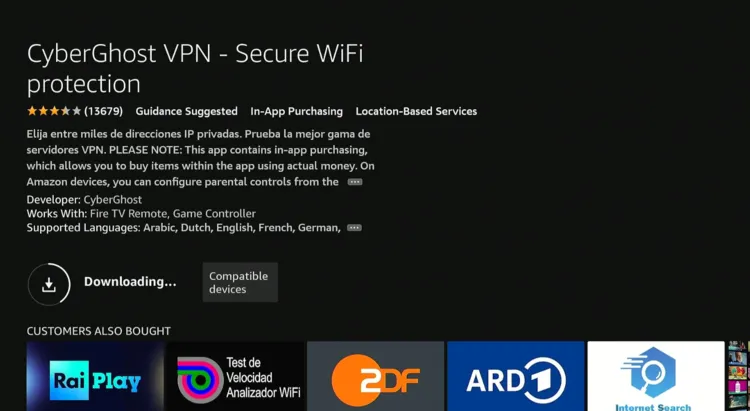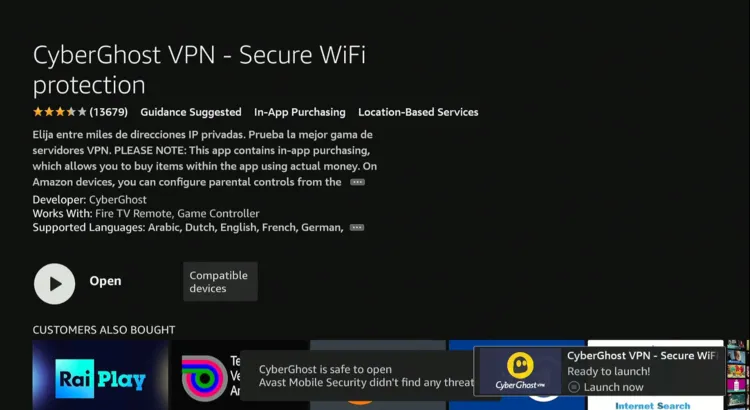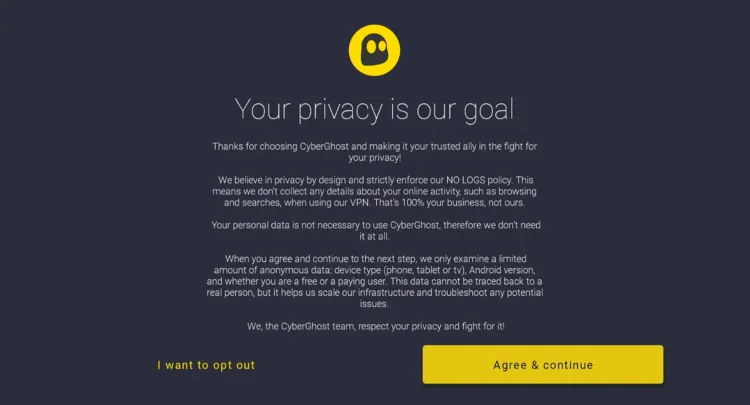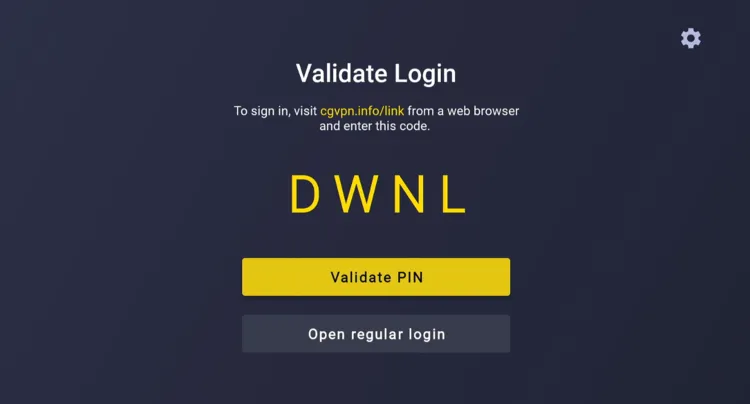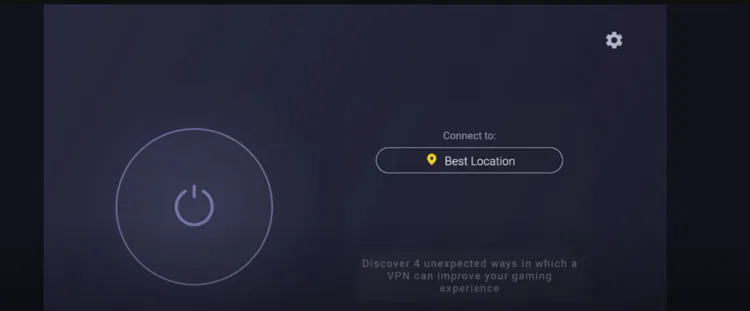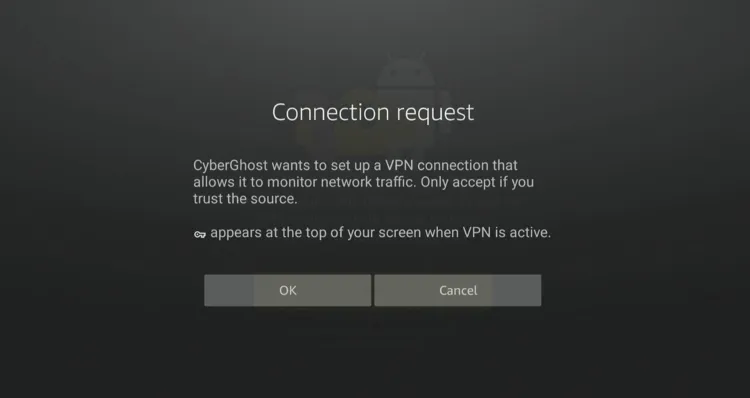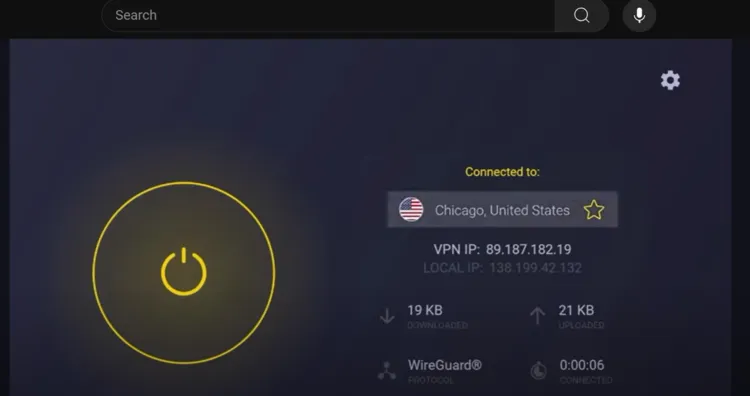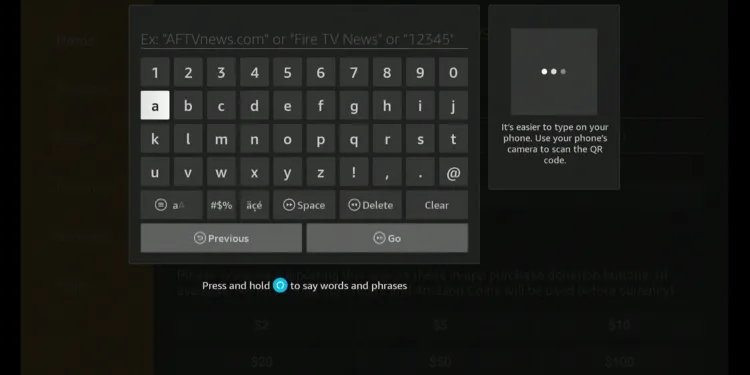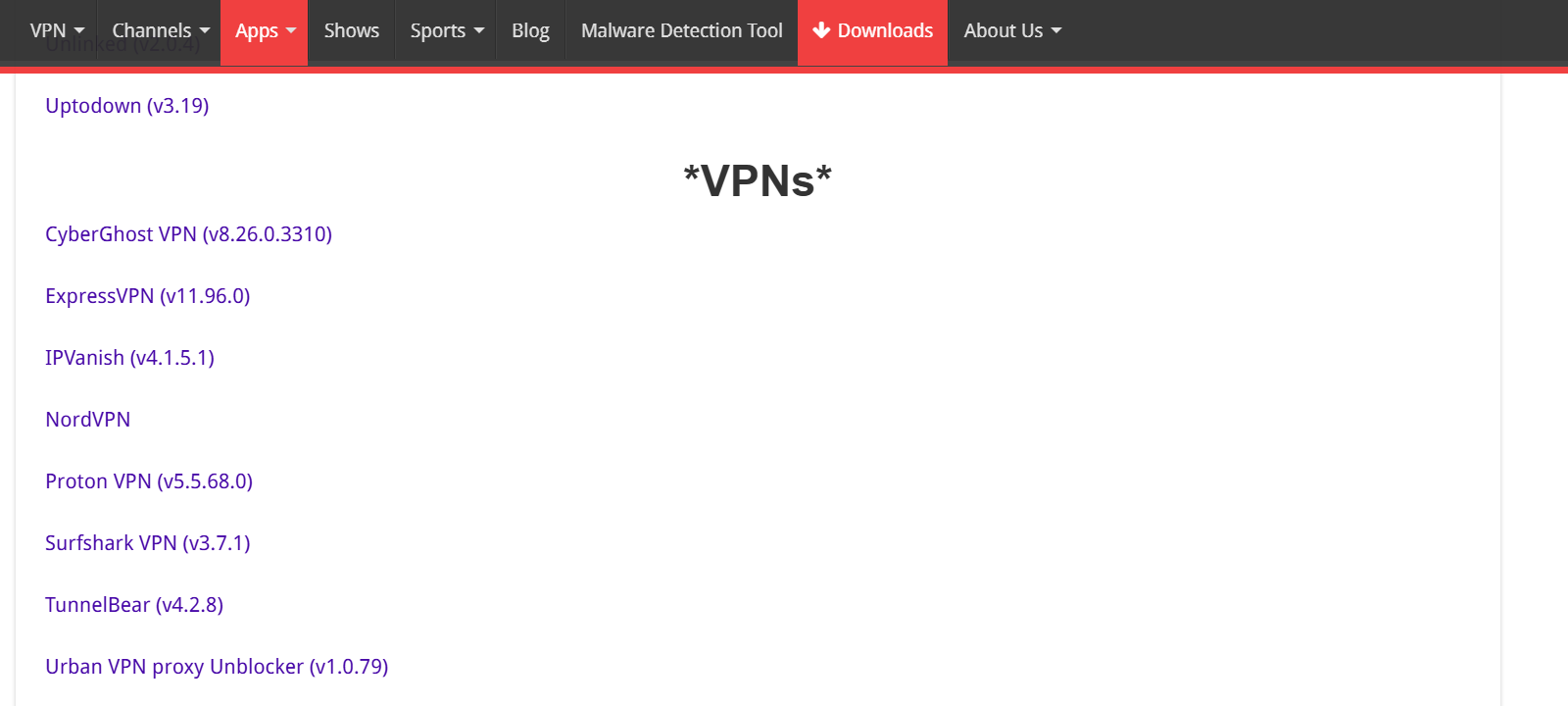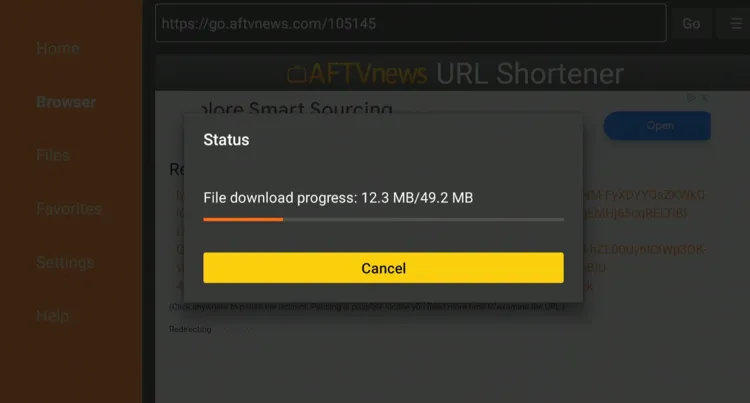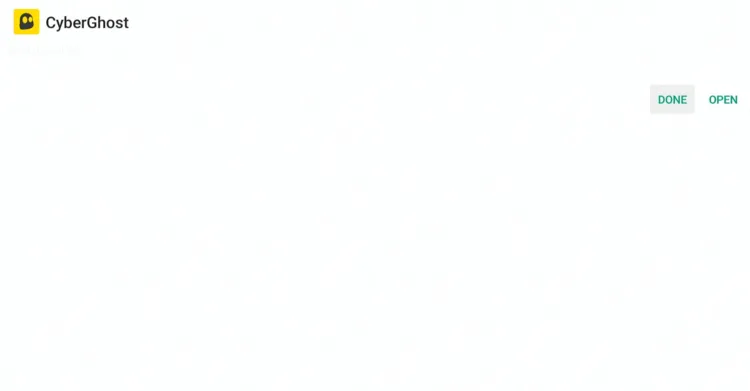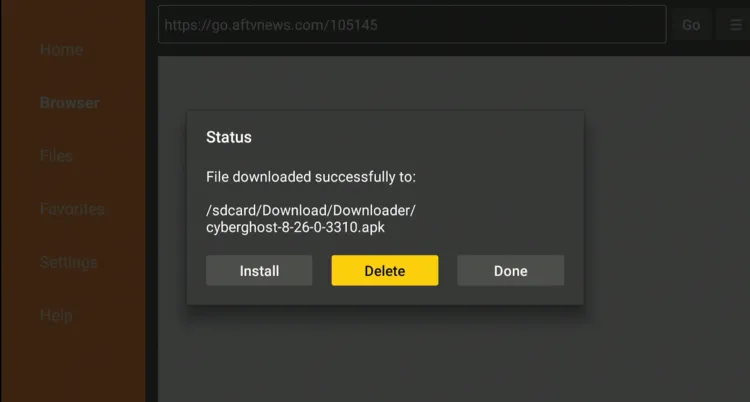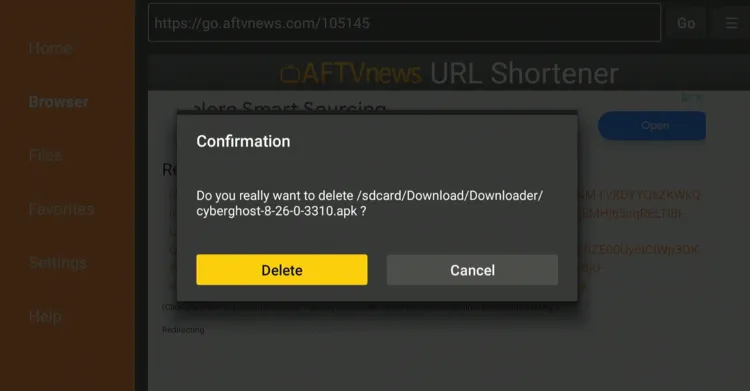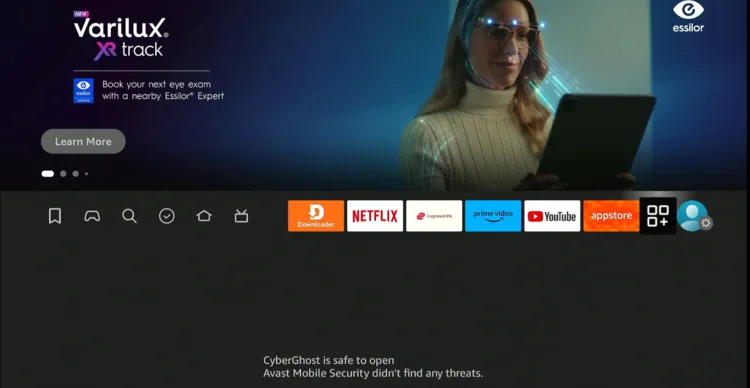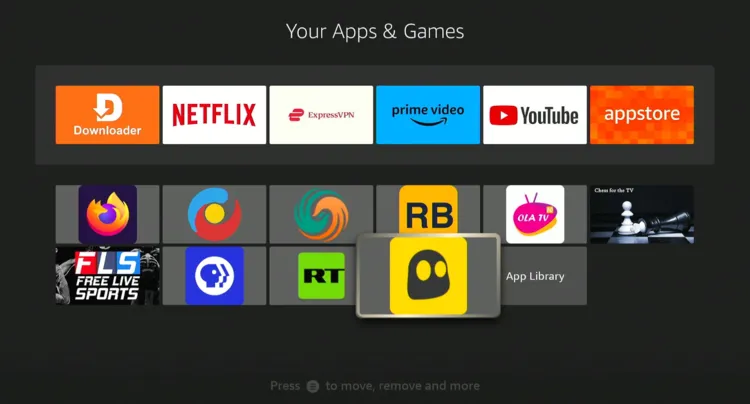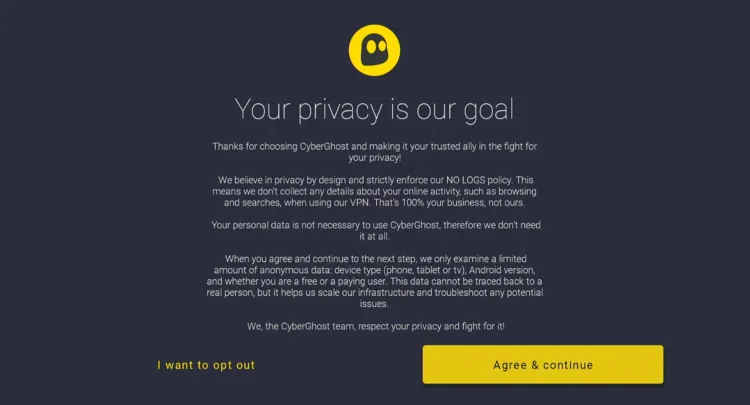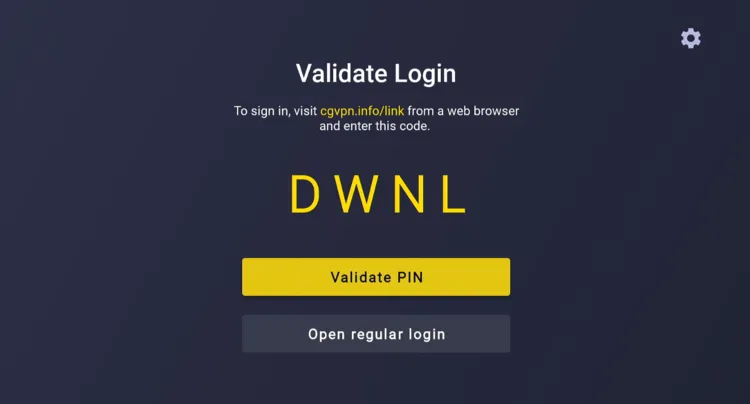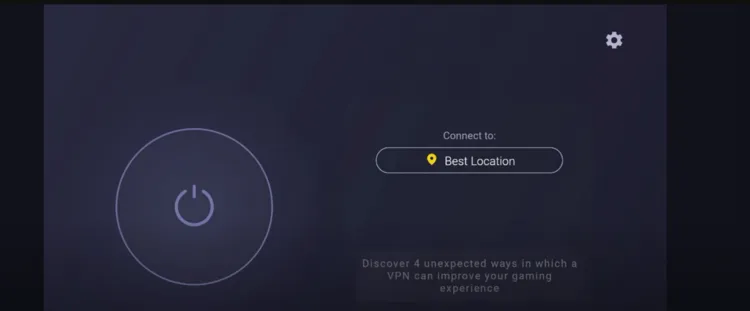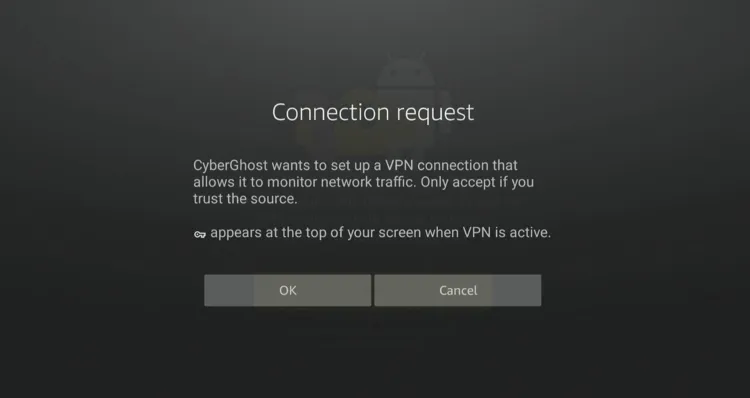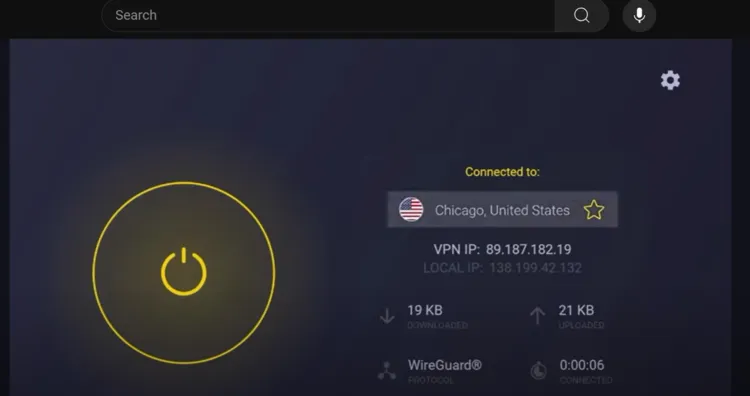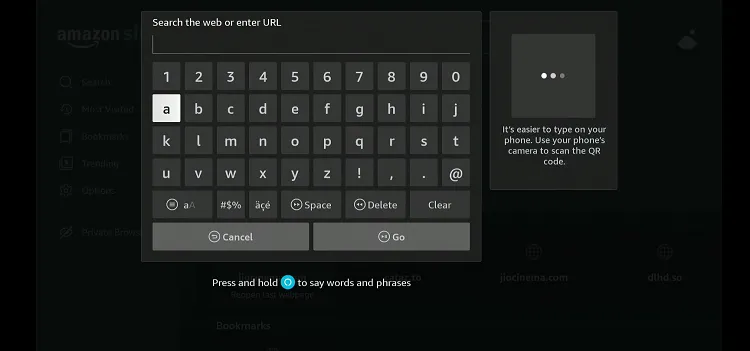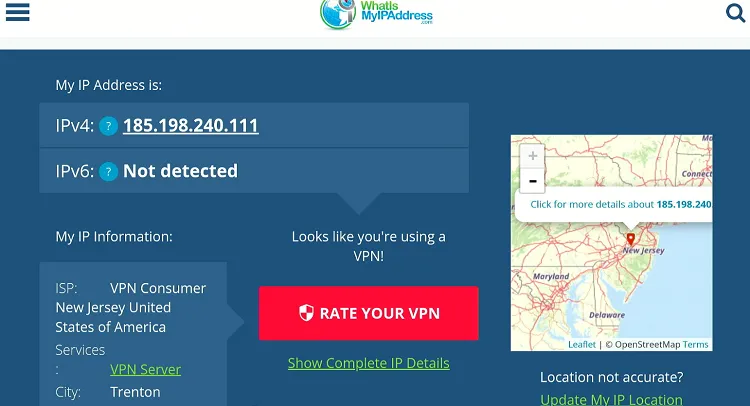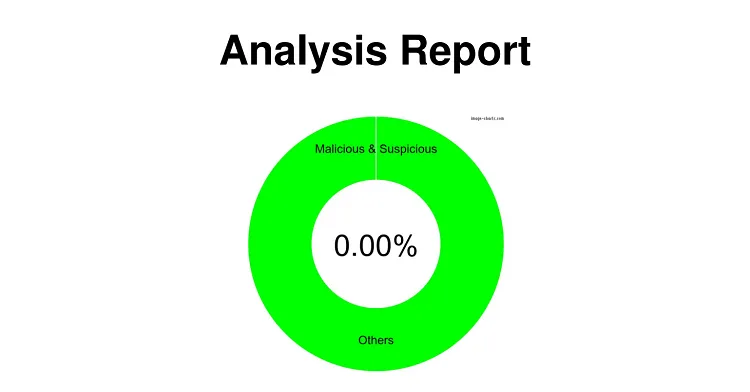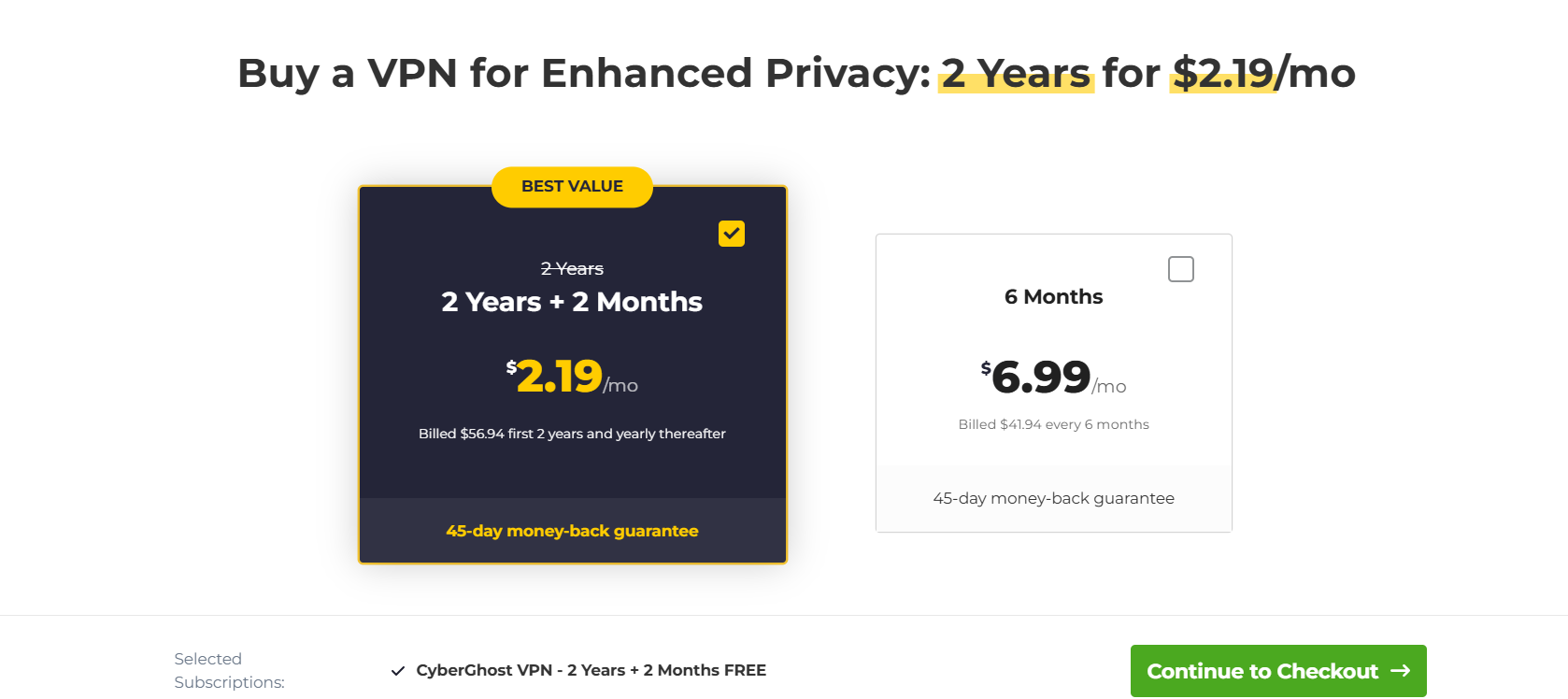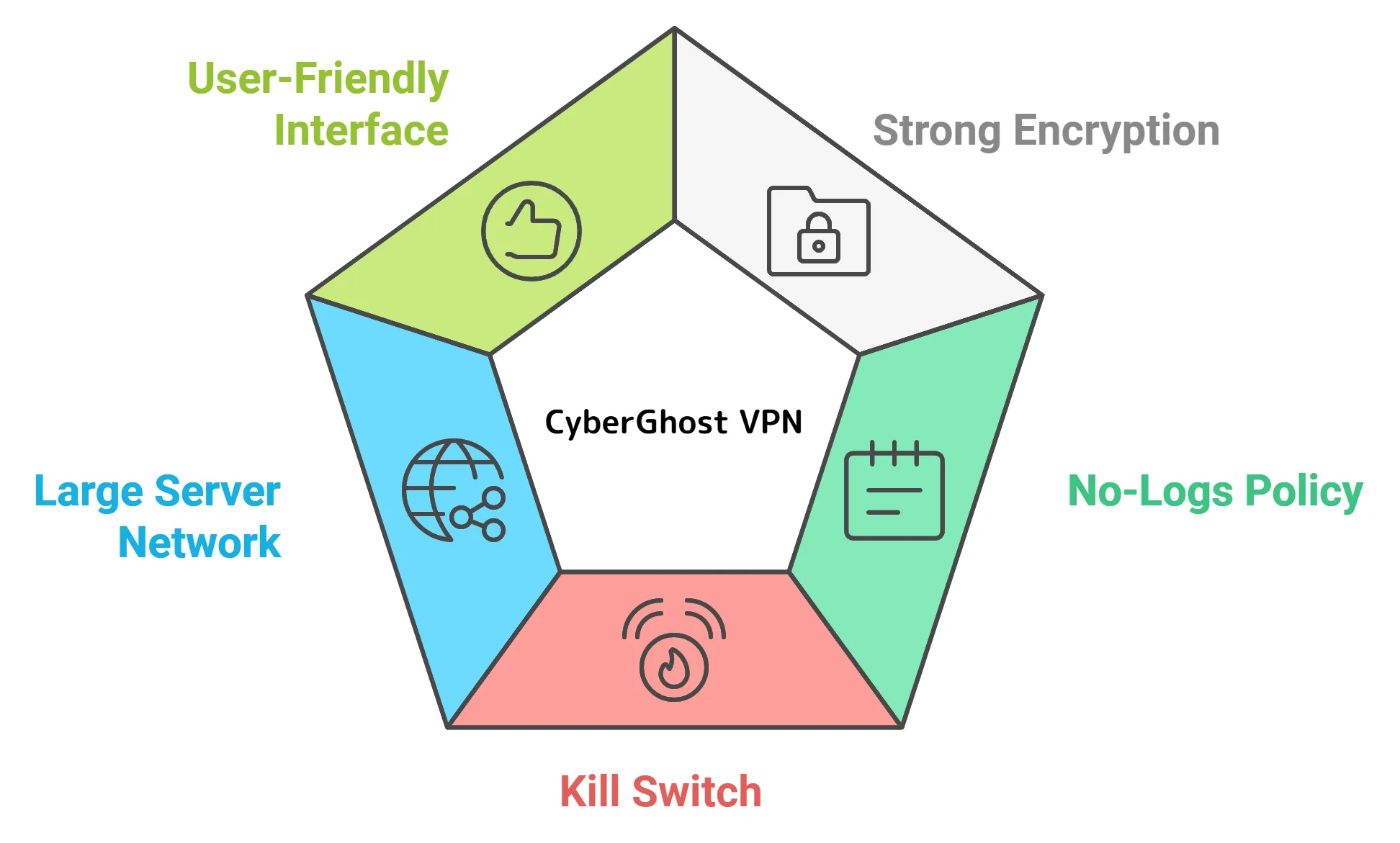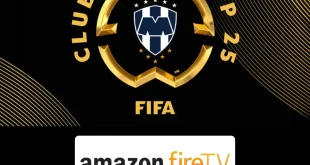Disclosure: Our experts test apps for security before recommending them. If you buy through our links, we may earn a commission. See how it works.
CyberGhost VPN is a well-known virtual private network service that provides privacy, security, and unrestricted internet access.
It keeps your online activity private with strong encryption and a no-logs policy. With over 11,000 servers in 100 countries, CyberGhost allows you to easily access content from almost anywhere.
CyberGhost 2-year plan + 2 months FREE deal costs $2.19/month (upfront $56.94).
2 Ways to Install CyberGhost VPN on FireStick
We are sharing 2 methods that will allow you to install CyberGhost VPN on FireStick, regardless of your location:
- Install & Use CyberGhost VPN on FireStick Using Amazon App Store
- Install & Use CyberGhost VPN on FireStick Using Downloader App
How to Install & Use CyberGhost VPN on FireStick Using Amazon App Store
The CyberGhost VPN app is available on the Amazon Appstore in many regions. In case it’s unaccessible in your location, you can change your Amazon account address and download it from the Amazon Appstore.
Follow the steps below:
Step 1: Click the “Find” icon on the FireStick home screen and click on “Search”.
Step 2: Type “CyberGhost VPN” and select it from the results.
Step 3: Choose the CyberGhost VPN app.
Step 4: Tap “Get/Download”.
Step 5: The downloading will start; wait for it to finish.
Step 6: Click “Open”.
Step 7: Tap “Agree & Continue”.
Step 8: Log in to the app using the preferred method.
Step 9: Click the “Switch” icon to get connected to the best VPN.
Step 10: Tap “OK”.
Step 11: You will be connected to the best VPN automatically.
Note: You can also manually select server locations!
How to Install CyberGhost VPN on FireStick Using Downloader App
If you can’t install CyberGhost VPN from Amazon Appstore despite trying everything, consider sideloading it using the Downloader app.
Follow the steps below:
Step 1: Turn ON your FireStick device and Go to FireStick Home
Step 2: Click on the Settings icon
Step 3: Select the My Fire TV option
Step 4: To enable the Developer Option, click About.
Note: If you have already enabled the Developer Option, then proceed to Step 10
Step 5: Click on the Fire TV Stick option quickly at least 7 times
Step 6: Now you will see this message at the bottom saying "No need, you are already a developer". So stop clicking then
Step 7: Now the Developer Option will appear in the menu so click on it
Step 8: Choose Apps from Unknown Sources to turn it ON
Step 9: Simply click Turn On
Step 10: Now return to the FireStick Home menu by pressing the "Home" icon on the remote and click on Find
Step 11: Now select the Search icon
Step 12: Type Downloader and press search
Step 13: Select the Downloader App icon from the list available in the Amazon Store
Step 14: Tap Get/Download
Step 15: Wait for a while until the installation process is completed
Step 16: Now click Open
Step 17: Select Allow to give access to the downloader app
Step 18: Click OK here
Step 19: This is the Downloader App interface, Choose the Home tab and click Search Bar
Step 20: Enter the CyberGhost VPN Downloader code 730116 in the search box OR enter this URL bit.ly/fsh-downloads and click Go.
Note: The referenced link is the official URL of this app/website. FIRESTICKHACKS does not own, operate, or re-sell any app, streaming site, or service and has no affiliation with its developers.
Step 21: Scroll down and click “CyberGhost VPN” from the “VPNs” category.
Note: If the app does not start downloading, then clear the Downloader App cache using this article.
Step 22: The downloading will start. Wait for it to finish.
Step 23: Once the downloading ends, click “Install”.
Step 24: Tap the “Done” icon.
Step 25: Click “Delete” to remove the CyberGhost VPN APK file from FireStick.
Note: Deleting APK files will free up space on FireStick.
Step 26: Tap “Delete” again to complete the process.
Step 27: Go to the FireStick home and select the “icon next to the settings” from the top right corner.
Step 28: Choose “CyberGhost VPN” from the list.
Step 29: Tap “Agree & Continue”.
Step 30: Log in to the app using the preferred method.
Step 31: Click the “Switch” icon to get connected to the best VPN.
Step 32: Tap “OK”.
Step 33: You will be connected to the best VPN automatically.
Note: You can also manually select server locations!
How Do I Check If CyberGhost VPN is Working?
Once you’ve got CyberGhost VPN set up, you should double-check that it’s working as it should. For that, you will have to install a browser on FireStick.
Once you have installed your favorite browser on firestick, follow the steps below:
Step 1: Type “www.myipaddress.com” in the search box.
Step 2: Now you can see the IP address and location of your VPN!
Is CyberGhost VPN APK Safe/Legal to Use on FireStick?
CyberGhost VPN APK (v8.26.0.3310) is completely safe to use. We scanned it with our malware detection tool, and it came back clean—no malware, no viruses. You can see the results in the image above.
When installing CyberGhost VPN from a third-party source, be sure to use ExpressVPN.
CyberGhost VPN Pricing
Here’s the breakdown of CyberGhost VPN pricing:
CyberGhost VPN Features
Here’s the list of some of the best CyberGhost VPN features:
- Strong Encryption
- No-Logs Policy
- Kill Switch
- Large Server Network
- Multiple Protocols
- Ad and Malware Blocker
- Simultaneous Connections
- User-Friendly Interface
- Split Tunneling
- 24/7 Customer Support
- Dedicated IP Option
- High Speeds
- P2P Support
CyberGhost VPN Alternatives
If you like CyberGhost VPN, you would want to try out some of its following alternatives:
- ExpressVPN on FireStick
- Surfshark VPN on FireStick
- PrivateVPN on FireStick
- Proton VPN on FireStick
- NordVPN on FireStick
FAQs – CyberGhost VPN
Is CyberGhost VPN available on the Amazon Appstore?
Yes, CyberGhost VPN is available on the Amazon Appstore for most countries.
Do I need an account to use CyberGhost VPN on FireStick?
Yes, you need a CyberGhost account to log in and use the VPN on FireStick.
Is CyberGhost VPN free to use on FireStick?
CyberGhost VPN is not free, but it offers a 45-day money-back guarantee.
Can CyberGhost unblock geo-restricted content on FireStick?
Yes, it can unblock geo-restricted streaming platforms like Hulu and BBC iPlayer on FireStick.
Can I use CyberGhost VPN subscription on multiple devices?
Yes, you can connect up to 7 devices simultaneously with one subscription.
Conclusion
Whether you want to access geo-restricted streaming services or just keep your activities private, CyberGhost VPN has you covered.
With just a few easy steps, you can install and use it to enhance your FireStick experience. The best is that it is easily available on the Amazon Appstore in most countries.
However, if by any chance, you can’t access it via the Amazon Appstore, there’s always an option to sideload the app. Just make sure to use ExpressVPN before starting the sideloading process!