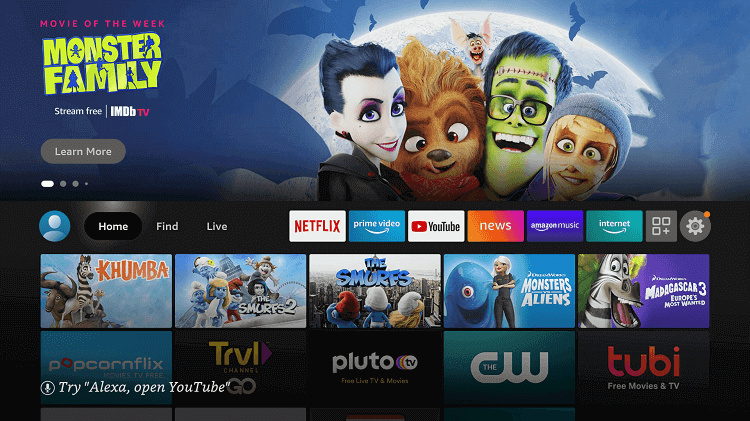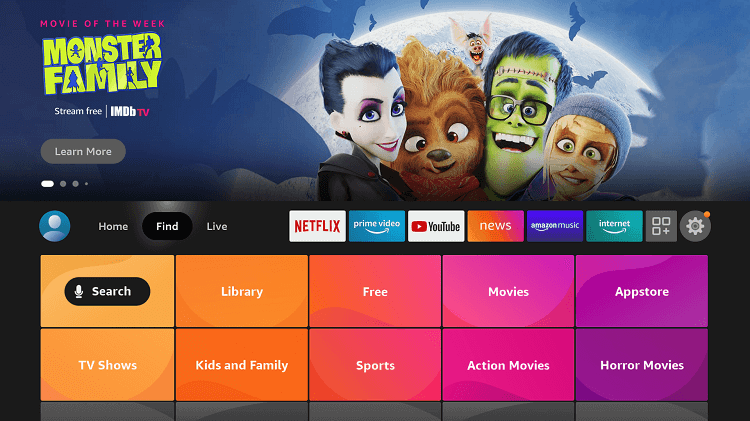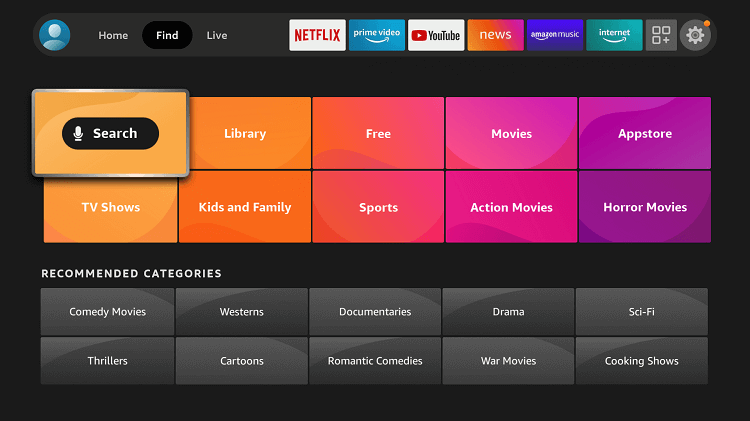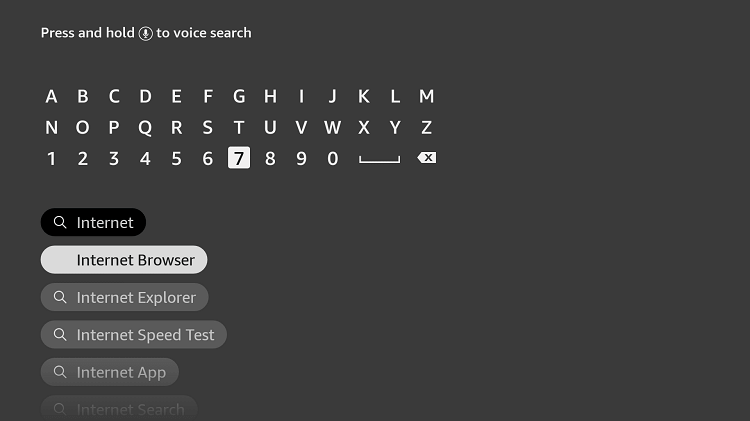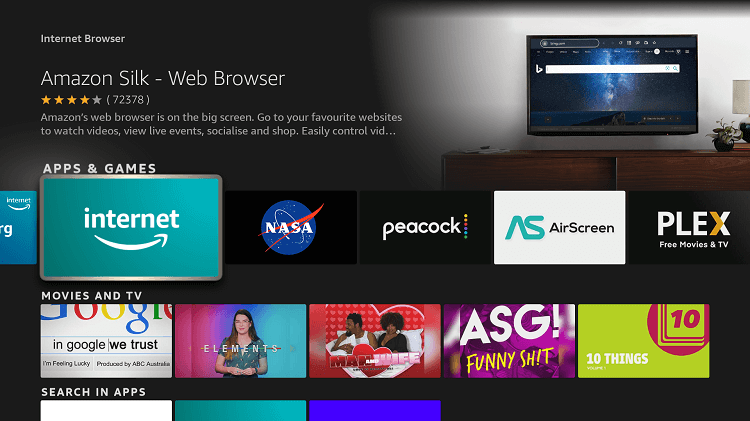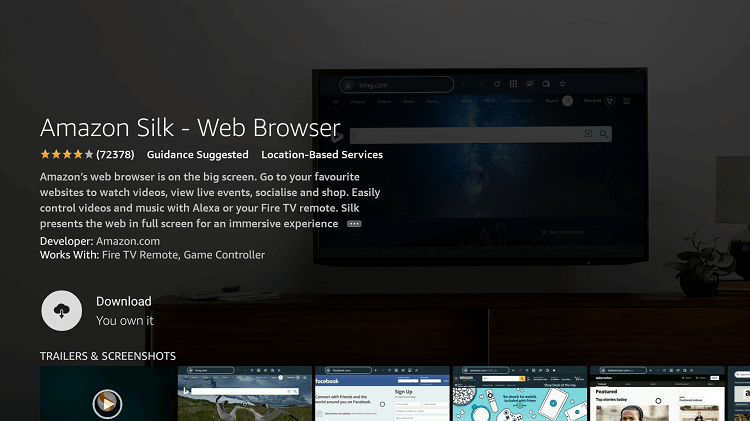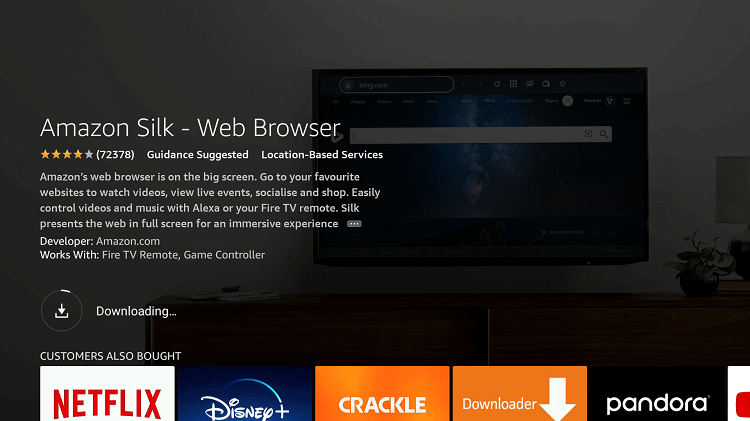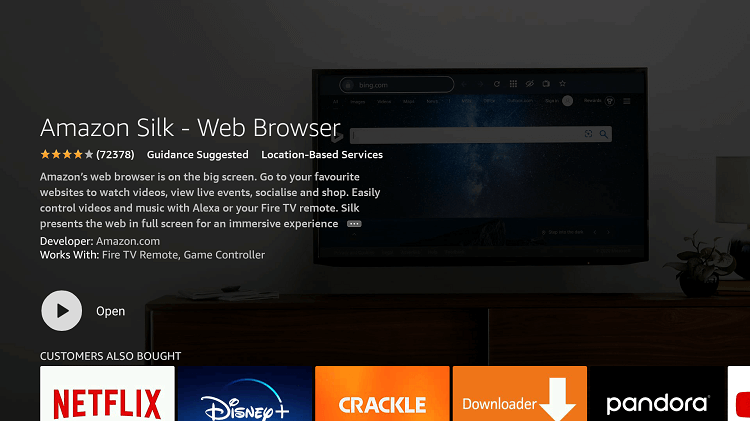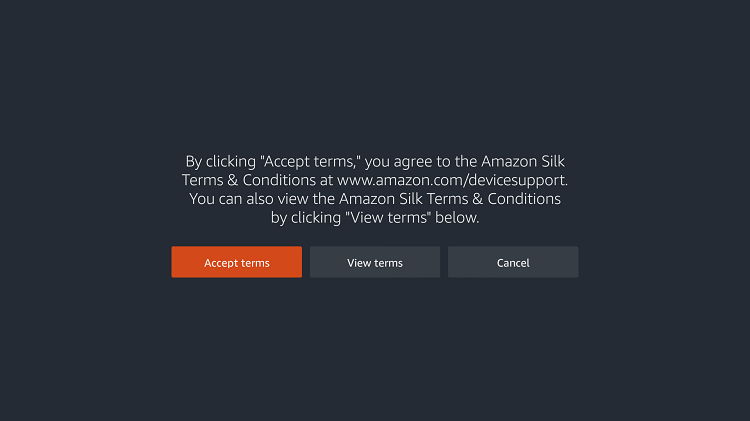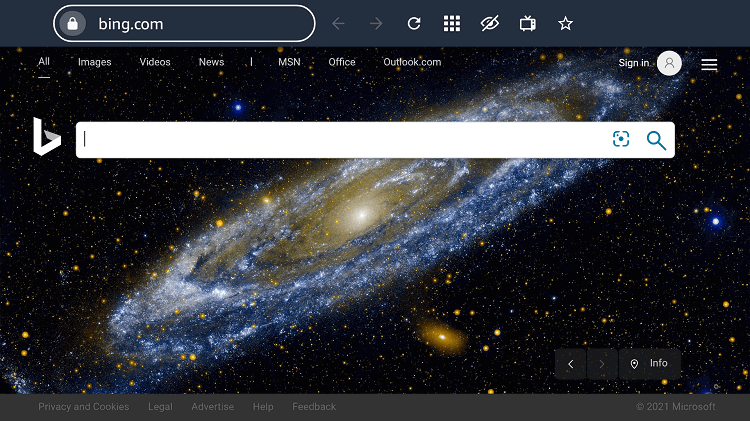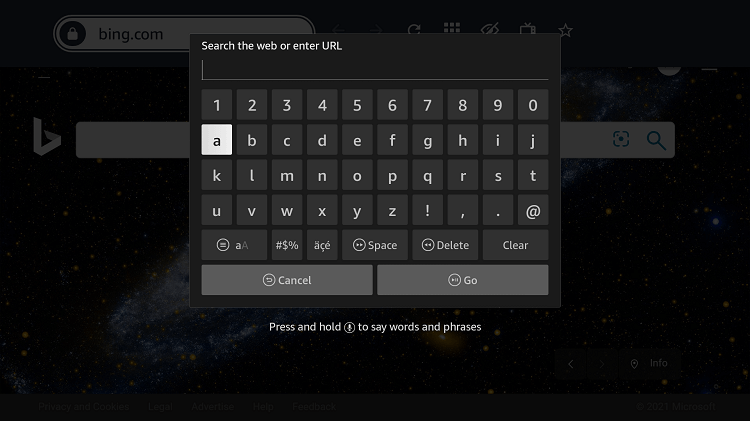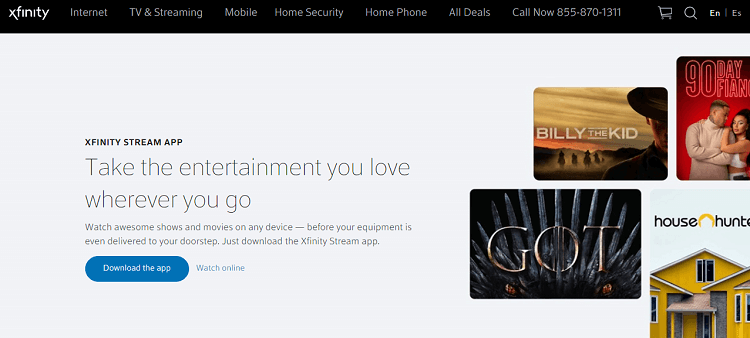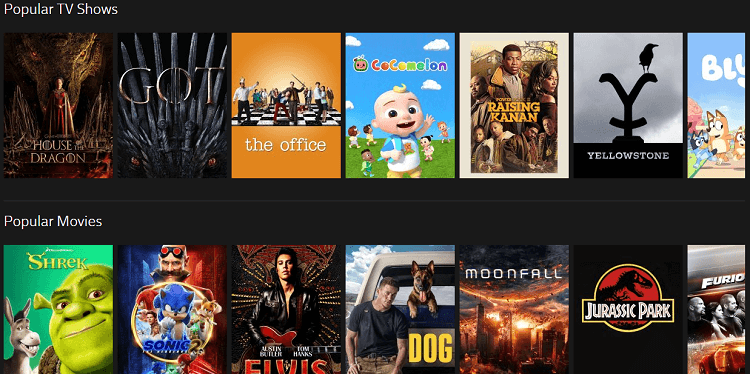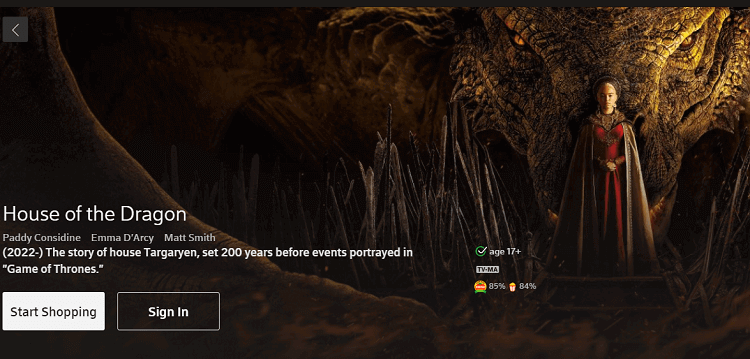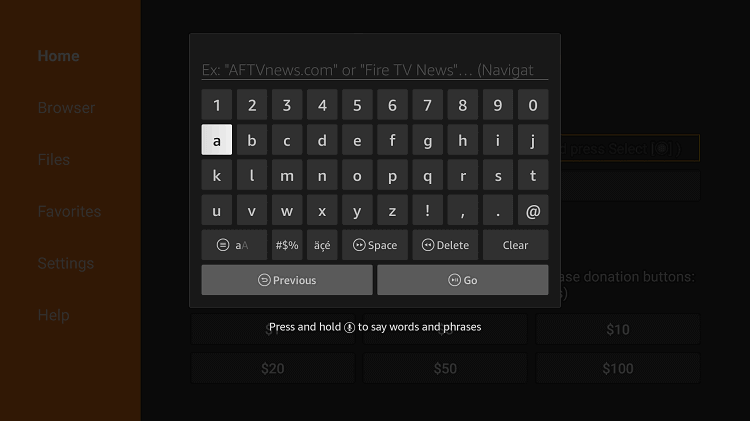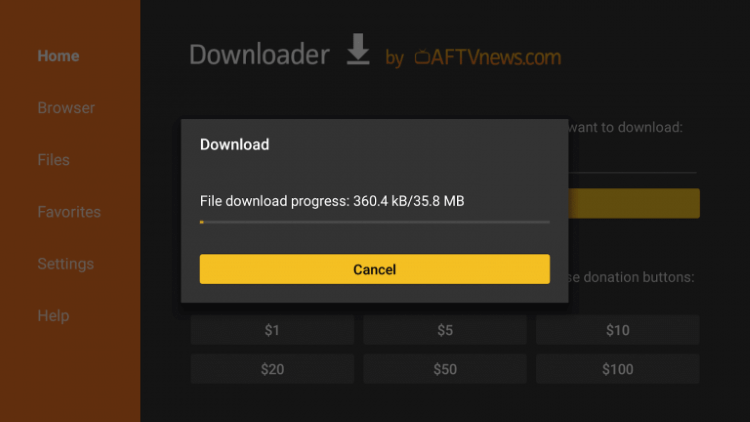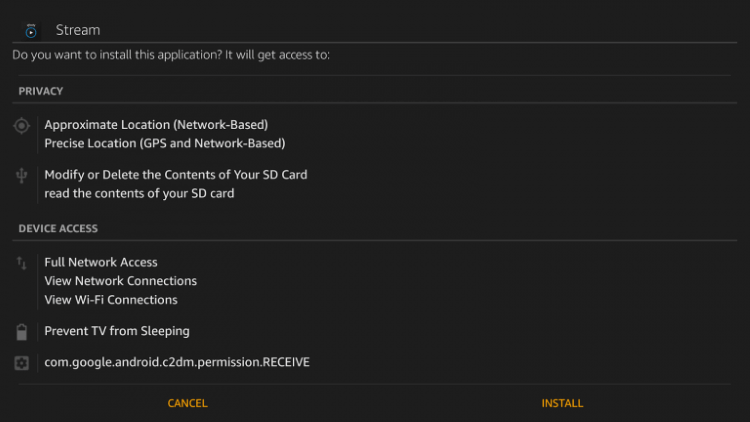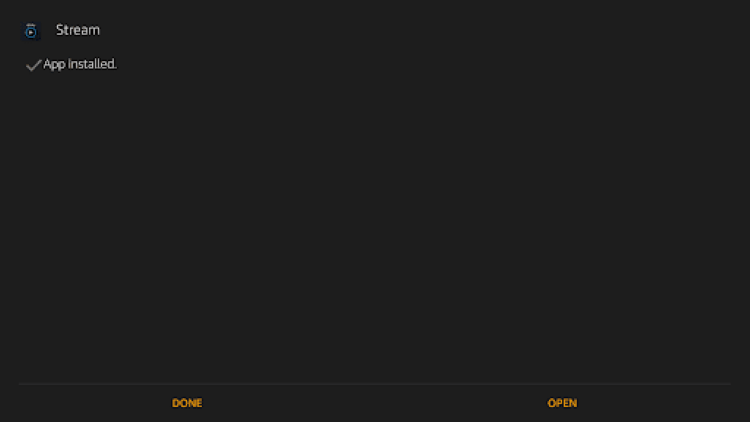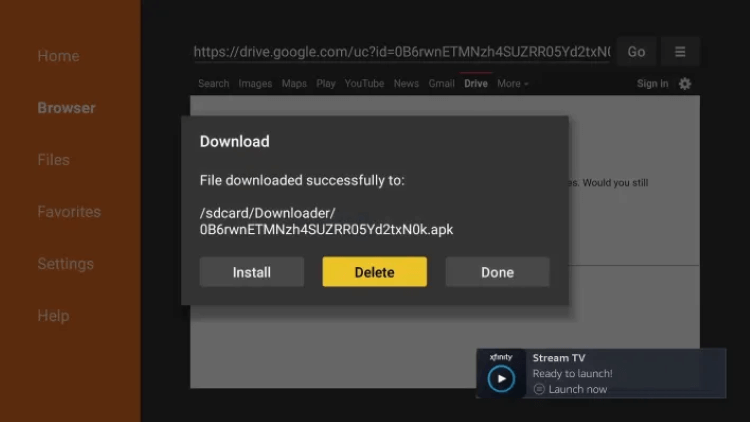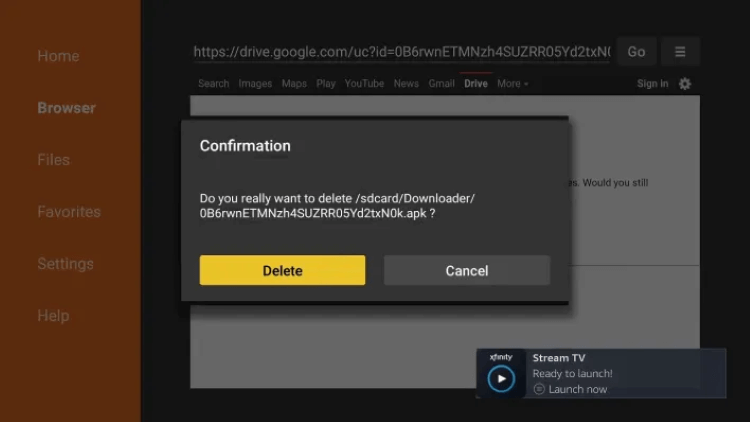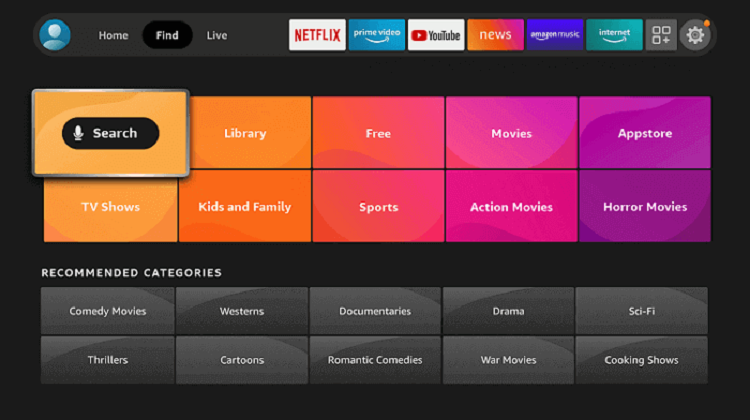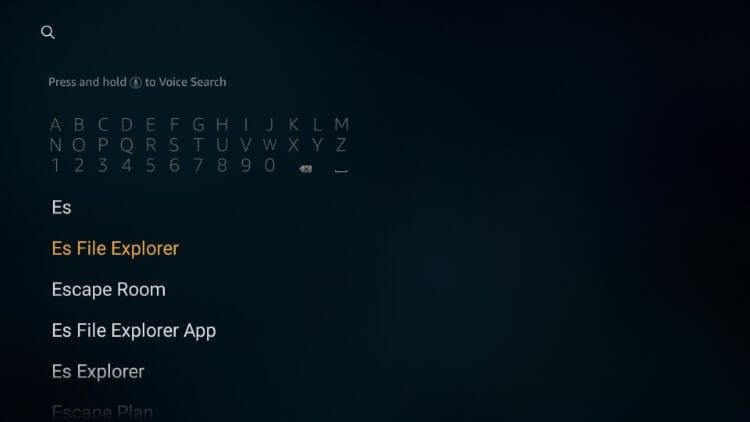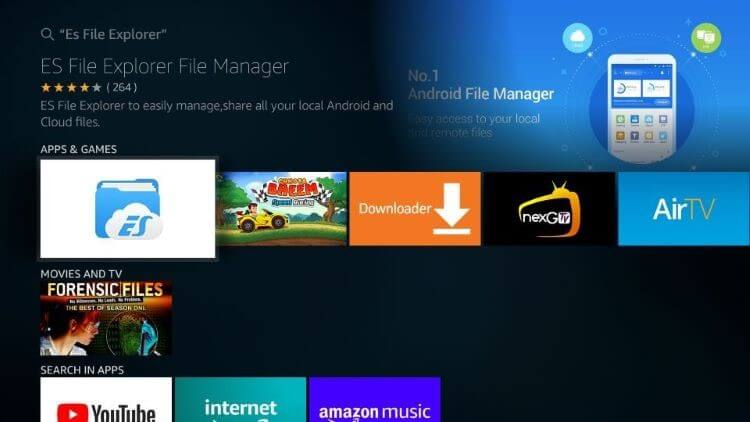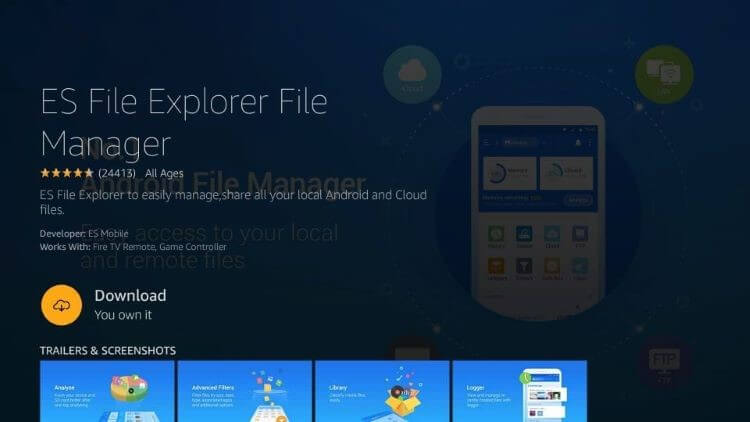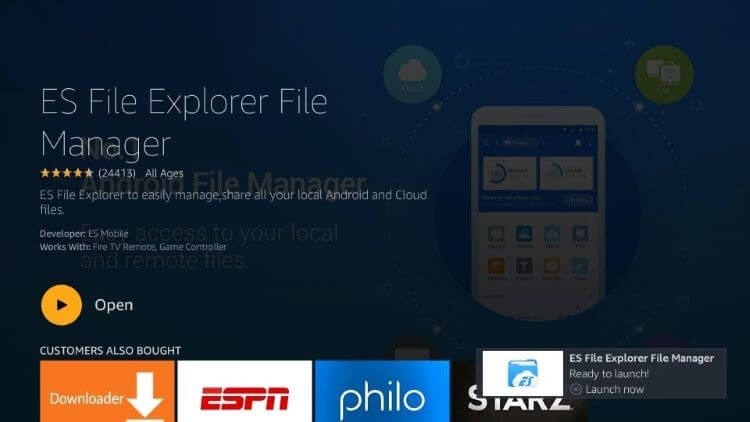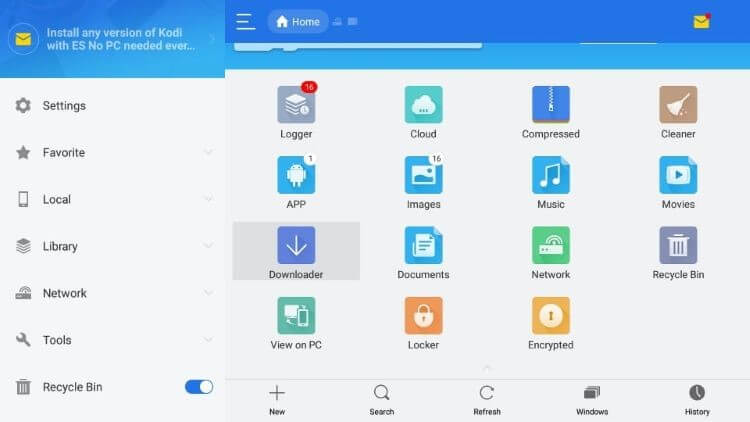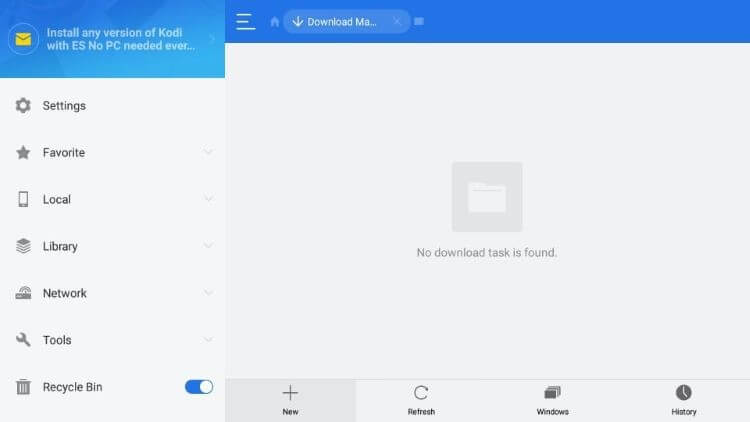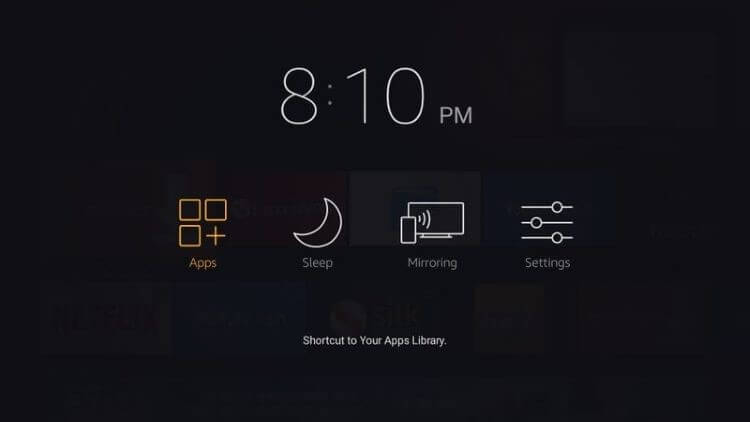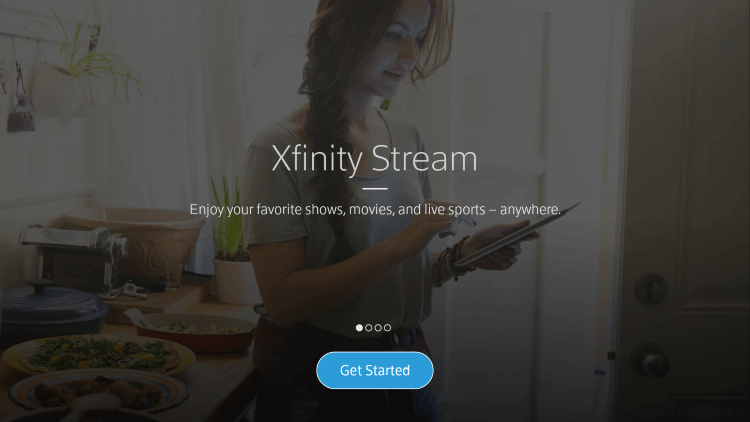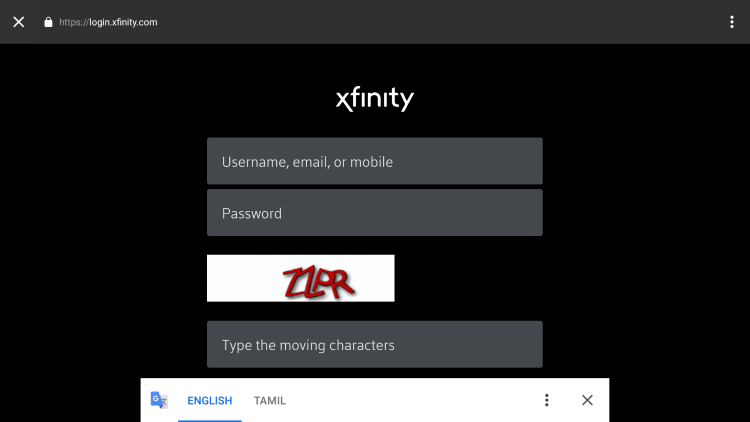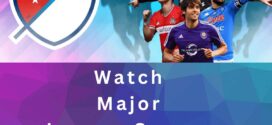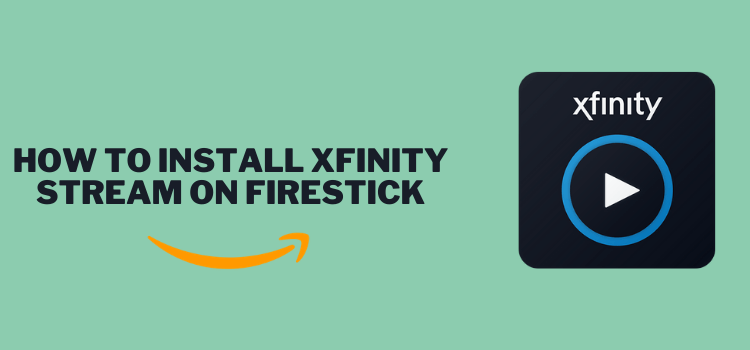
This is a step-by-step guide on how to put Xfinity Stream TV on FireStick, Fire TV & Fire TV Cube.
Xfinity Stream TV is an All-In-One app that happens to stream Movies, TV Shows, and Live TV.
- Pro Tip: If you’ve already installed the Downloader app on your Firestick, you can use this Xfinity Stream TV Downloader Code: 946811.
Xfinity Stream TV app is only available in a few countries so the chances of the app being available on the Amazon store are very minimal.
If you’re in a region that is geo-restricted by Xfinity Stream so you will face an error, something like this:
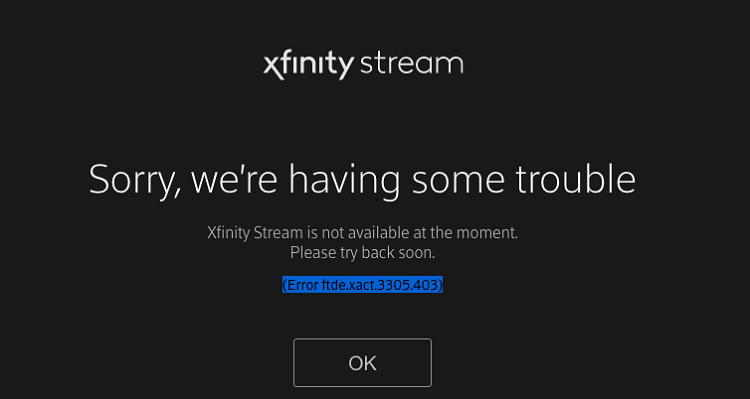
4 Ways to Install Xfinity Stream on FireStick
we’ve discussed the following 4 ways to install the Xfinity Stream on FireStick. These are:
- Watch Xfinity Stream using Silk Browser
- Install Xfinity Stream using Downloader App
- Install Xfinity Stream using ES File Explorer
- Install Xfinity Stream with Amazon App Store
Since this app contains Live TV, you need to bypass geo-restriction, hide your IP address, and keep your online activity private. Therefore, it is strictly advised that you use a VPN on your FireStick device.
Our Recommended VPN - ExpressVPN
ExpressVPN is our recommended choice when it comes to unblocking any geo-restricted services OR watching anything for free using unofficial apps/websites as it helps you hide your streaming activities from the ISPs and Government.
Get ExpressVPN today to enjoy 3 extra months free. It also offers a 30-day money-back guarantee policy that allows you to access all features risk-free for 30 days.
What is Xfinity Stream?
Xfinity Stream is a popular entertainment service that provides you with live TV and on-demand content that can be downloaded and watched for free.
The online streaming app also showcases a large range of movies and TV shows that can be viewed at any time.
This streaming app is widely supported by not only the Amazon Fire series but also Mac, Android, Windows, iOS, etc. and it is user-friendly as well.
It is a paid app that lets you purchase any movie or Show from its library. You can even search for new releases and see if they are available to download or watch online.
Once you’ve purchased a movie and downloaded it, you do not need to be online to watch it. It has a great filter option that lets you sort your movies according to your preference.
It also offers you schedule recording and never lets you miss your favorite show or movie. One of the major setbacks it has that it is geo-restricted in some regions, making it inaccessible there.
But, don’t worry read on to get the solution to this as well. You can also choose the best IPTV services to watch Live TV channels from around the world.
Watch Xfinity Stream on Firestick using Silk Browser
This method involves the use of the Internet browser. All you are required to do is subscribe to Xfinity Stream and visit its official website.
Since the service is limited to some specific countries. That is why, we advise installing and using ExpressVPN.
Here are the steps to follow:
Step 1: Open Firestick Home
Step 2: Select the Find menu
Step 3: Click on the Search option
Step 4: Type Internet Browser and select it from the list
Step 5: Select the Internet icon when the below screen appears
Step 6: Click on Download and wait for the app to install
Step 7: Wait until the download is completed
Step 8: Select Open to access the installed browser
Step 9: Once the browser opens, click on Accept Terms
Step 10: By default, Bing.com tab would be open
Step 11: Now enter https://www.xfinity.com/get-stream and click Go
Note: The referenced link is the official URL of this app/website. FIRESTICKHACKS do not own, operate, or re-sell any app, streaming site, or service and has no affiliation with its developers.
Step 12: This is the interface of the Official Xfinity Stream website. To Stream online click Watch Online
Step 13: Choose any title that you want to stream (example: House of the Dragon)
Step 14: Ypu can buy the Movie or if you have the subscription then just Sign-in and start streaming
Install Xfinity Stream on FireStick using the Downloader app
As stated earlier, Xfinity is not available all around the world, as it is geo-restricted in some regions. In such a case, you can opt for an alternative method that will help download the app via third-party installers.
Many third-party apps help sideload apps that are somehow unavailable to download from the Amazon store or they are not supported by it.
But the Downloader is one the best ones out there, so let’s get on the steps of installing it.
Step 1: Turn ON your FireStick device and Go to FireStick Home
Step 2: Click on the Settings icon
Step 3: Select the My Fire TV option
Step 4: To enable the Developer Option, click About.
Note: If you have already enabled the Developer Option, then proceed to Step 10
Step 5: Click on the Fire TV Stick option quickly at least 7 times
Step 6: Now you will see this message at the bottom saying "No need, you are already a developer". So stop clicking then
Step 7: Now the Developer Option will appear in the menu so click on it
Step 8: Choose Apps from Unknown Sources to turn it ON
Step 9: Simply click Turn On
Step 10: Now return to the FireStick Home menu by pressing the "Home" icon on the remote and click on Find
Step 11: Now select the Search icon
Step 12: Type Downloader and press search
Step 13: Select the Downloader App icon from the list available in the Amazon Store
Step 14: Tap Get/Download
Step 15: Wait for a while until the installation process is completed
Step 16: Now click Open
Step 17: Select Allow to give access to the downloader app
Step 18: Click OK here
Step 19: This is the Downloader App interface, Choose the Home tab and click Search Bar
Step 20: On the URL section, enter this URL “https://bit.ly/xfinity-2″ and click GO
Note: The referenced link is the official URL of this app/website. FIRESTICKHACKS do not own, operate, or re-sell any app, streaming site, or service and has no affiliation with their developers.
Step 21: Wait a few minutes for the Xfinity Stream APK file to be downloaded
Step 22: As soon as the file downloads, click on Install
Step 23: A notification will show that the Xfinity Stream app has been installed, click done
Step 24: You will be navigated back to the Downloader app, click Delete to delete the Xfinity Stream APK file
Step 25: Confirm the process by clicking Delete again
The Xfinity Stream is installed and ready to be run
Install Xfinity Stream TV on Firestick using ES File Explorer
Sideloading on ES File Explorer is no longer available for free, you will have to pay/month for that premium feature. If you want to opt for this one, then there is no need to install the Downloader app.
After turning on unknown sources as guided above, follow these steps:
Step 1: Open Firestick Home
Step 2: Click on the Find tab and then Click on Search Icon
Step 3: Type ES File Explorer and select it
Step 4: Select the ES File Explorer icon from the list
Step 5: Click on Download/Get and wait for it to install
Step 6: Click on Open
Step 7: After opening, select the Download icon on the right side of the screen
Step 8: At the bottom of the Menu Bar click on +New
Step 9: A dialogue box will open with two empty fields.
Click on the Path empty field and enter the following URL “https://bit.ly/xfinity-2”
In the Name, field type the title with which you want to save this link for example XS
Step 10: Click on Download Now
Step 11: Let the ES File Explorer connect to the server and start downloading the Xfinity Stream APK
Step 12: When the download is complete, click on Open File
Step 13: Click on Install
Step 14: Click on Next at the bottom of the screen
Step 15: Click on Install
Step 16: Wait for the app to install
Step 17: Click on done when you see the notification stating that the app is installed
Xfinity Stream is now successfully installed and ready to run on your Firestick.
Install Xfinity Stream on FireStick (Amazon App Store)
The good news is that Xfinity Stream is available on the Amazon store, but you still have to install ExpressVPN on FireStick to access live channels that are geo-restricted in your region.
Let’s get started!
Step 1: Click on the Search icon on the FireStick home screen.
Step 2: Type Xfinity Stream via the on-screen keyboard.
Step 3: Choose the Xfinity Stream app from the displayed results.
Step 4: Select the Xfinity Stream app icon
Step 5: Click on Get/Download to start the downloading of the app
Step 6: Wait for the app to download
Step 7: Once downloaded, click on Open to run it
Step 8: Explore the Xfinity Stream app and watch your favorite movies and shows
How to Access Xfinity Stream on Firestick
After installing the app and doing the necessary steps, you will go back to your Firestick home screen, but the Xfinity Stream app will not show on your home screen.
Therefore, follow these few steps on knowing how to access it.
Step 1: Hold down on the Home button on your Fire TV remote and click on Apps
Step 2: You will find a list of apps, scroll down to the bottom to see the Xfinity Stream app
Step 3: Select the Xfinity Stream app to run it
Step 4: Click on Get Started
Step 5: Enter your login details or if you don’t have an account then, create one by adding your credentials
Step 6: Explore the app and navigate through their large collection of movies and TV shows once you’ve logged in
Xfinity Stream TV Alternatives
If by any chance Xfinity Stream TV does not work on your FireStick, you may try these alternative apps or choose from the below options:
Since all of these apps are free to stream, using a reliable VPN for FireStick is a must. It keeps your online identity private and anonymous at all times.
FAQs – Xfinity Stream
Can I watch Xfinity on Amazon Fire Stick?
Yes, you can stream or download your favorite content on Amazon Firestick via the Xfinity Stream app.
What devices can stream Xfinity?
You can download the Xfinity Stream app from Amazon Store or Google Play. The Android device should be running Android 5.0 or later. It can work on any Firestick device, cube, or TV. Mac, iOS, and Windows devices can stream it too.
How do I connect my TV to Xfinity Stream?
For your TV to be connected to the Xfinity Stream app, you must turn on your Internet connection that should be strong for a smooth run of the app.
Winding Up!
Xfinity Stream is a great option for movie lovers and TV show fanatics. With its vast range of popular movies and TV show collections, it is a popular choice for many FireStick users.
After learning all that you need on how to put Xfinity Stream on Firestick, you can now enjoy it and get maximum entertainment while watching TV alone or with family.