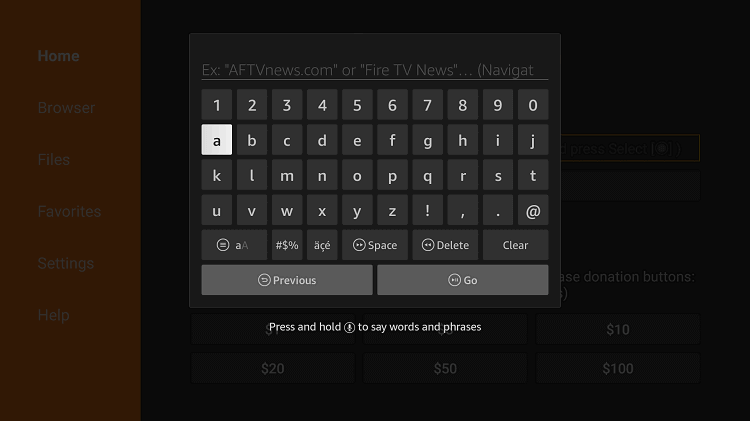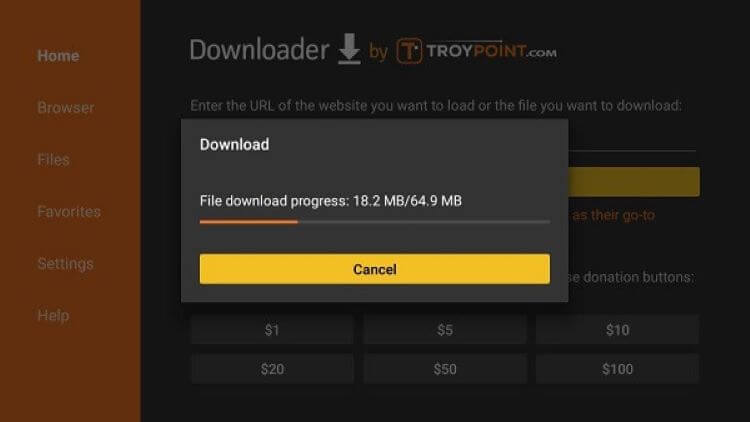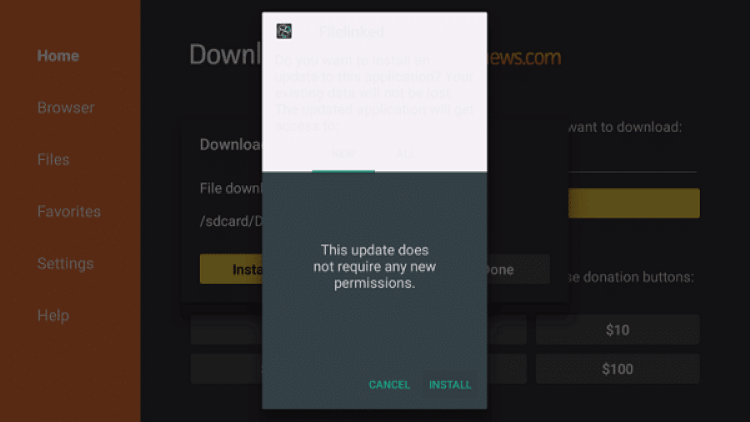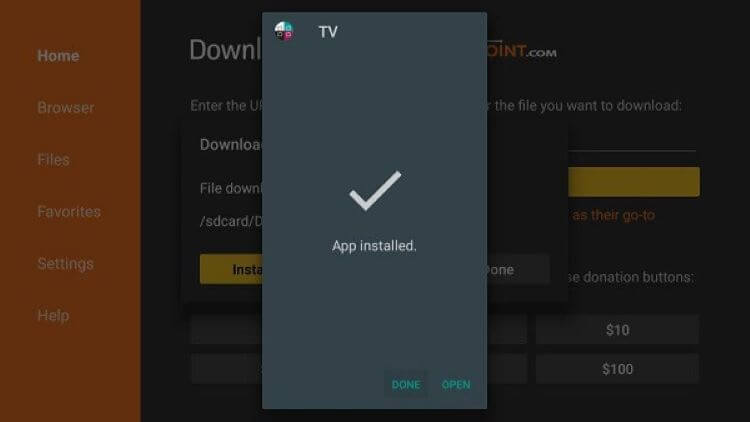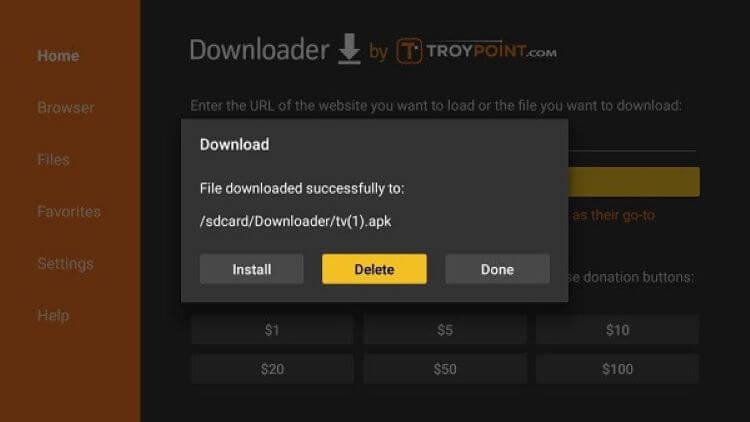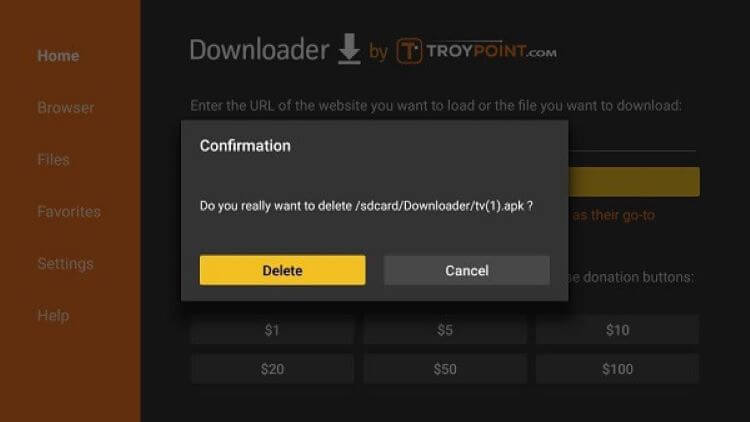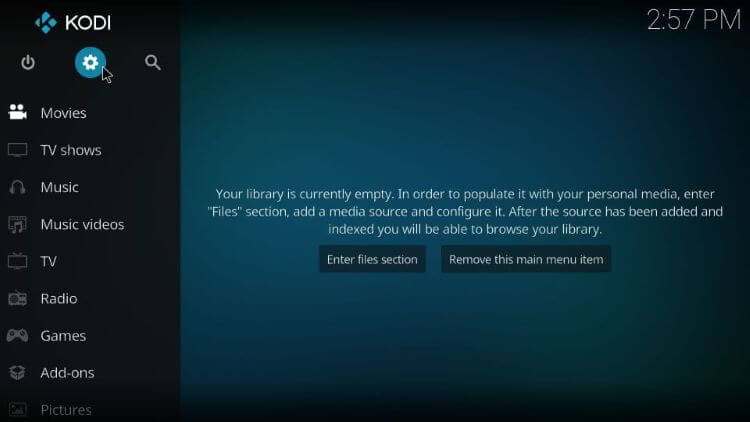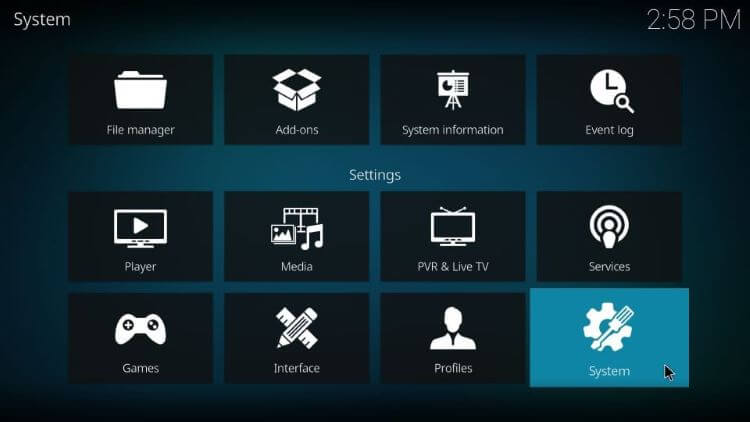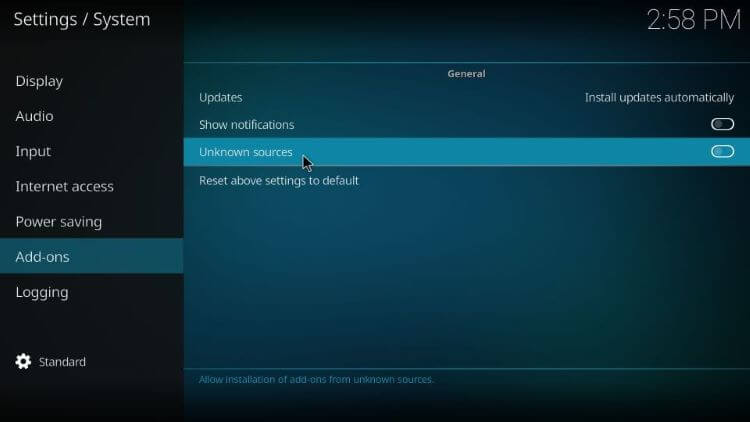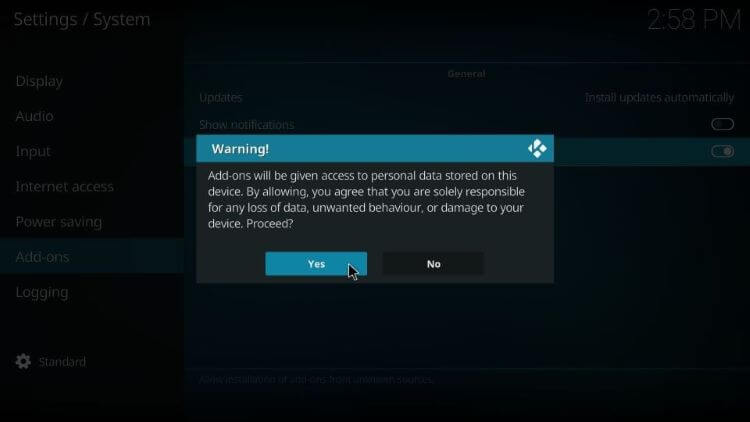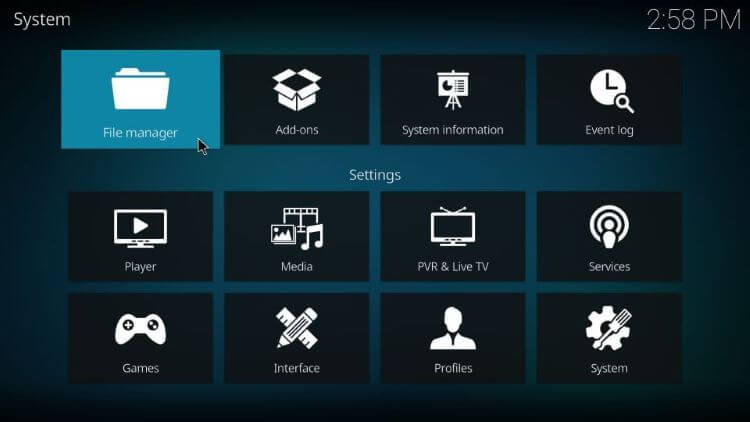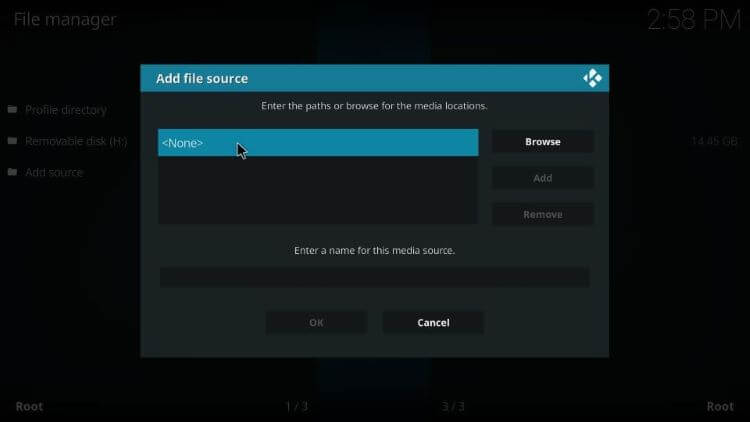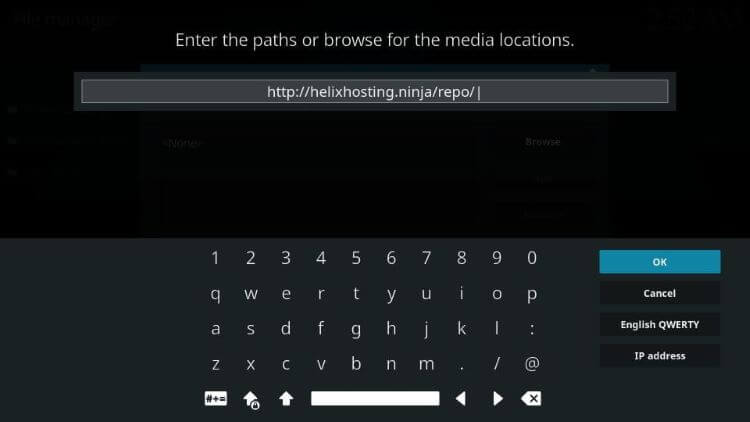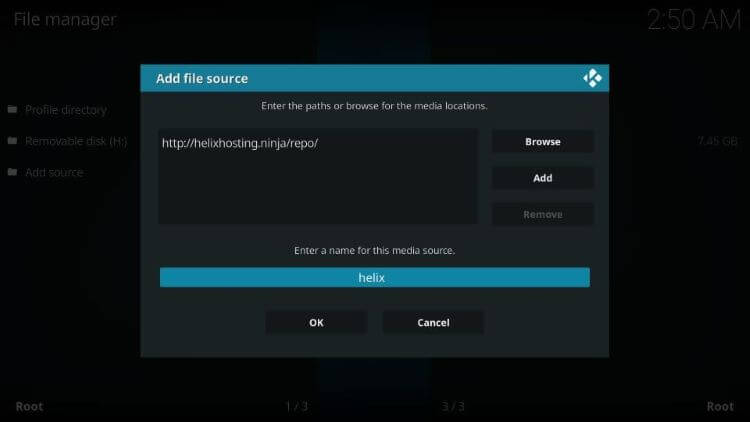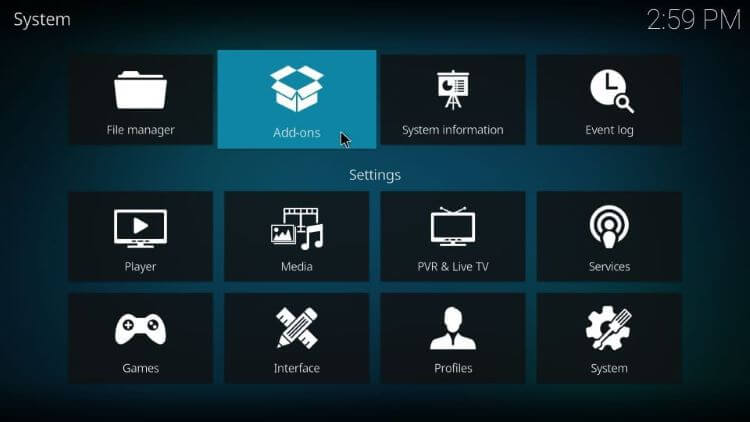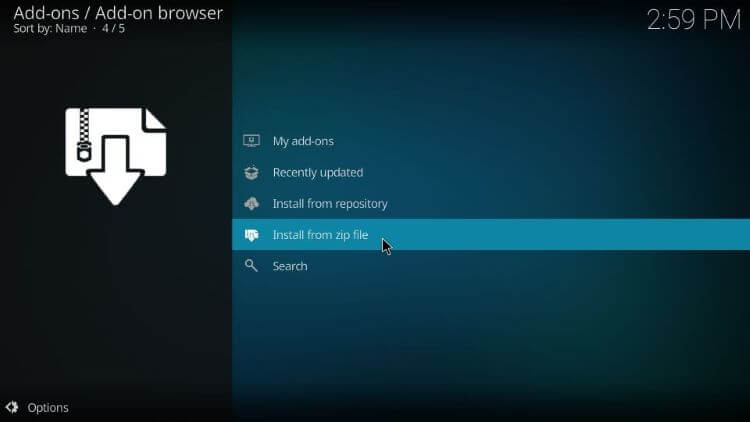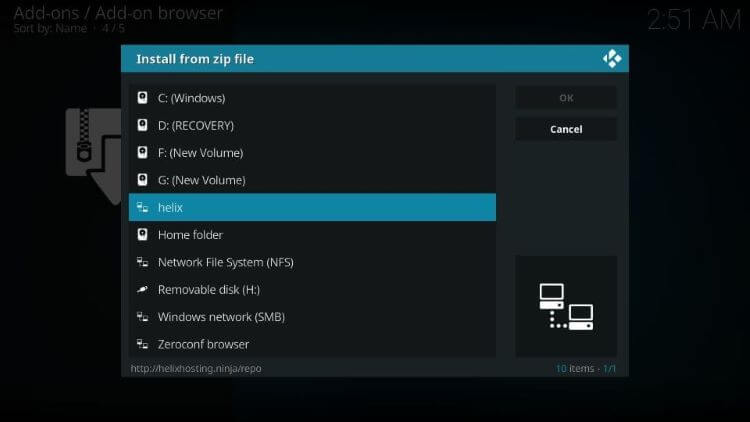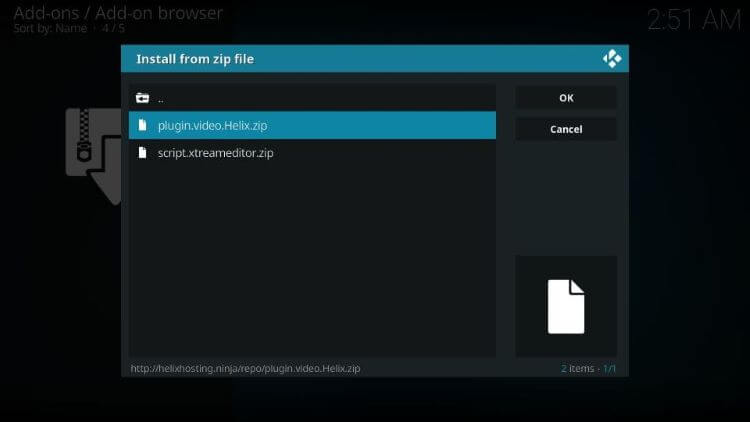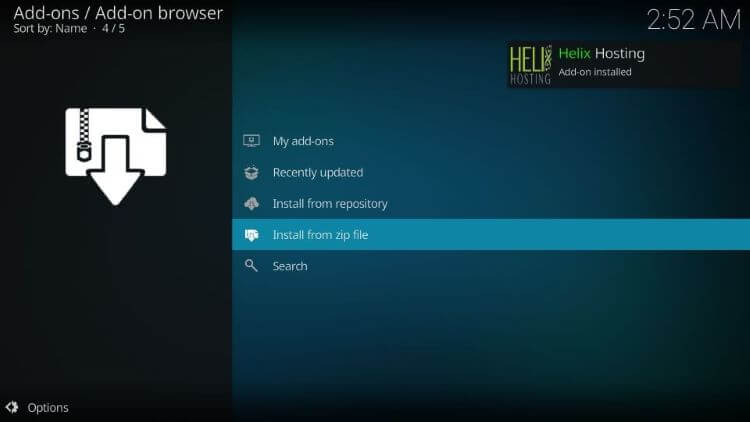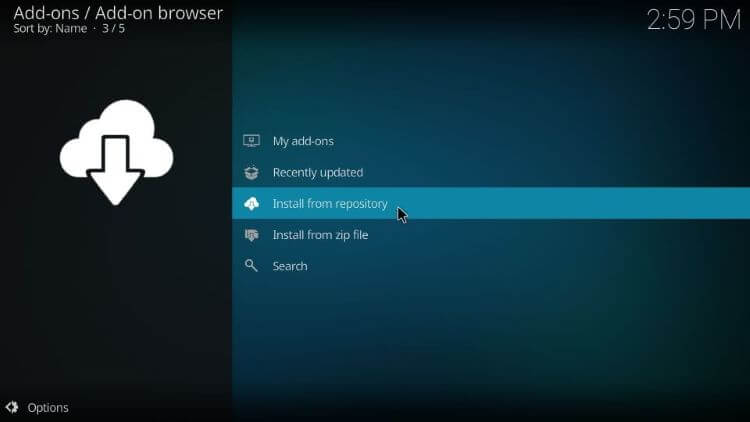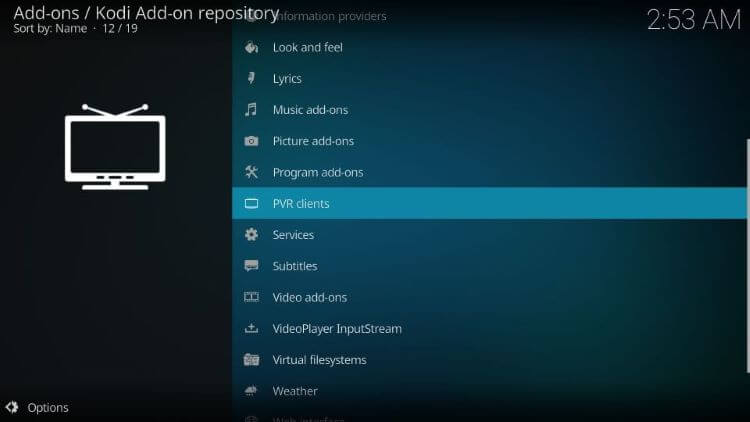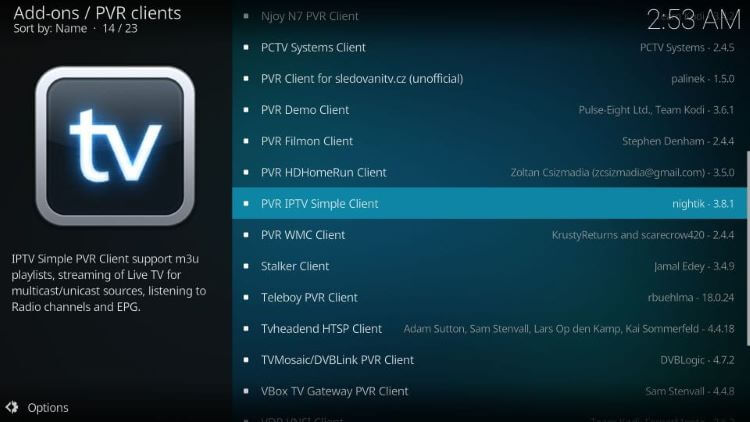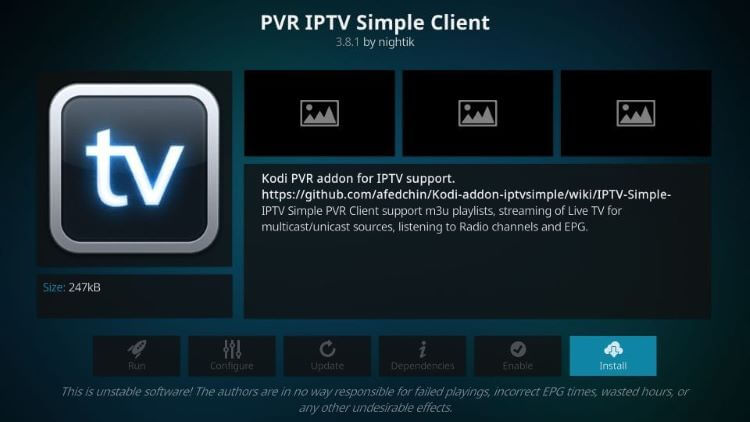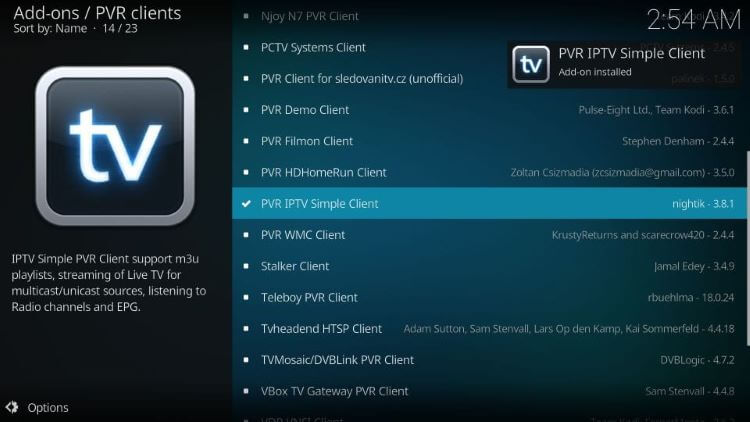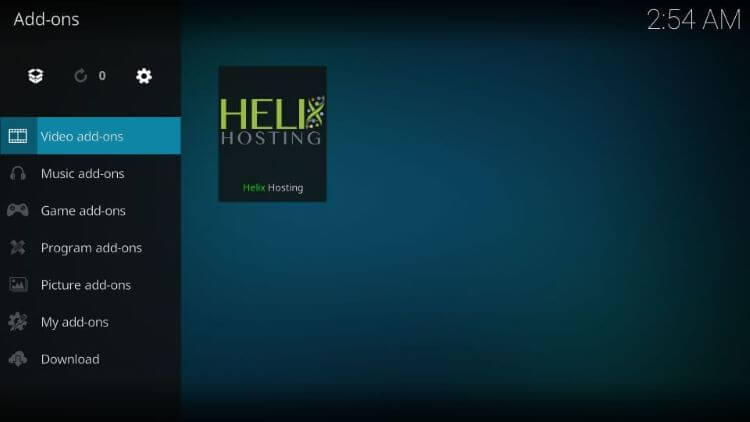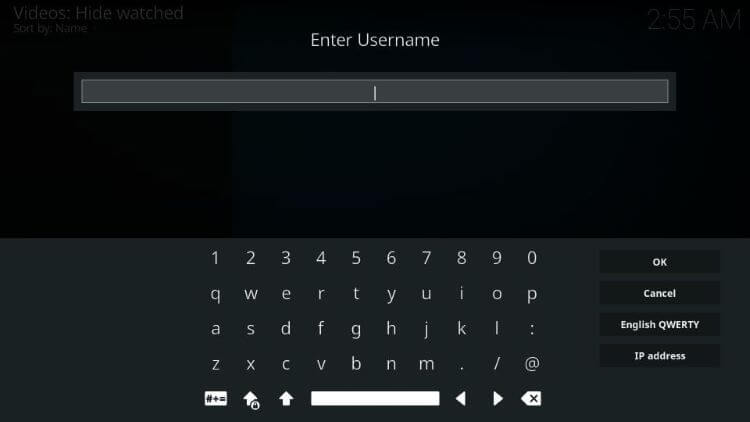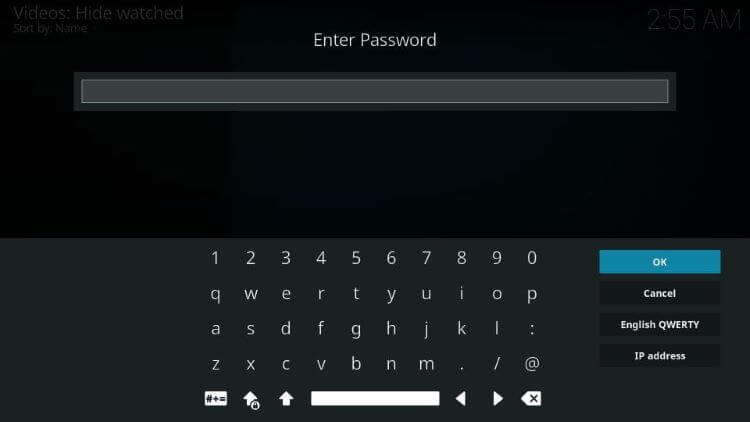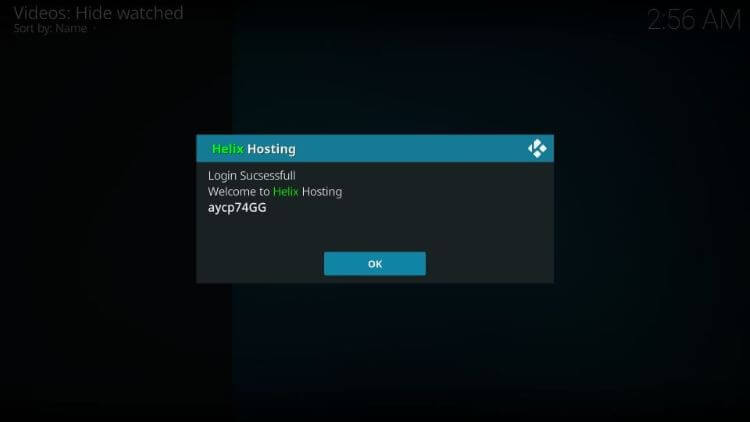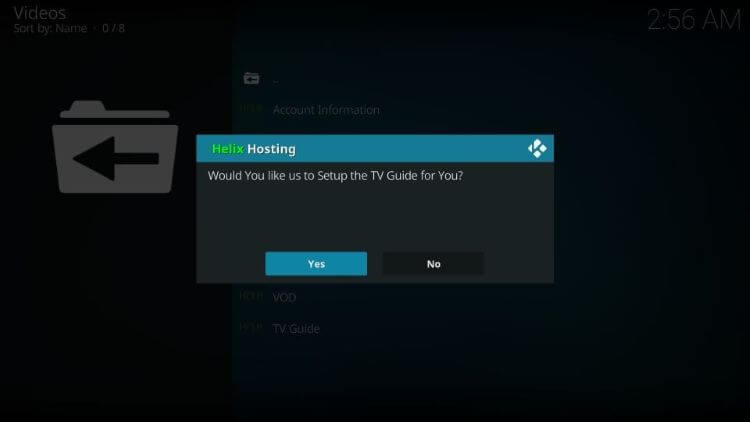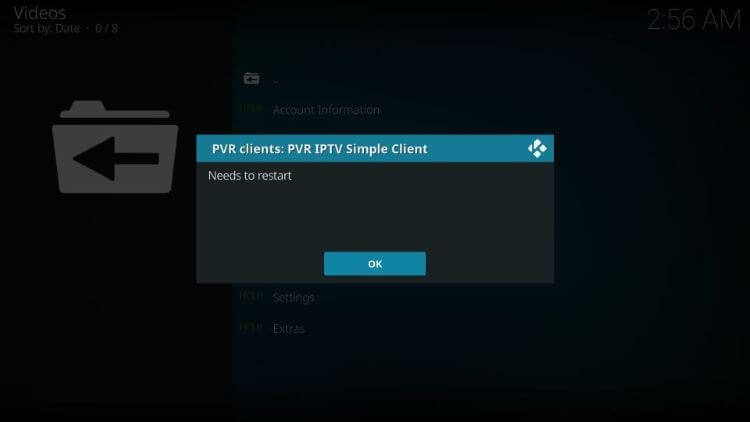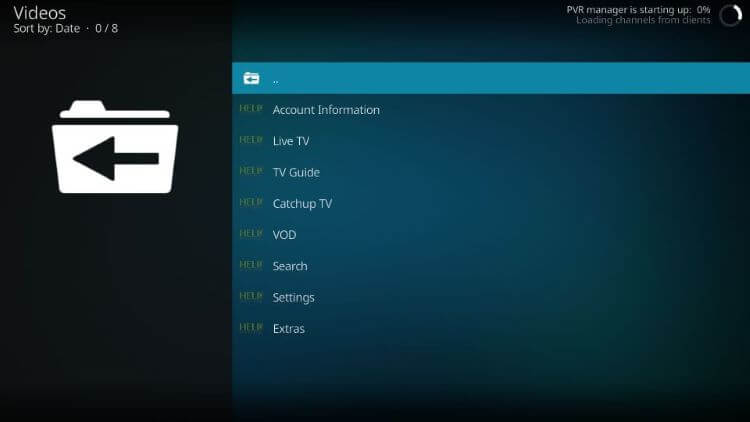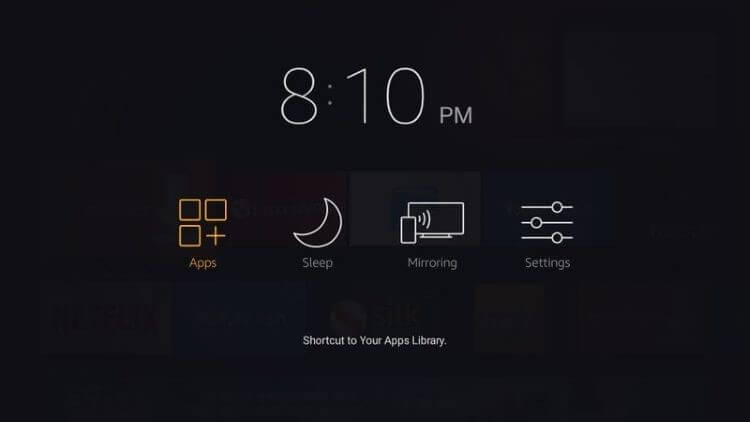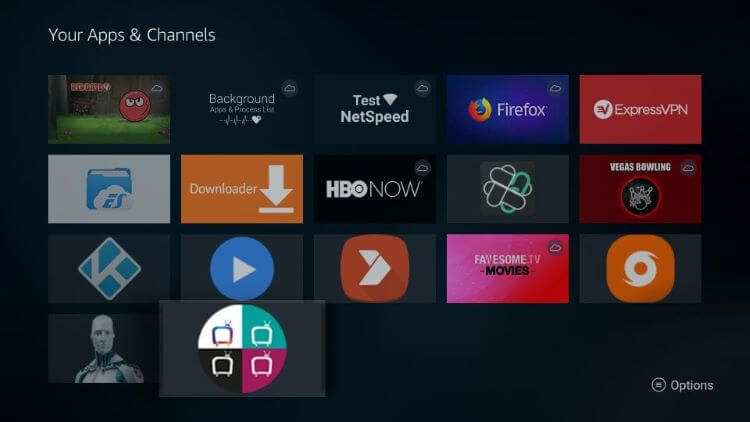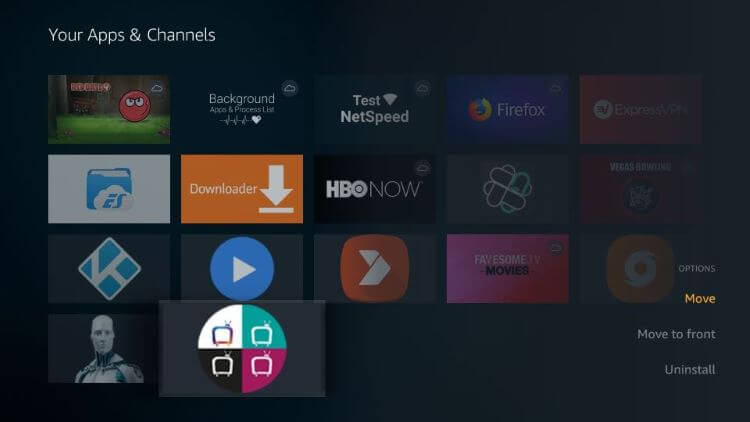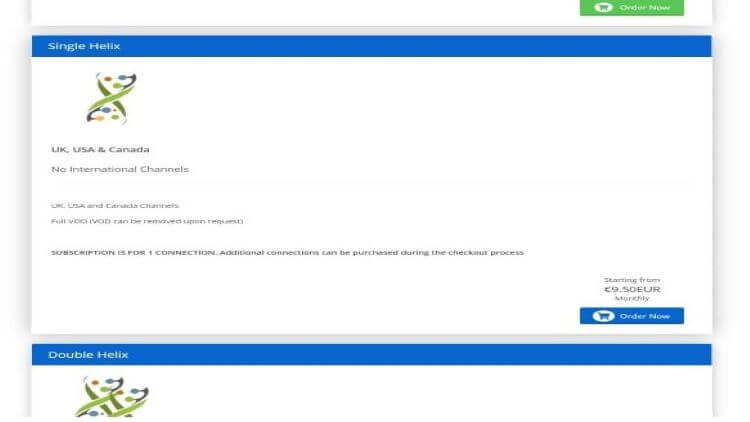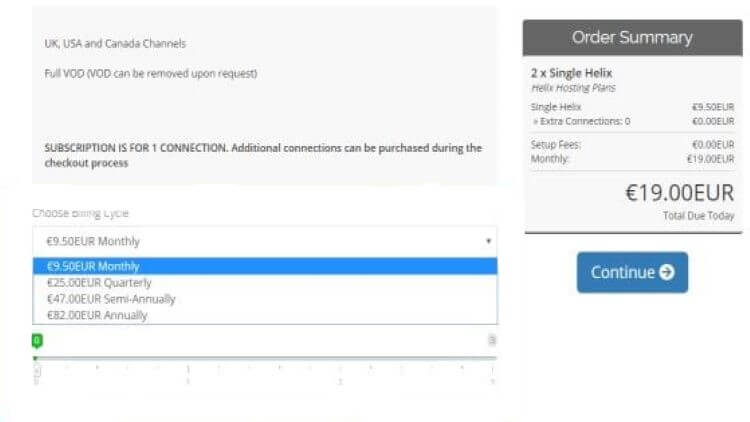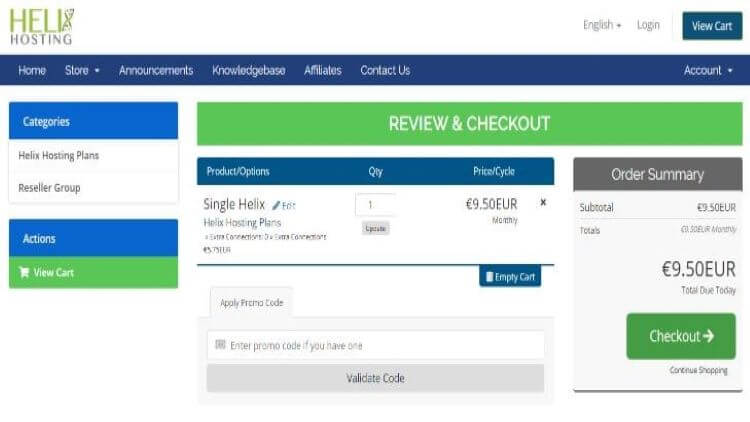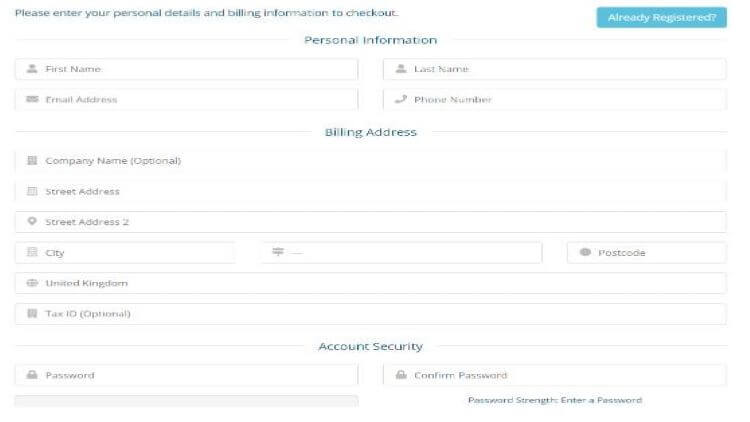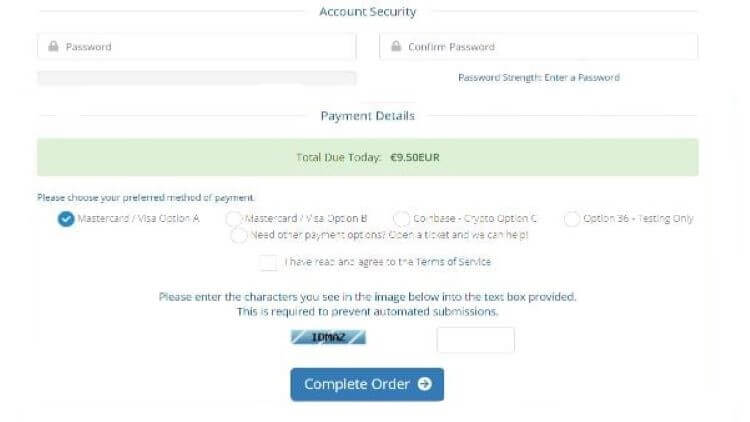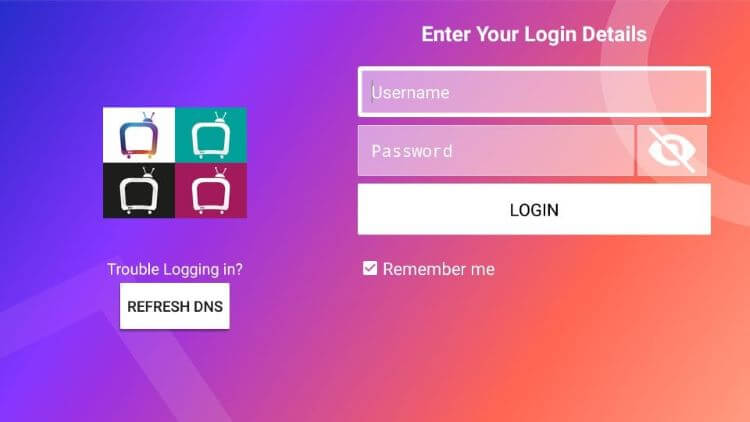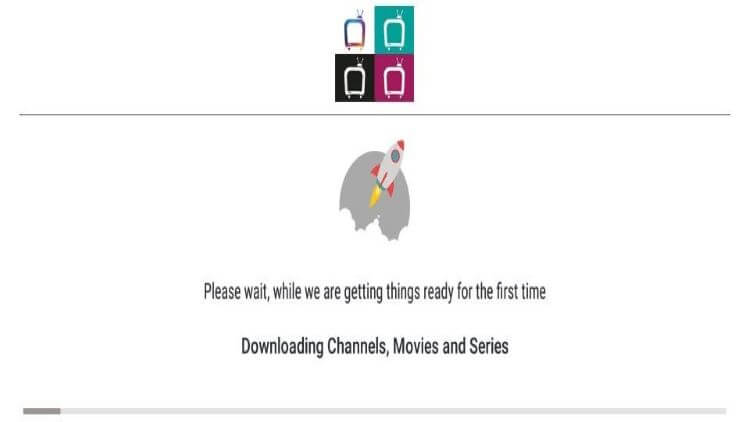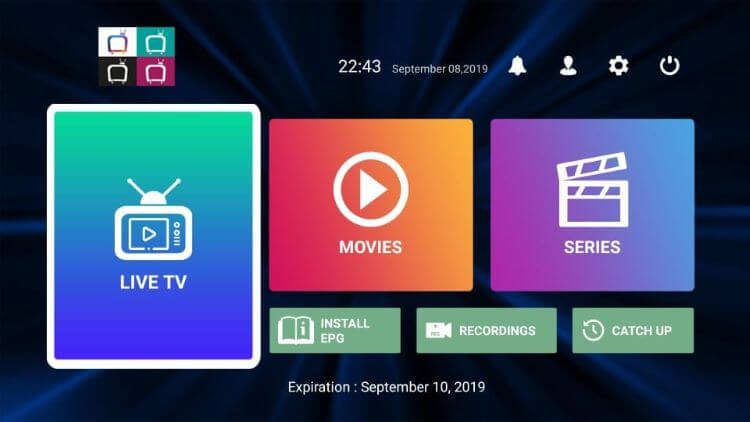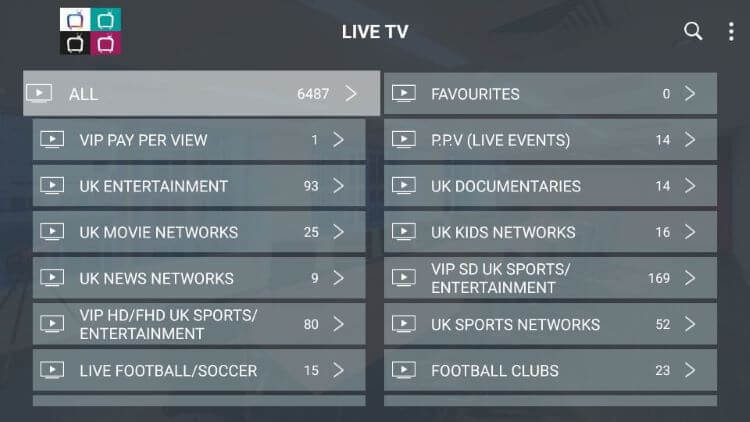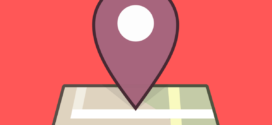Update: Helix Hosting website is down at the moment and currently not working so you won’t be able to sign up with the service. Meanwhile, you can try free IPTV services on FireStick.
This is a step-by-step guide on how to install the Helix TV app on Firestick, Fire TV & Fire TV Cube.
- Pro Tip: If you’ve already installed the Downloader app on your Firestick, you can use this Helix TV APK Downloader Code 946811.
Helix TV is a paid IPTV service that helps you watch 1,000+ Live IPTV channels at an affordable price.
Mostly you get the channels from the United States, United Kingdom, and Canada.
Since it is an IPTV service, you won’t be able to access all the channels that are available outside your country region. Therefore, it is strictly advised that you use a VPN on your FireStick device.
Our Recommended VPN - ExpressVPN
ExpressVPN is our recommended choice when it comes to unblocking any geo-restricted services OR watching anything for free using unofficial apps/websites as it helps you hide your streaming activities from the ISPs and Government.
Get ExpressVPN today to enjoy 3 extra months free. It also offers a 30-day money-back guarantee policy that allows you to access all features risk-free for 30 days.
What is Helix TV?
Helix TV is an IPTV app that streams live online content from tons of channels broadcasted from satellites. One amazing feature of this app is that it airs content directly from the server onto channels.
It gives you access to binge-watching TV shows and movies in high-quality viewership from all over the world. The best part? There are no advertisements to interrupt your binging sessions.
The compatibility of Helix TV knows no bounds as it can work through Kodi Add-on, making it compatible for many devices such as Windows PC, iOS, Linus, Mac, Raspberry Pi, Android, and so much more.
It not only broadcasts live TV but also has a video-on-demand feature by purchasing the perfect subscription plan that suits you best.
But, before accessing a third-party app it is advised for your own safe surfing to install a VPN on your Firestick and run it before using the app.
A VPN such as ExpressVPN is used to access the streaming service without you being tracked as a VPN hides your IP address and lets you connect to another country’s server (e.g. US).
Downloading and Installing Helix TV App on Firestick
Downloading and installing Helix TV App on Firestick is fairly easy and takes a few steps for you to enjoy uninterrupted entertainment.
You can either download it via a third-party app such as Downloader, or you can use it through the Kodi add-on on the Firestick and other devices.
How to Install Helix TV on FireStick via Downloader
Step 1: Turn ON your FireStick device and Go to FireStick Home
Step 2: Click on the Settings icon
Step 3: Select the My Fire TV option
Step 4: To enable the Developer Option, click About.
Note: If you have already enabled the Developer Option, then proceed to Step 10
Step 5: Click on the Fire TV Stick option quickly at least 7 times
Step 6: Now you will see this message at the bottom saying "No need, you are already a developer". So stop clicking then
Step 7: Now the Developer Option will appear in the menu so click on it
Step 8: Choose Apps from Unknown Sources to turn it ON
Step 9: Simply click Turn On
Step 10: Now return to the FireStick Home menu by pressing the "Home" icon on the remote and click on Find
Step 11: Now select the Search icon
Step 12: Type Downloader and press search
Step 13: Select the Downloader App icon from the list available in the Amazon Store
Step 14: Tap Get/Download
Step 15: Wait for a while until the installation process is completed
Step 16: Now click Open
Step 17: Select Allow to give access to the downloader app
Step 18: Click OK here
Step 19: This is the Downloader App interface, Choose the Home tab and click Search Bar
Step 20: Navigate to the given space to type in the following URL bit.ly/helix-2021 OR Helix TV APK Downloader Code 946811 and click GO
Note: The referenced link is the official URL of this app/website. FIRESTICKHACKS do not own, operate, or re-sell any app, streaming site, or service and has no affiliation with their developers.
Step 21: Wait a few minutes for the Helix TV APK file to be downloaded
Step 22: As soon as the file downloads, click on Install and wait for a couple of minutes
Step 23: A notification will show that the Helix TV app has been installed, click Done
Step 24: Click Delete to delete the Helix TV APK file
Step 25: Confirm the process by clicking Delete again
Helix TV is now installed on your Firestick and ready to entertain you.
How to Install Helix TV on Kodi
Step 1: Run the Kodi app and click on Settings
Step 2: Select System
Step 3: Click on Add-on and turn on the Unknown Source option
Step 4: Click on Yes
Step 5: Go back to the Kodi Add–on settings by pressing back
Step 6: Select File Manager
Step 7: Click on None
Step 8: In the text box enter the following URL: https://bit.ly/helix-tv-kodi-add-on and click OK
Step 9: Type a name such as Helix for your source and click OK
Step 10: go back to the settings window and select Add–ons
Step 11: Click on Install from zip file
Step 12: Select the name you previously kept of the source such as helix
Step 13: Select the zip file plugin.video.Helix.zip
Step 14: Wait for a couple of minutes until Helix Hosting Add-ons Installed notification is displayed
Step 15: Now click on Install from repository
Step 16: Click on the Kodi add-on repository. Or you may be directed straight to choose PVR Clients
Step 17: Scroll down the list and select PVR IPTV Simple Client
Step 18: And then click on Install
Step 19: Wait for it to install with the notification displayed as PVR IPTV Simple Client Add–ons installed
Step 20: Go back to Kodi home screen and navigate to Add-ons and click on Video Add-ons
Step 21: Click on Helix Hosting Add–on and enter Username and click OK
Step 22: Enter your password and click OK
Step 23: Login successful prompt will be displayed, click OK
Step 24: Click on yes if you wish to set up the TV guide
Step 25: Click on OK when the Needs to restart prompt appears
Step 26: Close and Reopen the Kodi Add–on app and then open the Helix TV Kodi addon
Step 27: You can now start streaming the Helix TV IPTV once the notification of PVR is starting up is finished
How to Access Helix TV on FireStick
Whenever you install an app on the Amazon Fire TV Stick through a third party it does not show on the homepage.
If you wish to access it from the homepage follow these few simple steps. But, before that turn on your VPN such as ExpressVPN to protect your IP address from Government, legal, and prying eyes.
Step 1: Long press the Home button on your FireStick remote and click on Apps
Step 2: Scroll down to the end where you’ll see the Helix TV icon
Step 3: Hover over the Helix TV icon and press the three horizontal (i.e. Menu) button on your FireStick remote and click Move
Drag the Helix TV icon to the first or second row and release!
Getting Started With Helix TV IPTV
We’re at the last guide after which you’d be able to start streaming your favorite content any time.
If you have already subscribed to a plan then, skip right on how to use Helix TV IPTV. But, if you haven’t selected a plan yet, then now is the time. Follow these few simple steps to get another step closer to accessing the world of live TV on Firestick.
How to Sign-up for Helix TV IPTV
Step 1: Go to Helix hosting site from your phone or computer
Step 2: Choose a subscription plan from the following
- 8-hour test drive
- Double Helix
- Triple Helix
- Some Helix
- US/CA Helix
- British Helix
Step 3: On the next page you can modify your subscription plan with the following two options:
- Billing Cycle: Monthly, Quarterly, Semi-Annually, and Annually
- Number of Connections: With one base plan connection you can add three more connections to your plan by paying extra for every connection.
Step 4: Click Continue
Step 5: Review the details of your subscription plan and click on Checkout
Step 6: Fill in your personal information in the form. Also, choose a password for account log-in
Step 7: Scroll down and select your mode of payment
Step 8: Agree to the Terms of Service by checking the box and entering captcha characters and click on Complete the order to continue
Step 10: Enter the payment details
Step 11: Click on Complete the order again
Congratulations, you’ve finally subscribed to Helix TV IPTV when you receive an email containing the system related username and password after the transaction is completed.
This username and password are used for your devices such as Amazon Fire TV Stick, while the one you used to sign-up can be used to access Helix TV via your browser.
How to Use Helix TV IPTV on Amazon Fire TV Stick
Step 1: After opening Helix TV, a log–in window will appear
Step 2: Enter the Username and password (Login credentials) received on your email and Wait for a couple of minutes while the Helix TV IPTV sets itself on the Firestick
Step 3: You will be directed to the Home screen of Helix TV
Step 4: Select any of the preferred options on the screen
Here are bonus details of the options you have to select from the home screen of the Helix TV.
- Live TV: Shows the list of Live TV channels that are supported by your subscription on the Helix TV
- Movies and Series: It has Video-on-demand content if your subscription allows VOD.
- Install EPG: to access it you need to install EPG (Electronic Program Guide), after installation it changes to Live EPG.
- Recordings: Contains the recordings of the channels you’ve recorded from.
- Catch Up: The option where you can watch Catch up TV.
Frequently Asked Questions
Is Helix IPTV legal?
Yes, Helix IPTV service is legal in the US. But, broadcasting copyright content from an illegal source on IPTV is illegal.
How does IPTV streaming work?
The content that you are streaming through IPTV is delivered using an internet connection, allowing the user to watch it any time without following a schedule.
The Verdict
Considering all the features that it has to offer and its user-friendly interface, Helix TV is a pretty good option for users who want to add live TV to their FireStick.
 Fire Stick Hacks Every thing you need to know about Fire Stick Hacks, Tips and Tricks
Fire Stick Hacks Every thing you need to know about Fire Stick Hacks, Tips and Tricks