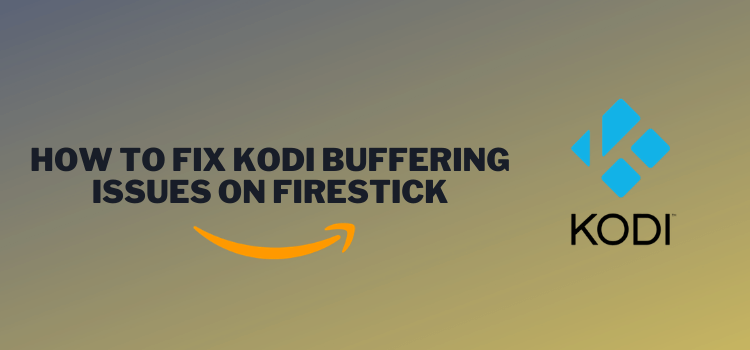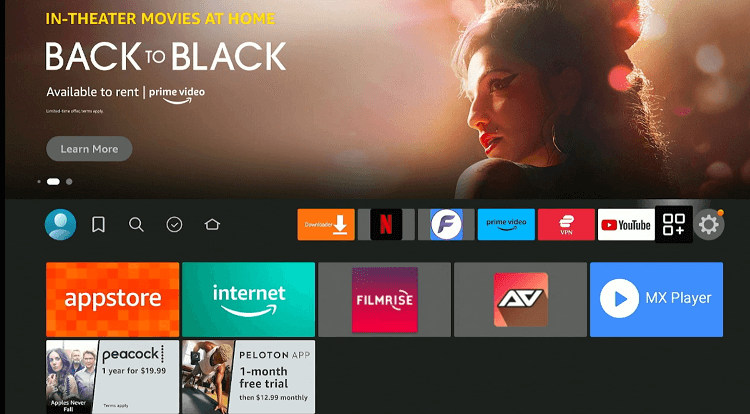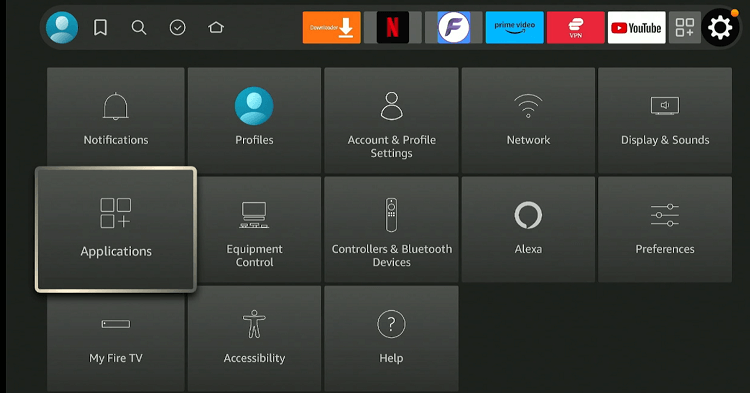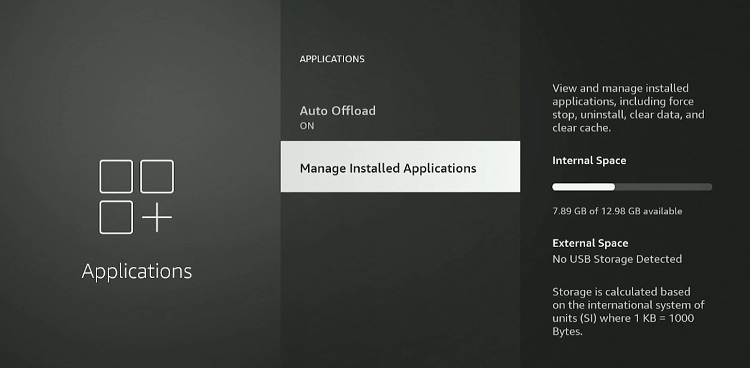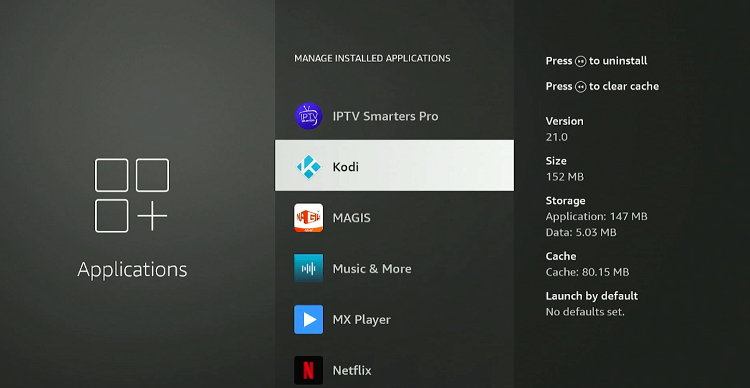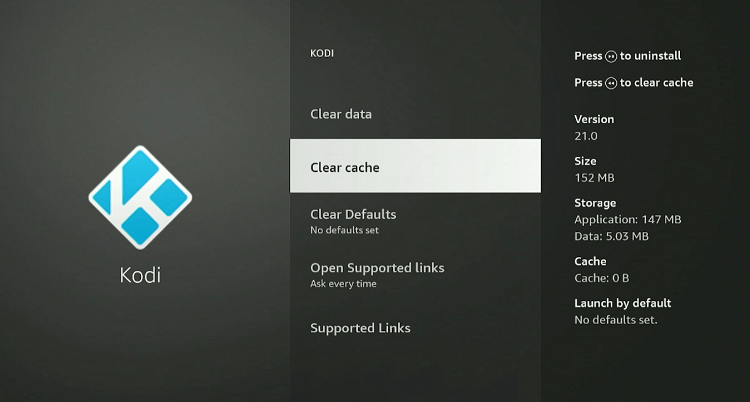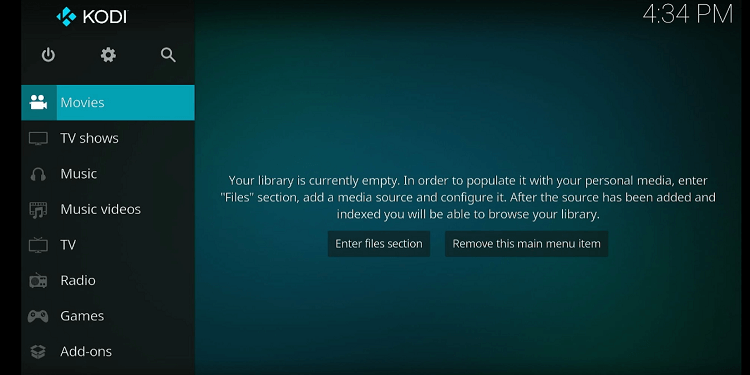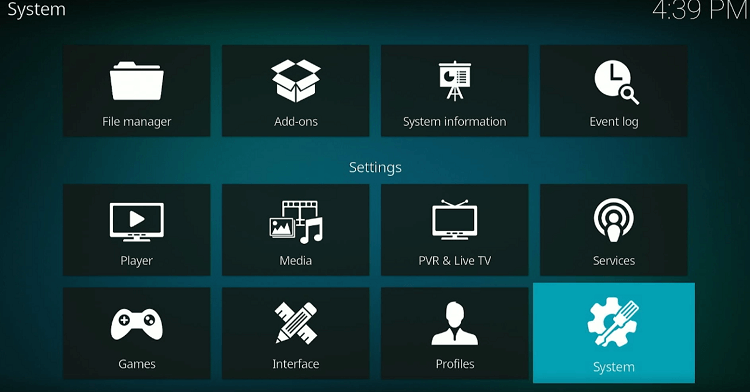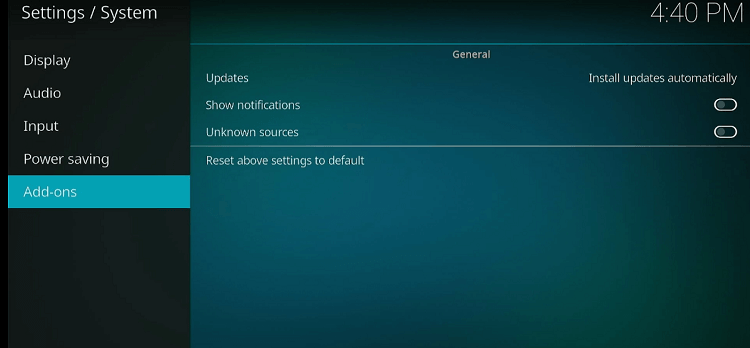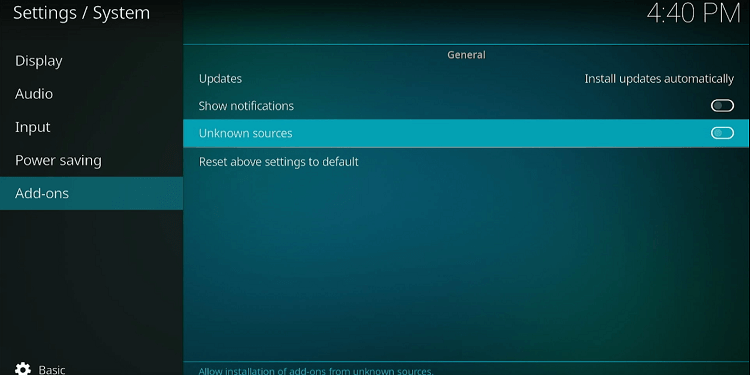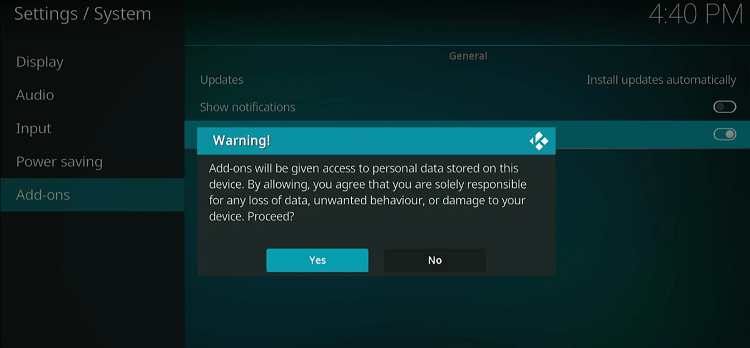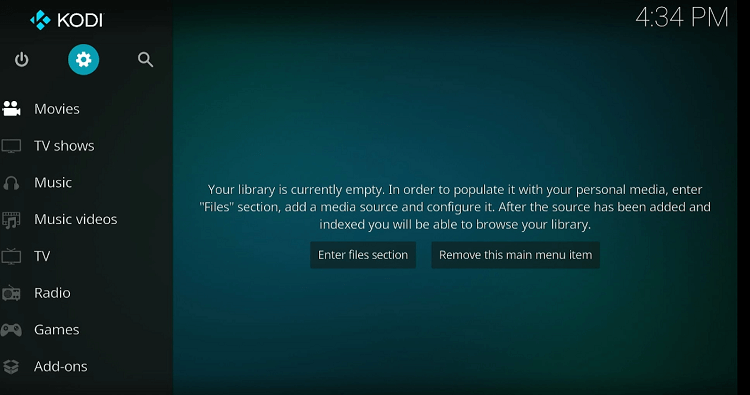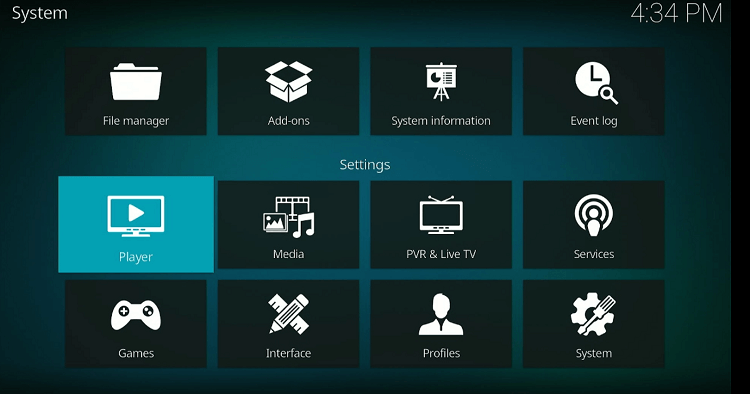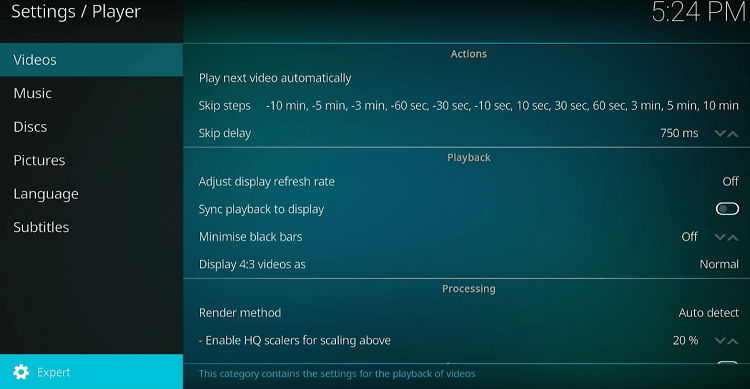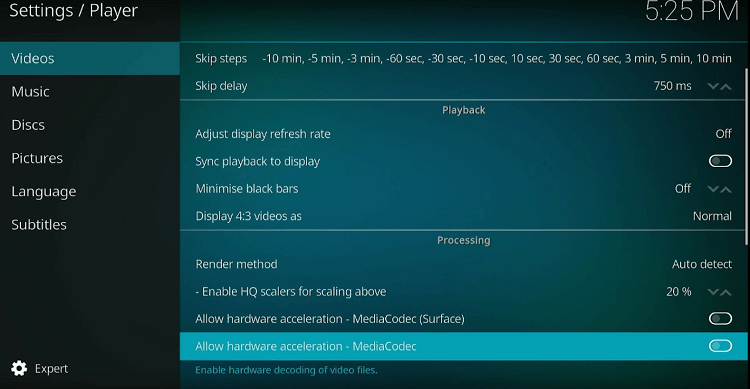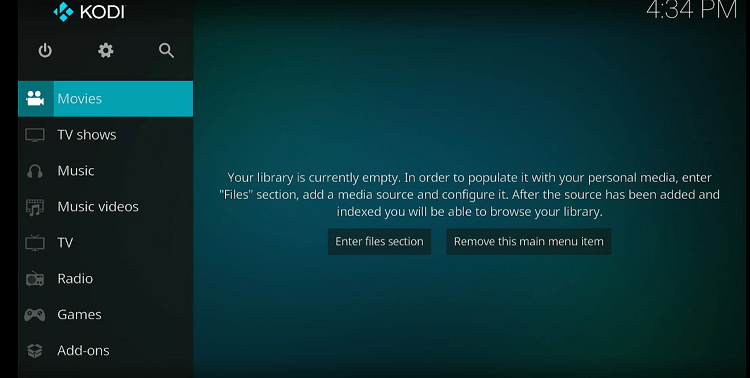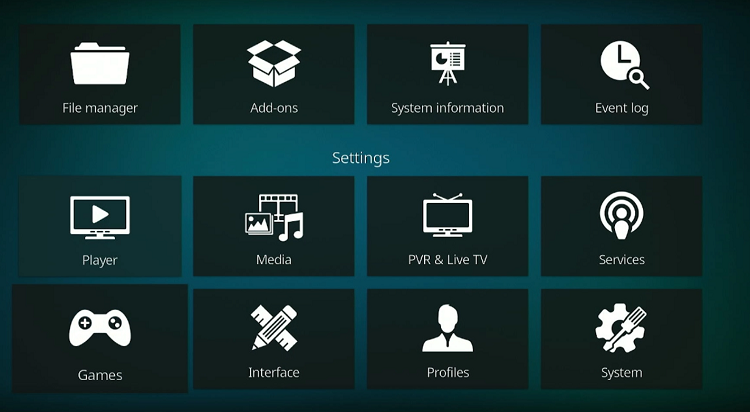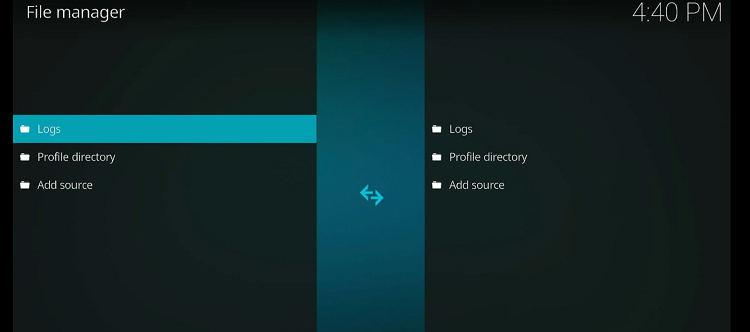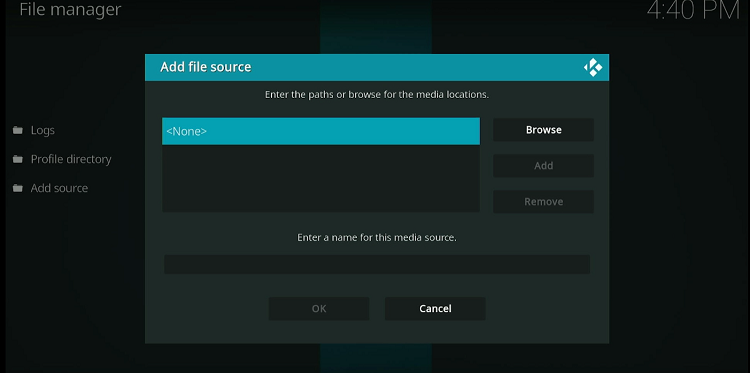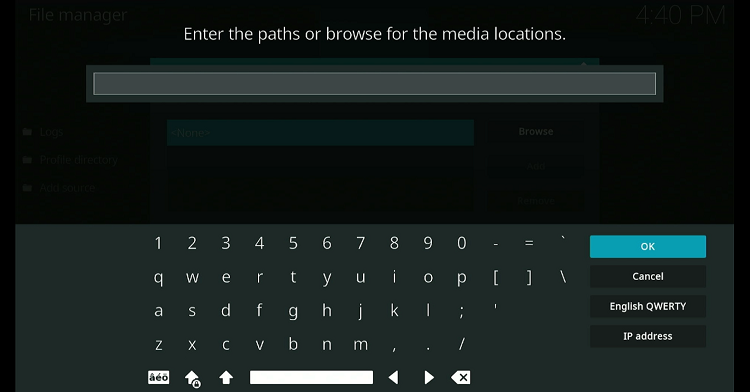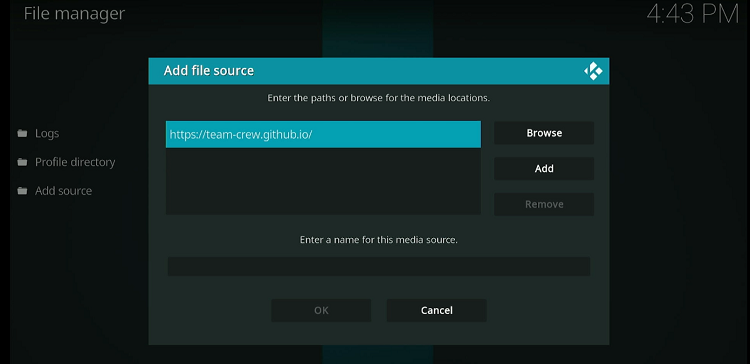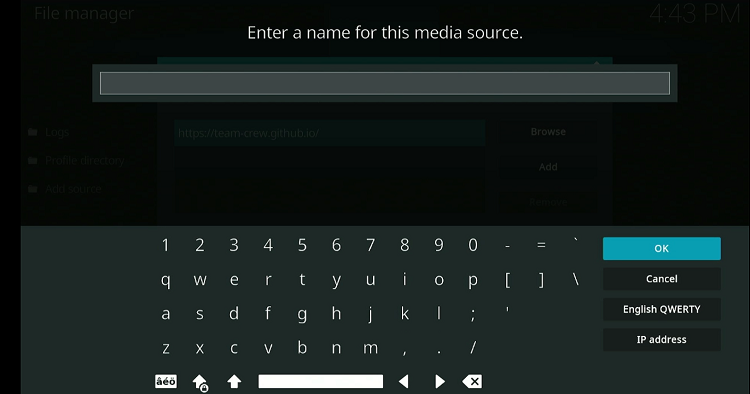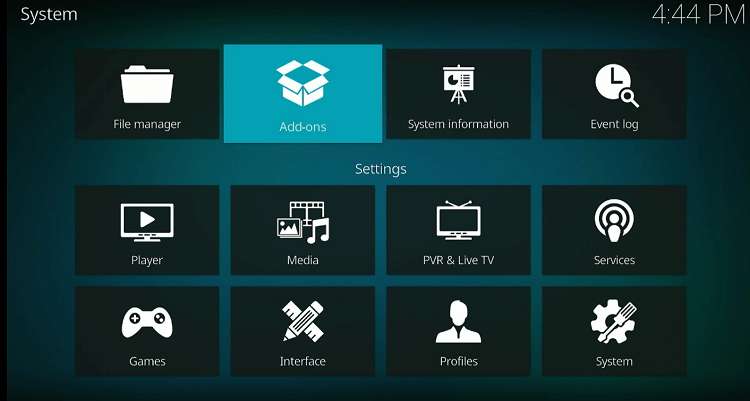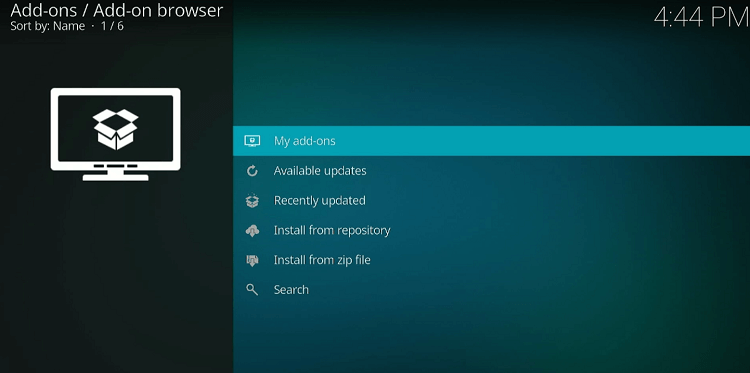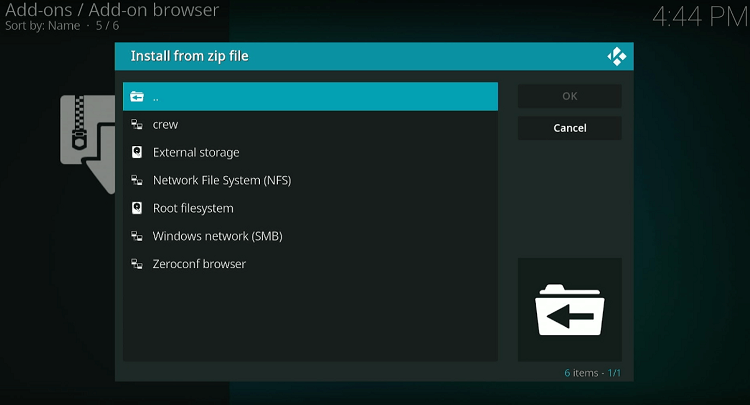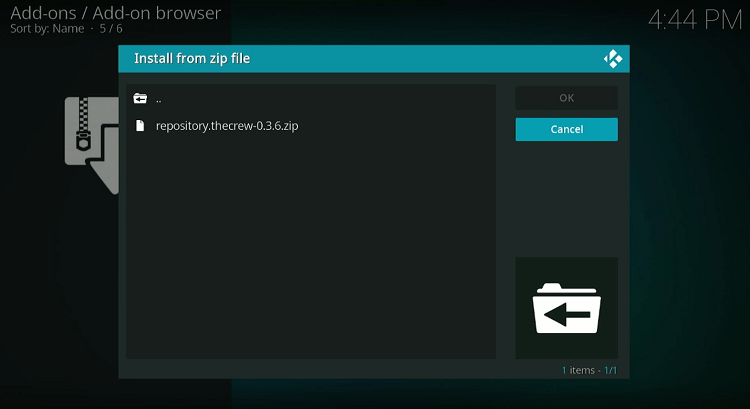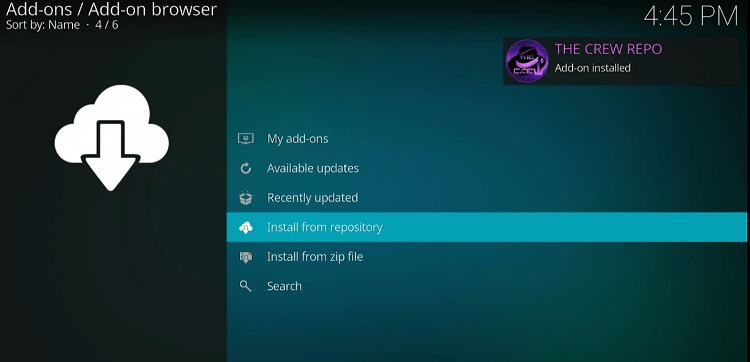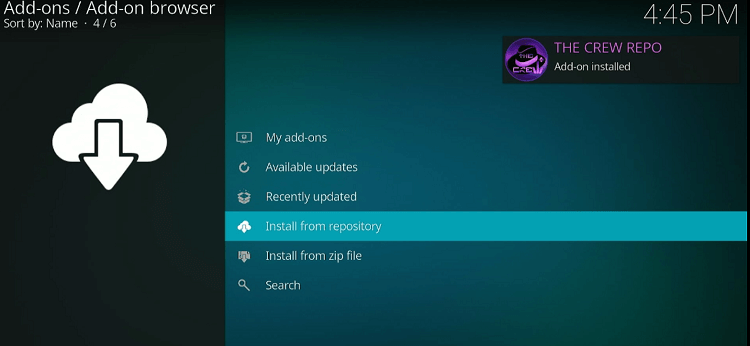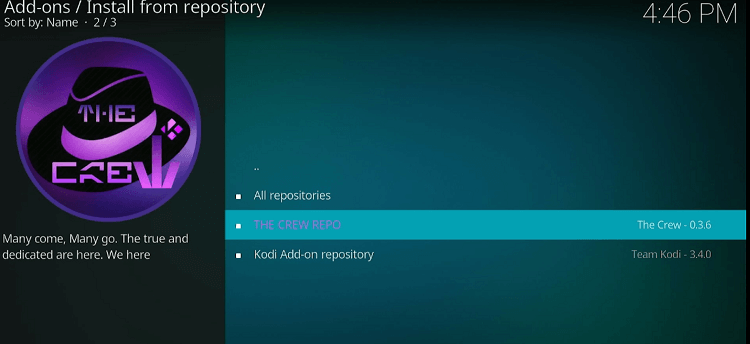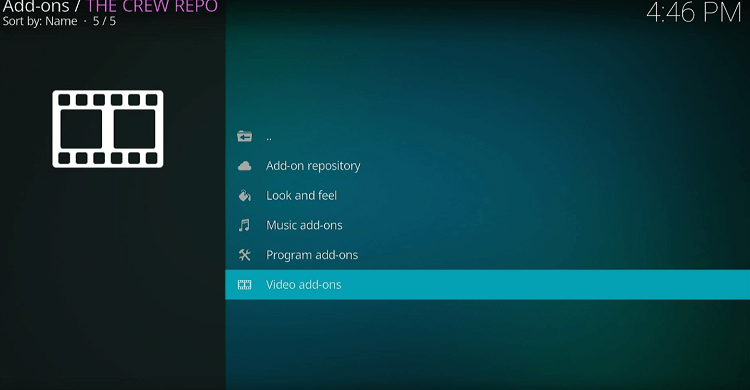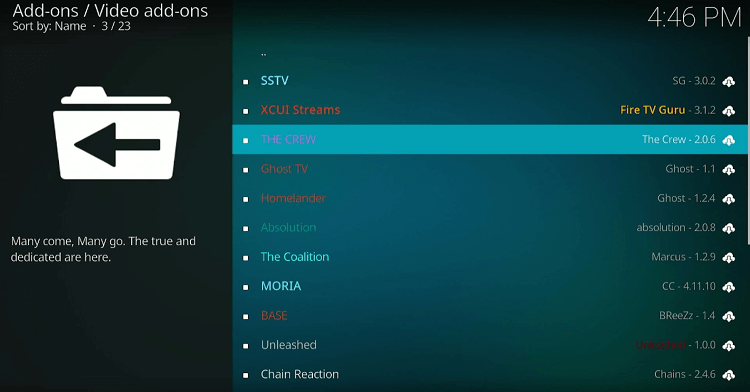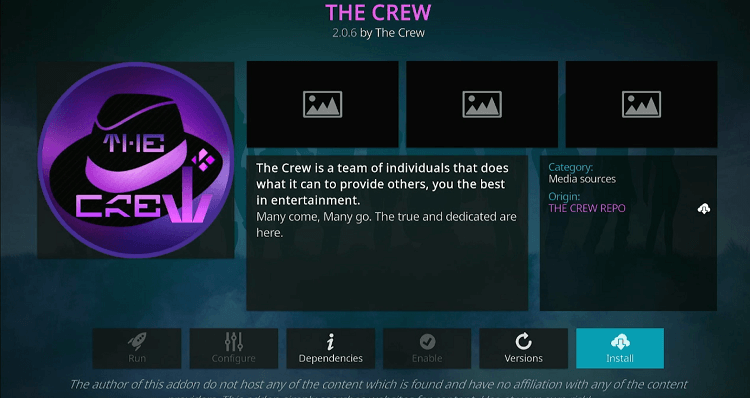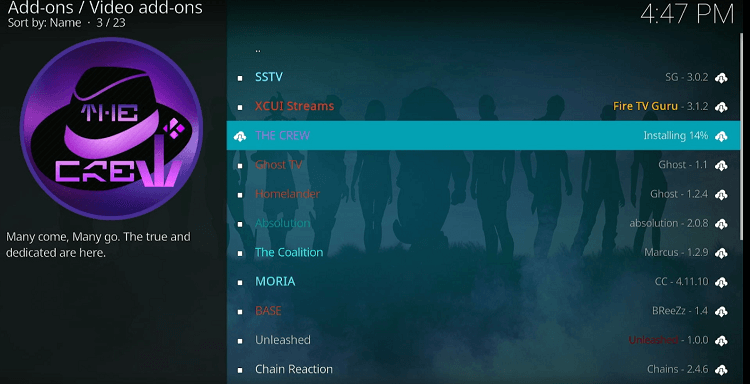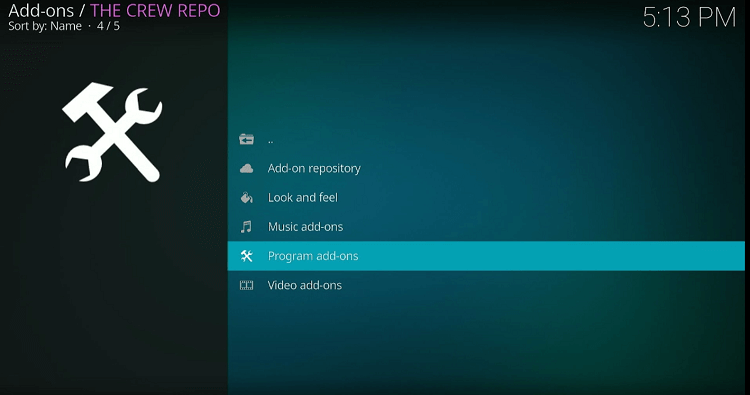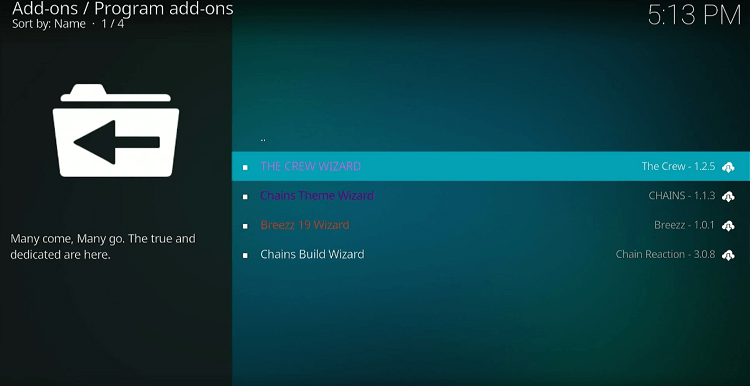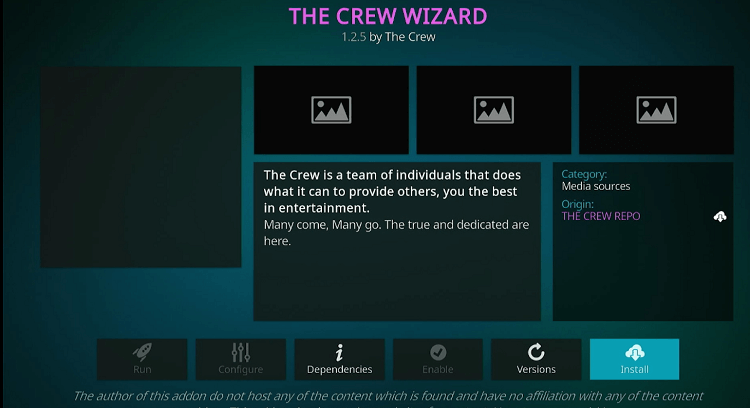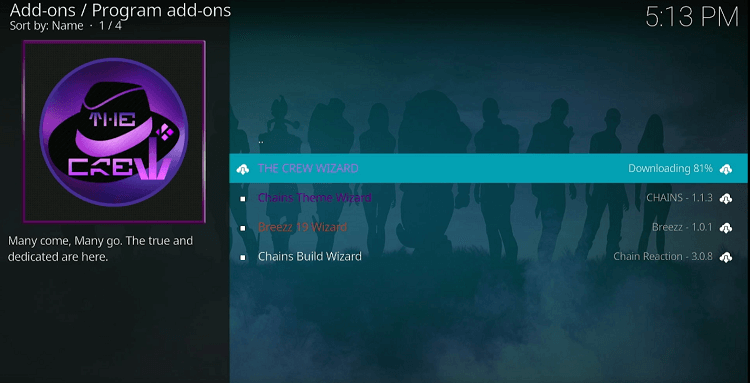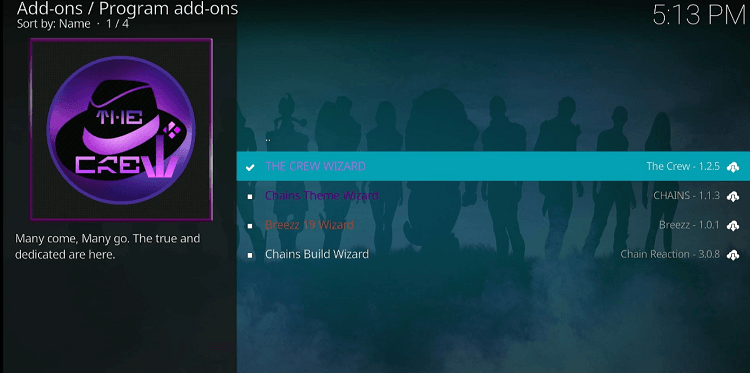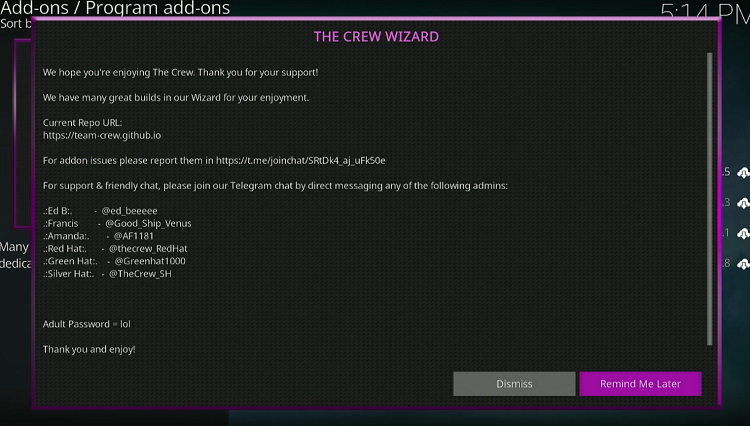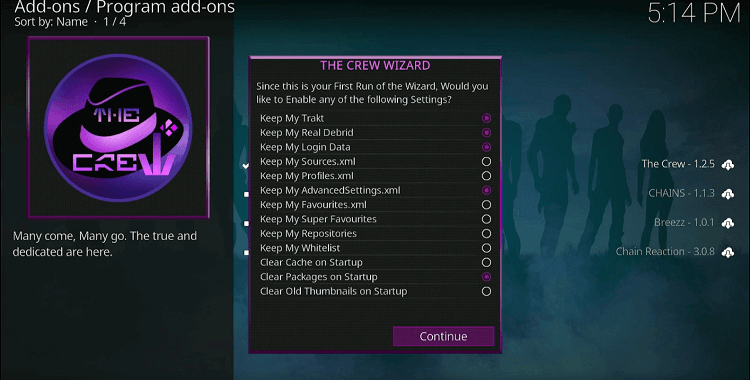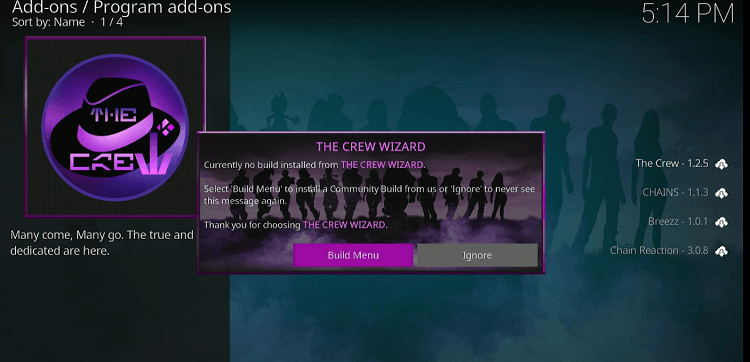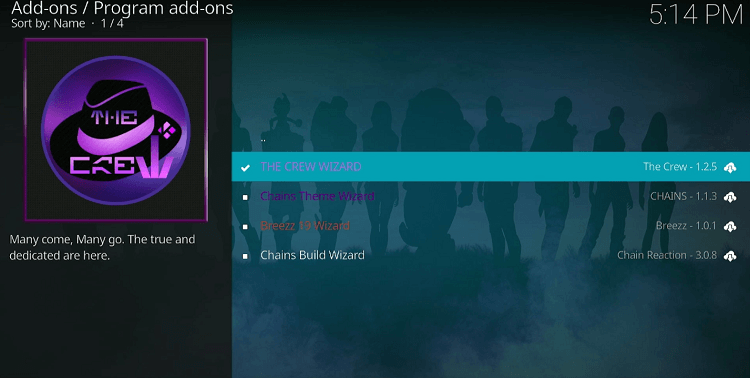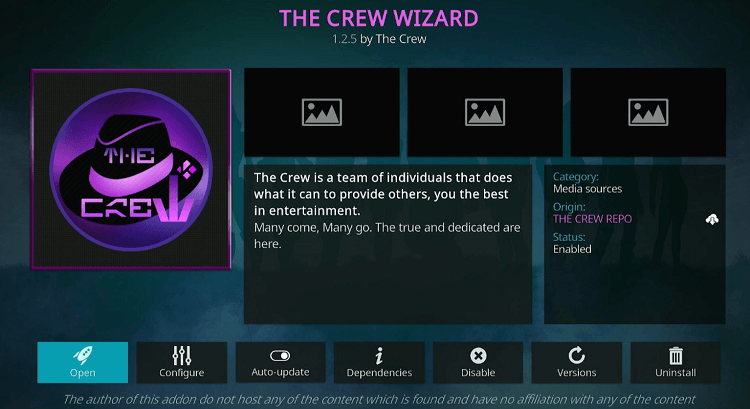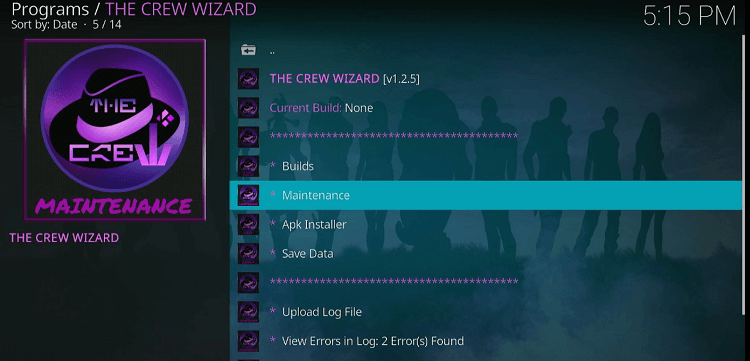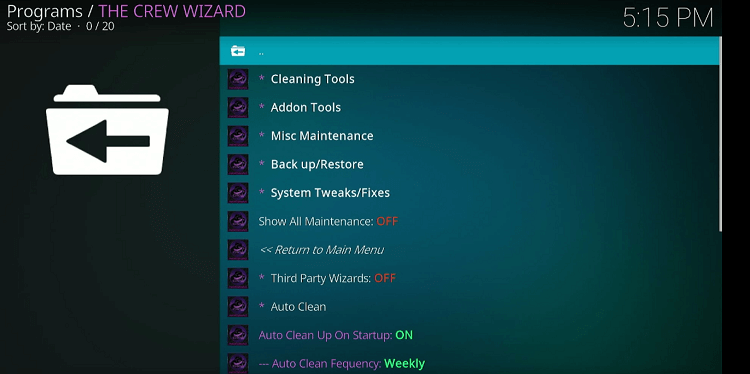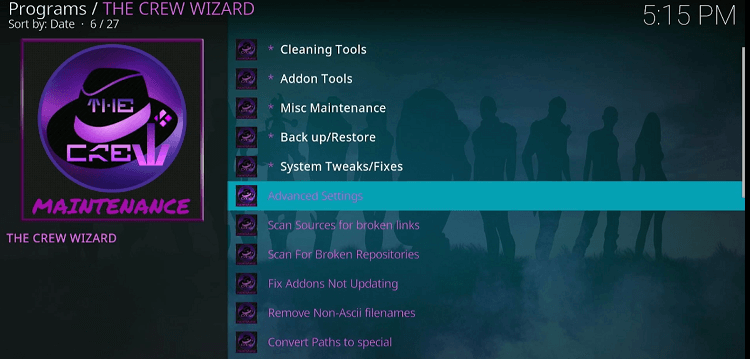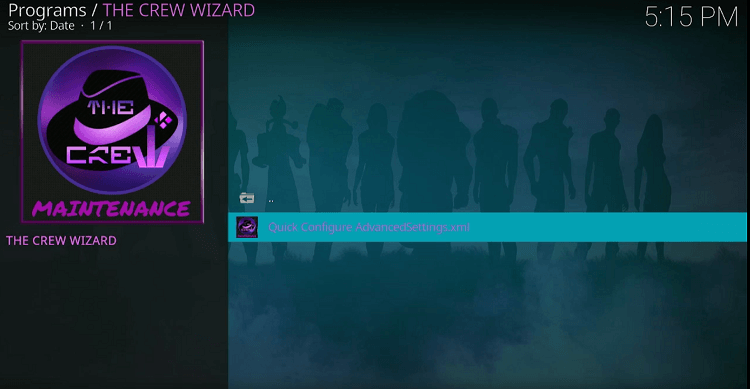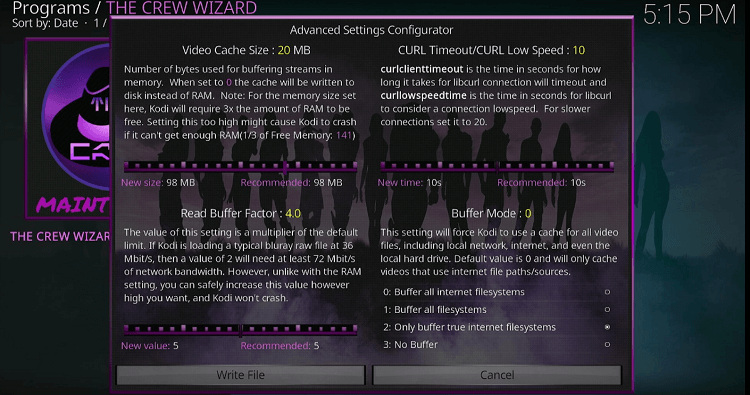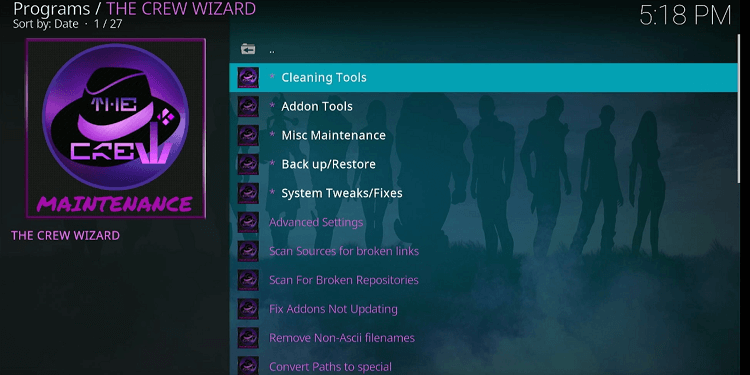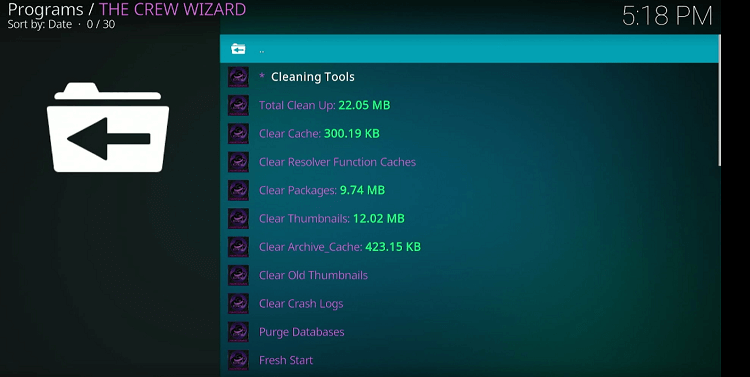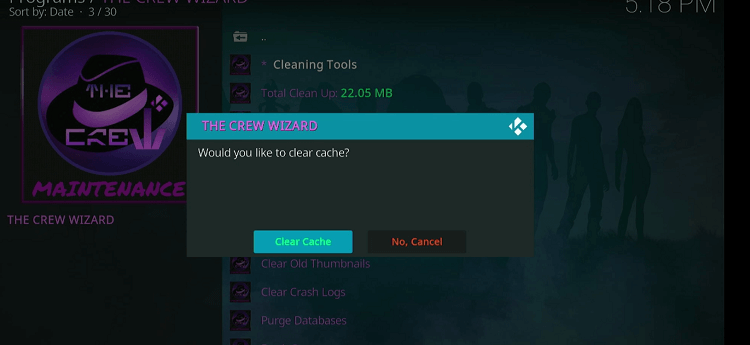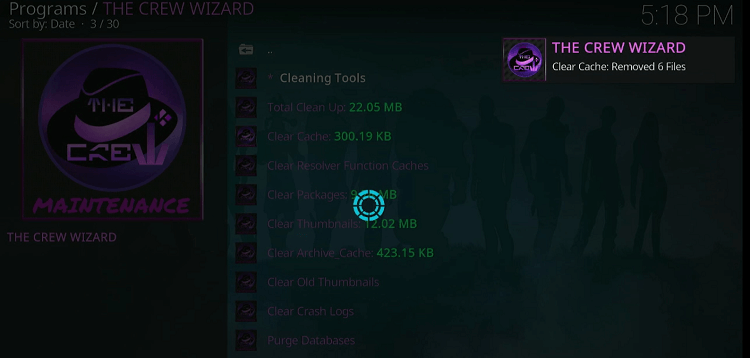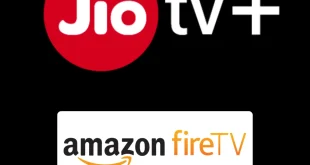Disclosure: Our experts test apps for security before recommending them. If you buy through our links, we may earn a commission. See how it works.
For millions of FireStick users, Kodi is the go-to platform for accessing high-quality, on-demand content for free or at a low cost.
However, buffering issues on Kodi are not uncommon. As more unreviewed streams are being added to the platform, this problem has intensified over time.
If you are dealing with Kodi buffering issues on FireStick, we have good news for you; you can fix them in a breeze.
4 Ways to Fix Kodi Buffering Issues on FireStick
Following are 4 tried-and-tested methods that will come in handy to deal with buffering glitches on Kodi:
How to Fix Kodi Buffering Issues by Clearing App Cache
Over time, cached data can become corrupted. Clearing the cache on Kodi eliminates these corrupted files, which can help prevent buffering issues.
Follow the steps below:
Step 1: Navigate to “Settings” from the FireStick home screen.
Step 2: Select “Applications”.
Step 3: Click “Manage Installed Applications”.
Step 4: Click “Kodi”.
Step 5: Tap “Clear Cache”.
How to Fix Kodi Buffering Issues by Enabling Unknown Sources
By enabling unknown sources on Kodi, you can access a broader range of content sources. This increases the chances of finding streams with better bandwidth and fewer buffering issues.
Follow the steps below:
Step 1: Select “Settings”.
Step 2: Go to “System”.
Step 3: Navigate down the left menu and tap “Add-ons”.
Step 4: Enable “Unknown Sources”.
Step 5: Choose “Yes” for the confirmation.
How to Fix Kodi Buffering Issues by Disabling Hardware Acceleration
Hardware acceleration can affect the way streams are decoded, leading to inefficiencies and buffering. Disabling it allows Kodi to use software decoding, which can reduce buffering to a significant degree.
Follow the steps below:
Step 1: Go to “Settings”.
Step 2: Select “Player”.
Step 3: Click the cog icon in the bottom left until it changes from “Basic to Expert”.
Step 4: Tap “Videos” and click “Allow Hardware Acceleration – MediaCodec (Surface)” to disable it.
How to Fix Kodi Buffering Issues by Installing Crew Wizard
Crew Wizard is equipped with a suite of maintenance tools that can clean up temporary files and delete old log files to improve Kodi’s overall performance and reduce buffering.
Follow the steps below:
Step 1: Click the “Settings” icon.
Step 2: Choose “File Manager”.
Step 3: Click “Add Source”.
Step 4: Click “<None>”.
Step 5: Type the URL: https://team-crew.github.io and click “OK”.
Step 6: Click “Enter a name for this media source”.
Step 7: Enter a name (preferably “Crew”) and click “OK”.
Step 8: Press the back button and click “Add-Ons”.
Step 9: Choose “Install from zip file”.
Step 10: Select “Crew” (or the name you entered).
Step 11: Click “repository.thecrew-0.3.6.zip”.
Step 12: Wait for the “The Crew Repo” add-on installed message
Step 13: Select “Install from Repository”.
Step 14: Choose “The Crew Repo”.
Step 16: Navigate to “Video Add-Ons”.
Step 17: Select “The Crew”.
Step 18: Tap “Install”.
Step 19: Installation will start; wait for it to finish.
Step 20: Once the installation ends, go back and choose “Program Add-Ons”.
Step 21: Select “The Crew Wizard”.
Step 22: Select “Install”.
Step 23: The downloading will start, wait for it to finish.
Step 24: Select the “Crew Wizard”.
Step 25: Tap “Dismiss”.
Step 26: Choose “Continue”.
Step 27: Select “Ignore”.
Step 28: Select “The Crew Wizard” again.
Step 29: Click “Open”.
Step 30: Navigate to “Maintainance”.
Step 31: Tap “System Tweaks/Fixes”.
Step 32: Select “Advanced Settings”.
Step 33: Select “Quick Configure AdvancedSettings.xml”.
Step 34: Make the “Video Cache Size” to the Maximum MB allowed and click “Write File”.
Step 34: Tap “Cleaning Tools”.
Step 35: Select “Clear Cache”.
Step 36: Choose “Clear Cache”.
Step 37: You will see the number of files removed from Kodi in the top right corner.