Disclosure: Our experts test apps for security before recommending them. If you buy through our links, we may earn a commission. See how it works.
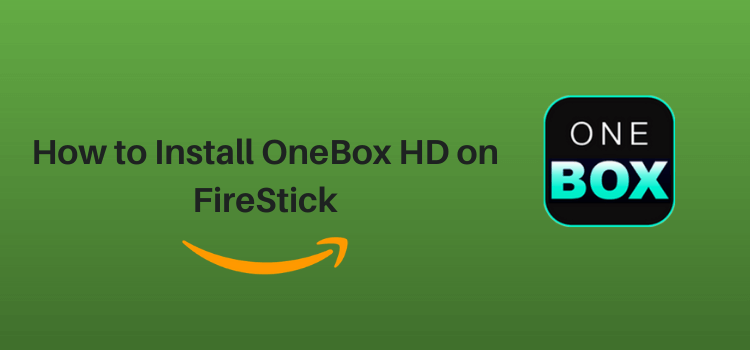
This step-by-step guide will show you how to install OneBox HD on FireStick, Fire TV, and FireStick 4K.
OneBox HD is a well-known unofficial streaming app that allows users to watch free movies and TV shows on FireStick.
Users can choose the quality of the video stream based on their internet speed and data preferences, with options usually including HD.
Though OneBox HD typically does not require users to create an account to access its content, you will have to keep up with ads along the way. Also, the app only lets you stream content through MV CastPlayer.
Please note that this app might be streaming copyrighted content without permission. Therefore, it would be wise to use a VPN to hide your streaming activities. ExpressVPN is our #1 choice.
Our Recommended VPN - ExpressVPN

ExpressVPN is our recommended choice when it comes to unblocking any geo-restricted services OR watching anything for free using unofficial apps/websites as it helps you hide your streaming activities from the ISPs and Government.
This NEW YEAR, enjoy an exclusive offer: 🎉 Get up to 61% OFF + 4 months FREE on ExpressVPN's 30-Month's plan! 🎉 that too with a 30-day money-back guarantee.

How to Install OneBox HD on FireStick
As OneBox HD is not listed on the Amazon App Store, you will need to sideload it from an external source.
However, before moving forward, it is important to note that third-party sources can be risky. To enhance your online security, be sure to install and use ExpressVPN on FireStick.
Follow these steps to sideload OneBox HD on FireStick:
Step 1: Turn ON your FireStick device and Go to FireStick Home
Step 2: Click on the Settings icon
Step 3: Select the My Fire TV option
Step 4: To enable the Developer Option, click About.
Note: If you have already enabled the Developer Option, then proceed to Step 10
Step 5: Click on the Fire TV Stick option quickly at least 7 times
Step 6: Now you will see this message at the bottom saying "No need, you are already a developer". So stop clicking then
Step 7: Now the Developer Option will appear in the menu so click on it
Step 8: Choose Apps from Unknown Sources to turn it ON
Step 9: Simply click Turn On
Step 10: Now return to the FireStick Home menu by pressing the "Home" icon on the remote and click on Find
Step 11: Now select the Search icon
Step 12: Type Downloader and press search
Step 13: Select the Downloader App icon from the list available in the Amazon Store
Step 14: Tap Get/Download
Step 15: Wait for a while until the installation process is completed
Step 16: Now click Open
Step 17: Select Allow to give access to the downloader app
Step 18: Click OK here
Step 19: This is the Downloader App interface, Choose the Home tab and click Search Bar
Step 20: Now enter the OneBox HD Downloader Code 730116 in the search box OR enter this URL bit.ly/fsh-downloads and click Go
Note: The referenced link is the official URL of this app/website. FIRESTICKHACKS does not own, operate, or re-sell any app, streaming site, or service and has no affiliation with its developers.
Step 21: Scroll down and click the icon “OneBox HD v1.0.1 MOD APK“.
Note: If the app doesn’t starts download, then clear Downloader App cache using this article.
Step 22: The downloading will start. Wait for it to complete.
Step 23: Once the downloading finishes, click “Install”.
Step 24: Click “Done”.
Step 25: Click “Delete” to remove the OneBox HD APK file from FireStick.
Note: Deleting APK files will free up space on FireStick.
Step 26: Click “Delete”
How to Install MV CastPlayer on FireSick
OneBox HD does not have an in-built video player. Hence, you will have to install MV CastPlayer on FireStick, which is the only external player compatible with OneBox HD.
Again, before starting the jailbreaking process, be sure to install and use Express VPN on FireStick for foolproof online security.
Follow the steps below:
Step 1: Turn ON your FireStick device and Go to FireStick Home
Step 2: Click on the Settings icon
Step 3: Select the My Fire TV option
Step 4: To enable the Developer Option, click About.
Note: If you have already enabled the Developer Option, then proceed to Step 10
Step 5: Click on the Fire TV Stick option quickly at least 7 times
Step 6: Now you will see this message at the bottom saying "No need, you are already a developer". So stop clicking then
Step 7: Now the Developer Option will appear in the menu so click on it
Step 8: Choose Apps from Unknown Sources to turn it ON
Step 9: Simply click Turn On
Step 10: Now return to the FireStick Home menu by pressing the "Home" icon on the remote and click on Find
Step 11: Now select the Search icon
Step 12: Type Downloader and press search
Step 13: Select the Downloader App icon from the list available in the Amazon Store
Step 14: Tap Get/Download
Step 15: Wait for a while until the installation process is completed
Step 16: Now click Open
Step 17: Select Allow to give access to the downloader app
Step 18: Click OK here
Step 19: This is the Downloader App interface, Choose the Home tab and click Search Bar
Step 20: Now enter the URL tinyurl.com/5y2esuk3 OR bit.ly/3w0PgKG OR MV CastPlayer Downloader Code 158648 in the search bar and click GO.
Note: The referenced link is the official URL of this app/website. FIRESTICKHACKS does not own, operate, or re-sell any app, streaming site, or service and has no affiliation with its developers.
Step 21: Scroll down and click “Get the Latest Version”.
Step 22: Click “Download”.
Step 23: The downloading will start. Wait for it to complete.
Step 24: Once the downloading finishes, click “Install”.
Click 25: Click “Done”.
Step 26: Click “Delete” to remove the MV CastPlayer APK file from FireStick.
Note: Deleting APK files will free up space on FireStick.
Step 27: Select “Delete” again for confirmation.
How to Use OneBox HD on FireStick
Now that you have installed MV CastPlayer, you are all set to stream OneBox HD on FireStick. That being said, keep in mind that OneBox HD does not host any content.
Instead, it pulls streaming links from unverified sources. So if you do not want to risk exposing your identity to ISPs and government authorities, we highly recommend you install and use ExpressVPN on FireStick.
Follow these simple steps to use OneBox HD on FireStick:
Step 1: Open ExpressVPN on FireStick and connect it to the Costa Rica server.
Step 2: Go to the FireStick home and select the “icon next to the settings” from the top right corner.
Step 3: Choose “OneBox HD” from the list.
Step 4: Click “Continue”.
Step 5: Choose your favorite movie or TV show.
Step 6: Click the “Videos” tab.
Step 7: Tap the film title.
Step 8: Choose the desired video resolution and click “Play with External Player”.
Step 9: Now you will see the list of external players on your FireStick; choose MV CastPlayer.
Step 10: Enjoy streaming!
Is OneBox HD APK Safe/Legal to Use on FireStick
We have checked the OneBox HD APK file on VirusTotal, and it has come out clean with no malware or viruses (see the image above). So, it is safe to say the app does not pose any security threat at all.
However, given that the OneBox HD app retrieves content from unfamiliar sources, it is a good idea to install and use ExpressVPN on FireStick to ensure your privacy and security.
All About OneBox HD APK
If you want a quick overview of the OneBox HD APK, refer to the following table:
| Content-Type | Movies & TV Shows |
| File Size | 3.1 MB |
| App Version | 1.0.1 |
| Is it safe to use on FireStick? | Yes, but with a VPN |
| Developers | OneBox HD |
OneBox HD Features
Here is a sneak peek into some of the stand-out OneBox HD features:
- Free access to movies and TV shows.
- No account registration required.
- Regular content updates.
- Supports high-definition streaming.
- User-friendly interface.
- Download option for offline viewing.
- Favorites section to bookmark content.
- Search function to easily find specific titles
OneBox HD Alternatives
If, by any chance, OneBox HD stops working, you can turn to the following OneBox HD alternatives:
- Cinema HD for FireStick
- FreeFlix HQ for FireStick
- BeeTV app on FireStick
- OnStream on FireStick
- Movie HD on FireStick
FAQs – OneBox HD
What does OneBox HD stream on FireStick?
OneBox HD streams movies and TV shows on FireStick, all for free!
Do I need to create an account to use OneBox HD on FireStick?
No, signing up is not mandatory to use OneBox HD on FireStick.
Does OneBox HD show ads on FireStick?
Yes, OneBox HD shows ads on FireStick.
Which external player does OneBox HD support on FireStick?
OneBox HD supports MV CastPlayer on FireStick.
Conclusion
As we round off our discussion on OneBox HD, it is quite evident that this app offers a great resource for those looking to stream movies and TV shows without spending a dime.
The features like high-definition streaming, downloading, and compatibility with MV CastPlayer make it an attractive option for casual viewers and avid movie fans alike.
Although the legality of OneBox HD is somewhat unclear and can vary based on where you live. Therefore, you must use ExpressVPN to conceal your IP address and encrypt your online activity.