Disclosure: Our experts test apps for security before recommending them. If you buy through our links, we may earn a commission. See how it works.
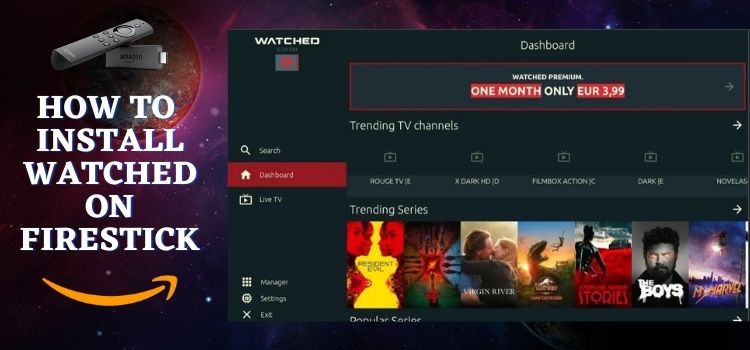
This is a step-by-step guide on how to install Watched on FireStick, Fire TV, FireStick 4K, and Fire TV Cube.
Watched App is a third-party streaming service that you may utilize to get live TV networks, movies, and TV series. The Search, Dashboard, Live TV, Manager, Settings, and Exit sections make up the entirety of the Watched app’s user interface.
- Pro Tip: If you’ve already installed the Downloader app on your Firestick, you can use this Watched Downloader Code: 603475.
The user is directed to click on the dashboard option to view the extensive collection of recent movies and TV shows after installing and activating the app.
The watched app also has a search function where users can type in specific movie names. You may choose from a variety of genres when streaming using the Watched app, such as drama, horror, action, documentaries, comedy, family, and sci-fi.
Please be aware that there are no integrated content streaming links in the Watched app. Instead, you’ll have to manually add resolvers before you can begin streaming. Because of this, in order to access the library, you must activate the app after installation.
The application automatically extracts a number of good-quality links and is similar to the Rokkr app.
Since Watched is a free app, it is strictly advised to use a VPN on your FireStick for safe and secure streaming.
Our Recommended VPN - ExpressVPN

ExpressVPN is our recommended choice when it comes to unblocking any geo-restricted services OR watching anything for free using unofficial apps/websites as it helps you hide your streaming activities from the ISPs and Government.
This NEW YEAR, enjoy an exclusive offer: 🎉 Get up to 61% OFF + 4 months FREE on ExpressVPN's 30-Month's plan! 🎉 that too with a 30-day money-back guarantee.

How to Install Watched on FireStick
As discussed earlier, you will need to install and use ExpressVPN on FireStick before you begin streaming on Watched app. You must also note that the application is unavailable in the Amazon App Store due to which the app shall be sideloaded.
I am using the most popular downloader app for this purpose. Here are the steps you need to follow to install Watched on FireStick.
Step 1: Turn ON your FireStick device and Go to FireStick Home
Step 2: Click on the Settings icon
Step 3: Select the My Fire TV option
Step 4: To enable the Developer Option, click About.
Note: If you have already enabled the Developer Option, then proceed to Step 10
Step 5: Click on the Fire TV Stick option quickly at least 7 times
Step 6: Now you will see this message at the bottom saying "No need, you are already a developer". So stop clicking then
Step 7: Now the Developer Option will appear in the menu so click on it
Step 8: Choose Apps from Unknown Sources to turn it ON
Step 9: Simply click Turn On
Step 10: Now return to the FireStick Home menu by pressing the "Home" icon on the remote and click on Find
Step 11: Now select the Search icon
Step 12: Type Downloader and press search
Step 13: Select the Downloader App icon from the list available in the Amazon Store
Step 14: Tap Get/Download
Step 15: Wait for a while until the installation process is completed
Step 16: Now click Open
Step 17: Select Allow to give access to the downloader app
Step 18: Click OK here
Step 19: This is the Downloader App interface, Choose the Home tab and click Search Bar
Step 20: Now type the URL https://www.watched.com/ and click GO and click Download. Make sure the URL is correctly typed since it is case sensitive
Note: The referenced link is the official URL of this app/website. FIRESTICKHACKS does not own, operate, or re-sell any app, streaming site, or service and has no affiliation with its developers.
Step 21: Now click on Andriod
Step 22: Wait for the file to download
Step 23: Click on Install
Step 24: As the app installs click Done
Step 25: Press Delete to delete the installed file. To confirm it click Delete again when a pop-up appears
Step 26: Click on the Watched App and press on the Dashboard on the left. Then, on the right, click Enter URL under Browse the web
Step 27: Now a pop-up will show. Enter huhu. to and click on Next
Step 28: Now Click on the dashboard option on the menu to view the content library. Here you will see a well-organized section of Movies and TV shows. You can view categories like Popular Movies, Trending TV Shows, Recommended, etc.
Step 29: The application also allows you to choose your language from the Settings
Watched App Features
Watched App has a very simple and neat user interface for straightforward navigation. The application has a Direct search function where the user can search for a particular movie or show.
The application being free is very interesting because of its Vast content library for movies and TV shows. The library includes all genres that a user can think of and select their favorites.
The Watched application streams in high definition giving the user an excellent streaming experience. Also, the resolver can make you stream your favorite movies and shows in 4K (2160p) quality. The app is further supported by subtitles, regular content updates, and free download and installation.
Moreover, Watched provides the latest movie releases, popular TV Show episodes, and one live tv channel known as Classic Movies JC. You can further search for trending movies and click on the dropdown button to pick what season of a TV Show you would like to watch.
The Manager menu displays Watched App Url Codes and Watched App Bundle Codes. Except for huhu.to there are pre-installed Watched App bundle codes such as Mediathek Bundle, Ted bundle, watched bundle, and watch bundle.
These bundles are based on content from Germany except for the Ted bundle that primarily focuses on Ted talks. Interestingly I’ve also been using this free application for a long time, and it hasn’t given me any difficulties. Hence, it might be regarded as safe to install Watched on FireStick.
Watched App Alternatives
Except for Watched app, there are many applications that stream movies and TV shows and are similar to the Watched app. These applications are tried and tested but for security and privacy, we recommend you to install and use Express VPN on FireStick to stay protected.
- Bee TV on FireStick
- Cinema HD on FireStick
- Kodi on FireStick
- HD Streamz on FireStick
- Stremio on FireStick
FAQs – Watched
1 Is Watched App Free?
Yes, it is free to download and install the Watched app. To stream using this app, you don’t need to register for an account or purchase any kind of plan.
2 What Kind of Content Will I Find on the Watched App?
A variety of content is available on the Watched app, including Live Channels, movies, and TV shows. The app offers a variety of on-demand entertainment categories, such as action, drama, thriller, comedy, documentaries, and much more.
3 Is Streaming on Watched App Ad-Free?
Yes, you won’t see any advertising while streaming on this app.
4 Does the Watched App Have Subtitle Support?
Yes, watched includes English automatic subtitles. However, you can switch the subtitle language to another language, such as Spanish, French, or Turkish, using the player’s Settings feature. Additionally, you may modify the time shift and change the font size of the subtitles using the same menu.
5 Which Fire Stick Devices Are Compatible with the Watched App?
All Fire TV devices, including Fire Stick Lite, Fire TV Cube, FireStick 4K Max, and FireStick 4K, are compatible with the Watched app.
Summing Up
Any viewer seeking an uncomplicated streaming app with outstanding streaming quality and a huge content collection will find the Watched app to be a convenient option.
The search option, subtitle support, and user-friendly User experience round out the list of exceptional features. The application is free of cost, ad-free, and brings daily releases.
Before you begin to install Watched on FireStick make sure to install and use Express VPN to keep your streaming activity secure and safe.