Disclosure: Our experts test apps for security before recommending them. If you buy through our links, we may earn a commission. See how it works.
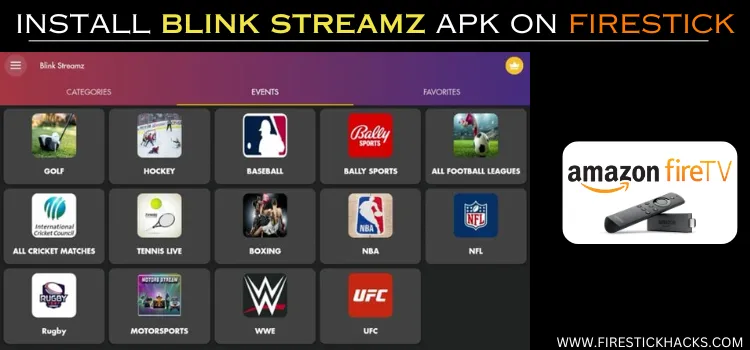
Blink Streamz is a newly launched third-party streaming app, which gives you free access to hundreds of live TV channels.
The app has an inbuilt Android player. However, you can also integrate multiple external players such as VLC Player, Wuffy Player, and MX Player.
In terms of interface, Blink Streamz resembles a lot with Rapid Streamz. In fact, apart from the color scheme, you will hardly find any difference between both apps.
Please note that Blink Streamz may stream content without proper licensing, so be sure to use a VPN to ensure secure streaming. ExpressVPN is our #1 choice.
Our Recommended VPN - ExpressVPN

ExpressVPN is our recommended choice when it comes to unblocking any geo-restricted services OR watching anything for free using unofficial apps/websites as it helps you hide your streaming activities from the ISPs and Government.
This NEW YEAR, enjoy an exclusive offer: 🎉 Get up to 61% OFF + 4 months FREE on ExpressVPN's 30-Month's plan! 🎉 that too with a 30-day money-back guarantee.

How to Install Blink Streamz on FireStick
As an unofficial free streaming app, Blink Streamz is not listed on the Amazon App Store. The only way to install it on a FireStick is by sideloading it from a third-party source.
Before starting the sideloading process, do not forget to install and use ExpressVPN on FireStick to ensure proper online security.
Follow the steps below:
Step 1: Turn ON your FireStick device and Go to FireStick Home
Step 2: Click on the Settings icon
Step 3: Select the My Fire TV option
Step 4: To enable the Developer Option, click About.
Note: If you have already enabled the Developer Option, then proceed to Step 10
Step 5: Click on the Fire TV Stick option quickly at least 7 times
Step 6: Now you will see this message at the bottom saying "No need, you are already a developer". So stop clicking then
Step 7: Now the Developer Option will appear in the menu so click on it
Step 8: Choose Apps from Unknown Sources to turn it ON
Step 9: Simply click Turn On
Step 10: Now return to the FireStick Home menu by pressing the "Home" icon on the remote and click on Find
Step 11: Now select the Search icon
Step 12: Type Downloader and press search
Step 13: Select the Downloader App icon from the list available in the Amazon Store
Step 14: Tap Get/Download
Step 15: Wait for a while until the installation process is completed
Step 16: Now click Open
Step 17: Select Allow to give access to the downloader app
Step 18: Click OK here
Step 19: This is the Downloader App interface, Choose the Home tab and click Search Bar
Step 20: Now enter the Blink Streamz Downloader Code 730116 in the search box OR enter this URL bit.ly/fsh-downloads and click Go.
Note: The referenced link is the official URL of this app/website. FIRESTICKHACKS does not own, operate, or re-sell any app, streaming site, or service and has no affiliation with its developers.
Step 21: Scroll down and click “Blink Streamz” from the “Live TV Apps” category.
Note: If the app does not start downloading, then clear the Downloader App cache using this article.
Step 22: The installation will start. Please wait until it is done.
Step 23: Click “Install”.
Step 24: Once the installation completes, click “Done”.
Step 25: Select “Delete”.
Note: Deleting the Blink Streamz APK will free up space on the FireStick.
Step 26: Select “Delete” again for confirmation.
How to Use Blink Streamz on FireStick
Now that you have successfully sideloaded Blink Streamz using the Downloader app, it is time to explore the app.
However, Blink Streamz fetches links from unknown sources. So before starting your streaming session, make sure to install and use ExpressVPN on FireStick to hide your IP address.
Follow the steps below:
Step 1: Open ExpressVPN and connect it to the US server.
Step 2: Go to the FireStick home and select the “icon next to the settings” from the top right corner.
Step 3: Select “Blink Streamz” from the list.
Step 4: Tap the “Continue” icon.
Step 5: Select “Accept”.
Step 6: Click “Get Started” on the bottom right of your screen for an ad-free experience.
Step 7: Select a category. We opted for the “Events” category and clicked the “All Cricket Matches” tab.
Step 8: Choose a tournament.
Step 9: Click on a link.
P.S. Please note that not all streaming links may work.
Step 10: Click on “Android Player”.
Step 11: Enjoy streaming!
Is Blink Streamz App Safe/Legal to Use on FireStick?
We checked the Blink Streamz APK (v1.0) file using our malware detection tool and found 2.94% malware. But since you will delete the APK after installation, the virus will not pose any security threat.
That said, it is important to mention that the app’s streaming sources might be suspicious. So it is highly advisable to install and use ExpressVPN on FireStick for secure streaming!
Everything You Need to Know About Blink Streamz
Here is a quick sneak peek into Blink Streamz:
| Content-Type | Live TV Channels |
| Price | Free |
| File Size | 18.6 MB |
| Version | 1.0 |
| Is It Safe to Use? | Yes, but you will have to use a VPN |
| Developers | Blink Streamz |
Blink Streamz Features
Check out some of the top Blink Streamz features:
- 100s of free live TV channels.
- Supports external players.
- Ad-free.
- Favorites list.
- Multiple streaming links.
- SD and HD streaming qualities.
- Uncluttered interface.
Blink Streamz Alternatives
Following are the top Blink Streamz alternatives:
- Rokkr on FireStick
- Rapid Streamz on FireStick
- HD Streamz on FireStick
- TVTap Pro on FireStick
- TVMob on FireStick
FAQs – Blink Streamz
Do I need a subscription to use Blink Streamz on FireStick?
Conclusion
Blink Streamz is a new third-party app that provides users with free access to over 1,000 live TV channels, including sports, movies, TV shows, and news content.
With its user-friendly interface, ad-free experience, and HD streaming quality, Blink Streamz offers a comprehensive entertainment solution for FireStick users.
Although installing Blink Streamz on FireStick requires sideloading, the process is well worth the effort. Before streaming any channel on the app, be sure to use ExpressVPN for secure streaming!